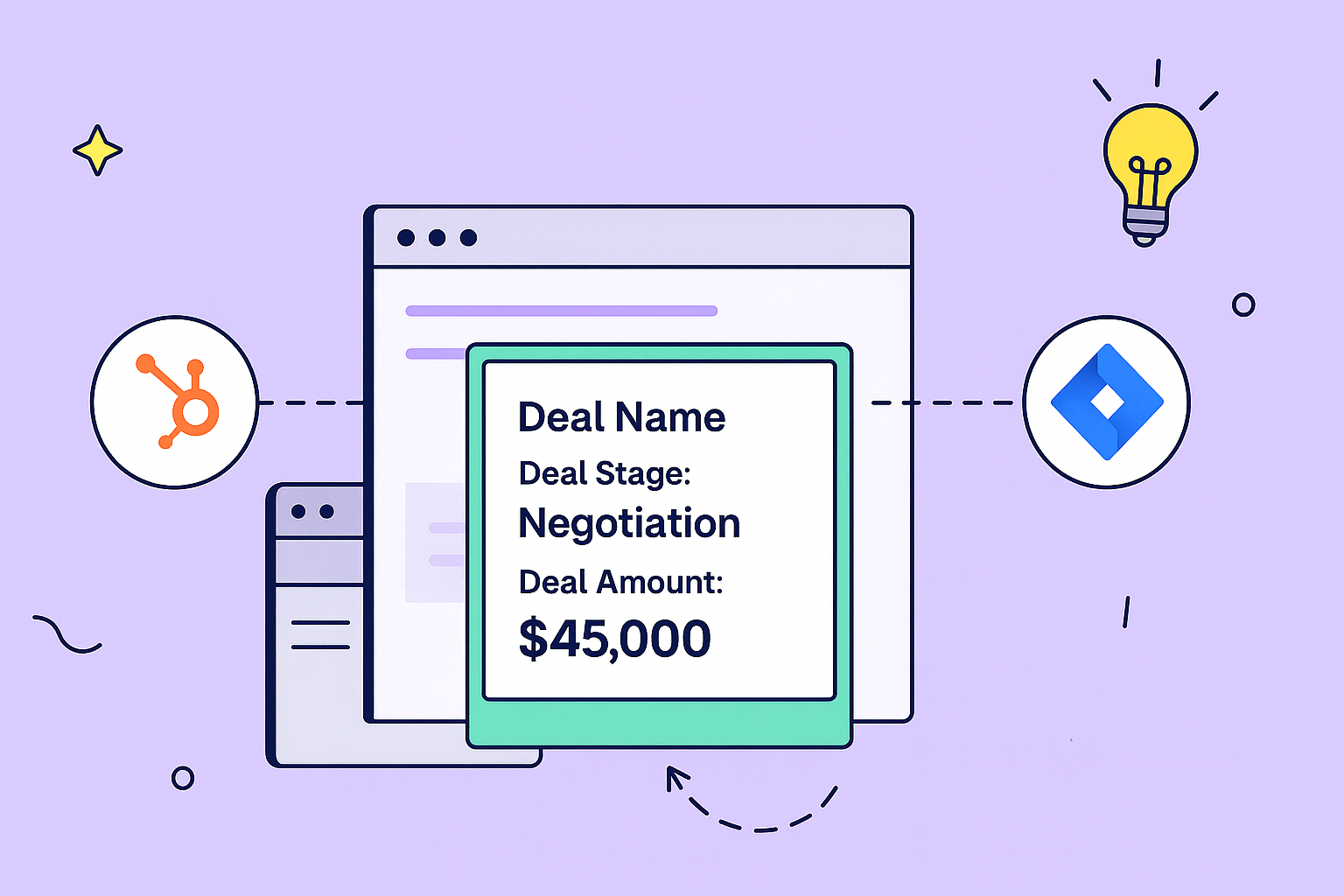Getting real-time deal updates in Jira is less about fancy integrations and more about embedding live sales data directly into your developers’ workflow. The goal is to finally bridge the communication chasm between sales and development.
By connecting a CRM like HubSpot directly to Jira, you can stop the endless cycle of manual data entry and finally get everyone working from the same playbook.
Bridging the Gap Between Sales and Development

Let’s be honest: sales and development teams often feel like they live in different worlds. Sales reps are grinding in HubSpot, closing a major deal that needs a specific feature. Meanwhile, the dev team in Jira might be busy working on a request for a deal that went cold weeks ago. It’s a classic disconnect that leads to friction and wasted effort.
This is precisely the problem that integrating HubSpot and Jira solves. It’s a core tenet of effective remote collaboration strategies in today’s world. When your project management tool and CRM can’t talk to each other, you’re practically building information silos by design.
The Real Cost of Disconnected Systems
We’ve all been there. Trying to keep deal information accurate in Jira has historically been a huge headache for teams. Operationally, it means hours of mind-numbing, duplicate data entry and a constant risk of the two platforms showing conflicting information.
Some research suggests teams can lose multiple hours every week just trying to fix these data discrepancies. That’s time that directly eats into development cycles and slows down the deals you’re trying to close. For a closer look at these hidden operational costs, you can see what some Jira experts have to say on the matter.
By surfacing real-time deal updates in Jira, you finally establish a single source of truth. Developers get instant context, seeing which tasks are tied to active revenue. Sales gets a clear view of progress on customer features without bugging anyone for an update.
This simple alignment completely changes how your teams work together. Instead of running on outdated assumptions, everyone is suddenly focused on the same business goals.
For a more technical look at how this works, our complete guide on the https://www.resolution.de/post/hubspot-jira-integration/ offers a deeper dive. But the benefits are immediately clear.
This unified view empowers your teams to:
- Prioritize with Purpose: Developers can immediately see which Jira issues are linked to high-value deals, letting them focus their energy on work that directly grows the business.
- Kill the Guesswork: Your sales team no longer has to wonder about the status of a technical task. The updates are right there in the tool they use every day.
- Build Real Collaboration: When both teams can see how their work connects, it fosters a shared sense of ownership and gets everyone pulling in the same direction.
HubSpot Data Available in Jira
So, what information actually gets piped into Jira? Here’s a quick summary of the key HubSpot deal information you can surface directly within a ticket after a successful integration.
| HubSpot Data Point | What It Means for Your Dev Team |
|---|---|
| Deal Name | Provides immediate context, linking the task to a specific customer or opportunity. |
| Deal Stage | Shows if the deal is a hot prospect, in negotiation, or already closed-won. |
| Deal Amount | Helps developers understand the financial impact of their work and prioritize high-value tickets. |
| Close Date | Gives a clear deadline, showing when the feature or fix is contractually needed. |
| Deal Owner | Pinpoints the exact sales rep to contact if there are questions, no more guessing. |
Seeing this data directly in Jira is a game-changer. It transforms a generic ticket into a task with clear business context, helping developers make smarter decisions without ever leaving their environment.
Your Pre-Integration Checklist for HubSpot and Jira

A successful integration starts long before you ever click “install.” Think of this as your pre-flight check. Getting these details sorted out now is the difference between a smooth connection and a series of frustrating setup headaches later on. It’s what makes an integration a genuinely useful tool, not just another piece of software.
First thing’s first: you need the right permissions. This is a big one. For both HubSpot and Jira, you’ll need full administrator-level access. I can’t stress this enough—it’s non-negotiable. This is the only way to install apps from the Atlassian Marketplace and properly authorize the handshake between the two platforms. Honestly, lacking these permissions is the number one reason I see integrations fail before they even get off the ground.
Verify Your Subscription Plans
Next up, you have to check your subscription levels. The HubSpot for Jira integration isn’t a free-for-all; it’s only available on specific plans.
On the HubSpot side, you’ll need one of these tiers to get the features required for the integration to work:
- Operations Hub: Professional or Enterprise
- Sales Hub: Professional or Enterprise
- Service Hub: Professional or Enterprise
For Jira, the integration is built specifically for Jira Cloud. Just double-check that your instance is on a plan that allows for marketplace app installations.
A critical part of your prep is planning which data to sync. Rushing this step leads to cluttering your Jira issues with irrelevant information, defeating the purpose of providing clear, real-time deal updates in Jira.
Strategically Map Your Data
Before you even think about connecting anything, get your sales and development leads in a room (or a Zoom call). Your goal is to map out which HubSpot deal properties are actually useful for your dev team. Don’t just sync everything for the sake of it.
Start by asking the right questions. For instance, “What single piece of deal information would help our developers prioritize their work most effectively?”
Is it the deal’s dollar value? The projected close date? Or maybe it’s a custom property you’ve created, like “Technical Requirements,” that holds the key context your team is missing. Defining this upfront ensures the integration delivers true clarity, not just more noise.
Alright, with your pre-flight checks handled, it’s time to actually connect the two platforms. This all starts in the Atlassian Marketplace, which is the central hub for adding new capabilities to Jira. Getting this part right is the key to unlocking those real-time deal updates in Jira.
Your first move is to find the official “HubSpot for Jira” app. Just head to the marketplace and search for it. You’ll want the one developed by re:solution—this ensures you’re getting the most stable and feature-rich connection.
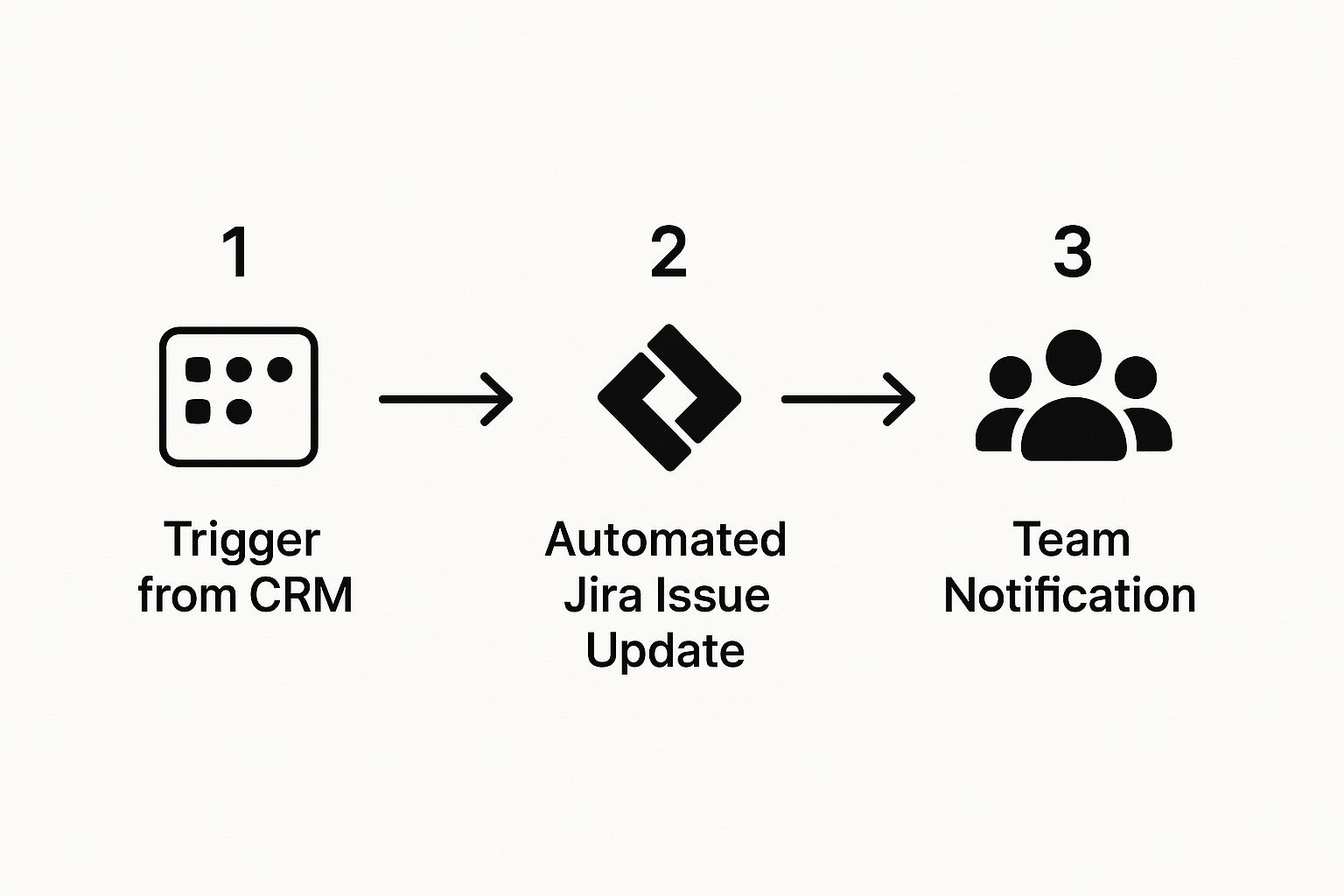
From the app listing page, just click the “Get it now” button to kick things off.
Once you hit install, Jira will ask for authorization. This is where your admin access comes in handy. After you grant the permissions, you’ll be guided through the process of connecting your HubSpot account. Pay close attention here: you need to choose the correct HubSpot portal you want to link. This is a crucial step, especially for companies that are juggling multiple HubSpot instances.
Customizing the Jira Issue View
Now for the fun part. With the app installed and authorized, you get to decide what HubSpot information actually shows up inside your Jira issues. This is where you can turn a standard ticket into a genuinely powerful, context-rich work item for your team.
Head over to your Jira project and find the new HubSpot macro in your Jira issue. You’ll see options to link HubSpot objects to your issue view or create new HubSpot objects. I strongly recommend customizing the table view once data is embedded to show the most relevant deal properties—the same ones you hopefully identified during your planning phase.
From my experience, most teams get the biggest bang for their buck by showing:
- Deal Stage: Instantly see if a deal is in negotiation, closed-won, or somewhere in between.
- Deal Amount: Helps everyone prioritize tasks related to high-value customers.
- Deal Owner: No more guessing. Know exactly which sales rep to ping with a question.
- Next Step: Gives the technical team a peek into the immediate next action from the sales side.
This simple setup means a change in HubSpot can automatically ripple through to your development team without anyone having to lift a finger.
By carefully picking which properties to display, you give your developers critical context right where they work. They no longer need to switch tabs or ask for updates in Slack. The deal’s live status is embedded directly in the ticket, and that seamless visibility is the entire point of this integration.
Let HubSpot Workflows Create Your Jira Issues Automatically

Okay, so having deal data visible in Jira is a great first step. But the real game-changer is when you stop just looking at information and start making it act for you. Let’s dig into HubSpot Workflows to automatically create Jira issues the moment a deal needs engineering attention. This is where you can say goodbye to those clumsy manual handoffs for good.
Picture this: your top sales rep moves a big-ticket deal into the “Technical Scoping” stage in HubSpot. Instead of them having to ping someone on Slack or send an email, a Jira issue instantly pops into existence. It’s already assigned to the right engineering lead and has all the critical deal information attached. Nothing gets lost in translation, and the ball gets rolling immediately.
This isn’t just a “nice-to-have” anymore. With Jira Cloud’s enhanced real-time sync features, which have been steadily rolling out into early 2025, these automated tickets appear instantly for the whole team. That communication lag that used to plague cross-departmental tasks? It’s practically gone.
Nail Down Your Automation Trigger
The starting point for any good automation is the trigger. Think of it as the “if this, then that” for your sales process. Inside HubSpot Workflows, you’ll set up enrollment criteria that tell the system exactly when to jump into action and create that Jira issue.
Here’s a really common and effective trigger I’ve seen work well:
- Deal Property: Deal Stage
- Is any of: Technical Scoping required
This is smart because it’s specific. It ensures you aren’t flooding your engineering team’s Jira project with noise. Only the deals that genuinely need their eyes on them will create a ticket. You can even layer on more filters, like setting a minimum deal amount, to make sure only high-value opportunities get this automated fast-track.
The secret here is to map your automation directly to your real-world sales process. Don’t just automate for the sake of it. Find the exact points where a handoff currently happens manually and replace that friction with a reliable, instant workflow.
Map HubSpot Properties to Jira Fields
Once you have your trigger, the next step is to tell HubSpot what the Jira issue should look like. This is done by configuring the automation rule and mapping from the HubSpot for Jira configuration screen. It’s a crucial step when you want to automate data entry and ensure consistency. Check out more insights on automating data entry here.
Here’s what that mapping looks like in practice:
- Jira Project: Pick the specific project where your engineering or dev team lives.
- Issue Type: Choose the right classification, whether it’s a “Task,” “Story,” or something custom.
- Summary: This is the ticket title. Using the HubSpot Deal Name token is a no-brainer—it makes the ticket instantly recognizable.
- Description: Here, you can get creative. I recommend a mix of static instructions and dynamic HubSpot tokens. Pull in the Deal Amount, the Deal Owner, and definitely include a link back to the HubSpot deal record so your team has the full context just a click away.
By setting up this direct mapping, you’re not just creating a ticket; you’re delivering actionable real-time deal updates in Jira. Your developers get everything they need to get started, right inside the tool they use all day, every day.
Alright, let’s get your integration dialed in. Once you’ve got the basic HubSpot-Jira connection up and running, the real work begins. Moving from a simple, functional setup to a truly strategic one is what separates the teams that just use the tools from the ones that get a massive return on them.
This is all about fine-tuning the defaults to give your teams a clear, revenue-focused view of their work—a system that actually grows with your business.
A great place to start is with bi-directional updates. Think about it: when a developer drops a comment on a Jira ticket, that information can be incredibly valuable to the sales rep managing the deal. Setting up a two-way sync means that comment can automatically appear on the associated HubSpot deal record. This keeps your sales team in the loop without them ever having to leave their CRM. If you want to dive deeper into this, we have a whole guide on HubSpot-Jira ticket escalation.
The demand for getting real-time deal updates in Jira is exploding. It makes sense, given Jira’s massive user base and the constant pressure for accurate information. Teams on higher-tier plans like Jira Service Management Premium are even getting access to AI-driven features for faster updates and automated workflow tweaks. You can read more about the platform’s evolution and Atlassian’s pricing and feature updates to see what’s coming down the pipe.
Create High-Value Jira Dashboards
Now for a pro move: create custom dashboards in Jira. Don’t just dump your team into a generic backlog and expect them to know what’s important. You need to build a dedicated dashboard that uses JQL (Jira Query Language) to surface the issues that matter most to the business.
The goal is to transform Jira from a task list into a strategic command center. By filtering for issues tied to top-tier deals, you empower your developers to make prioritization decisions that directly impact the bottom line.
Finally, don’t set it and forget it. Schedule regular check-ins on your setup, maybe a quarterly audit of your automated workflows. As your sales process changes—and it will—your automations need to adapt right along with it. This kind of long-term maintenance is what ensures your integration remains a powerful asset and doesn’t just become a source of outdated, clunky processes.
Got Questions About Your Jira and HubSpot Integration?
Even the most straightforward setup can leave you with a few lingering questions. It’s totally normal. So, let’s walk through some of the common “what-ifs” that pop up after you’ve connected HubSpot and Jira. This way, you can handle the integration like a pro.
One of the first things people ask is if they can link a single HubSpot deal to multiple Jira issues. Absolutely! This is actually a lifesaver for complex projects. Imagine a big client implementation—you might have separate Jira tickets for the backend work, the UI/UX design, and QA testing. All of them can point back to that one high-value deal in HubSpot.
Another common concern is keeping your data clean. What happens in Jira when a deal is marked as lost or gets deleted in HubSpot? The integration is smart about this; it won’t automatically delete the linked Jira issue. This is by design. You wouldn’t want hours of development work to just vanish into thin air, right? Instead, your team gets to decide what to do—maybe close the ticket, or perhaps move it to a different epic.
Fixing Missing Deal Information
So, you’ve set everything up, but the HubSpot deal info isn’t showing up in Jira. Don’t panic. Before you start digging deep, run through this quick troubleshooting list:
- Permissions Check: Did the user who connected the apps lose their admin rights in either HubSpot or Jira? It happens.
- API Connection: Take a look to see if the authorization expired or was accidentally revoked.
- Configuration: Go back and double-check your settings. Is the HubSpot panel actually enabled in the screen settings for the right Jira project and issue type?
If you’re looking for more in-depth walkthroughs or have questions that go beyond just this integration, you can often find what you need in comprehensive integration user guides.
Ready to give your teams the crystal-clear visibility they’ve been missing? The resolution Reichert Network Solutions GmbH HubSpot for Jira app creates a seamless, real-time bridge between your platforms. Install it from the Atlassian Marketplace today.