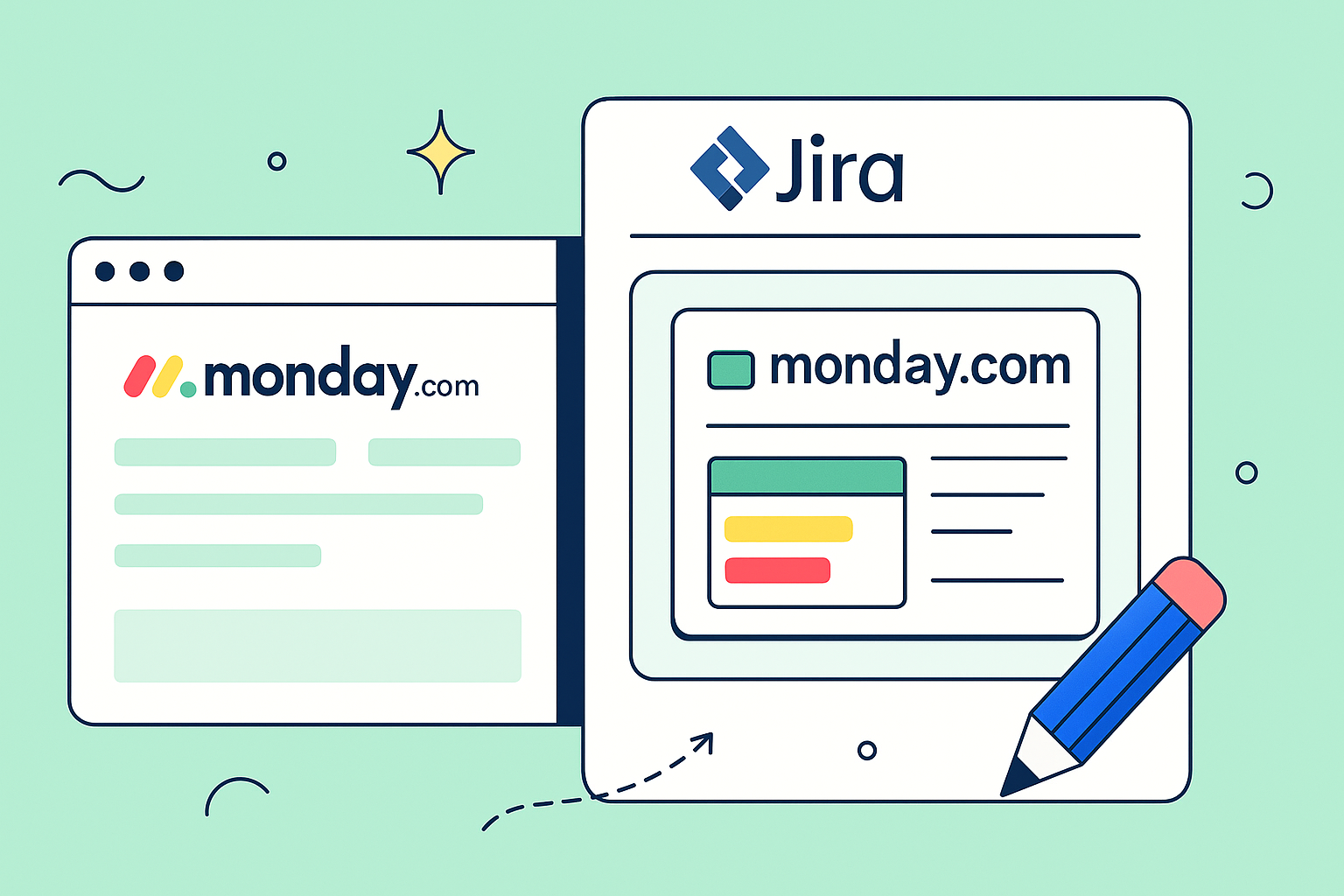Let’s be real—constantly flipping between monday.com and Jira is a surefire way to miss crucial updates and cause some serious team-wide headaches. The solution? Embed your monday boards directly into Jira issues. This creates a single, unified command center that finally gets your development and business teams on the same page, without anyone having to leave their favorite tool.
Why Bother Connecting Monday Boards and Jira?
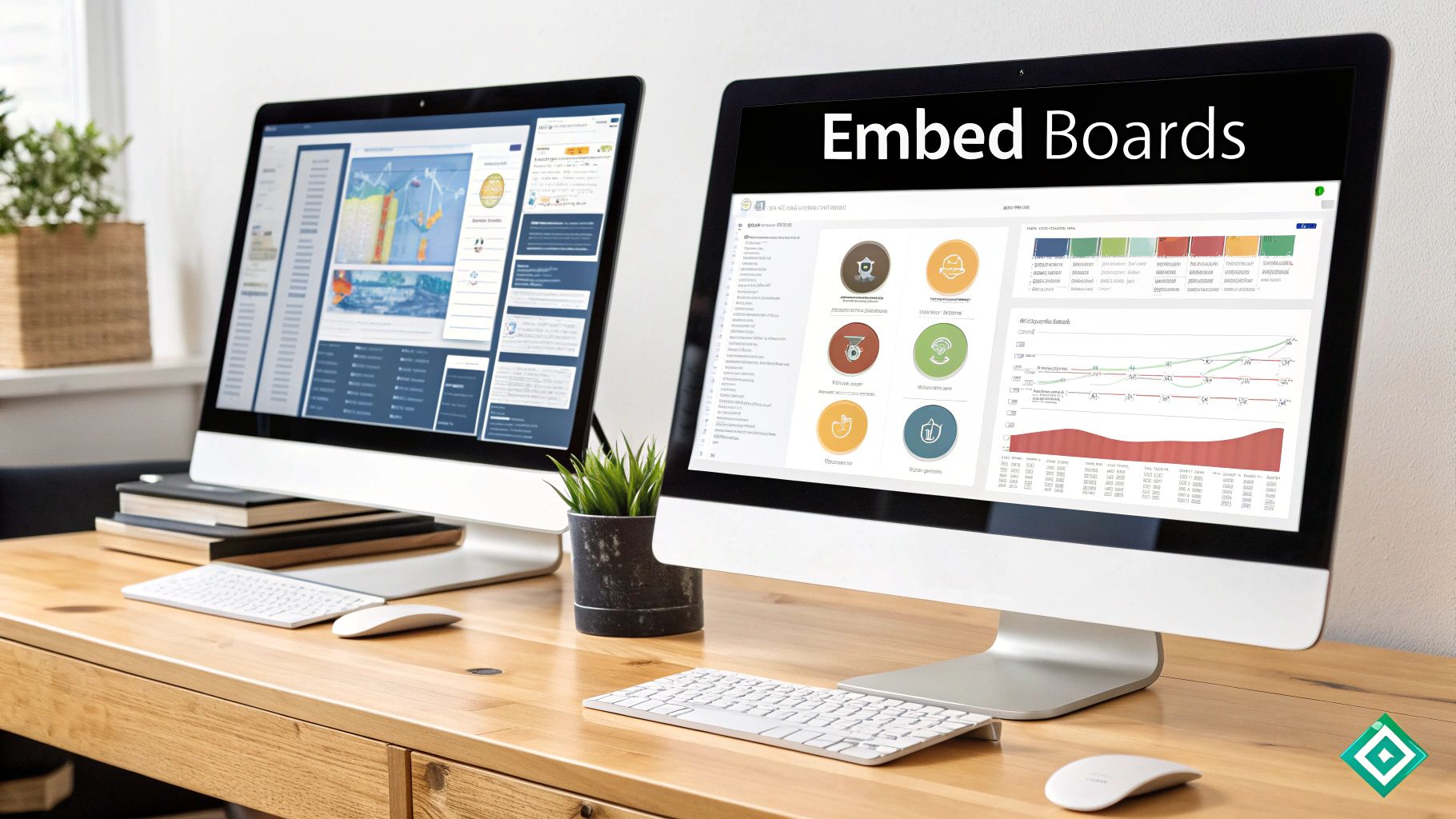
In most companies I’ve worked with, there’s a natural split. The dev teams live and breathe Jira for its deep bug-tracking and meticulous sprint planning. Meanwhile, teams like marketing, sales, and operations are drawn to monday.com for its vibrant, visual, and highly flexible workflows. This setup works, but it often creates a communication black hole where vital information gets lost in translation between platforms.
Manually copying and pasting updates is more than just tedious—it’s a recipe for human error and delayed projects. Imagine a project manager shifting a campaign deadline in monday.com. That crucial change might not make it to the dev team’s Jira board for hours, or worse, days.
Embedding a monday.com board right inside a Jira issue completely cuts through the noise. It establishes a single source of truth, giving everyone immediate, real-time visibility exactly where they need it.
Bridge the Departmental Divide
This disconnect isn’t just an annoyance; it gets to the heart of why these tools are so popular with different crowds. Think about it: Jira is the go-to for over 75% of large software companies because of its robust, developer-centric features. On the other hand, monday.com’s beautiful, intuitive design has won over a massive audience across countless other industries.
The table below breaks down why this integration makes so much sense. You’re not just connecting two apps; you’re blending two different philosophies of work into a cohesive whole.
Jira vs Monday Strengths At a Glance
| Feature | Jira’s Sweet Spot | Monday’s Playground |
|---|---|---|
| Primary Users | Software developers, QA, DevOps | Marketing, Sales, PMs, Ops, HR |
| Core Function | Agile project management, bug tracking | Visual work management, workflow automation |
| Interface | Technical, feature-dense, powerful | Colorful, intuitive, highly customizable |
| Best For | Complex software sprints, releases | High-level project roadmaps, campaigns |
Seeing their strengths side-by-side makes it obvious: they’re better together.
The goal here is to effectively streamline project management and knit your teams closer together. Instead of forcing a marketing manager to navigate the complexities of Jira, you can present them with a clean, high-level overview of project progress right where the developers are working. This simple connection pays off in big ways:
- Fewer Status Meetings: Who needs a formal check-in when you can see live updates at a glance? It’s all right there.
- Instant Transparency: From the CEO to the customer support team, everyone is looking at the exact same, up-to-the-minute information.
- Boosted Efficiency: Think of all the time saved by eliminating double data entry. That’s time your team can spend on work that actually matters.
Getting Ready for a Clean Integration
Before you start plugging things together, it’s worth taking a moment to prep. Think of it as a pre-flight check to make sure the connection between Jira and monday.com actually works the way you want it to.
From my experience, the single biggest roadblock teams run into is a simple permissions mismatch. So, your first job is to confirm you have admin rights in both platforms. This is a must-have, especially if you think you’ll want to set up deeper, more automated workflows down the line.
Once you’ve got the keys to the kingdom, it’s time to think about why you’re connecting these tools. Don’t just do it because you can. Get your team in a room (virtual or otherwise) and ask some pointed questions.
- What, exactly, needs to be visible? Should your developers see the entire marketing campaign board, or just the specific tasks they’re on the hook for?
- Who is this for? Is it for the project manager, a few key stakeholders, or the whole development team?
- What’s the main goal here? Are you just looking for a high-level glance, or do you need to track detailed progress on deliverables across both tools?
Why Bother Defining Your Goals?
Taking the time to answer these questions is what separates a useful integration from just another piece of digital noise. A clear plan ensures the embedded board serves a real purpose.
For example, a marketing team I worked with decided to share only a high-level “Campaign Timeline” view with their developers. They filtered out all the nitty-gritty sub-tasks to give the dev team a clean overview of major deadlines, without burying them in details they didn’t need.
This principle of purposeful integration applies to other tools, too. If you’re curious about how this plays out elsewhere, we have a guide on automating Jira and HubSpot workflows that digs into similar ideas.
A well-defined goal is the difference between creating a powerful single source of truth and just another distracting widget. Spend five minutes aligning with your team on what a “win” looks like for this setup. You’ll thank yourself later.
Your Guide to Embedding Boards in Jira
Alright, let’s get down to business. This is where we bridge the gap between your project management hub in monday.com and your development powerhouse in Jira. The goal is simple: embed monday boards in Jira to give your teams a unified view without making them switch tabs constantly.
Imagine a marketing team running a new product launch campaign. Their entire plan, from content creation to ad spend, lives on a beautiful monday.com board. Meanwhile, the development team is in Jira, squashing bugs and building new features. The marketing manager needs to show the devs the high-level launch timeline but doesn’t want to bog them down with creative briefs and budget details.
This scenario is incredibly common, and the native embed feature is the perfect solution. It’s a clean, straightforward way to share information.
Generating Your Shareable Link from monday.com
First things first, you need to grab the embed link from your monday.com board. Head over to the specific board you want to share. In the top-right corner, you’ll find a “Share” button. Clicking this opens up a few options. Look for the “Embed” or “Shareable Link” section.
From here, you can generate a special link that allows the board to be viewed elsewhere. You’ll often have options to create a view-only link, which is perfect for our scenario. This ensures your Jira team can see the board’s progress without being able to accidentally edit marketing tasks.
Pro-Tip: Before you generate the link, use monday.com’s filtering features to create a specific view. For our marketing example, you could filter the board to only show items related to the “Launch Timeline.” This keeps the embedded view clean and relevant for the dev team.
The fact that you can connect tools this way is a testament to the powerful ecosystems both platforms have built. The ability to embed monday boards in Jira is possible because of a vast integration infrastructure. Jira boasts over 3,000 third-party add-ons, while monday.com offers more than 200 app integrations. As you can imagine, this creates fertile ground for cross-platform solutions.
Placing the Board in Your Jira Issue
With your embed link copied, pop over to the specific Jira issue where you want the board to live. Open the issue and find the “monday.com for Jira macro” by clicking on the monday.com for Jira app from the apps dropdown. This is where you’ll paste the link.
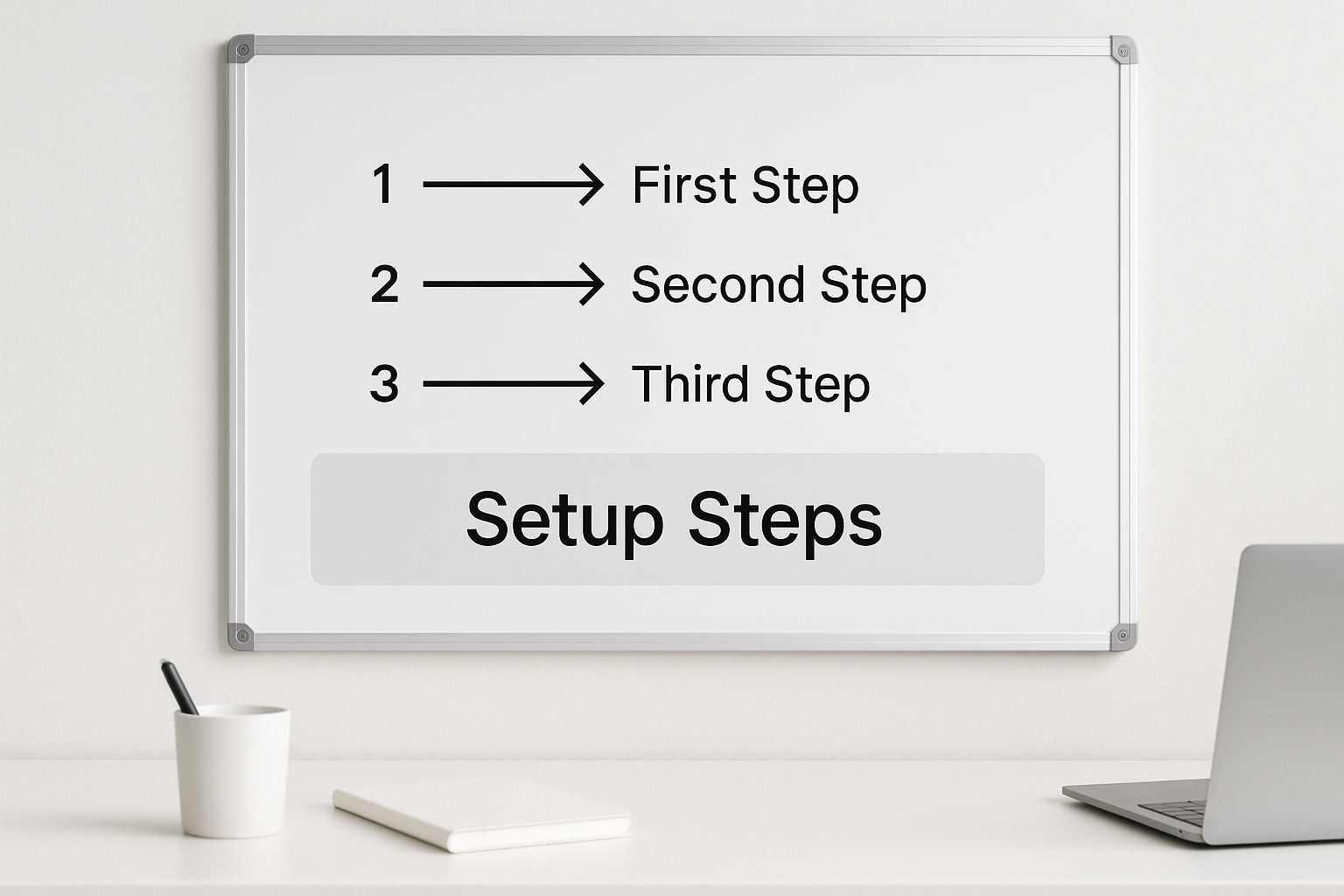
Once you paste the link, Jira’s smart link feature will often recognize it and automatically render a preview of your monday.com board. It might appear as a small card at first, which you can then expand to a full, interactive view.
Notice how the board maintains its visual structure, giving immediate context without cluttering up the Jira interface. This is the beauty of a simple embed: clarity and context, right where you need it.
Ready to Go Beyond a Simple Embed? Let’s Talk Full Syncing
An embedded view is fantastic for giving people a window into another team’s world, but it’s mostly a one-way street. What happens when you need true, two-way power? This is where you graduate from just looking at a monday.com board inside Jira to creating a genuine, automated synchronization between them. It’s the difference between looking at a picture of your project and actually getting in the driver’s seat.
Imagine a client submits a bug report through a monday.com form. Instead of someone on your team having to spot it and manually create a Jira ticket, a full sync automatically generates that ticket for your dev team. Better yet, when a developer drags that Jira ticket to “In Progress,” the corresponding item in the monday.com board instantly mirrors that change. That’s the magic of a real-time, bi-directional sync.
This approach is about creating a living, breathing connection between your tools. It’s not just for viewing data; it’s for eliminating manual updates, slashing human error, and building a truly unified project command center.
Unidirectional vs. Bidirectional Syncing
Before you dive in, it’s really important to get your head around the two main flavors of synchronization. A unidirectional sync is pretty straightforward—it sends data in one direction only. Think of it like pushing tasks from a high-level planning board in monday.com directly into your development backlog in Jira. Simple and effective.
A bi-directional sync, on the other hand, is the real game-changer. Here, updates flow in both directions, keeping both platforms perfectly mirrored no matter where a change is made. The right path for you depends entirely on your team’s specific workflow. If you want to dig deeper, we have a great article on unidirectional vs bidirectional integration strategies.
Achieving a True Two-Way Connection
So, how do you make this happen? You can achieve this kind of dynamic sync using monday.com‘s native integration “recipes” or, for more complex setups, by bringing in a specialized third-party tool. These apps act as a sophisticated bridge, meticulously mapping fields, statuses, and even comments between the two systems.
Modern API and webhook technologies have made this process incredibly smooth. For anyone looking to build more advanced, real-time data flows, getting familiar with webhook integration strategies can unlock some seriously powerful automations.
The great news is that setting up a sync is no longer a massive IT project. These platforms can now map and mirror work items like tasks and bugs with minimal effort, ensuring everything stays updated in near real-time. By moving to a true sync, you’re not just connecting tools; you’re building an automated, efficient, and error-resistant workflow that lets your teams get back to focusing on what they do best.
Keeping Your Integrated Workflow Healthy and Happy
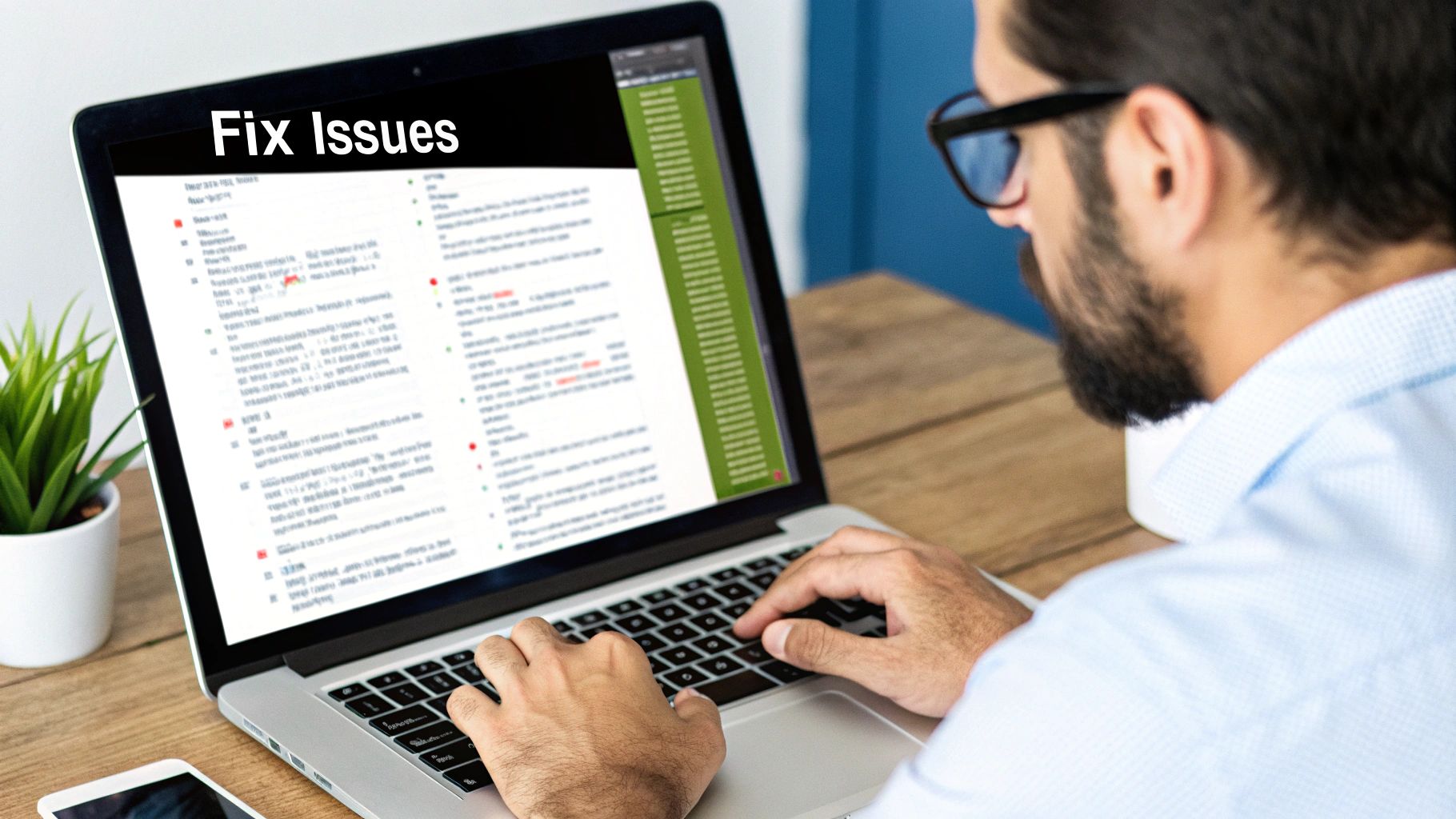
So, you’ve successfully embedded your monday.com boards inside Jira. High-fives all around! But the work doesn’t stop here. Building the bridge is one thing; making sure it doesn’t get wobbly or collapse under the weight of daily use is another challenge entirely.
Long-term success really comes down to forming good habits. The first, and arguably most important, is to create a dedicated “integration user” in both platforms. Instead of having automated changes pop up under a real person’s name, this generic account acts as a clear, non-spammy log of all automated activity. Trust me, it keeps your team’s comment threads clean and makes troubleshooting a whole lot easier.
Fine-Tuning Your Connection
Once that integration user is set up, it’s time to tame the notification beast. If every tiny update triggers an alert, your team will quickly hit “alert fatigue,” and the truly important pings will get lost in the noise.
Take a moment to define some smart notification rules:
- Critical Alerts Only: Set up alerts for major status changes like “Blocked” or “Ready for Review,” not for every single comment.
- Use Digests: If your tool allows for it, consolidate the smaller updates into a single daily or hourly digest. It’s a lifesaver.
- In-App Over Email: Encourage your teams to check for updates within the embedded board itself rather than letting their inboxes get flooded.
This thoughtful approach keeps everyone in the loop without creating a constant stream of digital noise.
A healthy integration isn’t just about data flowing correctly; it’s about making sure the connection serves your people without overwhelming them. I recommend a regular audit, maybe once a quarter, just to ensure the setup still aligns with how your team actually works.
Finally, document your setup. Seriously. A simple page outlining the field mappings and automation rules is invaluable for new hires or for when you need to make changes six months down the line. For those of you building more complex connections, understanding the core principles of real-time data synchronization will give you a solid foundation for your documentation and help you build something that lasts.
Common Questions About Jira and monday.com Integration
Even after you’ve nailed the perfect workflow, questions always pop up. That’s perfectly normal. Let’s run through some of the most common things we hear from teams looking to embed monday.com boards in Jira, so you can clear up any confusion and move forward.
One of the first things people ask is whether they can actually edit monday.com items directly from the embedded view in Jira. The short answer is that the standard embed feature is mostly a “read-only” window. It’s fantastic for quick status checks and keeping everyone in the loop without them ever having to leave Jira.
But what if you need full, two-way editing? For that, you’ll need a more powerful solution. This usually means an official integration app or a dedicated third-party sync tool. However, the monday.com for Jira app does allow you create Jira issues from monday.com and also supports cross-platform communication through Jira issue comments once a Jira issue is linked to a monday.com item.
Permissions and Potential Pitfalls
Another frequent question revolves around permissions. Do you really need admin rights on both platforms?
For any serious integration involving automation or syncing, the answer is a resounding yes. Admin permissions are essential to authorize the apps and configure the connections that make the magic happen. For a simple view-only embed, you might get away with just needing the rights to generate a shareable link in monday.com. But for anything more robust, admin access is non-negotiable.
Here’s a classic “gotcha” moment we see all the time: What happens if you rename a column in monday.com? If your sync is set up to map specific columns—like “Status” in monday.com to “Status” in Jira—a simple name change can break the whole thing. The integration tool suddenly can’t find the field it’s looking for, and your data flow grinds to a halt.
To avoid this headache, the best practice is to pause the integration, make your structural changes, and then carefully update and re-test the field mappings. It’s a few extra steps, but it ensures everything keeps running smoothly.
These principles of maintaining a stable connection are universal, whether you’re linking project boards or exploring a HubSpot Jira integration to connect your sales and development teams. The key is to be methodical.
Ready to create a seamless, unified workflow? With resolution Reichert Network Solutions GmbH, you can embed, sync, and collaborate between your favorite tools effortlessly. Unify your project planning and task tracking by bridging monday.com and Jira today. Learn more about our monday.com for Jira integration and start your free trial!