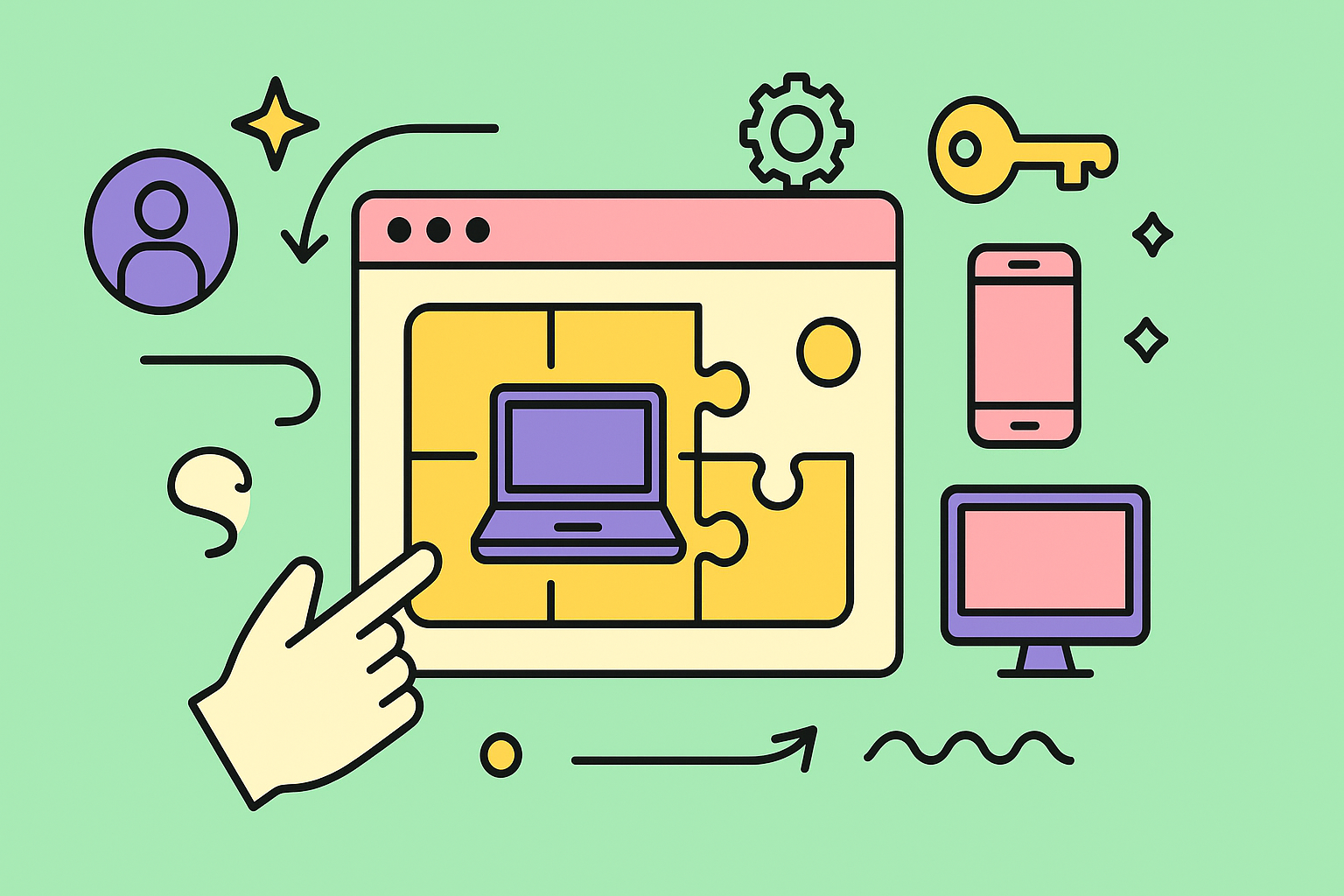When you hear “asset management in Jira,” what probably comes to mind is tracking company resources—things like laptops, software licenses, and mobile devices. That’s a good start, but it’s really about transforming Jira from a simple project tracker into a central command center for all your operational inventory. It’s about connecting every single asset to projects, support tickets, and the teams that use them.
What Is Jira Asset Management Really?
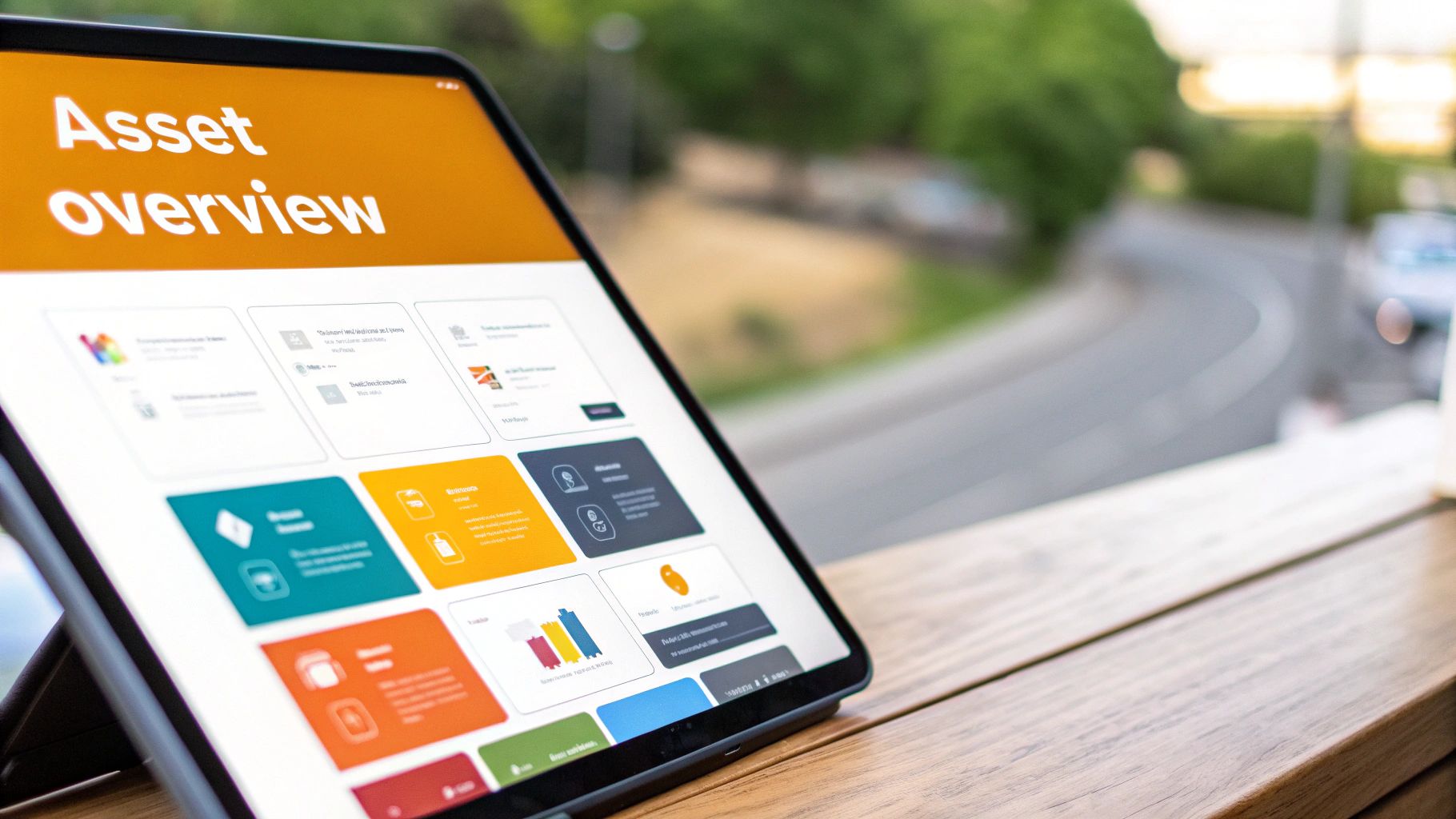
Think about all your company’s resources as pieces in a massive, interconnected puzzle. Laptops, software, phones, even office furniture are all critical parts that keep the business humming along. Jira asset management is the board that holds this entire puzzle together, giving you a crystal-clear picture of where every piece is and how it all connects.
At its heart, this is about creating a living, digital twin of your physical and digital inventory right inside the Jira environment your teams already know and love. We’re not just talking about a static list of items in a spreadsheet. This is a dynamic, interactive database where every single asset has a story.
A Single Source of Truth
Let’s be honest, we’ve all seen the chaos of tracking hardware in one spreadsheet, software in another, and user assignments in a third. It’s a mess. Jira asset management cuts through that noise by consolidating everything into one place. This creates a single source of truth that finally breaks down the information silos between IT, HR, and finance.
When a new employee joins, their onboarding ticket in Jira can be linked directly to their specific laptop, monitor, and software licenses. If that same laptop needs a repair six months later, the IT support ticket is linked back to that asset, building a complete, transparent history of its entire lifecycle. The clarity and efficiency you gain from this is immense.
More Than Just Inventory
This is where Jira asset management moves beyond simple inventory lists. It leverages Jira’s powerful platform to give you full lifecycle control. You can automate workflows with custom transitions, set up approval gates, and trigger notifications. For example, a software license nearing its expiration can automatically create a renewal task for the procurement team.
A key reason this has become so popular is Jira’s ability to connect with other business systems through APIs, like procurement or financial software. For a real-world parallel, think about how companies manage vehicle fleets. A comprehensive GPS fleet management guide shows the same core principles apply: tracking, maintenance, and user assignment.
It’s important to draw a line here, though. While we’re managing physical and digital items, this is distinct from managing human capital. If you want to dive deeper into that topic, you can check out our guide on Jira resource management.
By linking assets directly to Jira issues, teams gain immediate context. An IT technician working on a support ticket can instantly see the hardware specifications, warranty information, and past issues of a user’s machine without ever leaving the ticket view. This drastically speeds up resolution times and improves service quality.
To get a clearer picture, let’s break down the essential elements that form a powerful asset management system inside Jira.
Core Components of Jira Asset Management
| Component | Description | Primary Benefit |
|---|---|---|
| Asset Repository | A centralized database within Jira to store detailed information for every asset (e.g., hardware specs, license keys, purchase dates). | Creates a single source of truth, eliminating fragmented spreadsheets and data silos. |
| Asset-to-Issue Linking | The ability to directly connect assets to Jira issues like support tickets, change requests, or onboarding tasks. | Provides immediate context for teams, speeding up issue resolution and decision-making. |
| Lifecycle Tracking | Monitoring an asset’s status from procurement to disposal (e.g., In Stock, Assigned, In Repair, Retired). | Offers complete visibility into an asset’s history, value, and current state. |
| Automation & Workflows | Using Jira’s automation engine to trigger actions based on asset status or events (e.g., renewal alerts, maintenance tasks). | Reduces manual effort, prevents items from falling through the cracks, and ensures process consistency. |
| Reporting & Analytics | Generating reports on asset allocation, costs, utilization, and health. | Enables data-driven decisions for procurement, budget planning, and operational improvements. |
These components work together to turn Jira into a true operational hub, giving you a level of control and insight that standalone systems just can’t match.
Why Your Team Should Use Jira for Asset Management
Convincing your team to adopt a new tool is never easy, especially for something as critical as asset management. But what if the solution isn’t another piece of software to add to your stack? What if it’s already right under your nose? Using Jira for asset management is more than just convenient; it’s a strategic decision that brings teams together, slashes costs, and adds a staggering amount of context to your daily work.
Think about this all-too-common situation: Alex, a new marketing specialist, starts on Monday. In a typical company, this kicks off a messy chain of emails and siloed requests. IT has to get a laptop ready, the software team needs to issue licenses for creative tools, and facilities has to find a desk. Each team is working off its own checklist with zero visibility into what anyone else is doing.
Now, let’s replay that scenario with asset management in Jira. A single “New Employee Onboarding” ticket is created for Alex in Jira Service Management. And just like that, this one ticket becomes the single source of truth for the entire process.
A Story of Unified Operations
The moment that ticket goes live, automation can take over. A sub-task is automatically created and assigned to the IT queue to provision a new laptop. But it’s not just a vague request. The IT manager can link a specific asset—a MacBook Pro, Serial #C02XXXXXX—directly from the asset database inside Jira.
At the same time, another sub-task pops up for the software team. They see the linked MacBook Pro and can assign licenses for Adobe Creative Cloud and other tools. These digital assets (the licenses themselves) are also linked back to the main ticket and to Alex’s employee profile. Everything is connected. Everyone is on the same page.
This single-ticket approach delivers some profound benefits:
- Complete Transparency: Every stakeholder, from HR to IT, can see the real-time status of Alex’s onboarding. The days of “Has the laptop been ordered yet?” emails are over.
- Full Accountability: Each task is clearly assigned, tracked, and tied to the specific physical and digital assets involved.
- A Living History: From day one, Alex’s laptop has a permanent record in Jira, connected to her user profile. Any future service requests or software updates will be added to this history, building a complete lifecycle view of that asset.
Beyond Onboarding: Slashing Cost and Complexity
The perks go far beyond a smooth first day for new hires. By bringing asset management into a platform you already own and pay for, you immediately cut down on software licensing costs and ditch the headache of maintaining a separate system. There’s no need for different training, complex integrations, or extra administrative overhead.
The real magic happens when you connect assets directly to daily operations. When an engineer reports a bug, their ticket can automatically display the development server and software environment they’re using—all pulled from the Jira asset database. This gives developers instant context, drastically shortening the time it takes to diagnose and fix the problem.
This integrated method is quickly becoming the standard, especially for startups and mid-sized tech companies. We see firms with around 150 employees frequently setting up Jira Service Management with asset tracking to manage everything from laptops and SaaS licenses to cloud resources. If you’re curious about the different ways to achieve this, you can read more about the nuances of Jira asset management tools on zigiwave.com.
Keeping everything under one roof also unlocks smarter strategic decisions. Need to know how many software licenses are assigned to the sales team? Just run a simple JQL query. Wondering which laptop models are creating the most support tickets? Create a dashboard gadget. This kind of deep insight is incredibly difficult to get when your systems are disconnected. And when you extend this connectivity even further, the results are powerful. For example, a HubSpot Jira integration can link customer support issues to specific assets, giving you a complete, 360-degree view of your operations.
Ultimately, choosing Jira for asset management is about breaking down the walls between your teams. It builds real collaboration between IT, DevOps, and business departments by giving them a shared language and a single, powerful platform to get work done.
Unlocking Jira’s Native Asset Management Features

While the Atlassian Marketplace is packed with specialized apps, you might be surprised by the powerful native tools for asset management in Jira Service Management (JSM). Atlassian has built a serious asset and configuration management database right into its premium plans. This lets your teams track, manage, and link assets without ever having to jump to another system.
This isn’t just some basic list-keeper. It’s a proper database built on a concept called object schemas. Think of an object schema as a big digital filing cabinet for a specific category of items. You might create a “Hardware Assets” schema, for instance, to hold all of your company’s physical gear.
Inside that cabinet, you create your object types, which act like the individual file folders. So, within your “Hardware Assets” schema, you could define object types for “Laptops,” “Monitors,” and “Smartphones.” Each of these types gets its own custom attributes—the specific details you need to track.
Building Your First Asset Repository
Let’s make this more concrete. Say you need to start tracking company laptops. Here’s how you’d set it up:
- Create an Object Schema: Give it an intuitive name, like “IT Hardware.”
- Define an Object Type: Inside your “IT Hardware” schema, create a new object type called “Laptop.”
- Add Custom Attributes: For the “Laptop” object type, you can now add fields for all the vital info:
- Serial Number (Text)
- Purchase Date (Date)
- Warranty Expiration (Date)
- Assigned User (User)
- Status (Select List: Available, Assigned, In Repair, Retired)
Now, every time you get a new laptop, you create a new “object”—the actual asset record—within this structure. Just like that, you have a standardized, searchable, and clean inventory right inside Jira.
The real magic happens when you start creating dependencies. You can link a “Software License” object to the “Laptop” object it’s installed on. That laptop, in turn, can be linked to the “Employee” object who uses it. Suddenly, you have a complete, 360-degree view of how everything connects.
Powering Operations with Automation
This structured data becomes incredibly powerful when you connect it to Jira’s automation engine. The ability to set up rules that react to changes in asset data turns your static inventory into a living, breathing system.
Think about a common IT support workflow. An employee submits a ticket saying their laptop is broken. The technician links the specific “Laptop” asset to the ticket. Once the repair is done and the ticket is closed, a simple automation rule can take over.
The rule can be set to trigger when any ticket linked to a laptop moves to “Done.” The automation can then instantly change the laptop’s “Status” attribute from “In Repair” to “Available.” This tiny action eliminates manual data entry, cuts down on human error, and ensures your asset inventory is always accurate in real-time. For more ideas on what’s possible, you can find a ton of Jira workflow examples that show how to automate even complex processes.
Understanding the Cost and Value
These advanced native features are mainly found in Jira Service Management’s higher-tier plans. While that does come with a cost, the value is in the deep integration and operational efficiency you gain.
Jira Service Management’s Premium plan, for example, includes these essential asset management tools alongside other key ITSM functions like incident and change management. Pricing for this plan starts from $53.30 per user per month for a team of 10 agents and even includes AI-powered features like a virtual service agent.
By having these tools built-in, you sidestep the complexity and data silos that often come with managing a separate, disconnected asset system. Being able to link assets directly to service requests, incidents, and changes gives your teams incredible context, helping them resolve issues faster and make smarter decisions. It elevates asset management in Jira from a simple tracking task to a core strategic advantage.
Choosing the Right Marketplace App for Your Needs
While Jira Service Management’s native features provide a great starting point, you’ll probably find your team’s operational demands call for a more specialized tool. This is where the Atlassian Marketplace comes in. It’s packed with powerful third-party apps that take Jira’s capabilities to the next level, each built to solve specific asset management headaches. Stepping into the marketplace is how you find a solution that genuinely clicks with your workflow, budget, and tech stack.
Picking the right app isn’t just a matter of ticking off feature boxes; it’s about finding a true partner for your asset management in Jira journey. Some apps are rock stars at automated network discovery for IT assets, sniffing out every server and switch. Others offer incredible barcode and QR code scanning for tracking physical inventory on the move. The right choice solves your real-world problems, rather than creating new ones.
Evaluating Key Marketplace Solutions
When you start comparing options, remember to look for the unique strengths that set each app apart. A solution that’s perfect for a DevOps team managing cloud resources is likely overkill for a facilities team just trying to keep track of office furniture. It’s so important to look past the marketing blurbs and understand the core philosophy behind each tool.
As you dive in, keep these key factors in mind:
- Automation Capabilities: How well does the app discover and pull in assets from your network or cloud environments? Does it save you manual work?
- User Interface (UI) and Experience (UX): Is it intuitive? Think about your admins but also the end-users who will interact with assets in Jira tickets. A clunky interface is a quick way to kill adoption.
- Integration Support: Does it offer pre-built connectors for other tools you depend on, like device management platforms or procurement software?
- Scalability and Performance: Can the app handle your current asset load—and your future growth—without grinding your Jira instance to a halt?
Analyzing these aspects will help you filter out the noise and zero in on the apps that actually align with what your organization needs to accomplish.
Comparison of Top Jira Asset Management Apps
To give you a clearer picture, let’s look at a few leading apps and how they differ. This isn’t about crowning a single “best” app, but about helping you see which one might be best for you.
| App Name | Best For | Key Feature | Pricing Model |
|---|---|---|---|
| Assets and Inventory for Jira | Physical Asset & QR Code Tracking | Robust mobile app for scanning and updating assets in the field, making physical audits fast and efficient. | Per-user subscription, often tiered by the number of agents who need full access. |
| Device42 for Jira | Automated IT & Data Center Discovery | Deep, agentless discovery of IT infrastructure, including servers, network devices, and software dependencies. | Based on the number of devices managed, making it scalable for large IT environments. |
| Asset Tracker for Jira | Flexible & Cost-Effective Inventory | Highly customizable asset fields and straightforward setup, ideal for teams needing a simple but powerful inventory. | Often a flat-rate or lower per-user cost, appealing to smaller teams or those with tight budgets. |
This table is a good starting point, but don’t skip the free trials. Getting your hands dirty and actually using the app is the only way to know for sure if its workflow feels right for your team.
Ultimately, as the visual below shows, your choice has to be grounded in a solid understanding of your asset distribution, lifecycles, and compliance requirements.
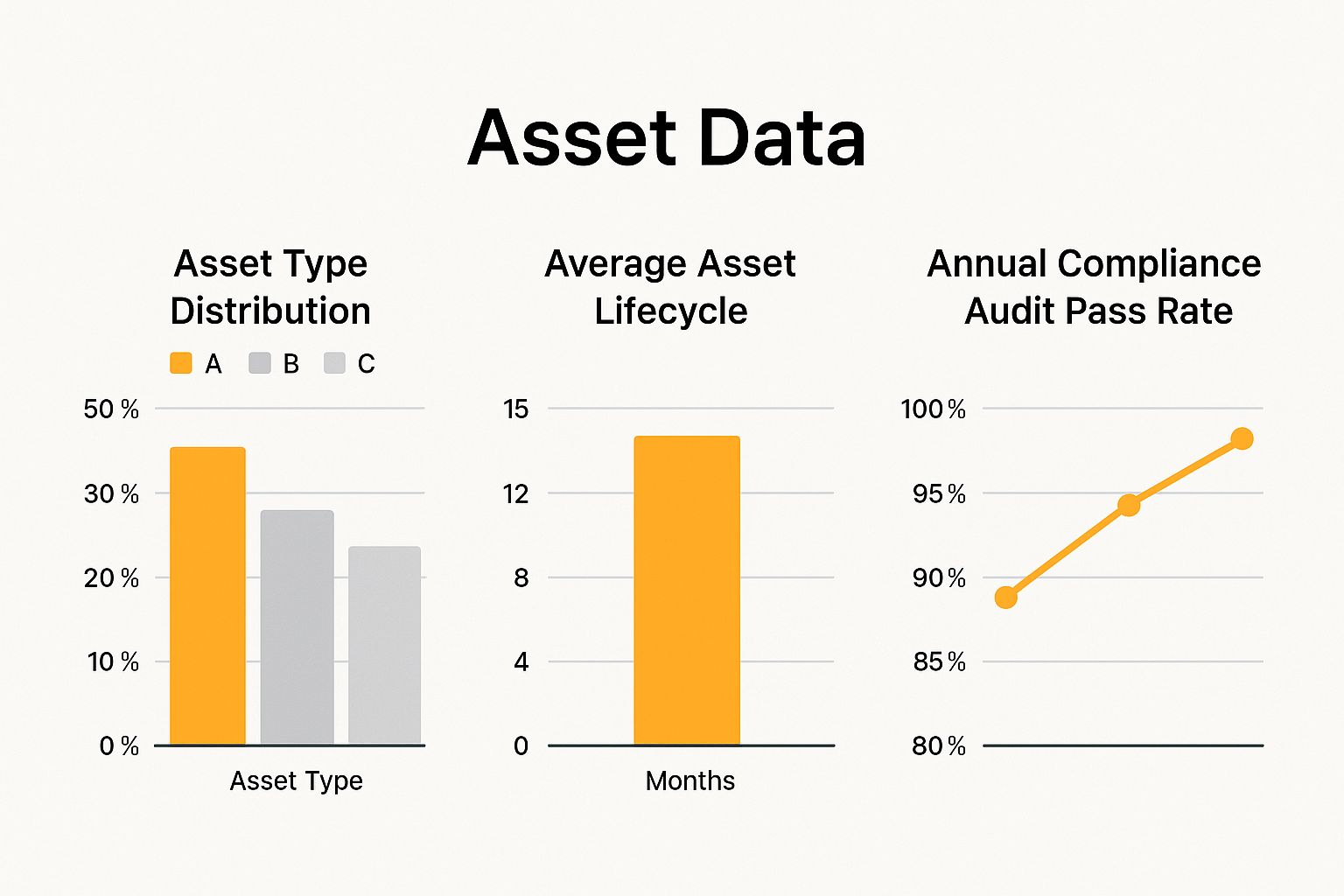
The data here makes it clear: you need a balanced approach that can handle both the physical lifecycle of hardware and the complexities of software compliance.
One last thing to keep in mind is the total cost of ownership. This goes way beyond the app’s license fee. You have to factor in the time your team will spend on setup, training, and ongoing maintenance. Sometimes, a slightly pricier app with better automation actually delivers a much better return by saving your team countless hours of tedious manual work.
Finally, the app you choose has a direct line to your budget, and it’s not just about the initial purchase—it’s the recurring subscription fees that add up. For any organization trying to keep a lid on costs, taking a hard look at your licensing is a non-negotiable step. You can learn more by exploring this Jira license cost optimization framework to make sure you aren’t paying for users or features you don’t need. This kind of financial discipline, combined with picking the right tool, is the bedrock of a successful and sustainable asset management strategy in Jira.
Your Blueprint for Implementing Asset Management in Jira
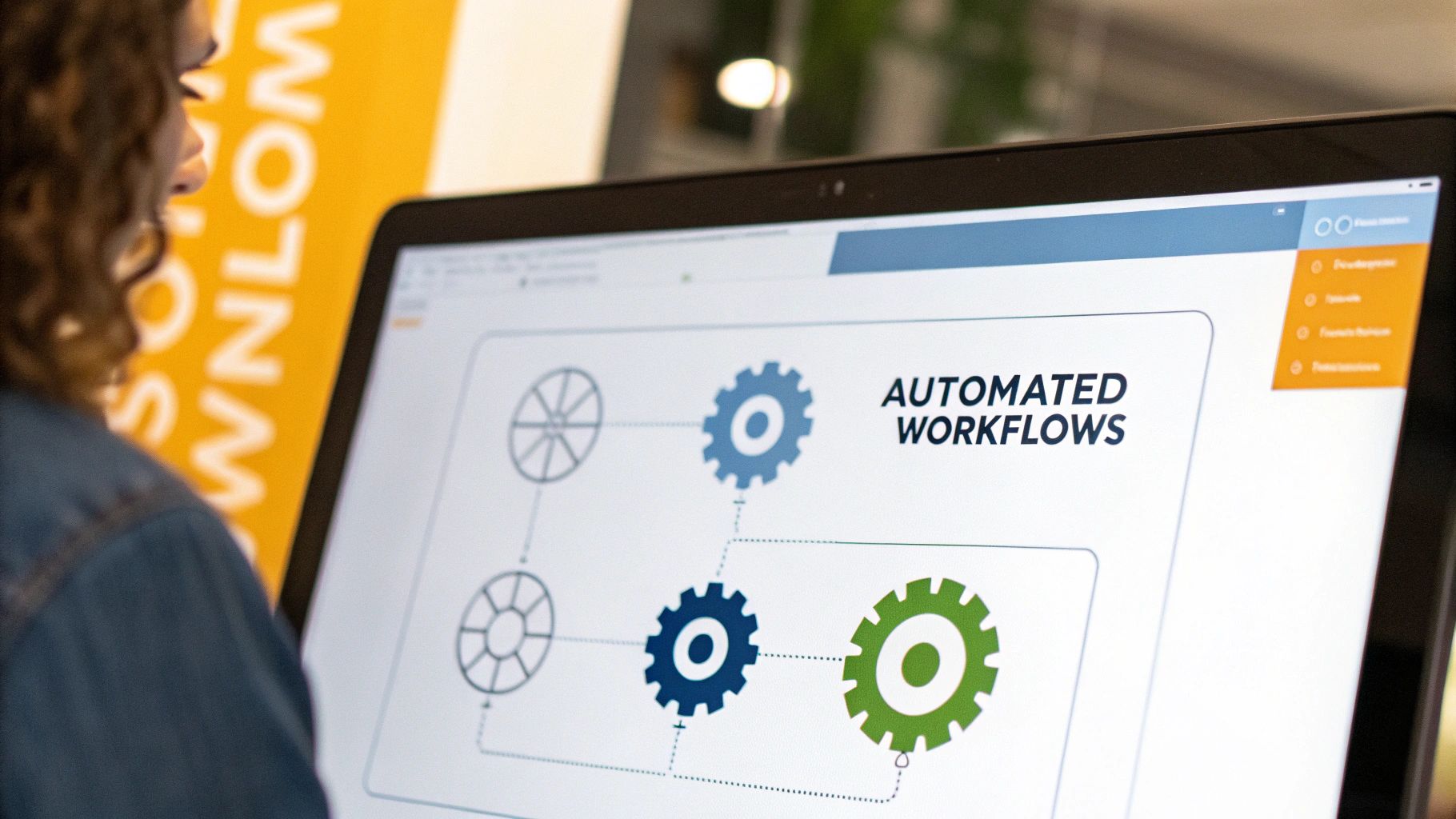
Successfully launching a system for asset management in Jira doesn’t just happen. It’s not something you can wing and hope for the best. It requires a thoughtful, phased approach that moves from high-level strategy to the nitty-gritty of hands-on execution.
Think of it like building a house. You wouldn’t just start hammering boards together without a solid blueprint. A well-structured plan is your blueprint, ensuring your new system actually meets business needs, gets adopted by your teams, and delivers real value from day one. This roadmap breaks the entire project down into four clear, manageable phases.
Phase 1: Strategic Planning and Discovery
Before you create a single object schema or custom field, you have to define what success even looks like. This initial phase is all about asking the right questions to make sure the project aligns with what the business actually needs. Whatever you do, don’t skip this step; a strong foundation here prevents a world of costly rework later.
Start by figuring out your most critical asset types. Are you mostly worried about tracking IT hardware like laptops and servers? Or are digital assets like software licenses and cloud subscriptions the source of your biggest headaches? Pinpoint and prioritize the assets that have the highest operational impact or pose the greatest risk if they get lost in the shuffle.
Next, you need to define clear ownership. Who is ultimately responsible for an asset’s data being accurate throughout its entire lifecycle? Is it the IT department, a specific team lead, or the end-user? Getting these roles and responsibilities documented now prevents a lot of confusion and finger-pointing down the line.
Finally, start sketching out your ideal object schemas. What specific details do you really need to track for each asset type? For a laptop, this might be the serial number, purchase date, and assigned user. For a software license, it could be the renewal date and number of available seats. My advice? Keep it simple at first. You can always add more detail later as you learn what’s truly important.
Phase 2: System Configuration
With your blueprint in hand, it’s time to start building. This is where you translate those strategic plans into a functional system inside Jira, whether you’re using Jira Service Management’s native tools or a powerful app from the Marketplace.
Your main task here is to construct the object schemas you designed in phase one. Create your object types (e.g., “Laptops,” “Monitors”) and define their custom attributes. Pay close attention to the attribute types you choose. Using a “Date” field for expirations or a “User” field for assignments is what enables powerful filtering and game-changing automation.
A critical best practice is to establish clear and consistent naming conventions right from the start. This applies to your schemas, object types, and attributes. Consistent naming makes the whole system intuitive to navigate and drastically simplifies reporting and JQL queries for everyone involved.
Once your schemas are built, you can start creating the relationships between them. For instance, you can configure a dependency so that a “Software License” object must be linked to a specific “Laptop” object. These connections are what transform a simple inventory list into a true, interconnected configuration management database (CMDB).
Phase 3: Data Migration
Now it’s time to breathe life into your new system by populating it with your actual asset data. The method you choose will really depend on the source, quality, and sheer volume of the information you’re starting with.
For many teams, the most straightforward path is a good old-fashioned CSV import. Both native Jira and third-party apps have tools that let you map the columns from your spreadsheet directly to your new asset attributes. Before you hit that import button, though, it is absolutely essential to clean your source data. Remove duplicates, standardize formatting (make sure all your dates are in the same format!), and fill in any missing information. A clean import is the bedrock of a trustworthy asset database.
For more advanced setups, you can use API integrations to pull data directly from other systems, like your company’s procurement platform or HR database. This approach creates a more dynamic, automated flow of information, cutting down on manual entry and ensuring your data stays current without anyone having to lift a finger.
Phase 4: Rollout and Continuous Improvement
The final phase is all about bringing your team on board and establishing a rhythm of continuous improvement. Let’s be clear: the human element is just as crucial as the technical setup.
Start with targeted training sessions for your different user groups. Your IT staff will need in-depth knowledge of the whole system, while most other employees might only need to know how to view the assets linked to their support tickets.
Clear communication is your best friend here. Announce the launch, explain the “why” behind it (the benefits!), and provide easy-to-find documentation and support channels. Show teams exactly how this new system makes their jobs easier, like how it provides instant context on service requests so they can resolve issues faster.
Finally, you need to establish a feedback loop. Set up a dedicated Jira Service Management queue or a Confluence page where users can ask questions and suggest improvements. This feedback is pure gold for refining your system over time. As part of this, regularly review user access and permissions to ensure the right people have the right level of control. If you’re looking for ways to streamline this, consider tools that help with automating user management in Jira, which will help keep your instance secure and efficient as your team and asset inventory grows.
Frequently Asked Questions About Jira Asset Management
As you start thinking about bringing your physical and digital inventories into Jira, you’re bound to have some questions. It’s totally normal. How far can you really take it? What plan do you need? How do you even get your existing data into the system without a massive headache? Let’s clear up some of the most common questions we hear from teams just like yours.
Can Jira Manage Both Physical and Digital Assets?
Yes, and this is where Jira’s asset management really shines. Its real strength is the flexibility to track pretty much anything your company owns, whether it’s a physical item you can stub your toe on or a digital resource floating in the cloud.
For the physical stuff, you can easily set up objects to represent items like:
- Laptops and Workstations: Think serial numbers, purchase dates, warranty info, and who’s currently using what.
- Monitors and Peripherals: Keep tabs on your inventory of keyboards, mice, and displays across different offices.
- Office Furniture and Equipment: Yep, even desks, chairs, and other facility assets can have a home in Jira.
And at the same time, you can build out a full inventory of your digital assets, such as:
- Software Licenses: Track license keys, user counts, costs, and—most importantly—those renewal dates that always sneak up on you.
- Cloud Subscriptions: Manage all your SaaS tools, API keys, and their monthly or annual costs in one place.
- Domain Names and SSL Certificates: Keep an eye on ownership details and expiration dates to make sure your online presence stays secure and live.
But here’s the magic: Jira lets you connect the dots between all these things. You can link a specific “Software License” to the “Laptop” it’s installed on, which is then linked to the “Employee” who uses it. Suddenly, you have a complete, 360-degree view of your entire inventory.
Is Jira Service Management Required for Asset Management?
This is a classic point of confusion, so let’s set the record straight. While the Premium and Enterprise plans of Jira Service Management (JSM) come with powerful, built-in asset management features (what used to be called Insight), it’s not the only game in town.
If you’re on Jira Software or the Standard plan of JSM, you can absolutely build a robust system using the Atlassian Marketplace. You’ll find a ton of third-party apps built specifically for asset management that plug right into any Jira product. These apps offer everything from basic inventory tracking to more advanced capabilities like automated network discovery and barcode scanning.
The best choice really boils down to your specific needs and budget. If you’re already paying for JSM Premium, sticking with the native tools is usually the most seamless and cost-effective route. If not, the Marketplace is your best friend for finding an app that fits your team’s workflow perfectly.
How Do I Migrate Existing Asset Data into Jira?
Getting your existing asset spreadsheets and databases into Jira is a make-or-break step, but you’ve got a few ways to tackle it. The right method really depends on how much data you have and how messy it is.
For a one-time, bulk transfer, the go-to method is a CSV import. Both Jira’s native tools and most marketplace apps have a CSV importer. This lets you map the columns from your spreadsheet directly to the asset fields you’ve set up in Jira.
A word of advice: clean up your source data before you import. This means hunting down duplicates, making sure formats are consistent (like using YYYY-MM-DD for all dates), and filling in any missing info. A clean dataset is the bedrock of a reliable asset system.
For a more hands-off, continuous flow of data, you can turn to API integrations. By connecting Jira to your other systems—like your HR platform, procurement software, or a device manager like Jamf or Intune—you can automate the discovery and import of assets. Some of the specialized marketplace apps even come with pre-built connectors for these popular tools, which makes the setup way easier and ensures your Jira asset database is always up-to-date.
How Does Atlassian Charge for Native Assets?
If you decide to go with the native asset management features in Jira Service Management Premium or Enterprise, it’s good to know how the pricing works. Atlassian is shifting to a consumption-based model for Assets, which will take effect on October 16, 2024.
Under this new model, your JSM plan comes with a pretty generous free tier. You can store up to 50,000 asset objects for free. If your inventory grows beyond that, you’ll be charged per object, per month, but there are volume discounts for larger inventories. An “object” is just a single, unique item in your database—one laptop, one software license, you get the idea.
This model lets Atlassian match the cost to the scale of your usage while giving most organizations more than enough room to manage their assets without paying anything extra.
Managing your user base is just as critical as managing your physical and digital assets. As your organization grows, keeping your Atlassian user directory clean and cost-effective can become a major challenge. With resolution Reichert Network Solutions, you can automate this entire process. Our User Deactivator app helps you optimize license costs by automatically identifying and disabling truly inactive users in Jira, Confluence, and Bitbucket. Ensure you only pay for the licenses you actually use.