Connecting Jira to GitHub is more than just a technical task; it’s a strategic move that fundamentally changes how your development and project management teams work together. When done right, it melts two separate platforms into a single, cohesive environment.
This integration creates what we all strive for: a unified source of truth. It allows developers to link commits, branches, and pull requests directly to Jira issues, giving project managers and stakeholders a real-time, transparent view into what’s actually happening with the code.
Why Bother Connecting Jira and GitHub?

Let’s be honest, in most software teams, there’s a natural divide. Developers live and breathe in GitHub, focused on their code—branches, commits, and pull requests are their world. Meanwhile, project managers and product owners live in Jira, where they track tasks, manage sprints, and keep an eye on project velocity.
When these two worlds don’t talk to each other, you get friction. A lot of it. Developers are forced to constantly switch contexts, dropping out of their IDE or terminal just to manually update a Jira ticket. It’s a workflow killer. At the same time, project managers are left chasing status updates, trying to piece together a progress report from Slack messages and stand-up meetings instead of seeing it directly from the source.
The result? Miscommunication, delayed feedback loops, and a completely distorted view of a project’s actual health.
Weave Your Development Lifecycle into One Thread
When you connect Jira to GitHub, you’re not just linking two apps; you’re merging two absolutely critical workflows. You create a transparent, automated system where actions in GitHub are immediately and automatically reflected in Jira. This is usually handled via webhooks, which fire off real-time updates from GitHub events straight into Jira, giving you a complete audit trail from issue creation to code deployment.
Picture this: a developer creates a new branch for a feature. By simply including the Jira issue key, like PROJ-123, in the branch name, the integration instantly links that branch to the right Jira ticket. The same goes for commits and pull requests. It’s a simple but powerful way to create an unbreakable link between the task and the code that solves it.
This single source of truth is the real game-changer. It ensures everyone—from the developer writing the code to the product owner planning the next sprint—is looking at the same information, at the same time.
Choosing and integrating the right platforms is a huge part of building an effective team. A well-connected ecosystem helps you optimize your tool stack for scaling businesses, which is key for driving real efficiency and growth.
Eliminate Friction and Get More Done
This integration isn’t just a nice-to-have. It’s a genuine productivity multiplier. By automating all those manual status updates, you give your developers back their most valuable resource: uninterrupted focus time. This principle of connecting powerful tools isn’t unique to development, either; many teams see similar benefits from a well-executed HubSpot Jira integration, for instance (you can read more about that here: https://www.resolution.de/post/hubspot-jira-integration-2/).
So, what’s the bottom line? A tight Jira-GitHub integration brings a host of benefits that you can feel almost immediately. I’ve put together a quick table to summarize the core advantages.
Core Benefits of Jira and GitHub Integration
This table offers a quick snapshot of the key advantages your team will gain by connecting these two powerful platforms.
| Benefit Category | Impact on Your Workflow |
|---|---|
| Reduced Admin Work | Developers update Jira tickets using smart commits, without ever leaving their command line or IDE. |
| Complete Transparency | Project managers get a real-time, granular view of all development activity right inside the relevant Jira issue. |
| Smarter Collaboration | With code and tasks intrinsically linked, every conversation has full context, leading to better decisions. |
| Faster Delivery | By removing the bottlenecks caused by manual updates and poor communication, teams can ship features faster and with more confidence. |
Ultimately, connecting these tools means less time spent on process and more time spent on building great software.
Laying the Groundwork for a Flawless Integration

Any great integration is built on a solid foundation. Before you even think about installing an app, it pays to take a moment to plan your approach. This small upfront investment will save you from major headaches down the road and ensure your effort to connect Jira to GitHub delivers immediate value.
Think of it as laying the groundwork for a new building. You wouldn’t pour concrete without first checking the blueprints and making sure you have the right materials on hand. The same logic applies here; a few simple checks can prevent a messy cleanup later.
Verify Your Permissions and Access
First things first: you need the right set of keys. For this integration to work, you must have administrative privileges in both platforms. I can’t stress this enough—it’s a hard requirement for installing the app and getting everything configured correctly.
Here’s a quick access checklist to run through:
- Jira Cloud Admin: You’ll need to be a Jira administrator. This is the only way to install apps from the Atlassian Marketplace and configure the integration settings for your entire site.
- GitHub Organization Owner: Over on the GitHub side, you’ll need owner-level permissions for the organization you want to connect. This is what allows you to authorize the Jira app and grant it the necessary access to your repositories.
Without these permissions, you’ll hit a wall before you even get started. Verifying this now will save you a lot of back-and-forth later on.
A critical part of this planning phase is also deciding which repositories will be linked. Not every repo needs to be visible in Jira. By creating a clear plan for which projects and teams will participate, you ensure the integration remains clean and relevant.
And a quick note: if your organization uses GitHub Enterprise Server instead of the cloud version, the setup has a few extra wrinkles. The official integration does support it, but you’ll need to confirm your server is accessible to Jira. You might also have to create a custom GitHub App on your instance, so be prepared for that.
Strategize Your Integration Scope
Finally, you need to think about what information should actually flow between Jira and GitHub. A common mistake I see teams make is connecting everything right out of the gate, which just floods Jira with too much noise.
Instead, I recommend a quick huddle with your development leads and project managers to outline your goals.
For instance, are you primarily interested in linking commits and pull requests to your Jira issues? Or do you also need to see build and deployment statuses from your CI/CD pipeline? Answering these questions helps define the scope and keeps the integration focused.
Sometimes, this initial planning reveals that you have existing issues you’d like to bring over. That’s a separate but related task. If you’re looking to import existing tasks, it’s worth reviewing a guide on how to handle a Jira import for issues to get started on the right foot. A clear plan ensures the integration serves your team’s specific workflow, rather than complicating it.
Using the Official Atlassian Integration
Okay, with the prep work out of the way, it’s time to actually connect Jira to GitHub. The most direct route—and honestly, the one most teams take—is the official “GitHub for Jira” app. It’s a free integration built and supported by Atlassian, designed to make this whole process as painless as possible.
This approach is perfect for teams who just want to see what’s happening in their repos directly inside Jira issues. Think branches, commits, pull requests, and even deployment info, all linked up automatically. It saves developers from having to constantly jump between tools and gives project managers a real-time pulse on development progress.
Finding and Installing the App
First things first, you’ll need to head over to the Atlassian Marketplace. If you’ve never used it, it’s basically an app store for all things Atlassian.
From your Jira Cloud site, any site administrator can get there by going to Apps and then clicking Explore more apps.
Once you’re in the marketplace, just type “GitHub for Jira” into the search bar, and the official app should pop right up. Installing it is a simple click, but remember, this is an admin-level task. After it’s installed, you’ll be automatically directed to a new configuration page to start the next phase.
Here’s a quick visual of how the process flows from a high level.
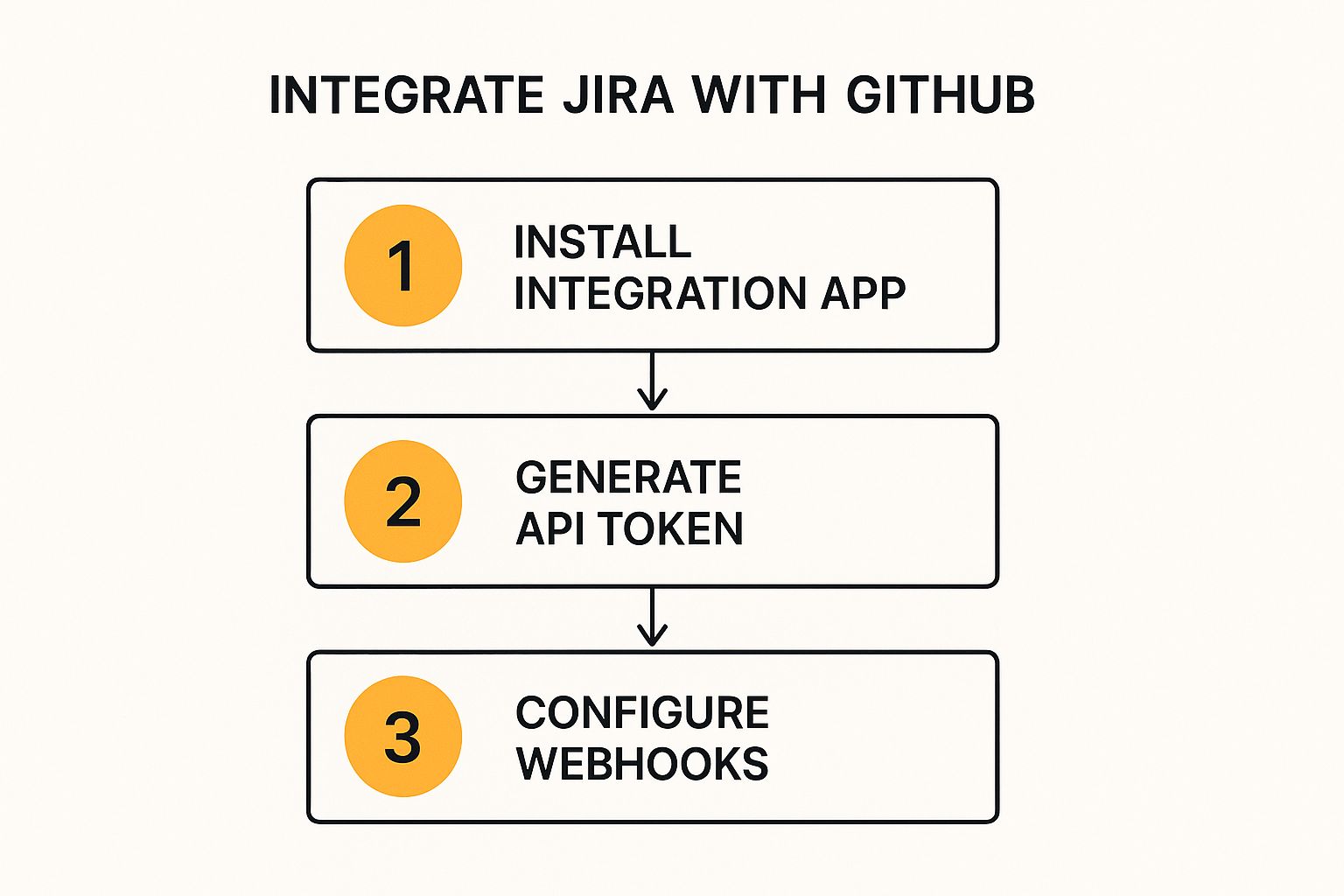
As you can see, it really just boils down to installing the app, getting your accounts authenticated, and making sure the two systems can talk to each other.
Authenticating and Granting Permissions
This is where you’ll need to pay close attention, as it’s arguably the most critical part of the setup. With the app installed in Jira, the configuration page will immediately ask you to connect to GitHub. Clicking this will bounce you over to GitHub, where you’ll be prompted to grant the “Jira” app the necessary permissions.
You’ll see a list of what the app needs access to, like repositories, pull requests, and commit statuses. It’s important to review these. For the integration to work, a GitHub organization owner must approve this request.
Expert Tip: Resist the urge to grant access to all repositories right away unless you’re absolutely sure you need it. I’ve seen teams do this and end up with a messy integration flooded with data from old or personal repos. It’s a much cleaner practice to start with a few key project repositories and expand access as needed.
Once you authorize the connection, you’ll be redirected back to Jira to wrap things up.
Configuring Repositories and Syncing Data
The last piece of the puzzle is telling Jira which specific GitHub repositories you want it to watch. The app will show a list of all available repos from the GitHub organization you just authorized. You can either cherry-pick them individually or connect them all in one go.
After you’ve made your selections, the integration kicks off its initial backfill sync. This is a crucial step. The app scans through the entire history of your chosen repos, looking for Jira issue keys (like PROJ-123) in commit messages, branch names, and PR titles. When it finds one, it links that piece of development work back to the right Jira issue.
This first sync can take a while—anywhere from a few minutes to a few hours, depending on how big and old your repositories are. You can keep an eye on the progress from the integration’s settings page in Jira.
Once that backfill is done, your team gets a rich, historical view inside every relevant issue, finally creating that single source of truth everyone wants. From that point on, any new activity is synced almost instantly.
Choosing the Right Integration Method
So you want to connect Jira and GitHub. The first thing you’ll probably find is the official “GitHub for Jira” app from Atlassian. It’s an excellent starting point, but it’s far from your only option.
The best method for your team really comes down to your specific needs. What are your workflows like? How deep does this connection need to run? For a lot of teams, the native app is perfect, giving them essential visibility into branches, commits, and pull requests right from inside a Jira issue.
This simple approach solves the core problem: linking what developers are doing back to the project tasks. But as organizations grow, so does complexity. Suddenly, one-way visibility isn’t enough. That’s when dedicated, third-party integration tools come into play, offering a whole different level of power.
Native App vs. Third-Party Tools
The official Atlassian app is a champion of simplicity. It’s fantastic for teams who just need to see what’s happening in GitHub without constantly switching tabs. It’s a great, no-cost way to boost transparency and stop developers from having to manually update tickets all the time.
But what if your situation is more complex? Imagine a support team living in Jira Service Management while your developers are all-in on GitHub. In this scenario, you need more than just a window into another tool; you need a true, two-way sync of information.
This distinction is critical. The native app primarily displays GitHub information in Jira. A powerful third-party tool can synchronize information, meaning changes in one system can automatically update the other, and vice versa.
While Jira doesn’t offer this kind of two-way sync out of the box, a growing number of companies rely on tools that make it happen. Specialized platforms can provide much deeper and more customizable integrations than Atlassian’s free options, which is essential for tailoring workflows to fit complex enterprise needs. This is part of a larger trend where teams combine the best tools for the job without being limited by native integrations. If you want to dive deeper, you can explore some of these enterprise integration strategies.
Comparing Your Options
To help you figure out what’s right for you, let’s break down the key differences. Understanding these distinctions is the first step to picking a tool that actually supports how your team works.
| Feature | Official ‘GitHub for Jira’ App | Advanced Third-Party Tools (e.g., Unito, Exalate) |
|---|---|---|
| Data Flow | One-way (GitHub data appears in Jira) | Two-way (Changes sync in both directions) |
| Customization | Limited. You can pick repos, but not map fields. | Extensive. Map fields, sync statuses, and build custom workflows. |
| Use Case | Visibility. Great for PMs tracking dev progress. | Synchronization. For keeping complex workflows and different teams aligned. |
| Cost | Free. Comes with your Jira subscription. | Subscription-based. Pricing depends on users or data volume. |
Ultimately, the choice hinges on your operational maturity. If your main goal is simply to close the information gap between development and project management, the official app is a fantastic and efficient solution.
However, if you’re looking to build deeply connected, automated processes that span both platforms, investing in a specialized tool is the clear path forward. These tools often come with powerful scripting and automation features that open up a world of possibilities. To get a better feel for what’s possible, it’s worth looking into broader applications of Jira workflow automation.
Mastering Your Integrated Workflow
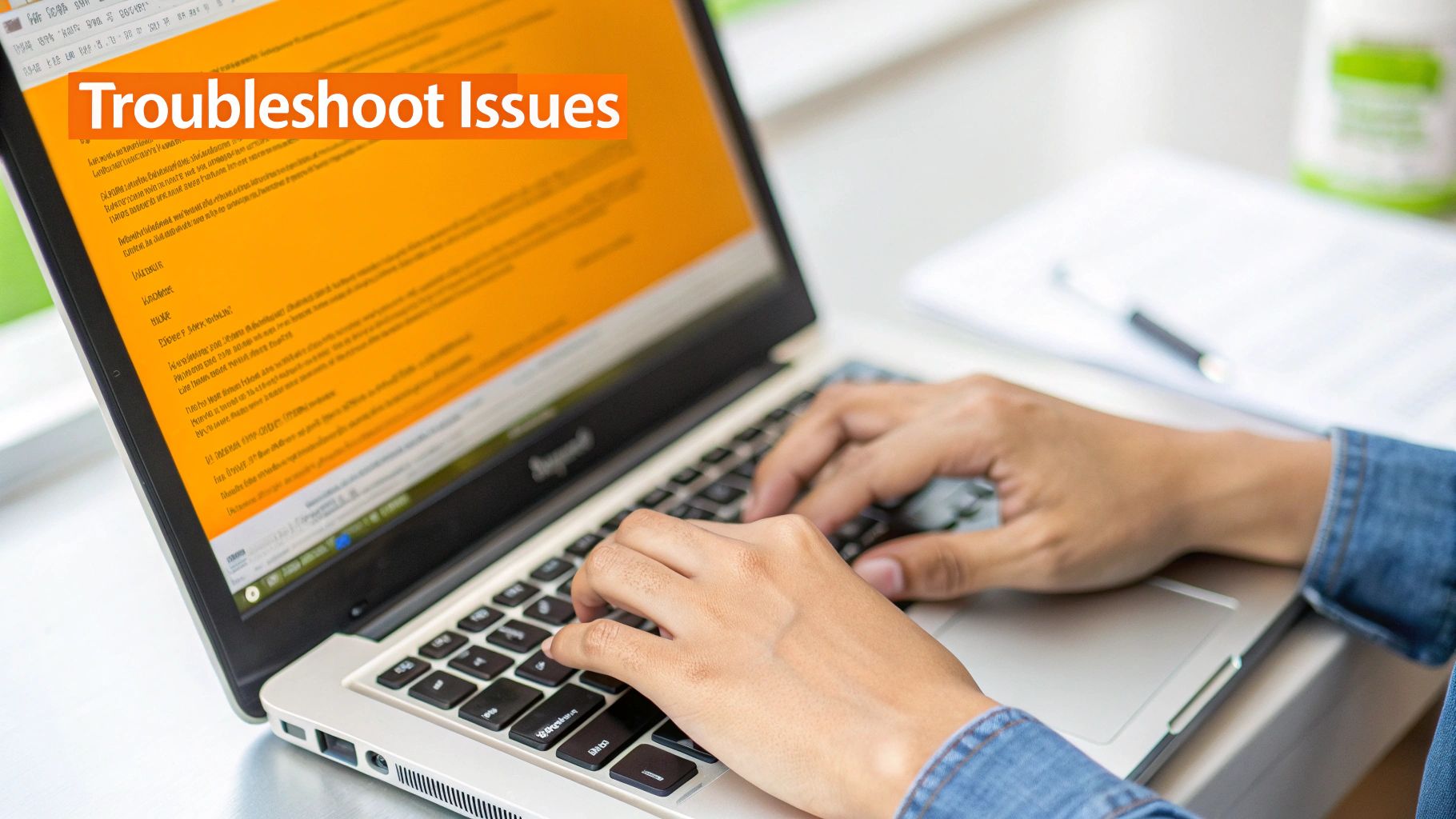
Getting your tools connected is a great first step, but the real magic happens when your team adopts practices that turn that connection into pure efficiency. Mastering your integrated workflow isn’t just about seeing GitHub info in Jira; it’s about actively using the integration to automate tasks and maintain a crystal-clear link between your code and your project plan.
One of the most powerful features you can embrace right away is Smart Commits. This is a total game-changer, allowing developers to update Jira issues directly from their commit messages. Instead of context-switching back to Jira to log time or move a ticket, they can simply add commands right into their commit.
For instance, a commit message like PROJ-123 #comment Added new login validation #time 2h #in-progress does three things at once. It links the commit to issue PROJ-123, adds a comment, logs two hours of work, and moves the ticket to “In Progress.” This small habit saves countless clicks and hours, keeping Jira perfectly synchronized with what’s actually happening in the code.
Establish Clear Team Conventions
To really make this work, your team needs to agree on a few simple ground rules. Consistent conventions for things like branch names and pull requests are absolutely essential for keeping the link between code and tasks clean and easy to follow.
A common and highly effective practice is to always include the Jira issue key at the beginning of your branch names. It’s simple but incredibly powerful.
For example:
- Feature Branch:
PROJ-456-add-user-authentication - Bugfix Branch:
PROJ-457-fix-login-button-bug
This simple naming pattern ensures that every branch is automatically associated with its Jira ticket. Suddenly, anyone on the team can see exactly what code relates to what task.
The goal is to make the connection between a task and its code so obvious that no one ever has to ask, “Which ticket is this for?” This clarity accelerates code reviews and gives project managers an accurate, at-a-glance view of progress.
Configure Your Jira Boards for Maximum Insight
The final piece of the puzzle is to bring all this rich GitHub data directly into your team’s primary workspace: the Jira board. You can configure your Jira cards to display key development information, creating a powerful, single-pane-of-glass view for the entire team.
Imagine looking at your sprint board and immediately seeing:
- The number of branches associated with a ticket.
- The status of pull requests (Open, Merged, or Declined).
- The latest build and deployment status.
This transforms your Jira board from a simple to-do list into a dynamic, living dashboard of your project’s health. To take this even further, you might want to explore various workflow automation examples that can build on this solid foundation.
Of course, as you integrate these systems, managing who has access becomes even more critical. Efficiently handling user permissions is key to maintaining a secure and cost-effective environment, which is where automating user management in Jira can provide significant benefits.
Common Questions About Jira and GitHub Integration
Even with the smoothest setup, a few questions almost always pop up when you first connect Jira to GitHub. I’ve seen them come up time and time again. Getting clear answers to these common hurdles can save you a ton of time and help you get the most out of your newly integrated workflow.
We’ve gathered the most frequent inquiries right here to clear up any confusion before it starts.
Can I Connect Jira to a GitHub Enterprise Server?
Yes, you absolutely can. The official “GitHub for Jira” app is built to work with both the cloud version (GitHub.com) and a self-hosted GitHub Enterprise Server. The setup process is nearly identical.
When you’re walking through the configuration, Jira will simply ask which version of GitHub you’re using. If you choose Enterprise Server, you’ll just need to provide your instance’s URL. You might also have to create a dedicated GitHub App on your server to authorize the connection, but the key is just making sure your server is accessible from Jira Cloud’s IP ranges.
What Happens if I Disconnect and Reconnect the Integration?
Disconnecting the integration isn’t a destructive action, so you can breathe easy. When you hit disconnect, the live link between the two platforms is cut. This just means new GitHub activity will stop appearing in your Jira issues.
However, all your historical data on both platforms remains perfectly safe. All the previously linked commits, branches, and pull requests will still be right there in Jira. When you decide to reconnect, the app kicks off a new backfill sync to re-establish those connections, so you won’t lose your work.
Just keep in mind that this re-syncing process can take a bit, especially if you’re dealing with large or very active repositories.
Why Are My Commits Not Showing Up in Jira?
This is easily the most common snag teams hit. If your commits aren’t appearing in the right Jira issues, it usually boils down to one of three simple things. Run through this quick mental checklist.
- Is the repository actually configured? First things first, pop into the integration settings in Jira and double-check that the specific repository you’re working in is enabled.
- Are you using the full issue key? The integration relies on Smart Commits. That means you must include the complete Jira issue key (like
PROJ-123) in your commit message, branch name, or pull request title. A partial key won’t cut it. - Is there a slight delay? Sometimes, especially during busy periods, webhook processing can take a few moments. Give it a minute or two. If the issue persists, check the integration’s sync status in your Jira settings for any reported errors.
Answering these kinds of questions quickly often relies on having a central place for team knowledge. To learn more about how to build this kind of shared brain, check out the key benefits of knowledge management in our related guide.
Are you paying for Atlassian licenses that aren’t even being used? resolution’s User Deactivator app automatically finds and disables inactive users in Jira, Confluence, and Bitbucket, helping you slash license costs by up to 20%. Stop wasting money on unused seats and start optimizing your user management today. Learn more and get a free trial at https://www.resolution.de/user-deactivator-overview.
