Introducing a new Zoom Confluence integration!
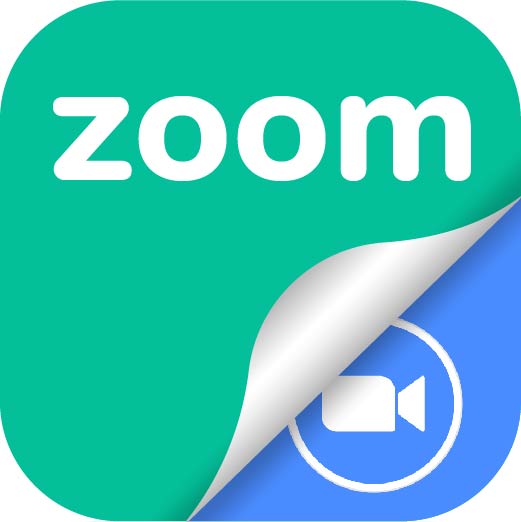
A new Zoom Confluence integration makes it incredibly easy to publish recordings with your larger team.
With Zoom Recording Embed for Confluence you can:
- Embed recordings using the recording link
- Embed any recording in your account
- Create chapters to highlight the key moments in the videos
- Share password-protected recordings securely
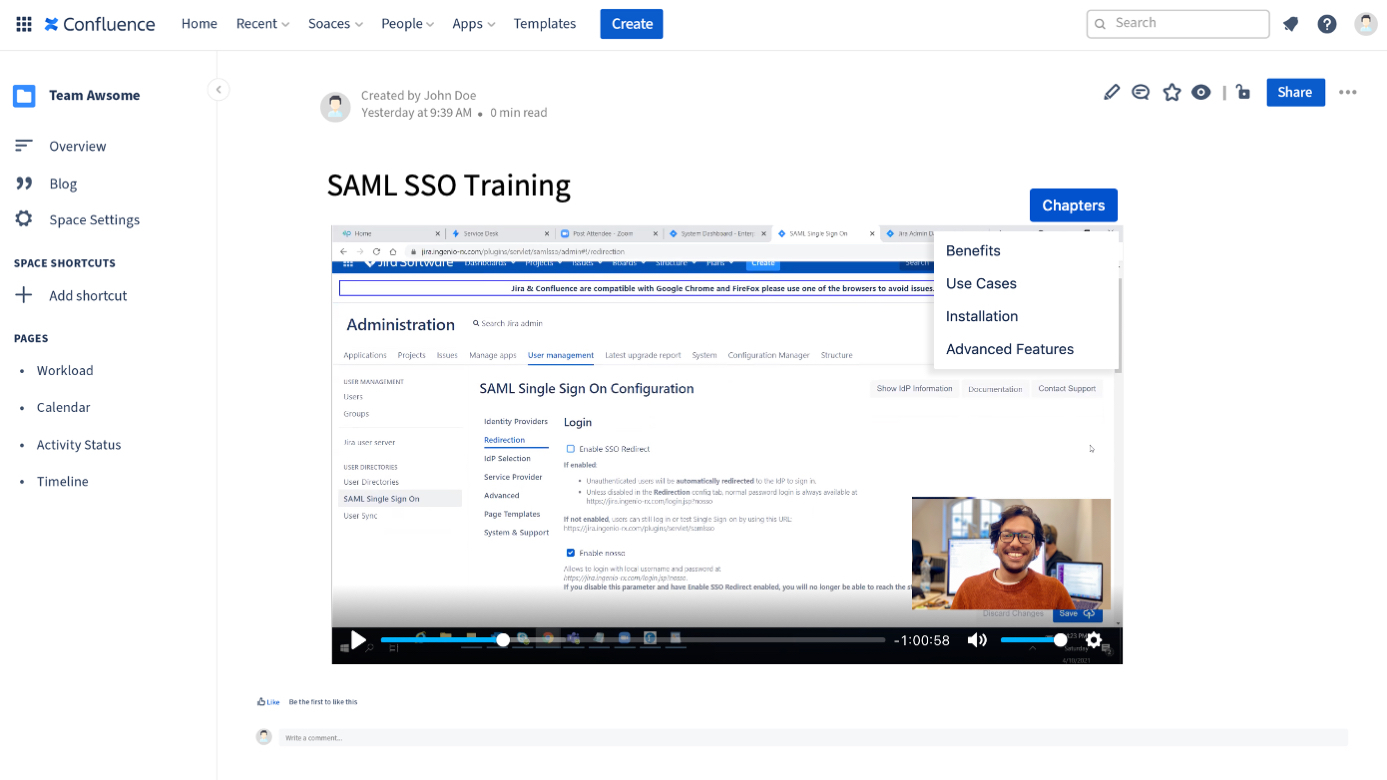
About Zoom
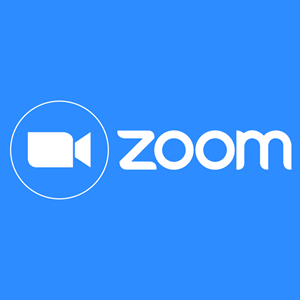
What can we say about Zoom? A new player in the webinar technology in 2012, eight years later it has become a synonym of remote work. If you haven’t been using it, you probably haven’t been in front of a computer in the last couple of years.
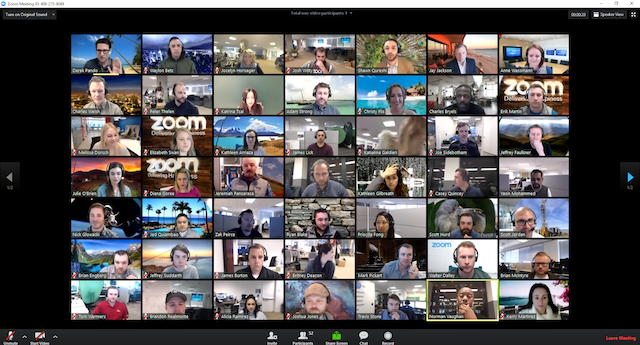
Why use Zoom
We won’t discover the app for anyone at this point. However, if you want to pitch it against other alternatives it can be interesting to have a couple of arguments at hand.
Sound and video quality
Compared to competitors like Google Hangouts, Webex, and GoToMeeting or GoToWebinar, Zoom stands out because of the incredible sound and video quality. So much so, that many professionals have gotten used to going into meetings without headphones. With some other vendors that was mission impossible.
Freemium model
A small company can easily get by with the limitation to 40 minutes for meetings with more than 2 attendees. There are several ways to work around this limitation of the free plan:
- Honor a culture of 30 minute meetings.
- Restart a serial meeting once the first expires
- Get a couple of paid licenses, and share them
On the fly meeting creation
Zoom’s meetings can be scheduled or created on the fly. Our favorite feature at resolution is the integration with Slack, that allows to jump on a meeting with a colleague by just clicking a couple of buttons.
High quality recordings
All paid accounts can record Zoom videos. After you’re done, the recording is stored in your account and you will have 120 days to download it before it is automatically deleted.
Unfortunately, Zoom does not support embedding its videos into websites as you would do with Vimeo or YouTube. That’s where Embed Zoom Recordings for Confluence comes in.
Advantages of a Zoom Confluence Integration
Some may think that it’s enough that they recorded the meeting. Far from it. Recordings of key meetings need distribution. That’s when this integration comes into play. Let’s see what are the main benefits of Zoom for Confluence – Meeting Recordings:
Combat Zoom fatigue
How many people are dead tired of sitting in endless calls every day? Publishing Zoom meetings in Confluence is a great medicine to cut down the number of hours we spend staring at virtual faces. At the same time, the recordings will still be distributed and available to stakeholders anytime.
Public videos
Embedding your recordings in a website is something you can’t do out of the box with Zoom. No matter whether you try WordPress, Confluence, or any other website or intranet platform.
You are required to use an additional plugin to embed the recording and display it for additional users online.
Easy video selection
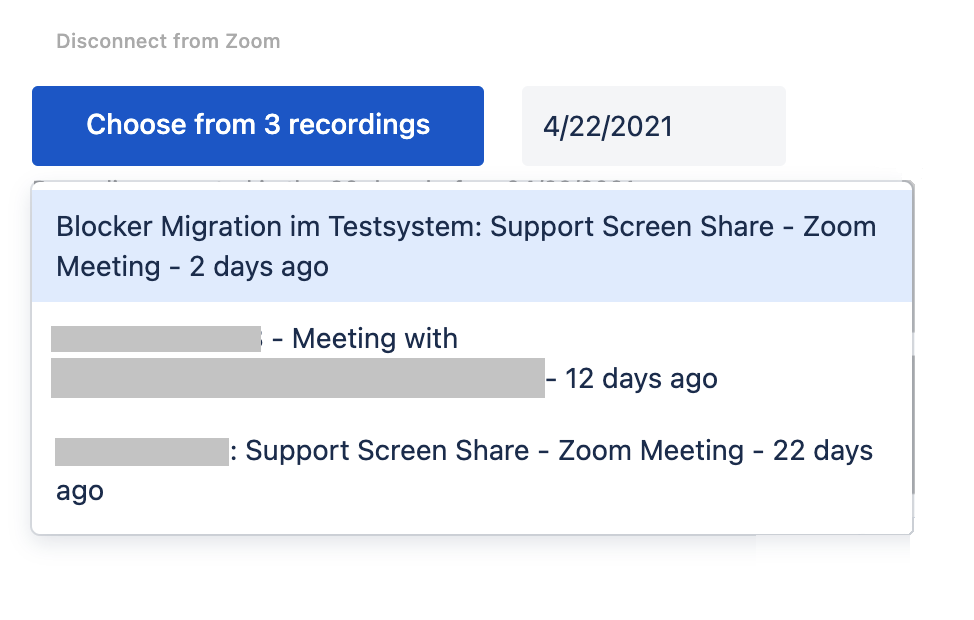
By connecting your account, you can select which video you want to embed directly from the Confluence UI. Simply:
- Connect to your account
- Select a date
- Fetch a recording in the 30-day period before the selected date
Highlight key Zoom moments with video chapters.
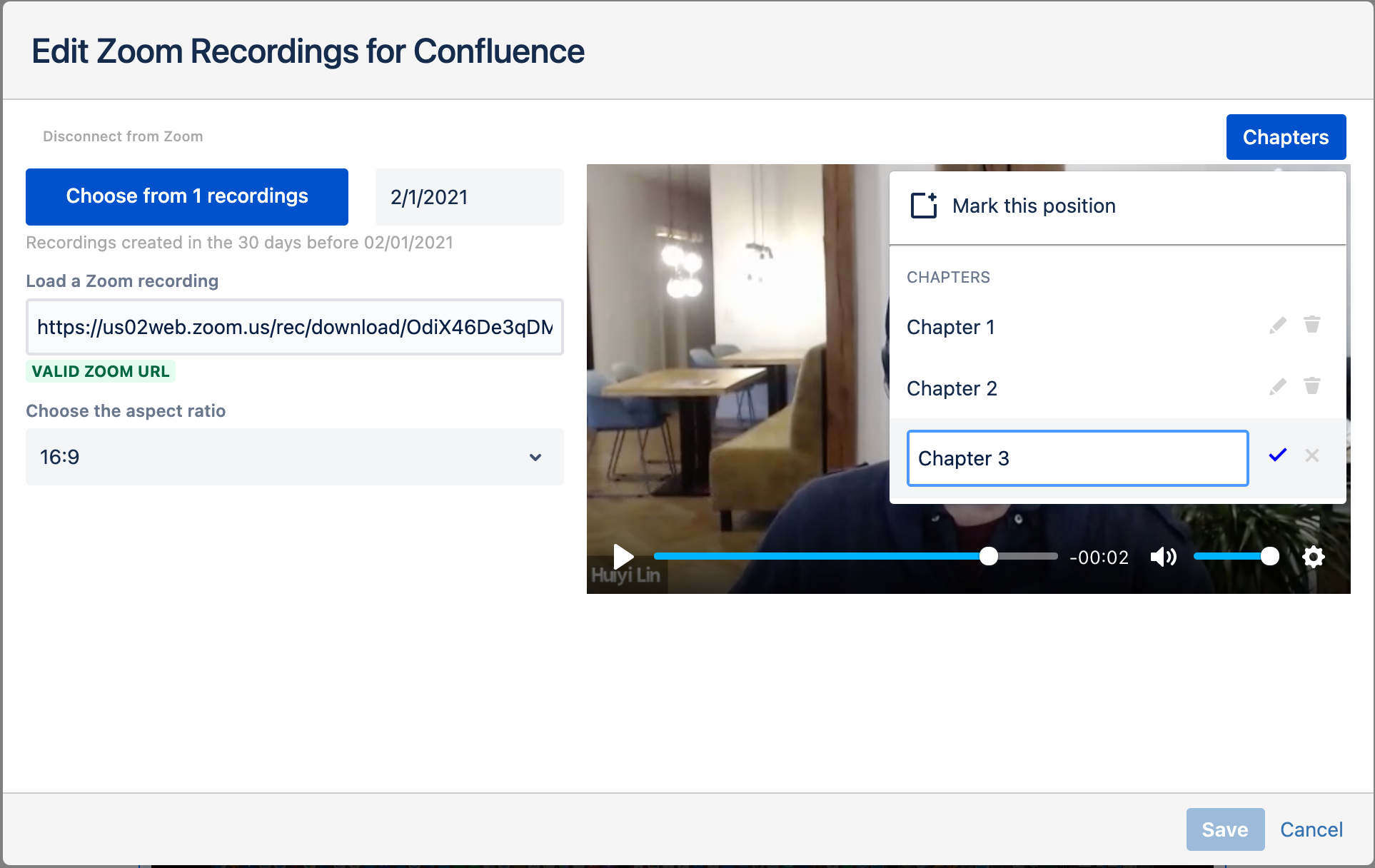
Just as you would with a long YouTube video, you can easily split the recording in different chapters with markers. It’s really easy:
- Navigate through the recording in the preview
- Find the exact second
- Add a marker and name it
The first episode will be the starting point, the cover of the recording. Choose it carefully!
Embed password-protected videos
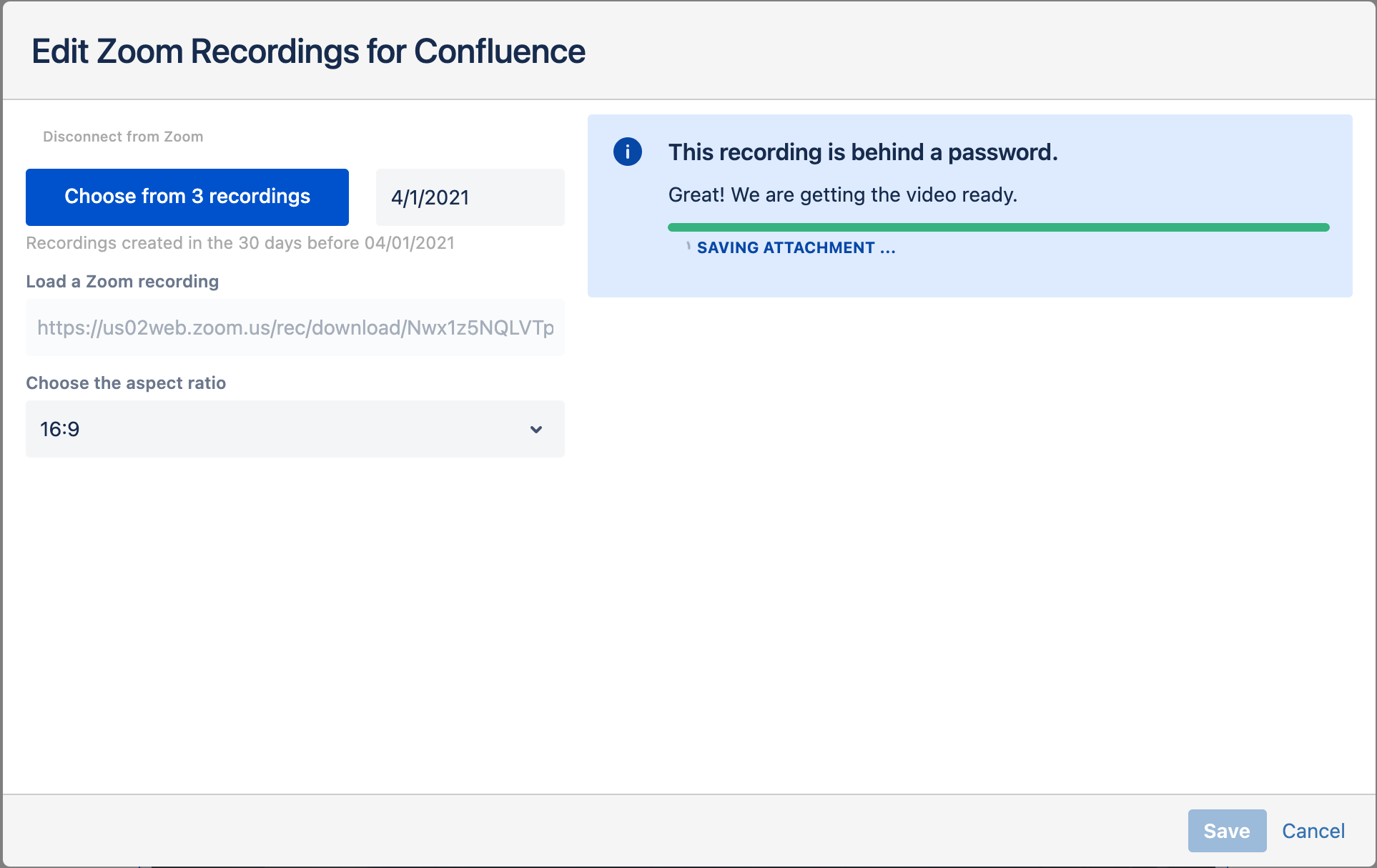
If your recording is protected with a password, you can still embed it without asking users for the password every time.
Simply authorize Zoom Recording Embed for Confluence to download the recording files into your Confluence cloud instance.
How to integrate Zoom with Confluence
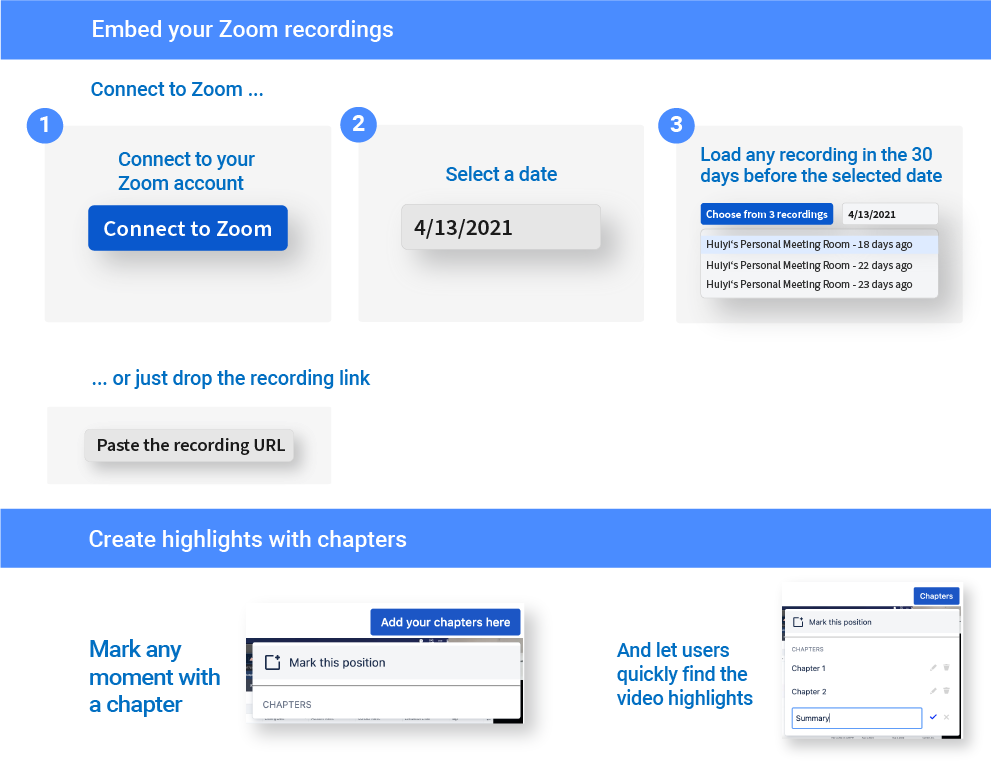
To start publishing, simply:
- Follow the instructions in the Getting Started page.
- Use the /Zoom command or find the app in the macro menu, if that’s easy for you.
- Hit publish, and enjoy!
Would you like to do more?
On-screen recording for Confluence Cloud? Watchers and likes metrics for the videos? Video cropping? We’d like to know how you’d want to grow the product. Let us know your thoughts!




