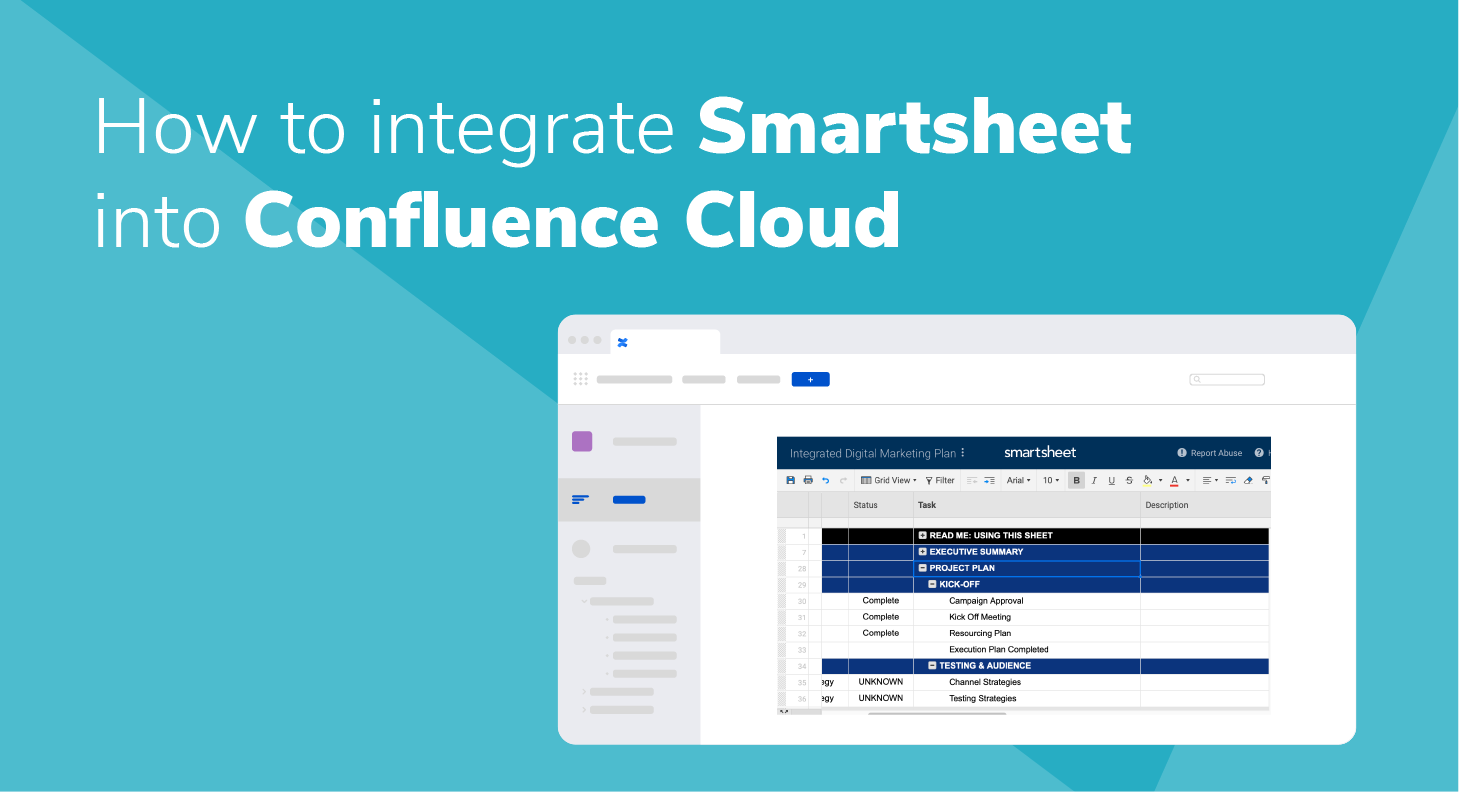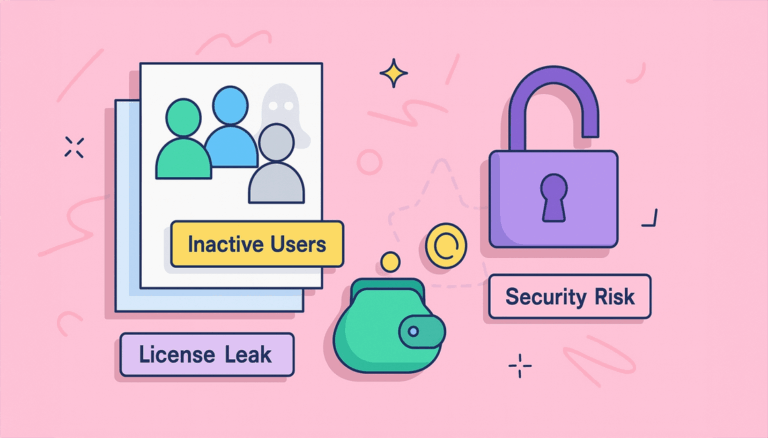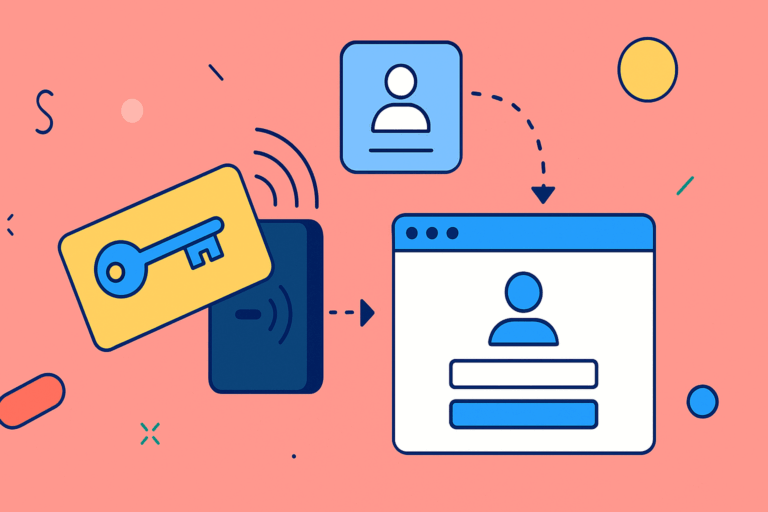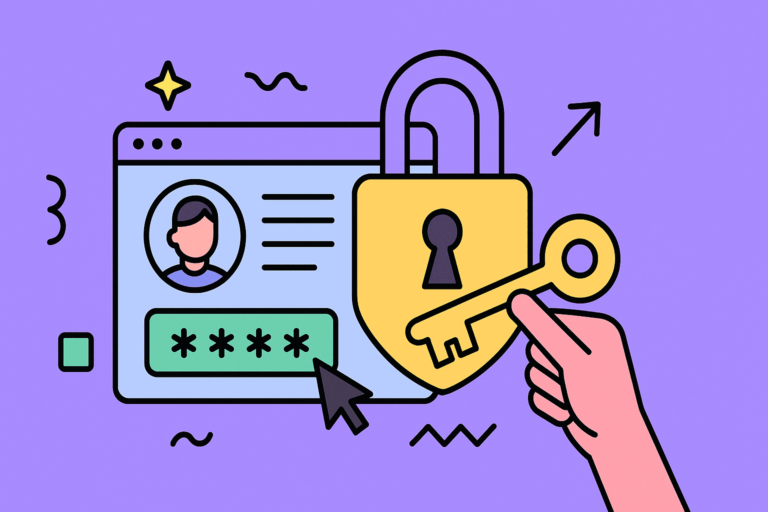Smartsheet + Confluence = project knowledge
Smartsheet for Confluence is an app for Confluence Cloud that embeds the full customization and automation powerhouse of Smartsheet into Atlassian’s wiki:
- Smartsheet dashboards and boards can be embedded to inform stakeholders and keep everyone on the same page.
- Confluence users can also edit Smartsheet sheets directly from Confluence, which is great to cut on licenses and reduce the friction of onboarding hundreds of occasional users
- It’s also possible for Confluence users to switch between views directly from the embedded grids!
Let’s go into the details and look at the benefits of combining project operations and knowledge management into a single, centralized platform.
About Smartsheet

Smartsheet is possibly the first multi-purpose tool of its genre, with a look and feel that may feel a bit dated but a set of functionalities that envy nothing to Airtable, monday.com, notion.io, and the like. Smartsheet looks like a spreadsheet, but it’s actually more of a project management and team collaboration app.
- It has workflow and automation functionalities.
- It supports virtually any business logic you want to build on top of it.
- And while there can be a steep learning curve, that’s diminished by the huge amount of templates on which you can base your work. Like this pretty and award winning Invoice Receiving and Account Management Dashboard!
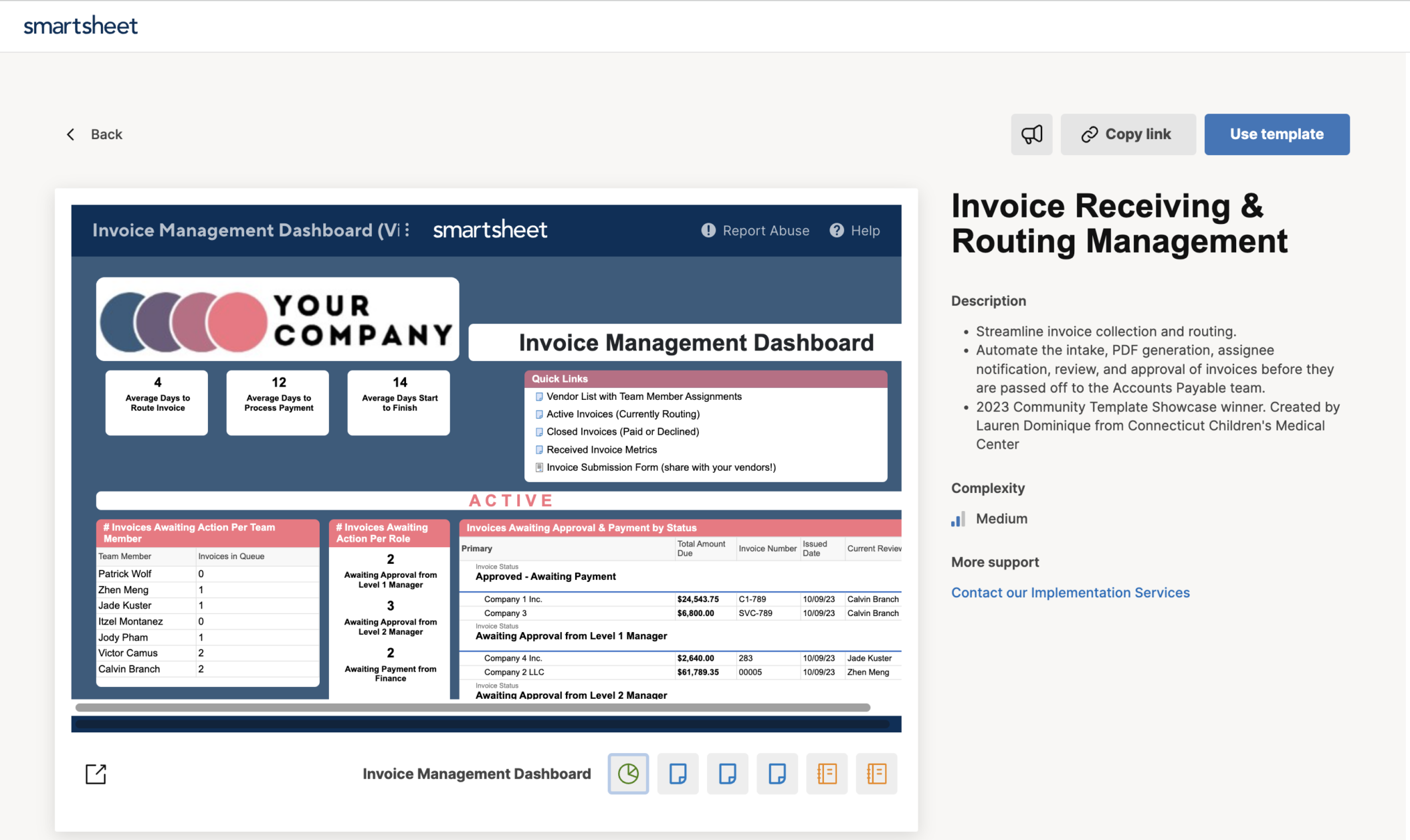
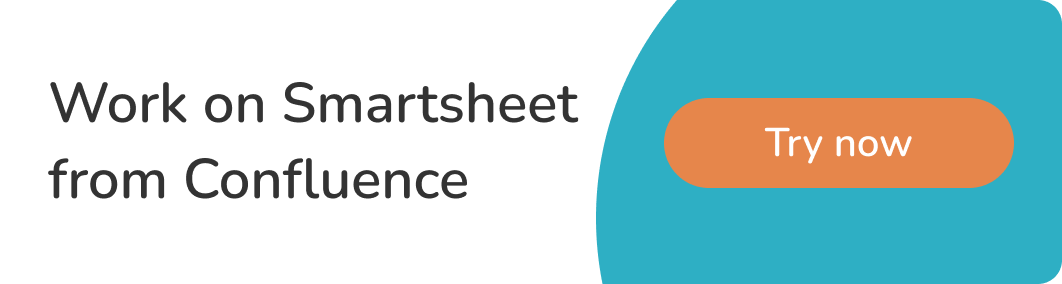
Why use Smartsheet
Hybrid Spreadsheets

This digital marketing plan sample that comes preloaded with a Smartsheet trial gives a very quick idea of how much you can combine into a single view. Budgeting, project plan and project tracking with gantt charts, calendar, reminders, checklists… It’s really flexible! And you still get the excel-like power features. My favorites are conditional formatting and filtering.
Workflow automations
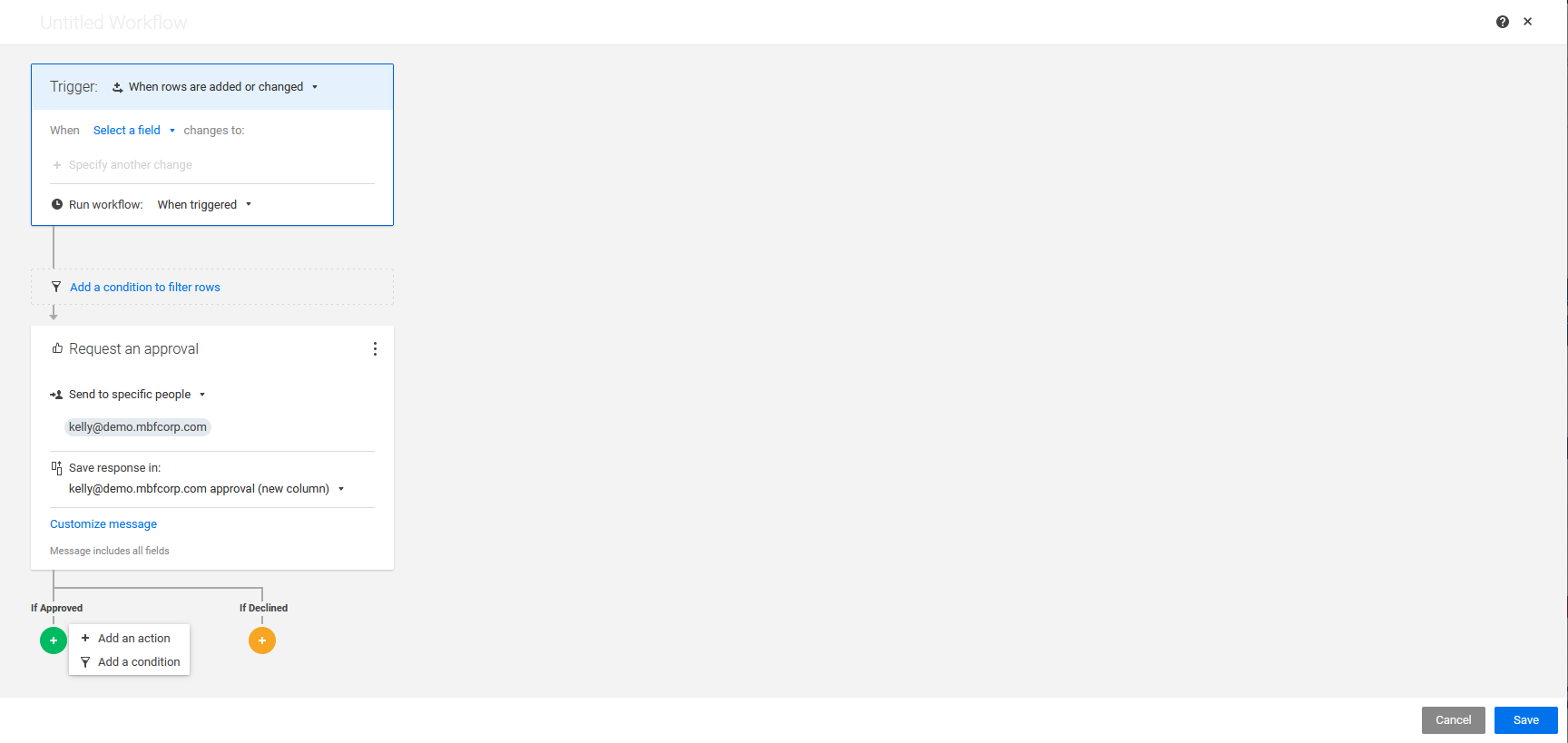
Adding approvals, notifications, or dynamic cross-sheet references is super easy with the in-built workflow automations!
Business Processes on a spreadsheet
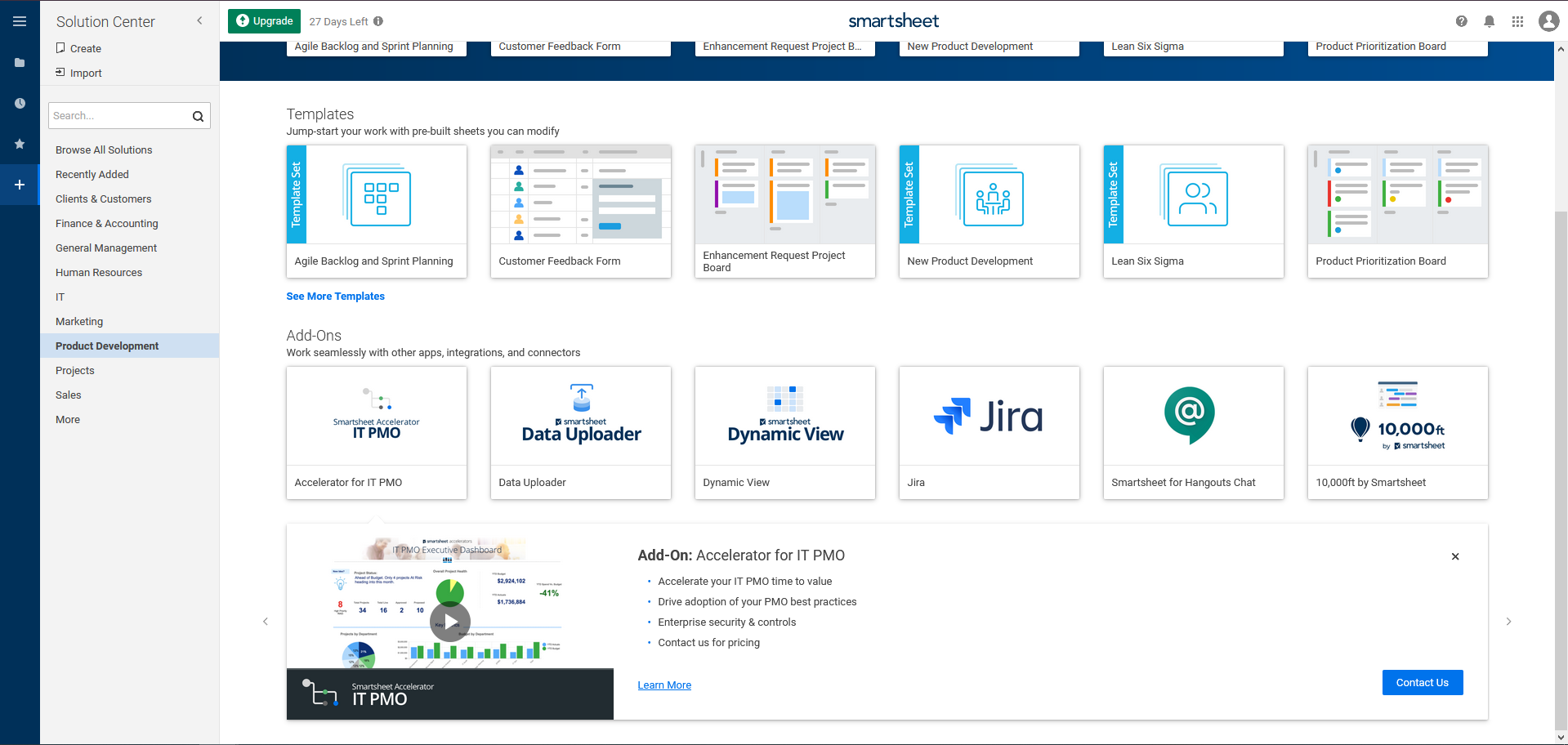
What this means is that you can create a spreadsheet to track and monitor virtually any business process, as proven by the endless templates for all types of teams. Did you ask for an IT PMO accelerator?
And if a spreadsheet doesn’t do it justice, you can jump on a different view. Did I hear kanban board?
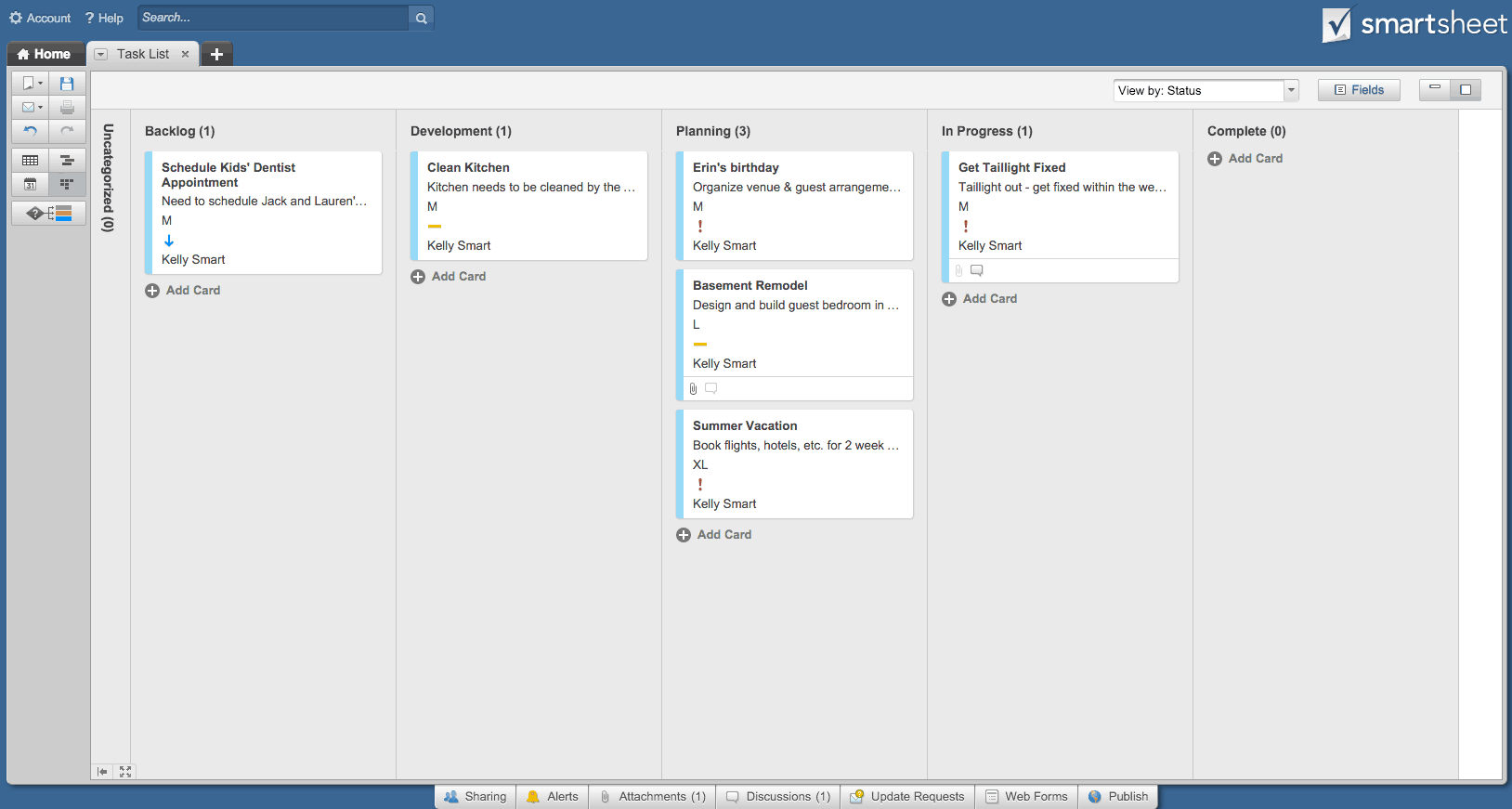
Advantages of integrating Smartsheet into Confluence
Work on your spreadsheets from your Confluence tab
Are you interested in integrating your projects and processes into your Confluence cloud? Then Smartsheet for Confluence can be a great option. Gantt charts and Confluence are not traditional allies.
- You can easily embed sheets that require validation in order to move forward, and have that validation happen on Confluence.
- You can share calendars filled with activities that would look cumbersome in standard Confluence calendars.
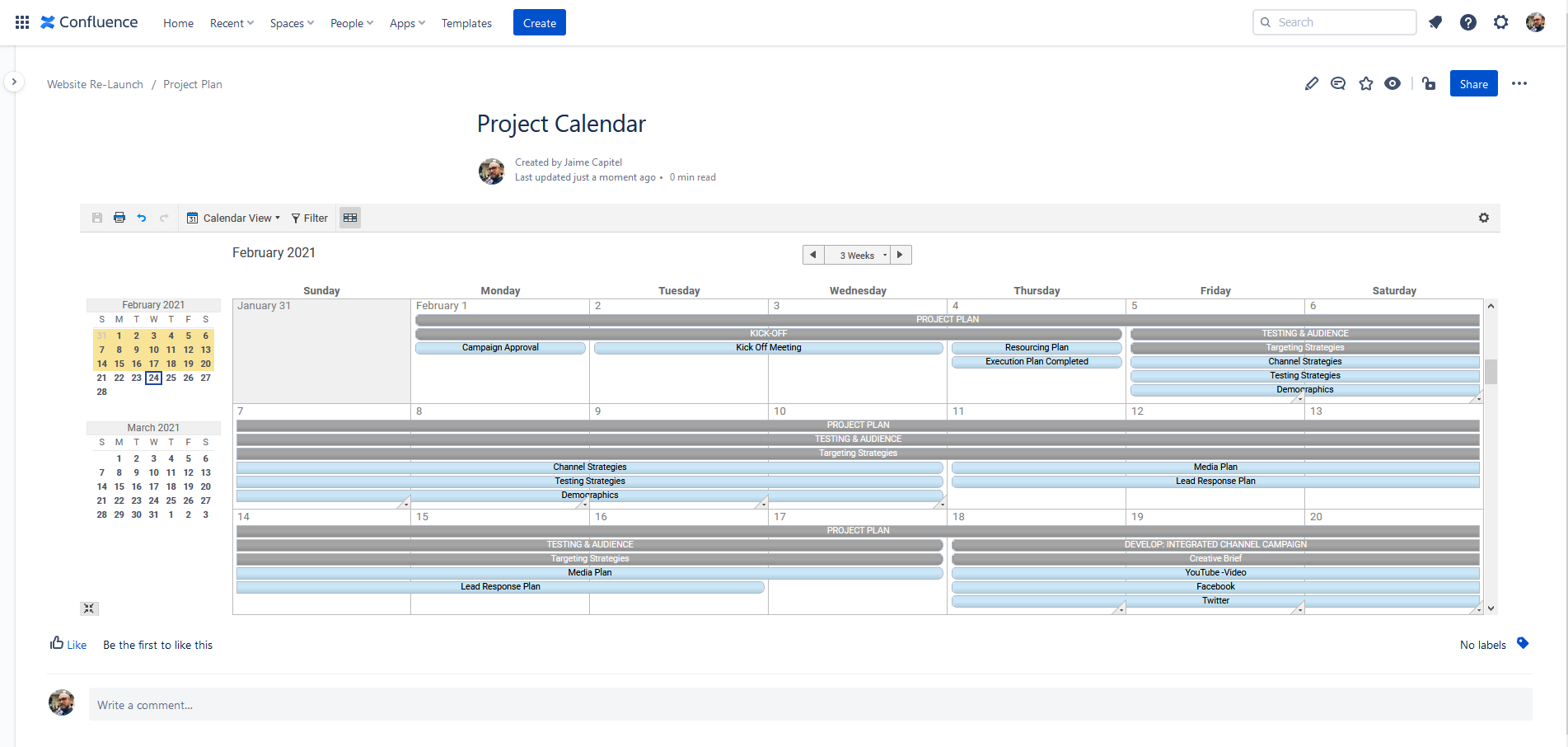
- Or you can even collect form submissions in a Spreadsheet form that is published on Confluence!
Change views from Confluence
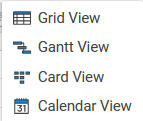
Switching views can also be done directly from Confluence, allowing to jump from loaded gantt charts…
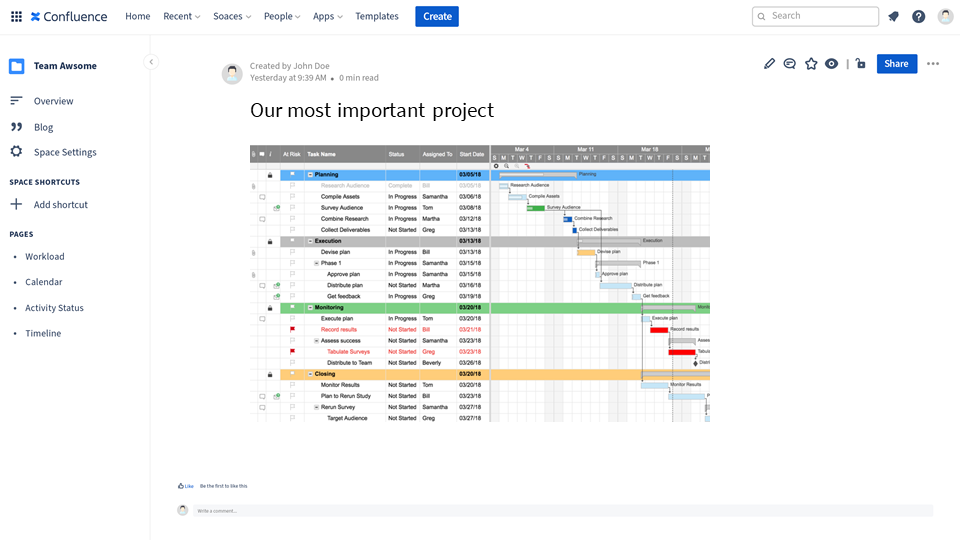
to more minimalistic card views, which are always great for agile teams.
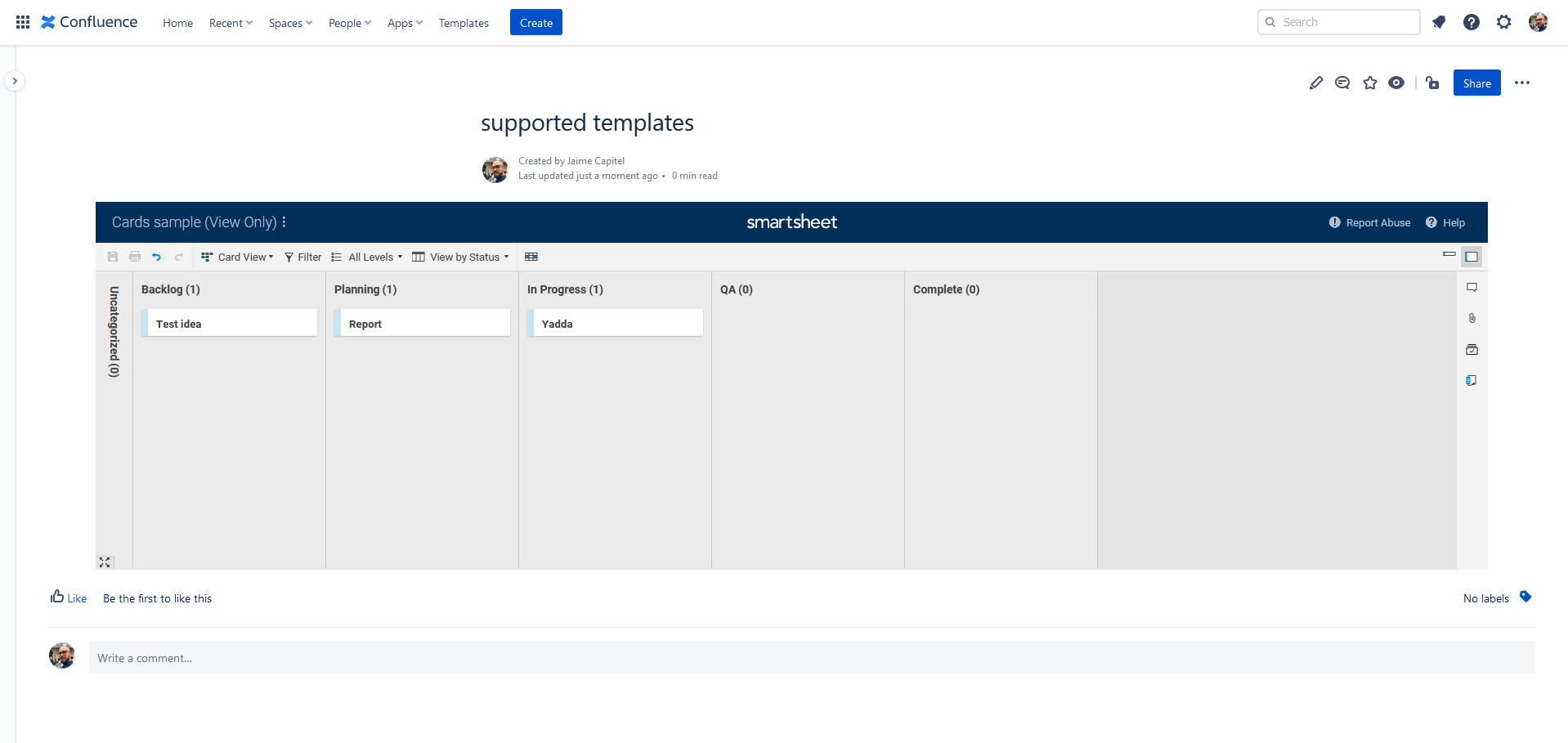
Users can choose between three types of views:
- Grid View: The traditional spreadsheet view that supports multiple data formats.
- Gantt View: The gantt view spreads the board into a left panel with the grid data and a right panel with the dependencies chart
- Card View: Great for agile teams and kanban boards, visual checklists, feedback collection…
- Calendar View: Switching for a second to see how items and activities are scheduled throughout the year is always a good nice to have!
Live reporting
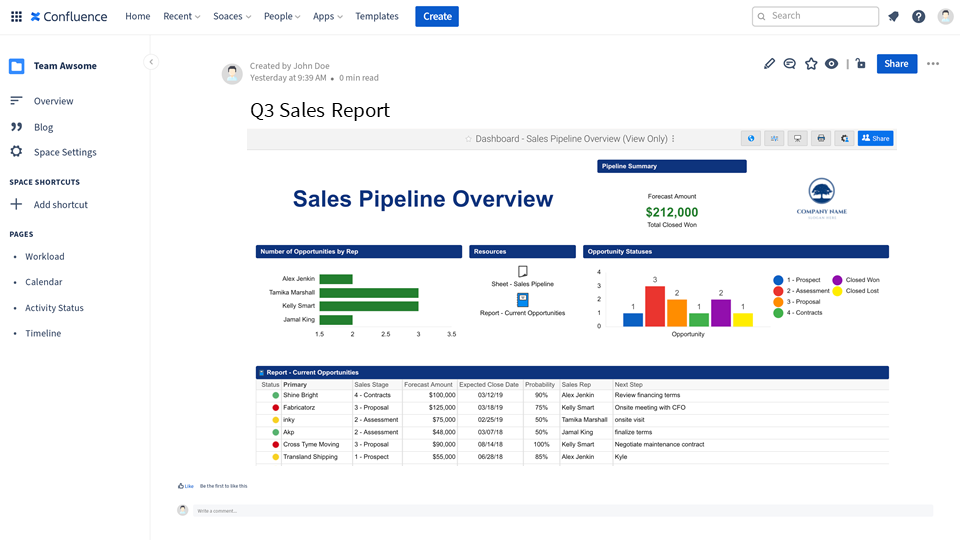
Let’s admit it. The reporting options in Confluence are quite limited. But on Smartsheet, anything can be connected into a dashboard as a widget, and as a result Confluence will always show you the most current information.
Every Confluence user on the same page
In the end, it’s about using Confluence to align teams that would otherwise remain siloed because they are using a different array of tools.
How to integrate Smartsheet with Confluence
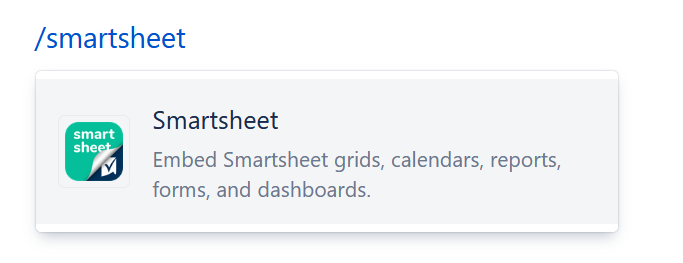
To embed Smartsheet with Confluence, you simply need to:
- Follow the instructions in the Getting Started page to find the right link. They vary depending on whether you want other users to be able to work on your Smartsheet content from Confluence.
- Paste it into your Confluence page. But you can also use the /smartsheet command or find the app in the macro menu, if that’s easy for you.
- Hit publish, and enjoy!
Navigating your Smartsheet content in Confluence
While Confluence is a fantastic tool, it’s collaborative nature makes it a permanent work in progress. In other words: a lot of work is needed to curate Confluence pages, ensure that the structure of Spaces is coherent and understandable, and keep content up to date.
With this level of enthropy, it might be difficult to find exactly the Smartsheet that you’re looking for. Which is precisely why we created galleries.
Find a specific Smartsheet board in Confluence with Galleries
Smartsheet for Confluence includes a powerful gallery view, which allows to directly access any Smartsheet boards that have been embedded in your wiki. Each card includes:
- The user who made the embed
- The name of the embedded Smartsheet board or dashboard
- The name of the Confluence page, and a link to the page
- The total number of boards embedded in that page
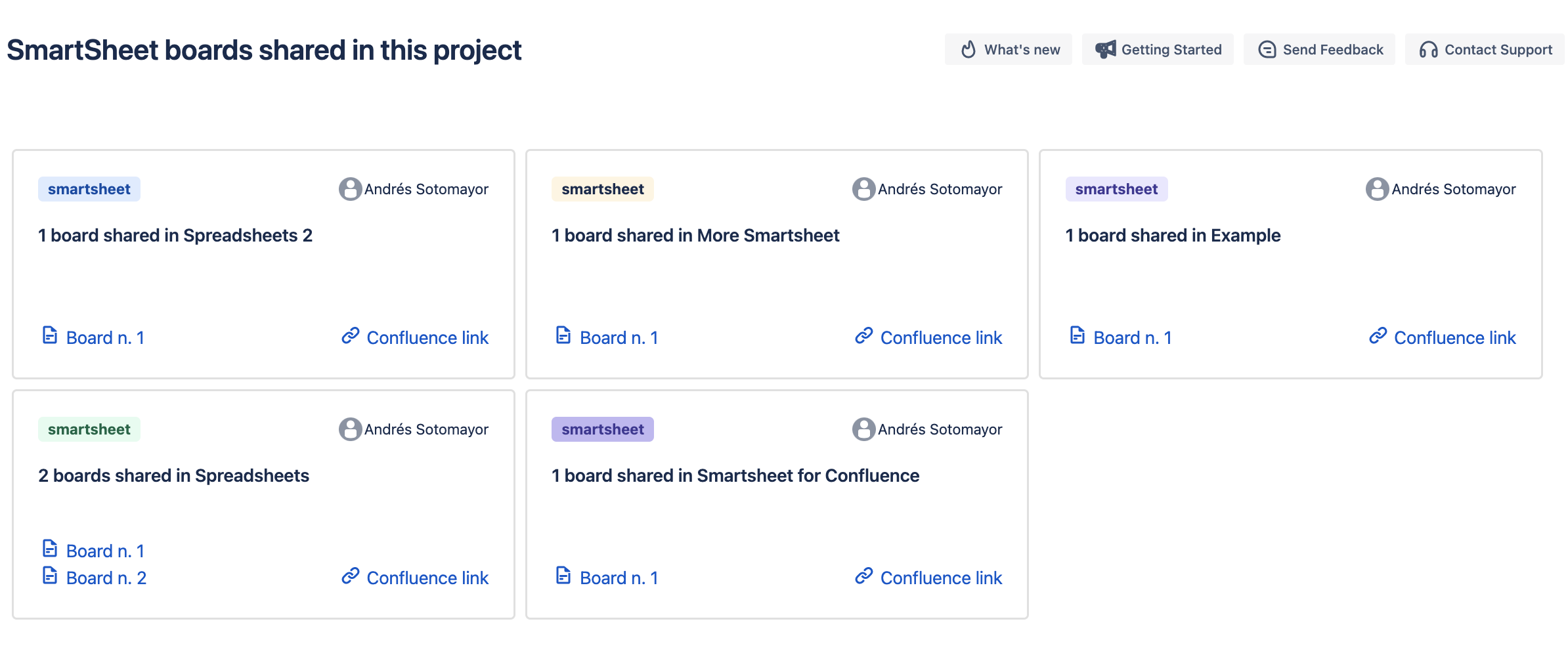
The gallery includes one card per Confluence page, so it’s useful for:
- Finding the most obscure, hidden, poorly placed Smartsheet embed. No matter where it is, how it’s called, or how much scroll it takes to get to it: you’ll get a direct link to it.
- Checking whether a Smartsheet has been embedded in multiple Confluence pages. This might not be the most efficient way of doing things, since the main benefit of Confluence is having the right context and company information. Make sure that your colleagues consume the right surrounding information when they access the embedded boards!
- Identifying who is embedding Smartsheet into Confluence. These are probably power users of both tools, and as such important information brokers.
- Auditing how many different Smartsheet accounts are being integrated with Confluence. Shadow IT is a difficult problem! Confluence may well show that multiple teams are using different Smartsheet instances instead of consolidating into a single account.
With all these insights combined, the gallery view is not only a great resource for final users looking for the most accurate information; it can also be a critical check for auditing your integration with Smartsheet and ensuring that your knowledge management practices are bullet-proof!
One Gallery per space
For the sake of simplicity, the galleries display the embeds for the current space that you’re browsing. Besides the intuitiveness of this approach within the Confluence UI, we have found that this is the right balance between relevance and accuracy, since different spaces have different contexts.
When a space contains no Smartsheet embeds, the gallery will display a 404-styled message.
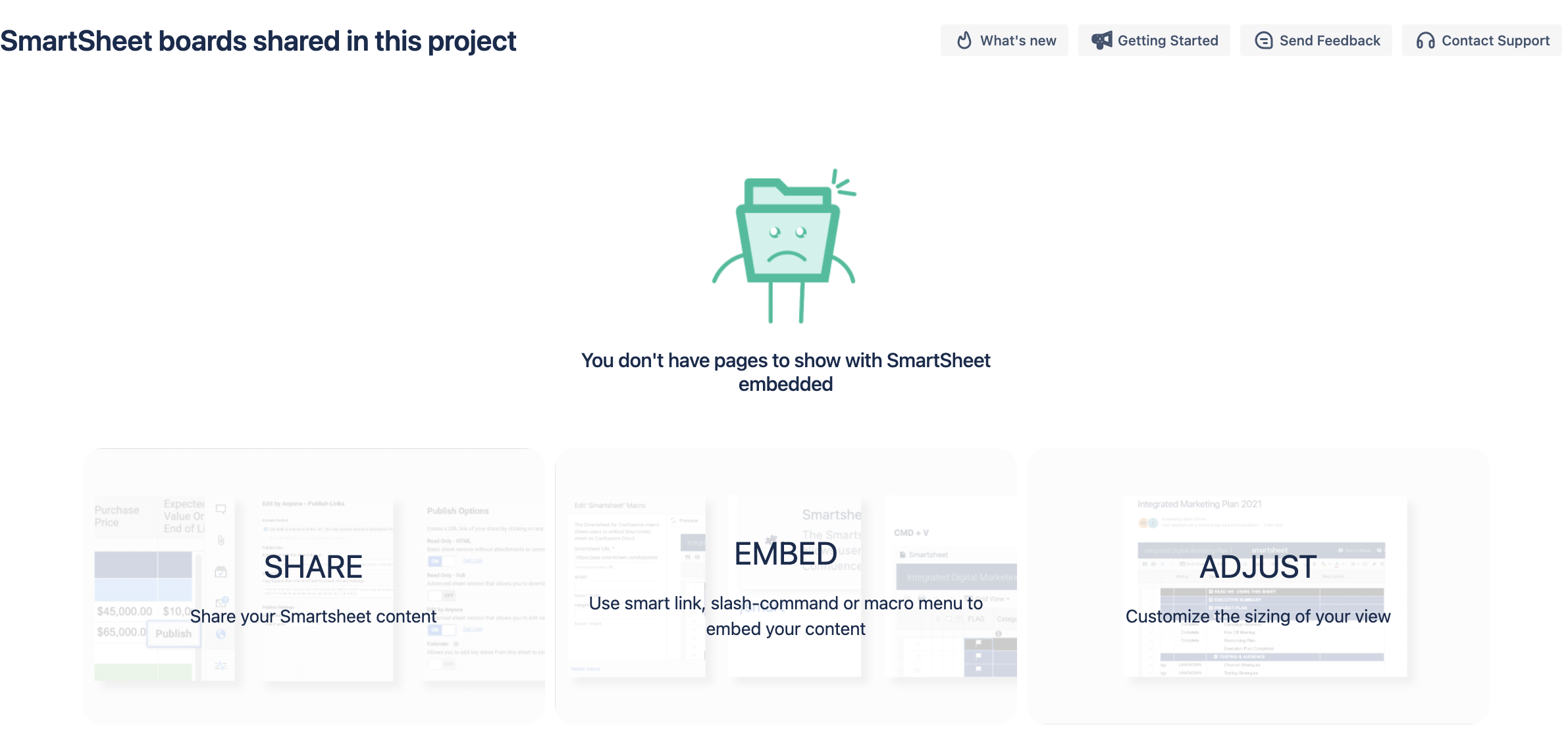
Would you like to do more?
Integration with other sources of data? Interactive reports and data filtering, directly from Confluence? These are just random ideas, but we’d like to know what you think.
If you would like to do more with Smartsheet directly from Confluence, let us know your thoughts! We’re actively collecting customer feedback to develop this integration further and make Confluence much more than a knowledge management platform.
It’s time to embed!
If you want to transform Confluence into the ultimate platform where all teams can watch their organization’s work unfold, you may want to also check out these apps:
HubSpot for Jira
While product and support teams live in Jira, sales and marketing teams scheduled their days around HubSpot tasks, deals, and opportunities. Make sure your tech arm and your growth system coexist organically and in piece with this granular integration that keeps growing in features by the day!
HubSpotforConfluence
Sharing HubSpot contacts, deals, and key accounts with your company stakeholders and surrounding them with your current plans is best done in Confluence. Start now!
Monday.com for Jira
Are some of your teams in Jira, and some others in Monday.com? Would you like to have a better collaboration flow than just syncing issues and items? Then they new Monday.com for Jira is for you: your teams will start collaborating as if they were using the same platform.
Monday.com for Confluence
Switch off update meetings and let your colleagues watch your progress on Monday.com as it unfolds. With Monday.com for Confluence, teams will start collaborating way more fluently – no matter their platform of choice.