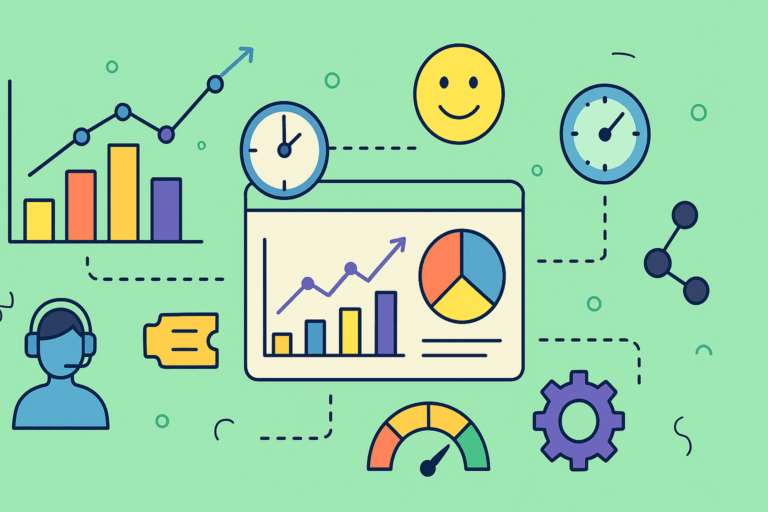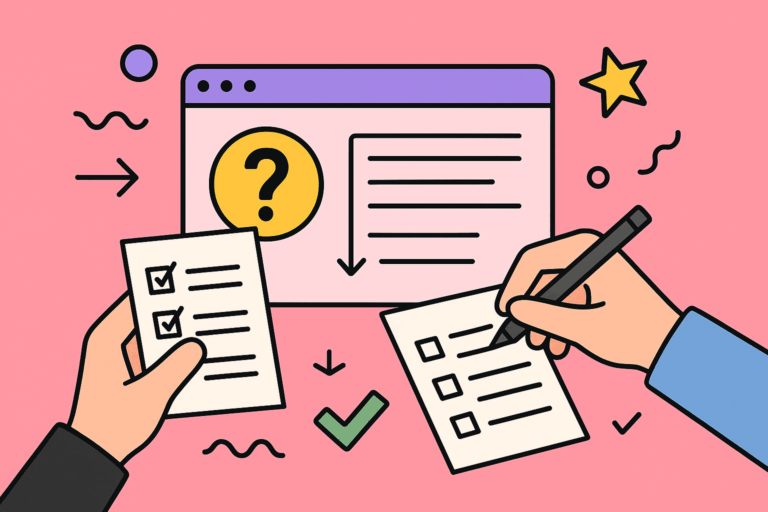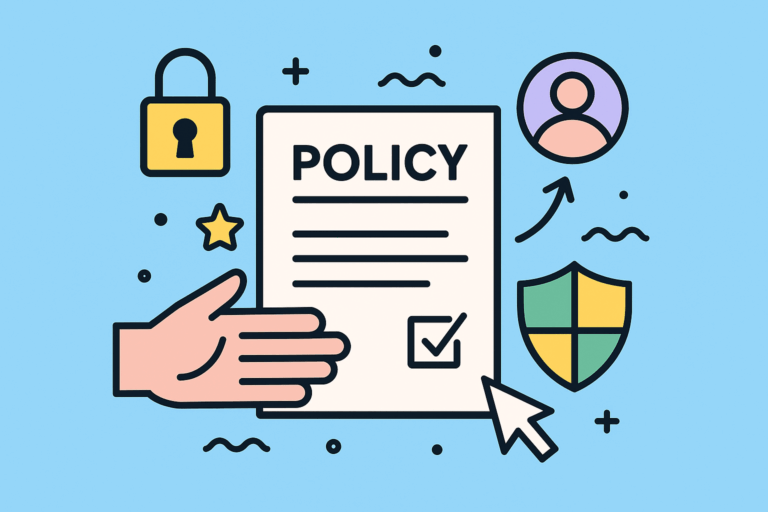Introducing Embed Zoom Recordings for Jira

With this app, you can manage Zoom meetings from any Jira issue you’re working on.
We are happy to announce that we have just launched our Jira Plugin for Zoom Recordings, an app for Jira Cloud that makes it incredibly easy to run meetings directly from Jira.
For example, imagine you want to have a meeting with the colleagues who are working on a certain issue. Instead of going to Zoom, copying the invite link and dropping it in Slack, you can centralize everything in Jira.
Let’s look at the workflow for scheduling a remote meeting with your technical buds.
1. Start the Zoom in two clicks from the Jira issue.
Personally, I’ve always been confused by how different it is to schedule Zoom meetings with the app or on the web. It’s a completely disconnected experience, and I never know if I’m using the tool the way I’m supposed.
Much of that complexity is removed with Jira Plugin for Zoom Recordings. Zoom feels part of Jira when you don’t need to launch meetings from the blue icon. Instead, just start the meeting. Your focus will NOT be compromised.
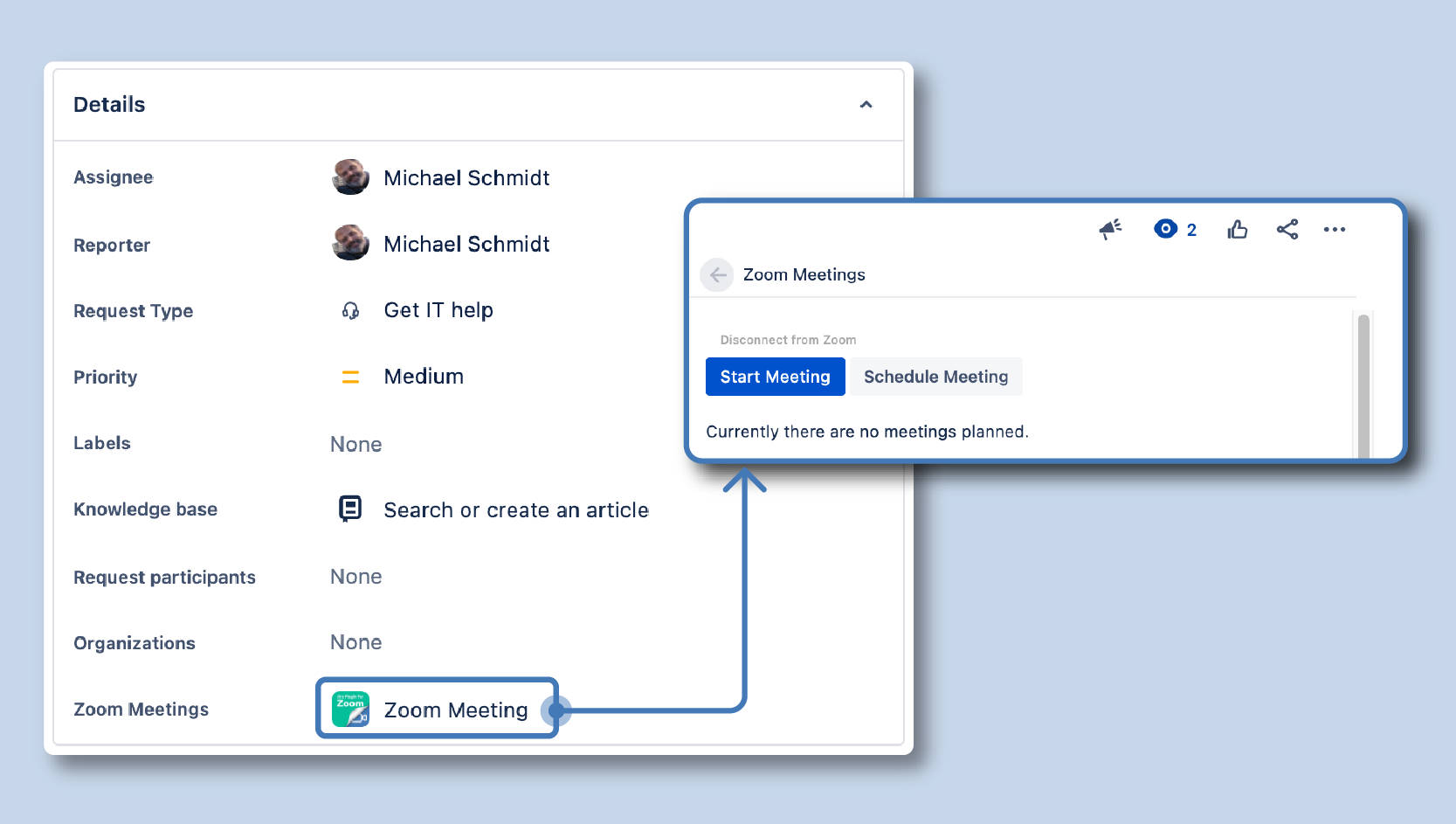
… or schedule the meeting and have it recorded
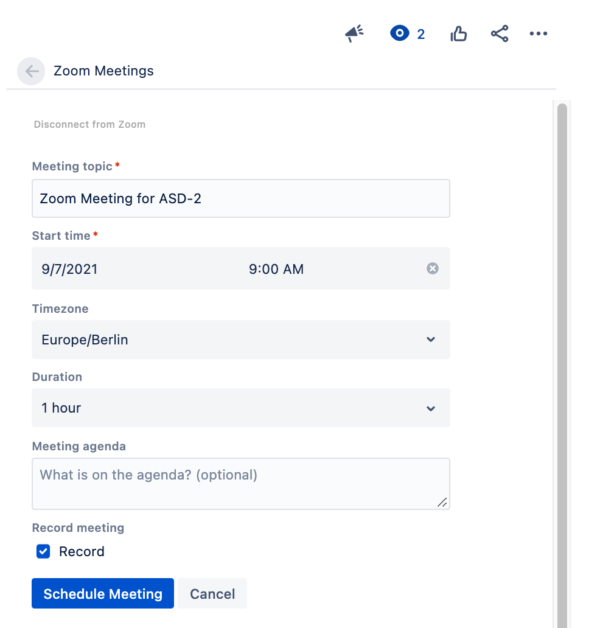
2. Copy the invite link
Finding, copying and pasting meeting links can be annoying. It always takes you away from your workplace into zoom. From there, you have to go to your Slack or email application. And by the time you’re done, you probably forgot what you were doing. Does it sound familiar?
All this back and forth disappears when you get the link directly in Jira. Then, you can decide whether you want to paste the link as a comment in the issue, or somewhere else.
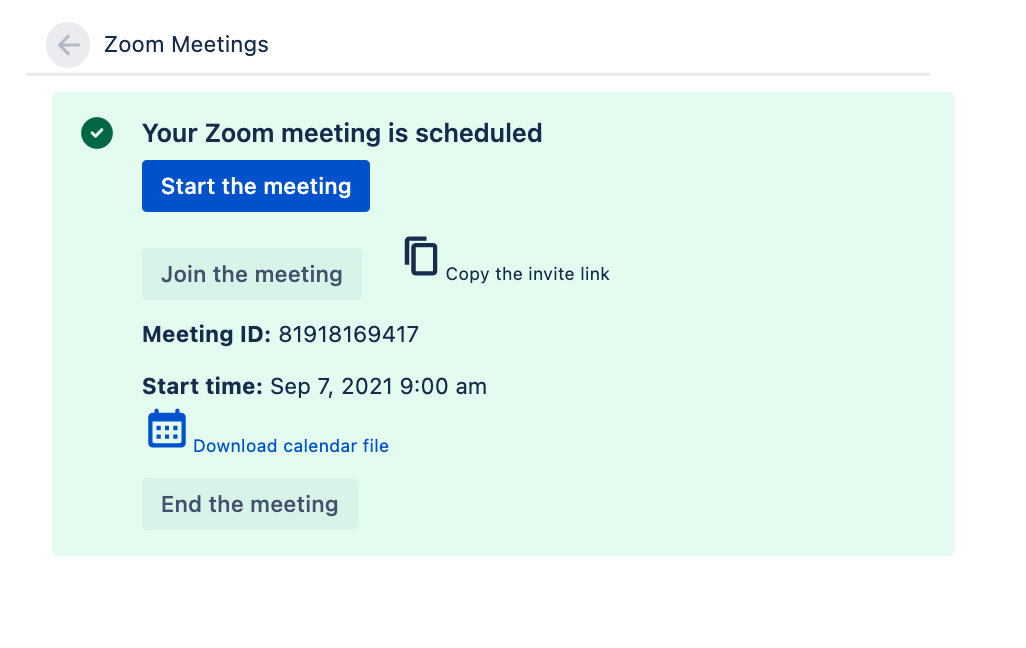
3. When the meeting is over, the recording is stored in the Jira issue panel
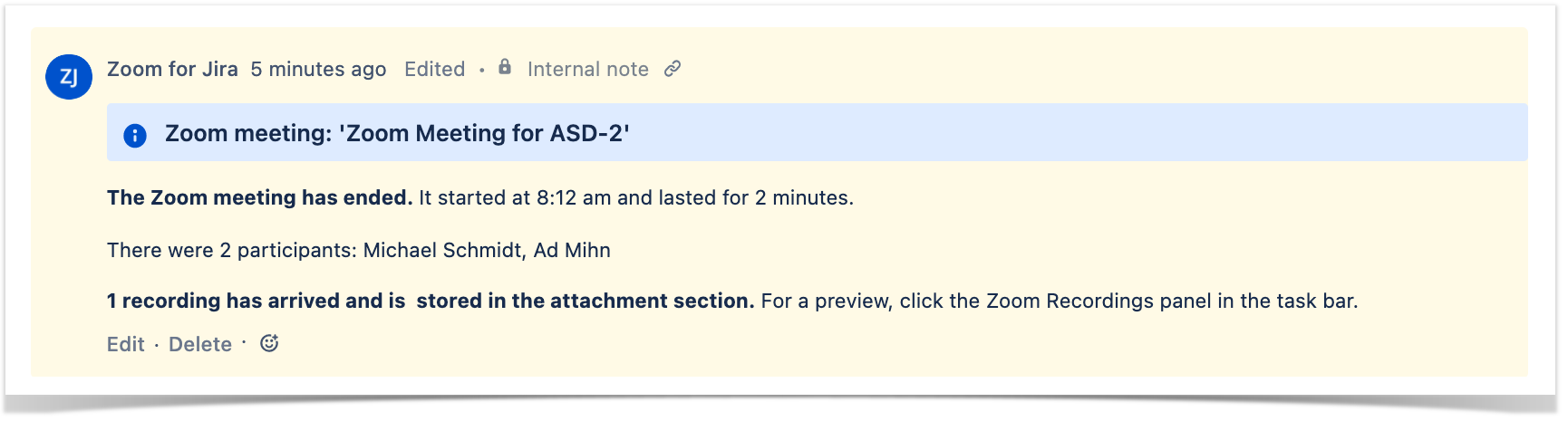
How often do you record a Zoom meeting… and then never watch the recording? I know, it’s more frequent than you care to admit.
Sometimes, it doesn’t matter. You record just in case. Some other times, it is important. But there’s friction: you want to find the right recording for the right meeting at the right time.
- Was it you who recorded it?
- Do you remember when the meeting happened?
- Did the meeting have a name
None of this matters when you can make sure that the recordings are stored by default in their right context.
Ever wished you could write a query to find the right Zoom recording? Now you can.
4. Highlight key moments in the recordings
So, you found the right recording… but now you have to watch it all over again to find those crucial two minutes? Many of us are just too busy. And that’s the end of the recording’s lifespan.
Many Zoom users would like to link to specific moments in their recordings. But, right now, it can’t be done. On Zoom.
Do you want to help your colleagues out? Highlight key moments with chapters. They will find the right info almost unintentionally.
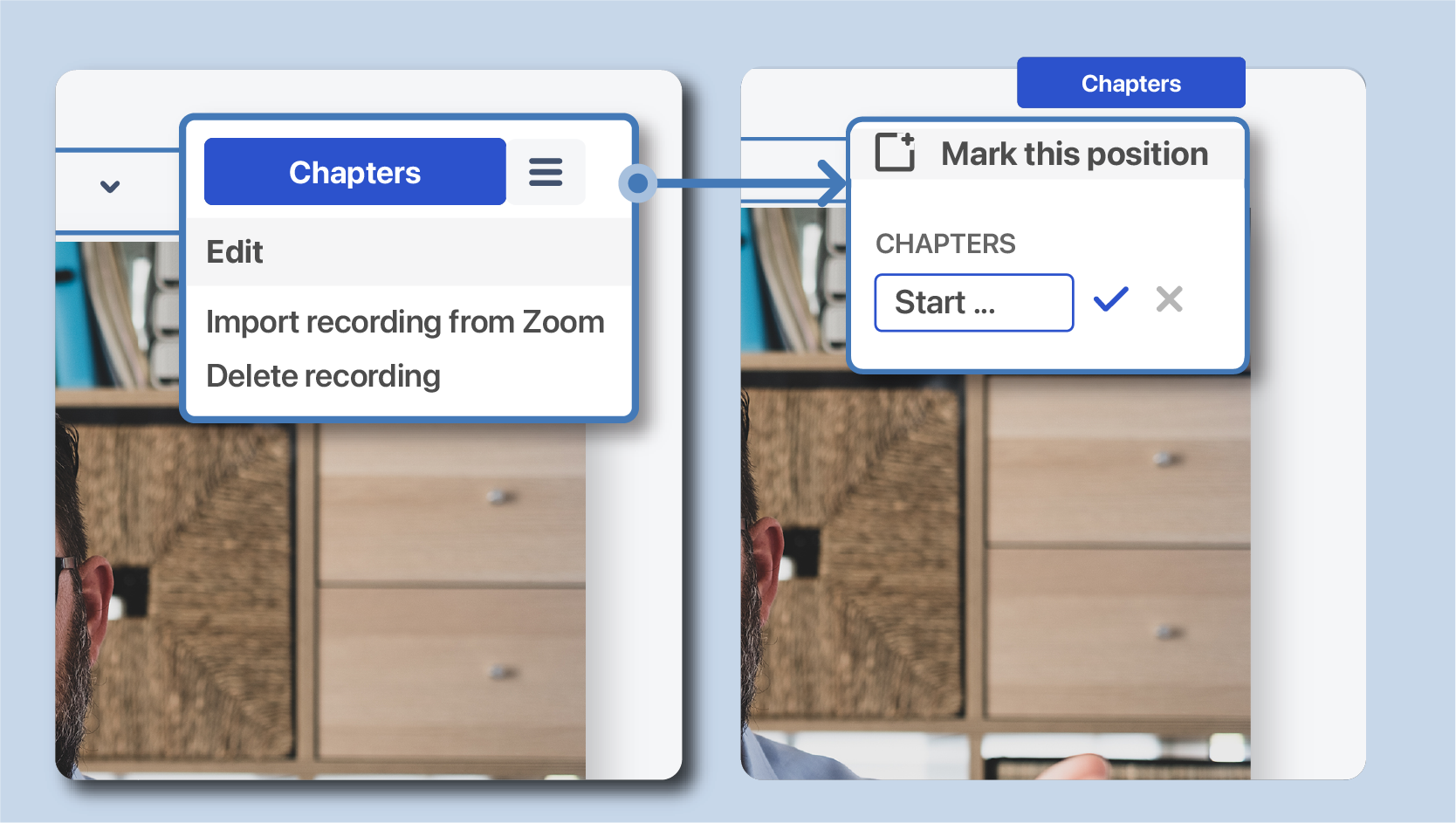
5. Import additional recordings for context
You recorded the retro. But there are some additional walkthroughs that you want to have documented.
Easy. You can still go into your Zoom cloud recordings form the issue and import anything from there.
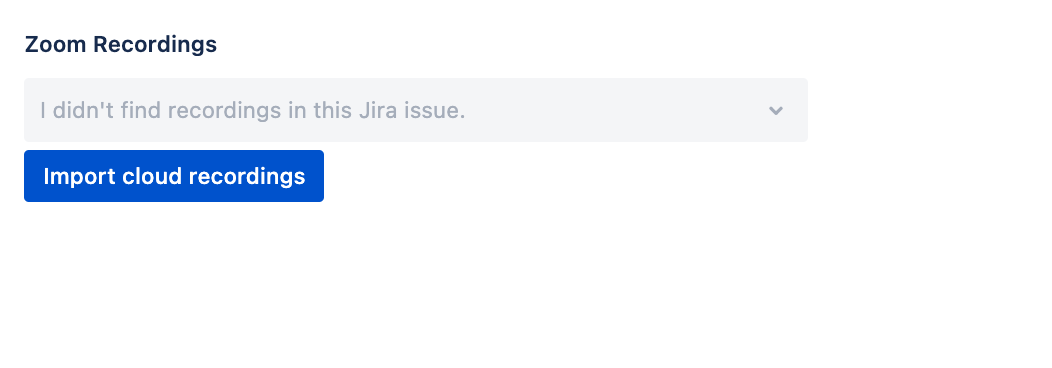
The recordings will be shown as attachment thumbnails.
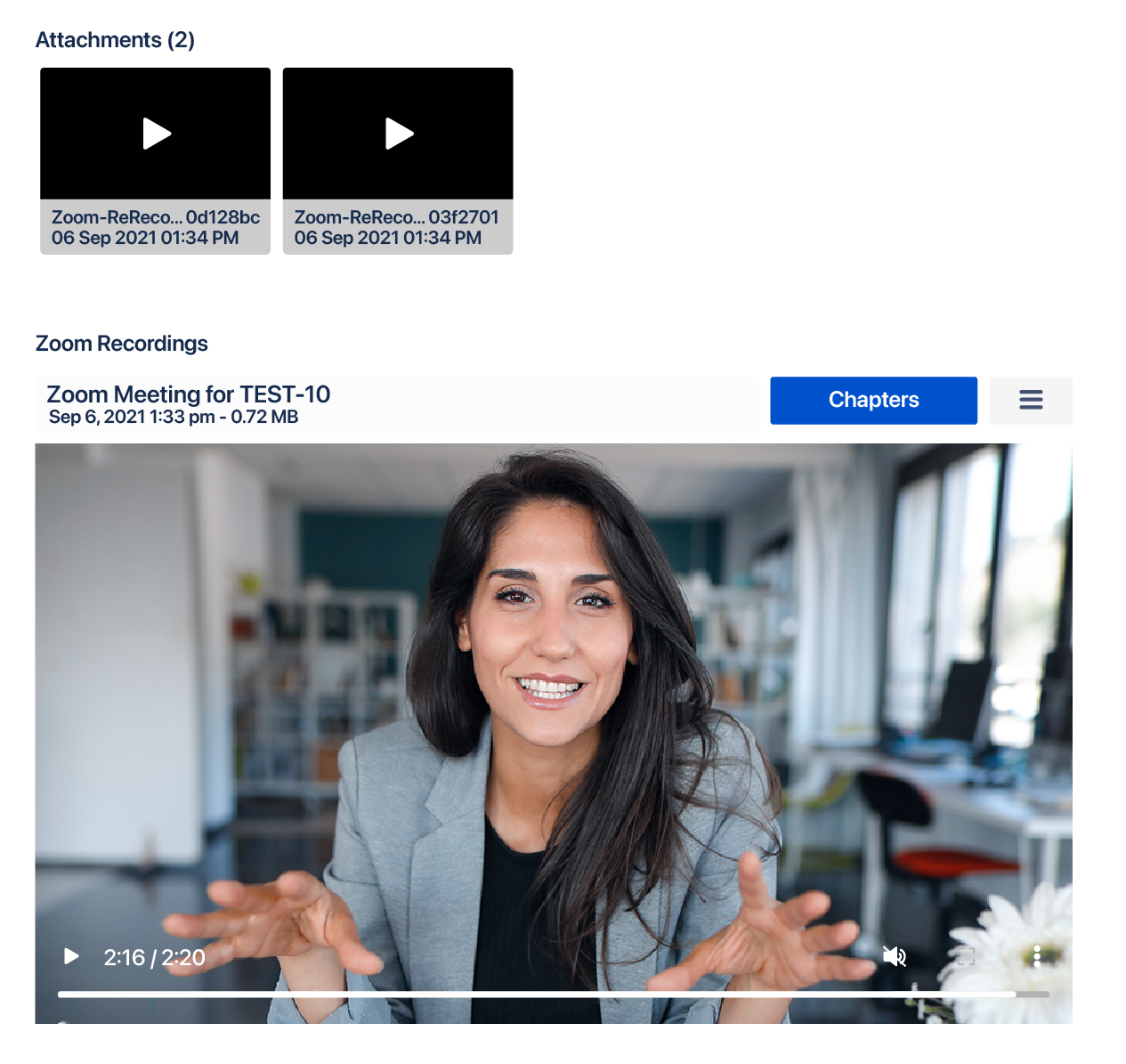
Share the recordings with Jira Service management customers
Did I write you can share recordings with your team members? Well, that’s true. But it’s not all the truth. At least, not if your org has Jira Service management.
Once they are imported into Jira, any recording can be shown on the customer portal with two clicks.
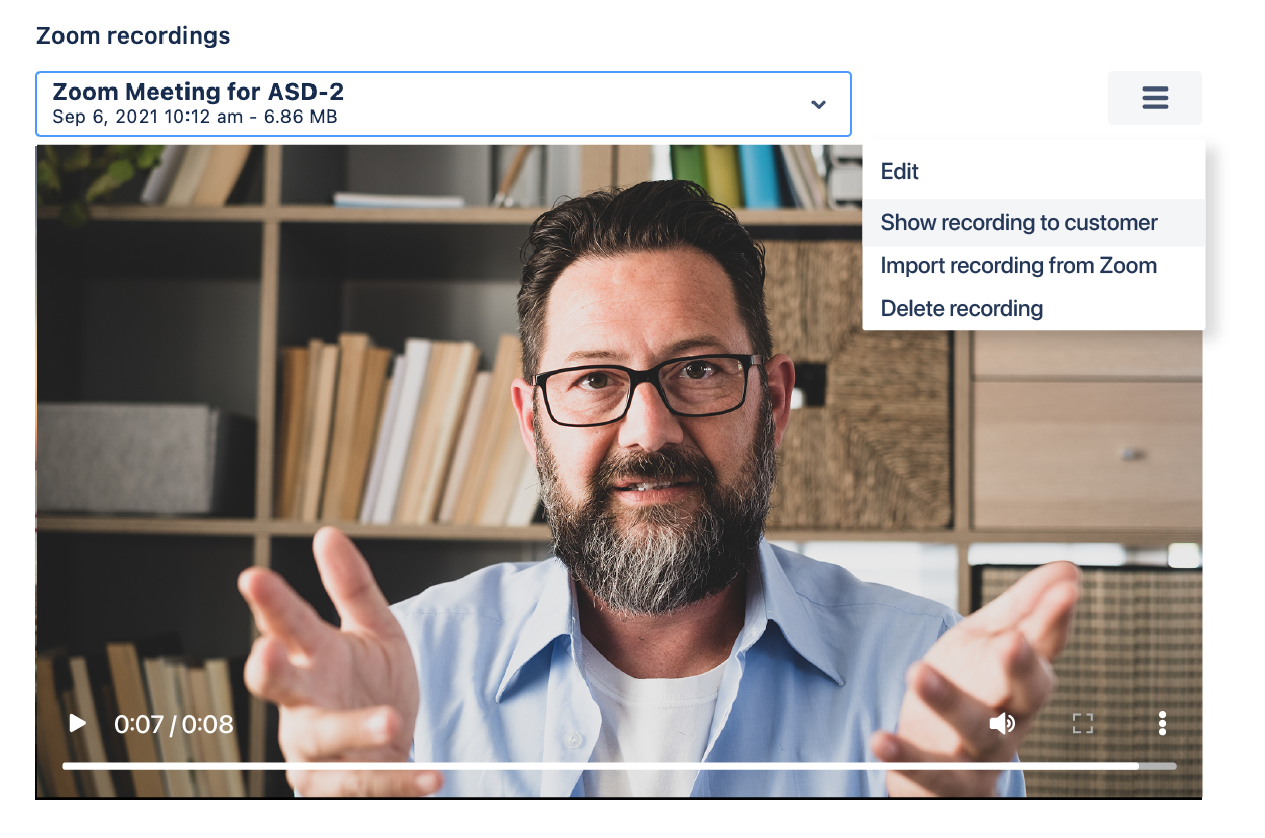
Did you give a demo to a customer? Did you have a feedback session about the product? Did you screenshare to solve a technical configuration problem? The recording will allow them to go back to the session at any time.
Advantages of integrating Zoom into Jira Cloud
Never miss a meeting again!
A lot of smart people have issues managing their time. They focus so much in the task at hand that they can forget the rest of the world. And that includes meetings.
When you integrate meeting appointments with a task management tool, you’re helping these folks a lot. They don’t need to be reminded what the meeting was about. They have the exact context right in front of their eyes.
As a consequence, your meetings will be more productive and efficient.
Save time by scheduling meetings from Jira
Changing context only for scheduling a meeting destroys productivity.
If you can schedule the meeting without changing context, your thought process will not be interrupted. You will be much more likely to reach your daily goals!
It’s not just the time that it takes to schedule the meeting – but mainly how long it takes until you reach the same level of focus. Our brains are always looking for opportunities to work less and move onto rewarding tasks, like checking the stats on our last social media post or reading the newspaper.
Better document decisions and discussions in Jira
Sometimes, you wish you had a bit more background on why an issue was created, why is it a priority, or why stakeholders are engaged. Yet Jira is seldom used for tracking decisions and discussions.
Importing recordings of these conversations will give developers a broader vision of their work.
In this case, the workflow can be a bit different: The meeting happens first, the issue is created second. Once the issue is in Jira, the conversation can be imported and the key discussion points can be marked with chapters.
Use this method sparingly! It’s bad enough to sit in a long meeting where you don’t have to contribute. It’s a nightmare to watch a recording of a long meeting trying to find a useful nugget.
Enhance customer communication
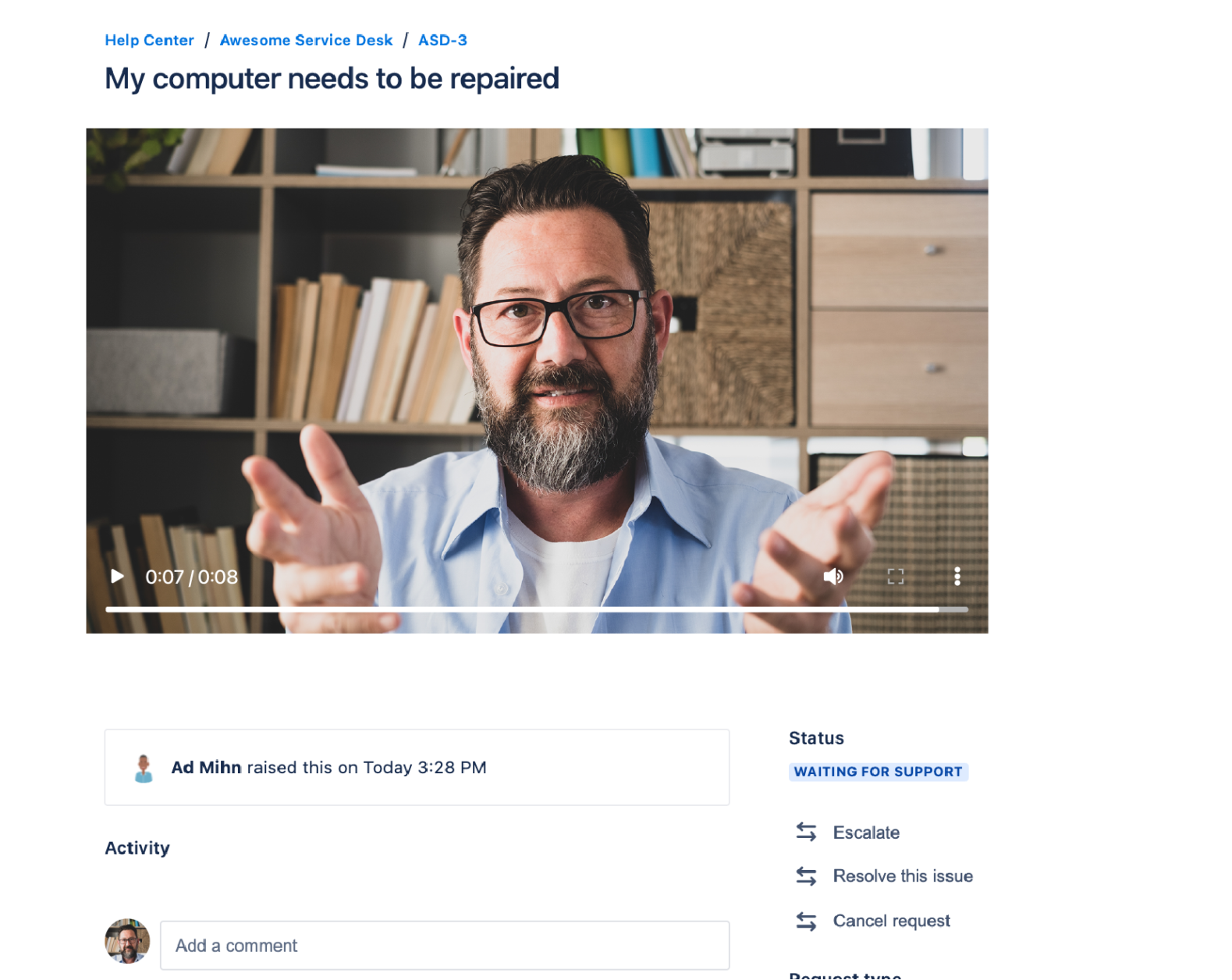
As a customer, I’d love to get a screenshare session on the Jira Service Management customer portal. It can reduce the amount of interactions and make for much cleaner communication.
Imagine, for example, that you have to relay meeting to someone who’s more technical than you. Would you pass that information over in written form, or just share the video with them?.
How to integrate Zoom with Jira
To start publishing with our Jira Plugin for Zoom Recordings, you simply need to:
- Have it installed by an Admin in your Jira instance
- Click on the Zoom for Jira button on any of your issues
- Have a look at the Getting Started guide
- And start running productive meetings!
Would you like to do more?
What else would you like to do with this app? Integrate it with Outlook and Google Calendars? Send email notifications to colleagues who should attend the meeting? Schedule meetings in bulk? Lots of things are possible, but we want YOU to be part of the product development!