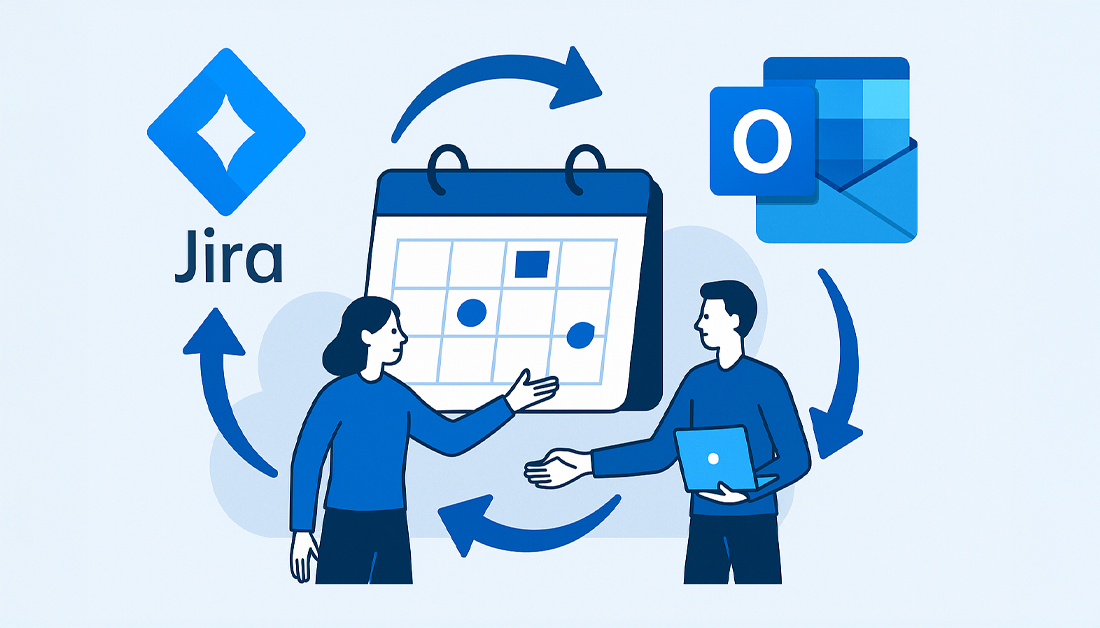Why Jira Outlook Calendar Integration Changes Everything
Connecting Jira and Outlook calendars is more than just a simple sync. It fundamentally changes how teams manage projects and collaborate. Imagine project deadlines seamlessly integrated with team schedules, eliminating the constant back-and-forth emails and meeting invites. This is the power of this integration. It allows teams to maintain complete visibility into project timelines while simplifying scheduling.
This integration empowers teams to work smarter, not harder. Consider a team working on a critical software release. With integrated calendars, developers see project milestones directly within their Outlook calendars, reducing the risk of missed deadlines. Project managers gain real-time insight into team availability, making resource allocation more efficient.
This improved visibility can lead to significant productivity gains, with some teams reporting a reduction in scheduling conflicts by up to 70%. You might be interested in: How to master Outlook automatic replies.
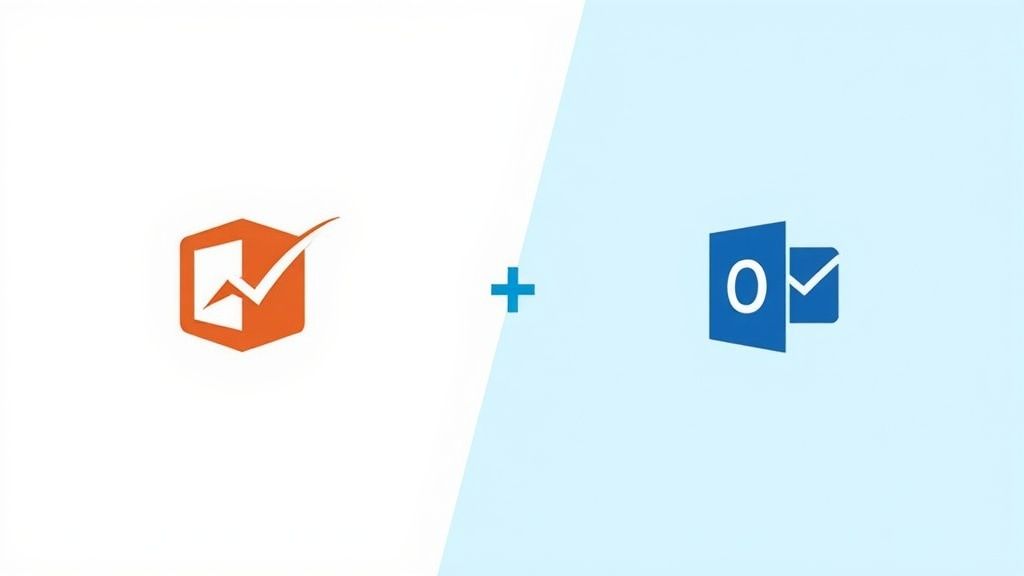
Streamlining Workflows and Boosting Productivity
Integrating Jira and Outlook calendars can significantly enhance productivity. It streamlines workflows and reduces time spent coordinating meetings. Apps like Outlook Meetings for Jira help teams find suitable time slots across different time zones, especially beneficial for remote teams.
This eliminates manual cross-referencing and ensures everyone is on the same page. Learn more about Jira and Outlook integration here. This streamlined approach allows teams to focus on what matters most: completing projects efficiently.
Empowering Remote Teams and Enhancing Collaboration
Jira Outlook calendar integration is particularly valuable for remote teams. A centralized view of project schedules and individual availability fosters better communication and coordination across geographically dispersed teams.
This means remote team members never miss critical project milestones. They can effectively contribute to project success, regardless of location. This enhanced collaboration leads to smoother project execution and improved team performance. This integration also facilitates better communication with external stakeholders by providing a clear view of project timelines.
Setting Up Your Integration: Step-By-Step Walkthrough

Connecting your Jira and Outlook calendars can significantly boost your team’s productivity. This guide simplifies the setup, presenting it in easy-to-follow steps. You’ll find the process much smoother and less daunting.
Prerequisites and System Checks
Before starting, confirm you have the required permissions and meet the system requirements. This usually includes administrator access for both Jira and Outlook. Checking these upfront saves you potential headaches down the line. Also, look for any existing calendar connections that might clash with the integration.
- User Permissions: Verify you have the right access levels in Jira and Outlook.
- System Requirements: Make sure your systems comply with the integration tool’s specifications.
- Existing Connections: Spot and resolve any conflicting calendar integrations.
Choosing Your Integration Method
You have several options for integrating your Jira and Outlook calendars. These range from Atlassian’s own connectors to third-party apps. Each offers different features. The best choice depends on your team’s specific needs and your budget. Keep factors like two-way syncing, automated updates, and extra features in mind.
- Native Integrations: Check out the built-in connectors provided by Atlassian.
- Third-Party Apps: Explore specialized apps offering more advanced features.
- Feature Comparison: Weigh features like bidirectional synchronization and automated updates.
Once you’re familiar with the steps, you might want to book a consultation for help with integration: Schedule An Appointment.
Installation and Configuration
After selecting your integration method, you’ll typically download and install the necessary plugins or add-ons. This process is usually simple, with clear on-screen prompts. Configuration involves linking your Jira and Outlook accounts, choosing which calendars to sync, and mapping corresponding data fields.
- Installation: Download and install your chosen integration tool.
- Account Linking: Securely connect your Jira and Outlook accounts.
- Calendar Selection: Pick the specific calendars you want to integrate.
- Field Mapping: Match corresponding data fields between Jira and Outlook.
Testing and Verification
After setup, thorough testing is key. Create sample events in both Jira and Outlook to ensure everything syncs correctly. Double-check that changes made in one system appear in the other. This confirms your integration is functioning as expected.
- Test Events: Create test events to verify synchronization between the calendars.
- Bidirectional Sync: Confirm that changes are reflected accurately in both systems.
- Troubleshooting: Address any issues or errors promptly.
Read also: How to master Jira capacity planning. Establishing good maintenance practices, like regular updates and periodic checks, will ensure a stable and reliable connection. This lets your Jira-Outlook integration adapt to your team’s changing needs.
Top Integration Tools That Actually Deliver Results
Picking the right tool to integrate your Jira and Outlook calendar can be tough with so many options out there. This section helps clear things up by looking at the most effective tools that teams are using, both free and paid. We’ll explore what they can do, from basic calendar syncing to more complex workflow automation.
Key Features To Consider
When you’re checking out integration tools, some features are key for better productivity. Two-way synchronization makes sure that any changes in Jira or Outlook show up in both, so you don’t have to update anything manually. Automated meeting scheduling, based on what’s happening in Jira, makes it easier to manage team schedules. Smart conflict resolution helps avoid double-booking and scheduling clashes. The integration of Jira and Outlook calendars is popular because many teams use Jira for project management and need it to connect with other tools like Outlook. The Atlassian Marketplace offers a lot of apps for this, showing a strong demand. Learn more about Jira and Outlook integration here.
Popular Integration Solutions
Several tools are popular choices for integrating Jira and Outlook calendars. Jira Cloud for Outlook offers basic syncing, which works well for smaller teams with simple needs. Outlook Meetings for Jira gives you more advanced features, like meeting scheduling and conflict resolution. Other marketplace solutions provide specific functions, such as custom workflows and in-depth reporting. Check out our guide on automating Jira HubSpot workflows.
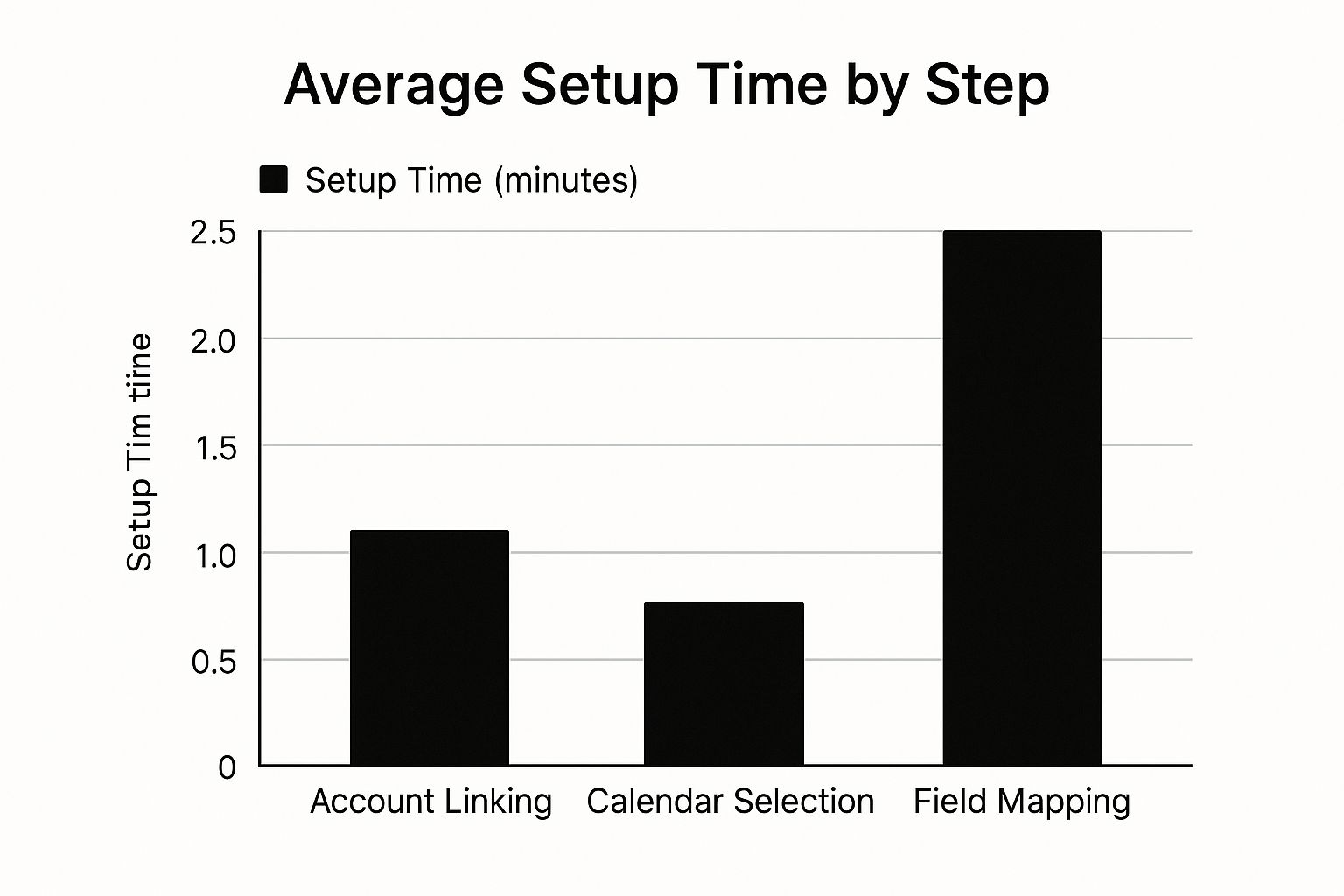
The infographic shows the average setup time for key integration steps: Account Linking (1 min), Calendar Selection (0.5 min), and Field Mapping (2 min). As you can see, linking accounts and choosing calendars is fast, while field mapping takes a little longer because it’s more involved.
To help you evaluate available solutions, here’s a comparison of some popular options:
Popular Jira Outlook Integration Tools Comparison
A comprehensive comparison of features, pricing, and capabilities across the most popular integration solutions
| Tool Name | Key Features | Pricing Model | Best For | User Rating |
|---|---|---|---|---|
| Jira Cloud for Outlook | Basic calendar sync, task management | Free/Paid (for advanced features) | Small teams | 4/5 |
| Outlook Meetings for Jira | Meeting scheduling, conflict resolution, two-way sync | Paid | Medium to large teams | 4.5/5 |
| Exalate | Advanced sync, issue synchronization, custom fields | Paid | Enterprise | 4.3/5 |
| Connector for Jira and Outlook | Email-to-issue creation, attachment handling | Paid | Teams needing email integration | 3.8/5 |
Note: User ratings are based on average user reviews from various platforms and may vary.
This table provides a quick overview of some popular Jira Outlook integration tools. As you can see, each tool offers a different set of features and pricing, allowing you to choose the best fit for your team’s needs.
Choosing The Right Tool For Your Team
Finding the best integration tool depends on things like your team’s size, budget, and how you’ll use it. Small teams might be fine with free options, while larger organizations with complex workflows will likely need paid solutions with advanced automation. Think about your team’s needs now and in the future. This makes sure the tool you choose is still useful as your organization changes and grows.
Advanced Features That Power User Success
Jira and Outlook calendar integration offers much more than simple synchronization. Advanced features transform this connection into a powerful tool for project management and team collaboration. This results in smoother workflows, better communication, and a boost in overall productivity.
Bidirectional Syncing and Automated Scheduling
Bidirectional syncing is a crucial feature that ensures changes made in either Jira or Outlook are automatically reflected in both systems. This eliminates manual updates and keeps everything consistent. Update a meeting time in your Outlook calendar, and watch it instantly update in the linked Jira issue. This seamless synchronization is invaluable for busy teams.
Additionally, some integrations offer automated meeting scheduling triggered by Jira events. For example, when a Jira issue moves to a specific status, like “Ready for Review,” a meeting can be automatically scheduled and added to everyone’s Outlook calendar.
Intelligent Conflict Resolution and Custom Notifications
Smart conflict resolution algorithms prevent scheduling conflicts. These features identify potential double-booking issues and offer solutions to keep team members’ schedules manageable.
Custom notification rules let you fine-tune how and when stakeholders receive updates. This keeps everyone informed without overflowing inboxes. The integration between Jira and Outlook calendars offers several features to improve team productivity. For example, you can view and manage both Outlook and Jira events within Jira projects. This includes the ability to schedule meetings directly from Jira, using a familiar Outlook-style interface. Learn more about Jira and Outlook Calendar integration here.
Calendar Templates and Advanced Filtering
Many tools offer integrations to streamline workflows; for example, Navexa highlights the value of their integration options. Using calendar templates promotes consistency in project scheduling. Templates pre-populate events with standard details, saving time and ensuring all necessary information is included.
Advanced filtering options keep schedules organized across multiple projects. This allows team members to focus on relevant events without being overwhelmed by unnecessary details.
Managing Complex Projects and Recurring Events
Jira and Outlook calendar integration effectively handles the complexities of large projects and recurring events. Manage recurring sprint planning meetings right from your Outlook calendar. This streamlined approach simplifies project tracking and frees up time for strategic activities.
These features also help teams manage complex project calendars with multiple dependencies and overlapping timelines. Centralizing all project-related events improves coordination and minimizes scheduling conflicts.
Team Collaboration Best Practices That Actually Work
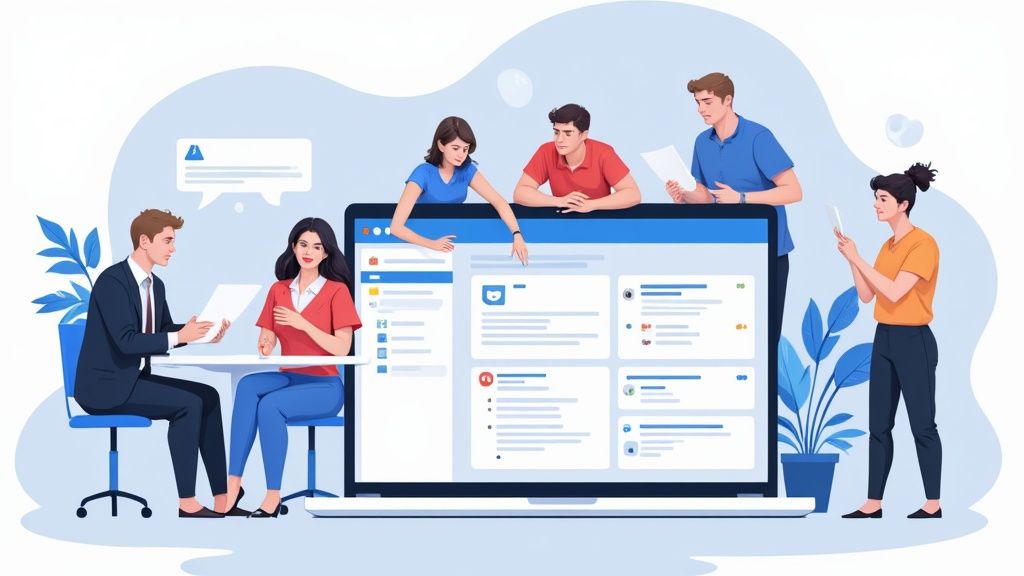
Integrating your Jira and Outlook calendar can be a game-changer for teams. But simply having the integration isn’t enough. This section dives into practical best practices to unlock its full potential, leading to smoother workflows, clearer communication, and ultimately, more project wins.
Establishing Effective Workflows
A successful Jira and Outlook integration relies on well-defined workflows. This involves establishing clear processes for managing project tasks, deadlines, and team availability. For example, setting up automatic Outlook calendar updates when a Jira issue progresses to a specific stage keeps everyone in sync. This eliminates manual updates and minimizes the risk of miscommunication. For further insights on team alignment, check out this article on HubSpot Jira integration for aligning teams.
- Automated Updates: Trigger Outlook calendar updates based on Jira issue changes.
- Clear Communication: Establish protocols for communicating any schedule adjustments.
- Shared Calendar Usage: Promote the use of shared calendars across the team.
Shared Calendars for Enhanced Visibility
Shared calendars offer a central hub for project milestones, team availability, and crucial deadlines. However, too much information can become overwhelming. Teams should strategically choose what to share and utilize color-coding and filtering to maintain clarity. For instance, assigning different colors to various project types enhances visual organization.
- Selective Sharing: Share only necessary information to prevent calendar clutter.
- Color-Coding: Visually distinguish project types or priorities with color-coding.
- Filtering: Use filters to zero in on specific events or time periods.
Managing Cross-Functional Projects and External Stakeholders
The Jira Outlook integration is especially beneficial for cross-functional projects and coordinating with external stakeholders. Shared calendars provide everyone with visibility into important milestones and dependencies, facilitating better communication and alignment. Regularly updating project timelines in these shared calendars keeps external stakeholders informed and engaged.
- Centralized Timeline: Offer a single, reliable source for project schedules.
- Dependency Management: Clearly illustrate task dependencies within shared calendars.
- Stakeholder Communication: Keep external stakeholders up-to-date on project progress.
Maintaining Calendar Hygiene as Your Team Scales
As teams expand, keeping calendars organized and effective becomes more challenging. Calendar hygiene is crucial to prevent clutter and ensure the integration remains a valuable tool. This involves consistent reviews of calendar entries, removing outdated events, and archiving finished projects. Establish clear guidelines for calendar usage and encourage active maintenance by all team members.
- Regular Reviews: Conduct periodic reviews and clean-up of calendar entries.
- Archiving: Archive completed projects to maintain focus on current work.
- Clear Guidelines: Define best practices for calendar usage and maintenance.
To help teams of all sizes navigate the complexities of project collaboration with Jira and Outlook, we’ve compiled a best practices matrix.
Introducing the “Team Collaboration Best Practices Matrix,” a guide designed to optimize your Jira Outlook integration workflow based on your team’s size and project complexity.
| Practice Area | Small Teams | Medium Teams | Large Teams | Implementation Difficulty |
|---|---|---|---|---|
| Automated Updates | Basic triggers for key changes | More granular triggers for specific workflows | Advanced triggers integrated with other tools | Easy to Moderate |
| Shared Calendars | Team-wide shared calendar | Project-specific shared calendars | Department/division-specific calendars with layered access | Easy |
| Communication Protocols | Informal check-ins | Formal meeting schedules & update procedures | Automated notifications & reports | Easy to Moderate |
| External Stakeholder Management | Direct calendar sharing | Limited access shared calendars | Stakeholder-specific dashboards | Moderate to Difficult |
| Calendar Hygiene | Individual responsibility | Designated calendar administrator | Automated cleanup processes | Easy to Difficult |
This matrix highlights how practices can be adapted based on team size and project complexity. Smaller teams can begin with simpler approaches, while larger teams may benefit from more structured processes.
By adopting these best practices, teams can maximize the power of the Jira Outlook calendar integration. This leads to more effective communication, fewer unnecessary meetings, enhanced project visibility, and ultimately, a boost in team productivity and project success.
Troubleshooting Common Issues Before They Break Your Flow
Jira and Outlook calendar integration, while powerful, can sometimes hit a snag. Knowing these common issues and their fixes keeps things running efficiently. This guide covers troubleshooting for everything from simple sync delays to more complex problems, empowering both technical and non-technical users.
Diagnosing Sync Issues: The First Step
One of the most frequent issues is sync delays. These can happen for a few reasons, from network problems to server-side issues with Jira or Outlook.
A simple first step is checking your internet connection. Try accessing other online services to see if the issue is network-related. Also, make sure both Jira and Outlook are running the latest versions to resolve compatibility problems. This keeps your integration stable.
Tackling Permission Conflicts
Permission conflicts are another common roadblock. They happen when users don’t have the right access to integrate with Jira or access calendars. For example, a team member might not see project milestones on their Outlook calendar. This is often due to incorrect permission settings.
Check user access levels in both Jira and Outlook. Ensure users have the correct permissions. This simple fix often solves access issues. You might also find this helpful: How to master HubSpot Jira integration for Support Teams.
Resolving Connectivity and Authentication Challenges
Connectivity problems, like firewall restrictions, can interrupt the integration. Check that your network lets Jira and Outlook communicate. Authentication issues, like wrong or expired logins, can also prevent syncing.
Double-check your Jira and Outlook accounts. Make sure passwords are current and authentication tokens are valid. These simple checks can prevent a lot of frustration.
Advanced Troubleshooting and Escalation
Sometimes, problems need more investigation. For example, conflicts between different add-ons within Jira or Outlook can disrupt the integration. Disabling add-ons one by one can help find the source of the problem.
If the issue continues, contact your IT team or the integration vendor’s support.
Maintaining Productivity During Downtime
Even with troubleshooting, downtime can happen. Having backup plans to maintain team productivity is important. Communicate outages clearly and use alternative channels, like instant messaging or project management tools, to keep projects on track.
Documenting known issues and their solutions builds a helpful knowledge base. This minimizes disruption and keeps everyone informed.
Preventive Measures and Best Practices
The best way to handle problems is to prevent them. Regularly review your integration setup, update your software, and use monitoring tools. These steps minimize the risk of future issues, saving time and effort.
Create clear internal processes for reporting and managing integration issues to maintain smooth workflows.
By understanding and addressing these common challenges, you can make your Jira Outlook calendar integration a reliable tool. This helps you focus on what really matters: finishing projects successfully and on schedule.
Measuring Success And Optimizing Your 2.0 Investment
A successful Jira Outlook calendar integration should deliver tangible benefits, justifying the investment and encouraging continuous improvement. This involves tracking the integration’s actual impact, from boosted productivity to happier teams. By focusing on relevant key performance indicators (KPIs) and gathering user feedback, you can fine-tune your integration to maximize its value.
Identifying Key Performance Indicators (KPIs)
Different teams and projects will find value in different KPIs. For software development teams, track metrics like issues resolved per sprint and sprint velocity. For support teams, monitor average resolution time and customer satisfaction scores. Identifying the most relevant KPIs allows you to accurately measure the integration’s impact on particular team objectives. This focused approach provides valuable insights into areas ripe for improvement.
- Development Teams: Issues resolved, sprint velocity, code churn
- Support Teams: Average resolution time, customer satisfaction, first response time
- Marketing Teams: Campaign ROI, lead conversion rates, content production volume
Gathering Meaningful User Feedback
Collecting user feedback is crucial for understanding how effective the integration truly is from a user’s point of view. This feedback can be collected through surveys, interviews, or feedback forms. Focus your questions on specific pain points and potential improvements. For example, ask users how the integration has affected their daily workflows and whether it has helped to minimize meeting scheduling conflicts.
- Surveys: Distribute regular surveys to measure user satisfaction and pinpoint areas for improvement.
- Interviews: Conduct one-on-one interviews to get more detailed and nuanced feedback.
- Feedback Forms: Implement easy-to-use feedback forms for quick and continuous input.
Continuous Improvement and Adaptation
Integrating Jira and your Outlook calendar effectively requires ongoing evaluation and adjustment. Regularly analyze your selected KPIs and the user feedback you receive. This will reveal opportunities to refine workflows, tweak settings, or explore new features. For instance, if user feedback reveals persistent notification overload, adjusting notification settings can improve clarity and focus.
This iterative approach ensures your integration continues to meet the evolving needs of your team. This is particularly important as your organization grows and project complexities shift.
Demonstrating ROI and Building Compelling Cases
Showing a clear return on investment (ROI) is essential to gain support for further enhancements to your integration. Quantify the integration’s impact on important business metrics such as reduced project delays, increased team efficiency, or improved client satisfaction. This data provides strong justification for expanding the integration’s capabilities or implementing similar solutions for other teams.
By consistently measuring success and optimizing your Jira Outlook calendar integration, you can ensure it remains a valuable tool that boosts productivity and promotes seamless collaboration across your organization.
For a robust tool that streamlines workflows and automates handovers during team absences, consider resolution’s Out of Office Assistant for Jira Cloud. This app integrates seamlessly with Outlook, automating reassignments and maintaining uninterrupted workflows when team members are away.