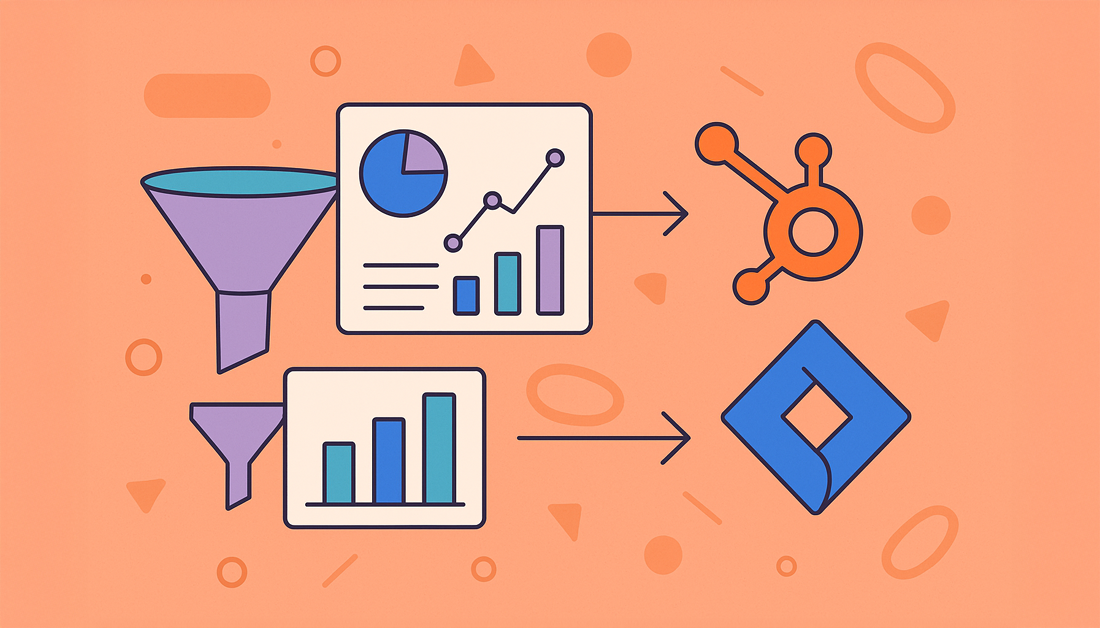Let’s cut through the jargon. What is CRM data analysis, really? It’s the process of digging into your customer relationship management data to figure out what’s working, what isn’t, and where you should focus next. You’re taking all that raw customer info—every purchase, every support ticket, every sales call—and turning it into a clear roadmap for your sales, marketing, and service teams.
Why CRM Data Analysis Is Your Strategic Advantage

This isn’t just about buzzwords; it’s a real game-changer. When you connect your CRM (like HubSpot) with your development tools (like Jira), you stop looking at scattered data points. Instead, you start seeing a complete story of the entire customer journey.
Suddenly, you have a unified view that stretches from the very first marketing email a lead opened all the way to their most recent support ticket. By analyzing this combined data, you can finally connect the dots and see which customer issues are secretly killing your renewal rates or which product features are closing the biggest deals.
From Data Points to Customer Stories
Truly effective CRM analysis isn’t about staring at spreadsheets. It’s about listening to the stories your customers are telling you through their actions. When your HubSpot sales data can “talk” to your Jira development data, you move beyond isolated events and start recognizing critical patterns.
Here’s a real-world example I see all the time: a company notices a sudden spike in customer churn in HubSpot. At the same time, the engineering team is tracking a seemingly minor bug in Jira. Without a connected system, these two facts live in different worlds, and the company is left guessing why customers are leaving.
But with an integrated view? The link is crystal clear. That “minor” bug is the direct cause of the churn. Now you can act.
This kind of connected insight helps you answer the big questions that actually drive growth:
- Find Your Goldmine Customers: Which customer personas are submitting the feature requests that lead to major upsells down the road?
- Get Ahead of Churn: Do support tickets for a specific product category signal that a customer is about to cancel their subscription?
- Tune Your Sales Funnel: How much do bug-fix times, tracked in Jira, impact how fast deals close in your HubSpot pipeline?
By creating a single source of truth, you empower every single team—from sales and support to product and engineering—to make decisions based on a shared, complete picture of the customer.
The market backs this up. The global CRM market is on track to blow past $80 billion by 2025, largely because companies are hungry for these data-driven strategies. It’s not just hype; businesses that get this right often see revenue jump by 30% or more. That’s the power of truly understanding your customer data.
The table below breaks down just how transformative this integrated approach can be for different parts of your business.
Key Benefits of Integrated CRM Data Analysis
| Area of Impact | Specific Benefit | Example Outcome |
|---|---|---|
| Product Development | Prioritize features with the highest revenue potential. | The product team builds a feature requested by 5 enterprise prospects, leading to $250,000 in new ARR. |
| Customer Support | Proactively identify and resolve issues causing churn. | Support notices a bug affecting high-value accounts and escalates it, preventing a potential 15% churn spike. |
| Sales & Marketing | Refine targeting and messaging based on real user behavior. | Marketing sees that users of Feature X are more likely to upgrade, so they create a campaign targeting that segment. |
| Executive Leadership | Gain a holistic view of business health and customer satisfaction. | The CEO can see a direct line from engineering ticket resolution times to overall customer lifetime value. |
Connecting these systems provides a clear, data-backed “why” for your strategic decisions, moving your team from guesswork to confident, impactful action.
Unlocking Deeper Customer Insights
For those who want to take it a step further, you can start analyzing unstructured data. I’m talking about the raw text in customer feedback, support chat logs, and survey responses.
Using advanced Natural Language Processing (NLP) applications, you can uncover the sentiment and intent behind customer comments. This gets you beyond the what (e.g., “customer submitted a ticket”) and into the why (e.g., “customer is frustrated with the UI”). It’s how you turn raw feedback into your next great product improvement.
Getting Your HubSpot and Jira Environments Ready

A successful integration doesn’t start when you click ‘connect.’ It starts long before that. Think of this initial prep work as a pre-flight check. A little time invested upfront saves you from a world of headaches later, ensuring the data you get for your CRM data analysis is actually reliable.
First thing’s first: let’s tackle permissions. You need an account with administrative privileges in both HubSpot and Jira to authorize the connection. This isn’t just a friendly suggestion—it’s a hard requirement. Without the right access, the app simply won’t be able to create and update records between the two platforms.
Clean Up Your Data First
With permissions sorted, your next job is data hygiene. I can’t stress this enough: connecting two messy platforms is a surefire recipe for the classic “garbage in, garbage out” problem. If your source data is flawed, your insights will be, too.
Let’s start in HubSpot. Your contact database has probably accumulated some baggage over the years—outdated records, duplicates, incomplete profiles. It happens to everyone. Before you even think about syncing, roll up your sleeves and:
- Merge duplicate contacts and companies. HubSpot has some great built-in tools for this. Use them to find and consolidate those redundant records.
- Archive inactive contacts. If a contact hasn’t opened an email or engaged with you in years, they’re just cluttering up your analysis.
- Standardize your properties. Make sure critical fields like ‘Job Title’ or ‘Industry’ use consistent values. A mix of “VP of Sales,” “Sales VP,” and “VP, Sales” will absolutely skew your reports.
Pro Tip: Don’t make this a free-for-all. Assign a small, dedicated team—even just one or two people—to own the data cleanup. This ensures consistency and accountability, preventing conflicting changes and keeping the process on track.
Put Your Jira House in Order
Now, let’s switch over to Jira. Here, the name of the game is structure and clarity. A well-organized Jira instance makes mapping data to and from HubSpot tickets much, much simpler.
Take a hard look at your project setups. You need clear, consistent naming conventions for your Jira projects, issue types (like Bug, Task, or Story), and statuses. If your support team needs to track an issue, they have to know exactly what “In Review” means in the context of the development workflow.
For a more technical look at how all these pieces fit together, you can dig into the specifics of the HubSpot Jira integration.
This prep work is honestly the most important part of the entire process. Get this right, and you’ll have accurate, consistent data flowing between your systems—data that’s ready for real, meaningful analysis.
How to Connect HubSpot and Jira for Seamless Data Flow
Alright, with your platforms prepped and your data clean, it’s time to build the bridge that makes genuine CRM data analysis a reality. This is where we connect HubSpot and Jira, creating a live data stream between your customer-facing teams and your development backlog.
The key to this whole setup is the official HubSpot for Jira app, which you can grab straight from the Atlassian Marketplace.
Your first move is to head over to the Atlassian Marketplace and find the HubSpot integration. Make sure you’re getting the one built and maintained by HubSpot themselves—this ensures you’ll have full compatibility and ongoing support. The installation is a breeze; a Jira admin can add it to your instance with just a few clicks.

As you can see, the listing highlights critical features like two-way sync and embedded HubSpot data. These are the things that will create a truly unified workflow between your teams.
Navigating Authentication and Setup
Once installed, the app will ask you to connect your HubSpot account. This is the crucial handshake that authorizes Jira to talk to your HubSpot portal. You’ll be guided through a secure login to grant the necessary permissions, making sure the data flow is both approved and secure. No funny business.
After authenticating, you’ll land in the configuration settings. Don’t just click through this part. Thoughtful configuration here is what turns a simple connection into a strategic powerhouse. This is your chance to set up the core functions that will directly boost your teams’ efficiency.
Here’s what you can do right away:
- Create Jira issues from HubSpot: Let your support agents escalate a ticket into a new Jira issue without ever leaving their CRM. It’s a massive time-saver.
- Link existing Jira issues: Got a bug report in Jira that’s related to a customer conversation? Attach it directly to the HubSpot ticket or contact record.
- Automate ticket creation: You can set up workflows to automatically spit out a Jira issue when a HubSpot ticket meets certain criteria, like if the subject line contains “bug” or “critical outage.”
Configuring Your Data Sync Rules
Now for the most important part: mapping your data fields. This is where you tell the integration what information from HubSpot should go where in Jira. For example, you can map the ‘Ticket Name’ in HubSpot to the ‘Summary’ field in Jira. Simple.
A common mistake I see is people trying to sync everything right off the bat. Don’t do it. Start with a minimal, high-value setup. Focus only on the essential fields for cross-team communication, like ticket status, priority, and ticket owner. You can always add more later.
Let’s walk through a real-world scenario. A customer submits a support ticket in HubSpot reporting a show-stopping bug. You need to get this in front of your engineering team in Jira, like, yesterday.
You would configure the integration to:
- Trigger: When a HubSpot ticket is created with “Priority” set to “High.”
- Action: Automatically create a new “Bug” issue in the “Development” project in Jira.
- Mapping: Map the HubSpot ‘Ticket Description’ to the Jira ‘Description’ field and the HubSpot ‘Ticket Owner’ to the ‘Assignee’ in Jira.
Because this is a two-way sync, the magic happens when an engineer updates the Jira issue status to “In Progress.” The corresponding HubSpot ticket gets updated automatically. Your support agent can see this and inform the customer, no more “any updates on this?” emails required.
For a deeper dive into managing these kinds of connections, I highly recommend checking out these customer data integration best practices.
Building Your First Customer Insight Report

Alright, you’ve done the technical legwork. Your data is now flowing smoothly between HubSpot and Jira, which is a huge step. But this is where the real value kicks in—moving beyond setup and into the world of genuine crm data analysis. We’re about to turn that synchronized data into clear answers for your business.
Let’s build a report that tackles a question I hear all the time, one that directly ties engineering effort to revenue: “How long does it take our team to resolve bugs reported by our highest-paying customers?” Answering this is critical for connecting your dev team’s efficiency to your most important accounts.
Selecting Your Report Type
First things first, jump into HubSpot’s custom report builder. You can find it by going to Reports > Reports and clicking Create custom report.
The most important choice you’ll make here is picking the right data sources. Since our goal is to link customer support requests (from HubSpot) with the actual development work (in Jira), you’ll need to build your report using both Tickets and Jira Issues.
HubSpot is smart enough to see the relationship between these two and will automatically suggest joining them. This basically creates a temporary, unified view of all your ticket and issue data in one place, which is the foundation for everything we’re about to do.
Defining Your Report Criteria
Now for the fun part: telling HubSpot exactly what data you need to answer your question. Think of this as choosing the columns for your new, super-powered spreadsheet. You’ll be pulling properties from both platforms.
For our specific example, here’s what I’d recommend adding:
- From HubSpot:
- Associated Company Annual Revenue: This is how you’ll zero in on your top-tier clients.
- Ticket Name: So you can easily identify the specific customer problem.
- Create Date: This marks the moment the customer first reached out.
- From Jira:
- Time to Resolution: The absolute goldmine metric. This is the real, hard number showing how long the dev team took to fix the bug, pulled directly from Jira.
- Status: To quickly see if an issue is still in the backlog, being worked on, or done.
Once these properties are in your report, you can start slicing the data. For instance, you could apply a filter to only show companies with an Annual Revenue greater than $100,000. Just like that, you’ve cut through the noise and are focusing only on the accounts that matter most to your bottom line.
A few years ago, getting an answer to a question like this was a nightmare. It meant bugging people across departments, wrestling with multiple spreadsheets, and a whole lot of guesswork. Now, with the right integration, you can build this report in less than ten minutes and get a live, automated view of what’s happening.
Visualizing the Data for Impact
The final piece is making this data easy to understand at a glance. A raw table is useful, but a visual chart is where you get real impact.
You could create a simple table listing each high-value customer’s bug report next to its resolution time. But for a leadership meeting, a bar chart showing the average “Time to Resolution” for different revenue tiers is far more powerful. This makes it painfully obvious if your biggest customers are waiting too long for fixes.
This entire process shows exactly why the demand for integrated tools is exploding. The global CRM software market is already valued at around $101.4 billion and is expected to hit a staggering $262.74 billion by 2032. This growth isn’t just about collecting data; it’s about connecting it for this kind of unified crm data analysis to drive sales and keep customers from churning. You can dig into more of these CRM market growth statistics if you’re curious.
Once built, this report isn’t a one-off. It’s a reusable asset. You can add it to a central dashboard, track performance over time, and use it to ensure your teams are giving your best customers the service they deserve.
Designing a Unified Command Center Dashboard
Individual reports are powerful, but let’s be honest: a unified dashboard is what really tells the whole story. This is where you bring all your new reports together, creating a master command center right inside HubSpot. It becomes the single source of truth for every stakeholder involved.
This is the core of effective crm data analysis—moving beyond isolated data points to create a cohesive, operational view of the business.
Imagine seeing ‘Average Bug Resolution Time’ from Jira sitting right next to ‘New Deals Closed’ from HubSpot on a single screen. This isn’t just about convenience. It’s a massive strategic advantage that draws a direct line from your development team’s efforts to real business outcomes and customer health.
Structuring Your Dashboard for Clarity
The secret to a great dashboard is simple: thoughtful organization. A dashboard that tries to show everything to everyone usually ends up helping no one. You have to design with your audience in mind, creating logical sections or even entirely separate dashboards for different teams.
For example, you could break down your main dashboard into distinct areas:
- Sales & Revenue View: This is where you’d feature reports like ‘Deals Closed This Quarter’ and ‘Pipeline Value,’ giving the sales team an immediate pulse on their performance.
- Support & Service View: Here, you’d place reports on ‘Ticket Volume by Source’ and that new ‘Time to Resolution for High-Value Customers’ report you just built.
- Product & Engineering View: This area connects directly to your Jira data, showcasing crucial metrics like ‘Bug Backlog Growth’ or ‘Feature Requests by Customer Segment.’
This segmented approach means that when a stakeholder logs in, they immediately see the numbers that matter most to their role. They can gauge performance in seconds without getting bogged down in data that isn’t relevant to them. For those looking to take it a step further, many of the top organizations consult comprehensive data integration best practices to really nail these cross-departmental views.
The real goal here is to build a dynamic command center that finally puts an end to cross-departmental finger-pointing. When sales, support, and product are all looking at the same trusted numbers, conversations shift from “Is this data right?” to “What are we going to do about it?”
Automating Insights for Maximum Impact
A static dashboard is useful, but an automated one is a complete game-changer. HubSpot makes this incredibly easy by letting you schedule your dashboards to be emailed as a PDF digest—daily, weekly, or monthly.
Think about it: set up a weekly email digest of your main command center to land in every department head’s inbox at 9 AM every Monday. This simple automation keeps everyone aligned and makes sure your hard-earned insights stay top of mind, driving proactive decisions all week long.
This level of accessibility is a huge reason why the CRM market is booming, currently valued at around $95.63 billion. This growth is being driven by cloud-based platforms that put sophisticated analytics and reporting into the hands of businesses of all sizes. You can dig deeper into the CRM market’s trajectory on Market Report Analytics.
Got Questions About the HubSpot and Jira Integration? We’ve Got Answers.
When you start connecting two powerhouse platforms like HubSpot and Jira, a few questions are bound to come up. It’s totally normal. Getting your head around how this all works is the first real step to building a system that supercharges your CRM data analysis.
Let’s walk through some of the most common queries we hear from teams just like yours.
The whole point of this integration is to finally tear down the wall between your customer-facing teams (think sales and support) and your development teams. It’s about turning isolated data points into a single, connected story. You finally get to see the full picture.
What Insights Can I Actually Get From This?
This is where it gets interesting. The connection lets you track how product bugs or feature requests—logged right inside HubSpot—actually get prioritized and squashed in Jira. You can immediately see which issues are bugging your highest-value customers and measure the real-world dollar impact of a bug on customer satisfaction or even churn.
This kind of visibility is a game-changer. It means you can confidently steer development work toward things that directly improve the user experience and, ultimately, your bottom line. You can start answering some seriously important questions, like:
- Which specific marketing campaigns are generating the most support tickets?
- How does our bug resolution time actually affect our deal closure rates?
- Are we hitting our SLAs for our enterprise clients, or are we just hoping we are?
By linking Jira issues directly back to HubSpot deals and tickets, you connect engineering efforts to actual revenue and customer health. Suddenly, it’s not just about “fixing bugs.” It’s about making smart, strategic decisions based on a complete customer story.
Is This Integration Really Free?
Yes, the official HubSpot-built Jira integration you’ll find on the Atlassian Marketplace is free to install for the first 30 days. But there’s a small catch—the depth of functionality you unlock depends on your specific Jira subscription tier.
Think of the app as the bridge between the two platforms. The bridge itself is free, but the amount of traffic it can handle is determined by your plans on either side.
For instance, if you’re looking for more advanced features like complex workflow automation or a higher volume of data syncs, you’ll likely need a subscription to HubSpot’s Service Hub Professional or Enterprise. It’s always a good idea to double-check the current requirements on both the HubSpot and Atlassian marketplaces before you dive into the setup.
Can I Set Up a Two-Way Sync?
Absolutely, and honestly, this is where the magic happens. A two-way sync is central to the integration’s value.
Imagine a support agent creates a Jira issue directly from a HubSpot ticket. When an engineer in Jira updates the status—say, from ‘In Progress’ to ‘Done’—that change is automatically pushed back and reflected on the original HubSpot ticket. No manual updates needed.
This creates a closed loop that keeps your support team in the know, in real-time, without them ever having to leave the comfort of their CRM. The result? Faster, more accurate updates for your customers. It’s that simple.
The resolution Reichert Network Solutions GmbH HubSpot for Jira app makes this seamless integration a reality. By embedding live HubSpot data directly into your Jira issues, you give your teams the context they desperately need to resolve issues faster and keep customers happy. It’s time to break down those silos. Build a truly unified workflow by exploring the HubSpot for Jira integration today.