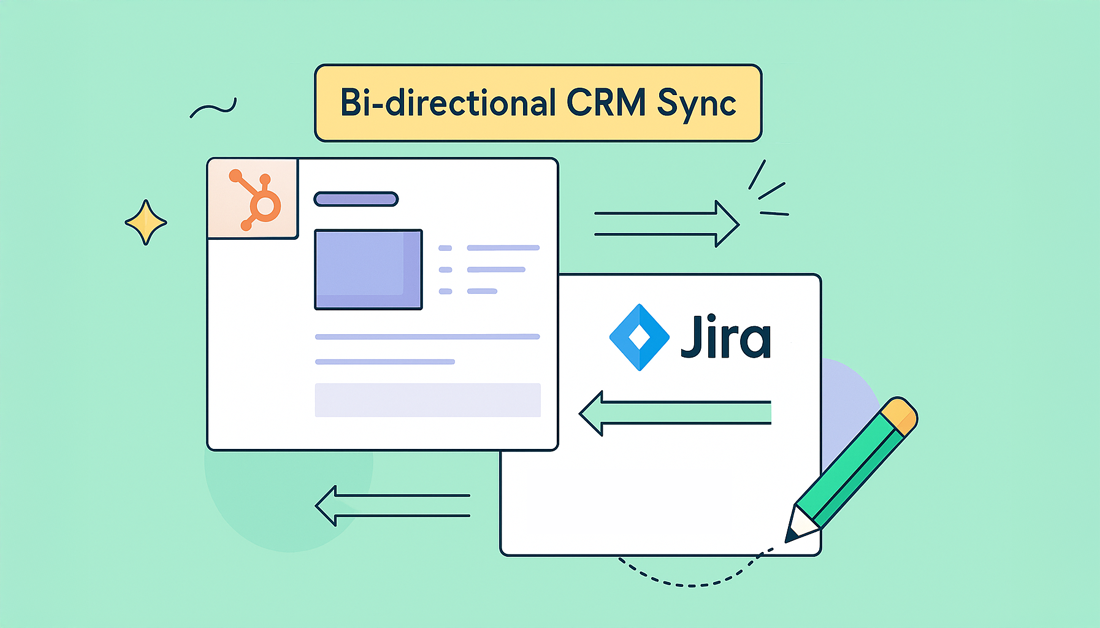Let’s be real: when your sales and development teams aren’t on the same page, things fall through the cracks. A bi-directional sync is the bridge that connects their worlds. In simple terms, when data gets updated in one system, like your HubSpot CRM, it automatically and instantly shows up in a connected system like Jira—and vice versa.
This isn’t just a one-way street of information. It’s a dynamic, two-way conversation that kills manual data entry, prevents conflicting records, and creates a single source of truth everyone can rely on. It’s how you finally get sales and development speaking the same language.
Why a Bi-Directional CRM Sync Is No Longer Optional
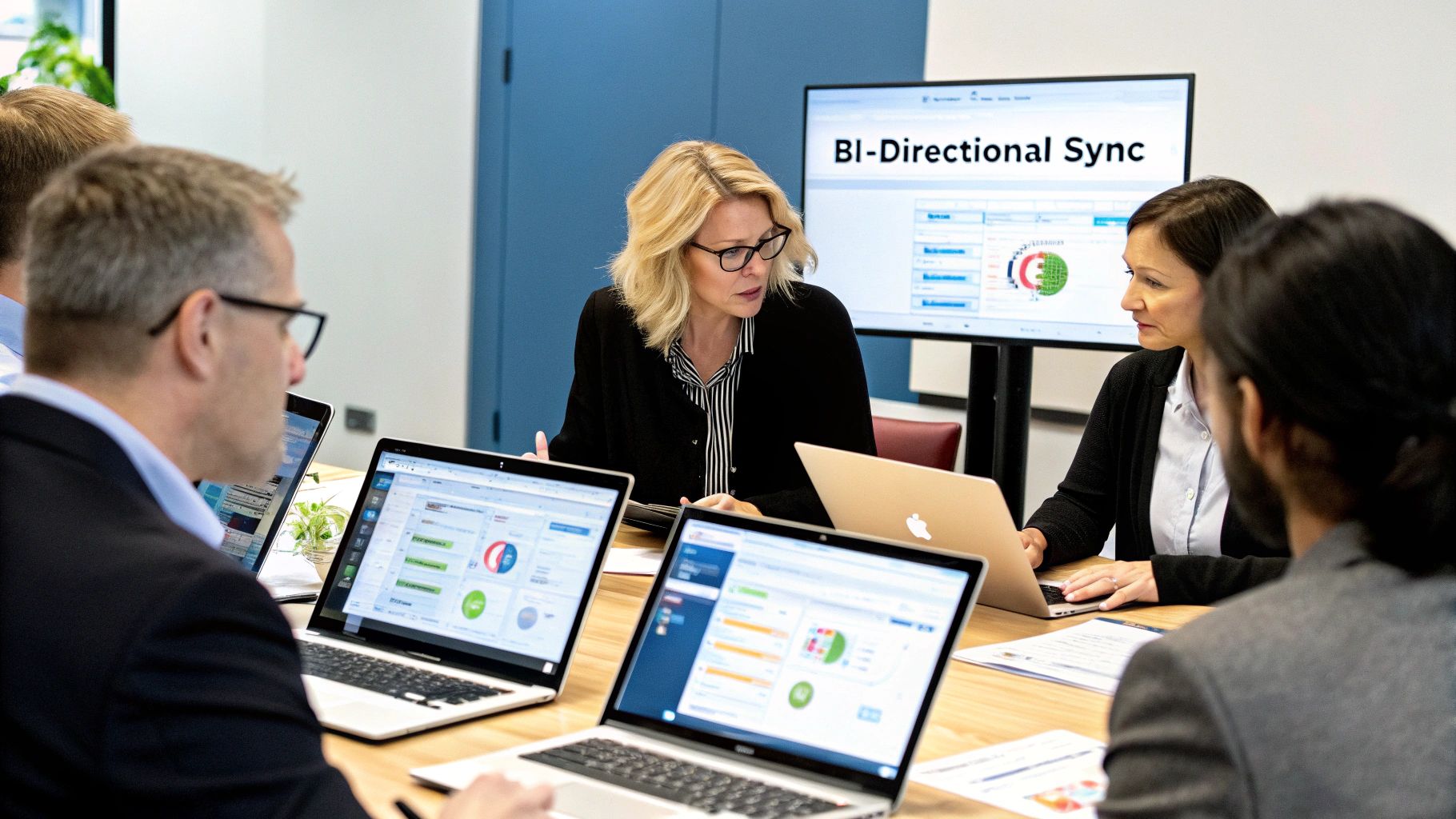
Moving from a simple, one-way data push to a bi-directional sync is a genuine operational upgrade. It’s about actively tearing down the data silos that cause friction, project delays, and costly miscommunications between your customer-facing and product-focused teams. Without it, you’re stuck in a frustrating loop of manual updates, copy-pasting notes, and working from stale information.
Think about this common scenario: a sales rep promises a key prospect that a new feature will be prioritized. In a siloed world, they shoot off an email to a project manager, who might get around to creating a Jira ticket later. With a bi-directional sync, that same rep can link their HubSpot deal directly to a new Jira issue from within the CRM. Any status update the dev team makes in Jira—from “In Progress” to “Done”—is immediately visible right back in HubSpot. No chasing, no guesswork.
The Hidden Costs of Disconnected Data
The old way of working isn’t just clunky; it’s a business risk. The numbers don’t lie. One analysis revealed a staggering 75% of CRM users admitted that manual data entry led to incomplete or outdated customer records. That figure drops to just 25% for companies that implement a proper bi-directional integration. That’s a massive leap in data quality you can’t afford to ignore.
This is a stark contrast between legacy and modern approaches to data management.
One-Way vs Bi-Directional Sync Key Differences
This quick table breaks down why a two-way flow is so much more powerful than the old-school, one-way data push.
| Feature | One-Way Sync (Legacy) | Bi-Directional Sync (Modern) |
|---|---|---|
| Data Flow | Information flows in a single direction (e.g., A to B only) | Data flows back and forth between both systems (A ↔ B) |
| Data Accuracy | Prone to inconsistencies and outdated records in one system | Maintains a single, reliable source of truth across all platforms |
| Manual Work | Often requires manual updates in the non-source system | Drastically reduces manual data entry and corrections |
| Team Collaboration | Creates information silos and communication gaps | Fosters seamless collaboration with shared, real-time context |
| Operational Agility | Slows down processes due to information lag | Enables faster decision-making and quicker response times |
As you can see, the modern bi-directional approach isn’t just an iteration; it’s a fundamental improvement that directly impacts your bottom line.
A real-time information flow delivers tangible results you’ll feel almost immediately:
- Faster Issue Resolution: Support tickets logged in HubSpot are directly tied to development tasks in Jira. Everyone gets the full story, from customer complaint to developer fix.
- Accurate Sales Forecasts: Sales teams see the actual progress on feature requests tied to their deals, allowing them to set realistic timelines with clients.
- A Single Source of Truth: Trust skyrockets when sales, support, and engineering all look at the same, up-to-the-minute data.
A bi-directional sync is less about the technology and more about the outcome: creating a transparent, accountable, and collaborative environment where every team has the context they need to win.
And this thinking doesn’t just stop with your CRM. Exploring various data extraction automation tools can help you streamline data workflows across your entire tech stack. Ultimately, a two-way sync between HubSpot and Jira builds a resilient operational backbone that supports your whole company.
Preparing HubSpot and Jira for a Seamless Integration

Before you even think about connecting HubSpot and Jira, a little prep work can save you from a world of common integration headaches. I always think of this as the “measure twice, cut once” phase. Getting it right now ensures your bi-directional crm sync not only starts smoothly but stays that way.
The image above from the HubSpot Marketplace shows the Jira app, which is our starting point. But first, we need to make sure we have the right keys to the kingdom.
Confirm Your Administrative Access
The very first roadblock most people hit is permissions. Without the right access levels in both platforms, the integration will fail before you even get started.
To link these two powerhouses, you’ll need the highest level of administrative rights. No shortcuts here.
- In HubSpot: You must be a Super Admin. This is the only role that can install and manage apps from the App Marketplace.
- In Jira: You need to be a Jira Administrator for your site. This lets you handle apps and tweak the project settings the sync will rely on.
Trust me, verifying this now will save you hours of troubleshooting later. If you don’t have these permissions, now’s the time to chat with your IT or Ops team. For a deeper dive into why this connection is so powerful for teamwork, it’s worth learning more about how a https://www.resolution.de/post/hubspot-jira-integration-for-aligning-teams/.
A successful integration is built on a foundation of clean data. Attempting to sync messy, inconsistent, or outdated records is a recipe for disaster. You’ll just end up amplifying existing problems across both platforms.
Perform a Pre-Integration Data Cleanup
Your sync will only ever be as good as the data you put into it. So, before connecting anything, take a moment to audit and clean up your records in both HubSpot and Jira. A clean slate is essential to prevent syncing garbage information or creating a mess of duplicate records.
Start by archiving old or inactive records. Go through HubSpot and get rid of those test contacts or long-dead deals from three years ago. Do the same in Jira—close out any obsolete epics or tasks that aren’t relevant to what your teams are actually working on today.
Next, and this is a big one, standardize your data properties. This step is absolutely critical for mapping fields correctly later on.
- Unify Naming Conventions: Get your terminology straight. If your sales team uses “Ticket Priority” in HubSpot but engineering uses “Issue Importance” in Jira, pick one standard and stick to it for the mapping.
- Merge Duplicate Records: Fire up HubSpot’s deduplication tool. Merging duplicate contacts and companies is a must to prevent a single customer from showing up as three different people in Jira.
- Define Your Data Flow: Decide which team owns which piece of information. For example, Sales owns the “Deal Stage” in HubSpot, and that’s final. Development, on the other hand, owns the “Sprint Status” in Jira. Clear ownership prevents data conflicts down the line.
This prep work makes the setup much smoother and is fundamental to the long-term health of your data sync. If you want to get a broader sense of how to set up different connections, you can explore dedicated HubSpot integrations to see other common patterns.
Connecting HubSpot and Jira Step by Step
Alright, with the prep work done and permissions sorted, it’s time to get our hands dirty. We’re moving from planning to action and actually installing the HubSpot for Jira app. This is the moment we build the technical bridge for your bi-directional crm sync. Let’s walk through it carefully to get it right on the first try.
Your first move is inside HubSpot. Head over to the App Marketplace—you’ll spot the marketplace icon in the top-right corner of your portal. Just type “Jira” into the search bar, and the official app from Atlassian will pop right up.
This is what you’re looking for—the official app listing. It’s your starting point.
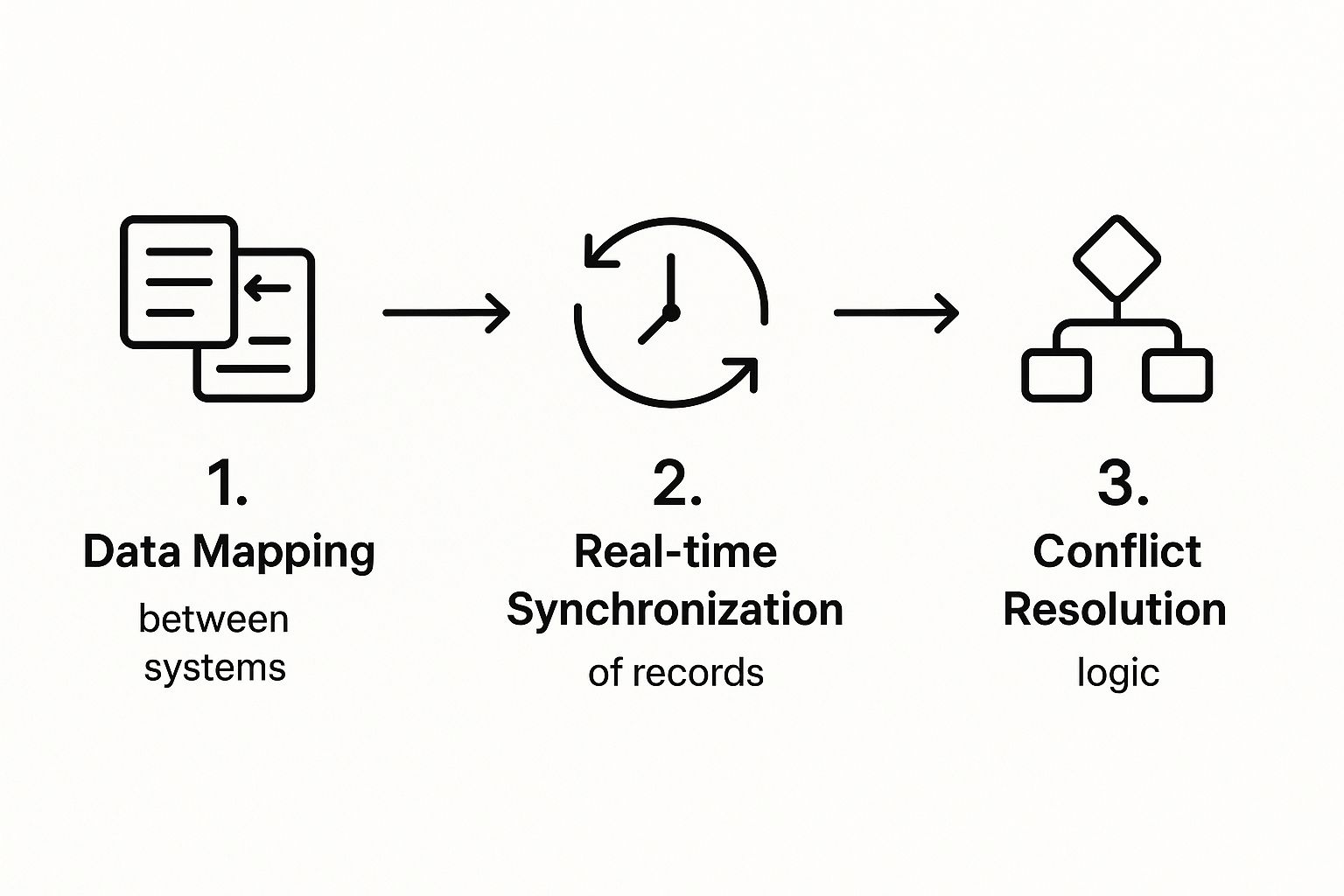
Go ahead and click “Install app.” This will kick off the authorization process that links your two systems.
Authorizing Your Atlassian Account
Once you start the installation, HubSpot will send you over to an Atlassian authorization screen. This is a pretty standard OAuth step where you’re giving HubSpot the green light to access your Jira instance.
It’s absolutely critical to be logged into the right Jira account here—specifically, the one with the Jira Administrator permissions we talked about earlier. You’ll be asked to pick your Atlassian site and confirm the connection. This is what lets HubSpot see project data and, more importantly, create and update issues. Without this, the integration is a non-starter.
Pro Tip: If you’re juggling multiple Jira instances, take a second to double-check you’re authorizing the correct one. I’ve seen people accidentally connect to a test or personal Jira site, and it’s a simple mistake that can cause a lot of confusion down the line.
Once you’ve given your approval, you’ll be redirected back to HubSpot to get into the real meat of the setup.
Mapping Your First Test Project
My strongest piece of advice here is to start small. Seriously. Don’t try to sync your entire Jira instance at once. Instead, begin with a single, low-stakes test project. This creates a safe sandbox for you to play with field mappings and workflows without causing any chaos for your development team.
Here’s a simple game plan:
- Pick a Test Project: The easiest way is to create a brand new, temporary project in Jira. Call it something obvious like “HubSpot Sync Test.”
- Set Up Issue Creation: Back in the integration settings, you’ll define how Jira issues get created from HubSpot. You get to decide which HubSpot objects—like Tickets or Deals—have the power to create a new Jira issue.
- Create Basic Mappings: Now, set up a few simple field mappings for your test project. A great starting point is mapping the HubSpot Ticket Name to the Jira Issue Summary. Keep it straightforward for now; you can get fancy later.
If you’re new to this kind of work, getting a handle on the bigger picture can be a huge help. For a more detailed look at what goes into creating these kinds of connections, you might want to check out a complete guide to system integration steps.
This methodical approach lets you see exactly how the data will flow before you roll it out to the entire company. Once you see your test project syncing perfectly, you can move on to the more complex field mappings for your live projects with total confidence.
Customizing Field Mappings for Perfect Alignment

Okay, you’ve got the basic connection between HubSpot and Jira up and running. That’s a great first step, but now it’s time for the real magic: custom field mapping. This is where you graduate from a simple data pipe to a truly intelligent workflow that understands how your teams actually operate.
The default settings are fine as a starting point, but they’re generic by design. They don’t know the unique language your business uses. This is your chance to build the rules that govern how information flows, ensuring data is shared not just as data, but with purpose and context. It’s the difference between your sales team seeing a sterile Jira link and actually understanding what it means for their customer.
From Simple Sync to Smart Workflows
Let’s make this tangible. Imagine a high-value customer logs a critical support ticket in HubSpot. You don’t just want a new issue to pop up in Jira. You want your engineering team to immediately see its urgency without needing a frantic Slack message or email.
This is precisely what field mapping solves. You can map the “Ticket Priority” dropdown in HubSpot directly to the “Issue Priority” field in Jira. So, when your support agent sets the priority to “High” in HubSpot, the linked Jira ticket automatically gets flagged as “Highest” for the development team. It’s a simple rule, but it completely removes manual hand-offs and ensures critical issues get immediate attention.
Insider Tip: Don’t be afraid to create custom properties just for internal context. You can set up a one-way sync for a field like “Sales Notes for Dev” from HubSpot to Jira. This lets sales pass on crucial background information—like “this feature is a renewal blocker”—without that internal engineering chatter syncing back and cluttering up the HubSpot record.
This level of control goes way beyond just mirroring data. In fact, a Salesforce benchmark report found that companies with this kind of tight sync between their CRM and other key platforms saw an 18% increase in cross-sell revenue. Why? Because customer data was instantly available and actionable across all teams. That’s exactly what we’re building here.
Example Field Mapping Logic for Sales and Dev Teams
Mapping fields isn’t just a technical task; it’s a strategic one aimed at solving very real communication gaps. To get you started, here are a few common examples that bridge the all-too-common divide between sales and development teams.
| HubSpot Property | Jira Field | Business Outcome |
|---|---|---|
| Deal Stage is “Closed Won” | Create New Epic | Automatically kicks off a “New Customer Onboarding” epic in Jira for the product team. |
| Ticket Category is “Bug Report” | Issue Type is “Bug” | Ensures customer-found bugs are correctly categorized for the engineering backlog. |
| Custom Property: “Feature Request Details” | Issue Description | Populates the Jira issue with the exact feature details captured by the sales team. |
| Company Tier is “Enterprise” | Issue Label is “Tier-1-SLA” | Flags issues from top-tier customers, ensuring service-level agreements are met. |
By setting up rules like these, you transform your integration from a passive data viewer into an active, automated part of your daily operations.
Taking the time to build these rules correctly is a fundamental part of good integration hygiene. For those looking to dive deeper, it’s always worthwhile to review core data integration best practices. By carefully aligning these fields, you ensure every piece of data serves a purpose, keeping both systems clean and your teams perfectly in sync.
Even a perfectly configured bi-directional crm sync can hit a bump in the road. When you notice data isn’t flowing between HubSpot and Jira, it can create immediate friction between your teams. The good news? Most of these problems are common and totally fixable with some logical troubleshooting.
Don’t panic when an update doesn’t show up. It’s time to put on your detective hat. More often than not, the culprit is a simple permissions hiccup or a rule that was misconfigured, even if it looked right at first glance.
Investigating Missing Data Updates
The most common complaint I hear is pretty straightforward: “I updated a field in HubSpot, but it didn’t change in Jira.” Or the other way around. When this happens, your first stop should be the sync logs and field mappings. The HubSpot for Jira app has built-in logging that gives you a paper trail for every single sync attempt.
Here’s a quick checklist I run through in these situations:
- Check Integration Permissions: Did an admin’s access get changed in either HubSpot or Jira? A permission downgrade is a classic, silent connection-breaker.
- Verify Field Mappings: Jump back into your integration settings. You need to confirm that the specific field that’s failing to update is still correctly mapped. It’s surprisingly easy to accidentally delete a mapping rule during other configurations.
- Review Jira Workflow Conditions: This one is sneaky. Some Jira workflows have conditions that prevent fields from being updated once an issue reaches a certain status. For example, a field might be locked when an issue moves to “Done”. If the sync tries to push an update to that locked field, it will fail every time.
A healthy data sync is never a “set it and forget it” tool. I always recommend a quarterly health check. Just 30 minutes to review your sync rules, permissions, and error logs can help you spot tiny issues before they blow up and disrupt your teams.
Solving New Record Creation Failures
Another frequent headache is when new records just don’t get created. You might see a new ticket appear in HubSpot, but the matching Jira issue is nowhere to be found. This problem almost always traces back to the rules you created during the initial setup.
Think back to the trigger conditions you defined. For instance, did you specify that only tickets with a “High” priority should spin up a new Jira issue? If so, a ticket with “Medium” priority will be ignored—which means the integration is actually working exactly as you told it to.
If the rules seem correct, the next place to look is required fields.
- Jira’s Required Fields: Does your Jira project have certain fields that are mandatory for creating a new issue? If HubSpot isn’t sending data for every single one of those required fields, Jira will simply reject the new issue.
- HubSpot Workflow Triggers: If you’re using a HubSpot workflow to kick off the Jira issue creation, double-check your enrollment criteria. It’s possible the contact or ticket isn’t meeting the right conditions to even start the automation.
Learning to diagnose these issues will make you the go-to expert for keeping the connection solid. For a deeper dive into creating these automations in the first place, you’ll find some great real-world examples by automating Jira and HubSpot workflows. When you master troubleshooting, you ensure your teams can always trust the data they’re looking at.
Common Questions About the HubSpot Jira Sync
Even with the most carefully planned setup, you’re bound to have some questions about how the HubSpot Jira integration works in the real world. That’s completely normal. Getting a handle on the finer details of the bi-directional crm sync is what helps you build truly solid workflows and set the right expectations for your teams. Let’s tackle some of the most common questions we hear.
People often ask about the sync’s limits, especially when they’ve built complex, custom processes in both tools. These answers should clear things up and help you sidestep some common trip-ups.
Can I Sync Custom Objects and Fields?
Yes, you absolutely can. The HubSpot for Jira app is built to handle both standard fields and the custom properties you’ve created in HubSpot, mapping them directly to custom fields in Jira. Honestly, this is one of the integration’s biggest strengths, letting you shape the data flow to fit how your business actually works.
For example, you could map a custom “Customer Tier” property from a HubSpot company record straight to a “Service Level” field on a Jira issue. The trick is to make sure the field types match up (like text-to-text or dropdown-to-dropdown) and that you’ve got the mapping configured just right.
A pro tip from our experience: always test a new custom field mapping on a small, non-critical project first. It’ll save you headaches later.
What Happens If I Delete a Record in One System?
This is a really important one to understand. The native HubSpot for Jira integration does not automatically delete the linked record in the other system. This isn’t an oversight; it’s a deliberate safety feature to prevent someone from accidentally wiping out important data across the entire organization.
If you delete a Jira issue, its old friend, the HubSpot ticket, will stick around. It will just show a broken link where the Jira issue used to be. Instead of deleting, your teams should agree on a clear process for archiving or closing records in both systems. This keeps your data clean without losing valuable history.
Relying on deletion for data management is a risky strategy. Instead, focus on building clear archiving or “end-of-life” statuses that sync between platforms. This preserves historical context while removing irrelevant items from active queues.
How Does the Sync Handle Data Conflicts?
Data conflicts happen when a record gets updated in both HubSpot and Jira at almost the same time. The integration typically follows a simple “last update wins” rule. Whichever change hits the API last is the one that gets saved.
But this can occasionally lead to someone’s update getting accidentally overwritten. The best way to prevent this is to set clear “field ownership” rules with your teams. For example, maybe your support team is the sole owner of the “Ticket Status” in HubSpot, while the engineering team exclusively manages the “Development Status” field in Jira. This kind of simple governance cuts down dramatically on conflicting updates.
Is the Bi-Directional Sync Instantaneous?
It’s very fast, but not quite instantaneous. Most updates will pop up in the other system within a minute or two, which is more than quick enough for most cross-team workflows. The exact speed depends on the API server load for both HubSpot and Atlassian at that moment.
Keep in mind, if you run a bulk update on hundreds of records at once, you might see a brief delay as the integration works through the queue. It’s designed for robust, reliable automation, not the millisecond-level speed of a direct database transaction.
Ready to tear down the data silos separating your teams? The resolution Reichert Network Solutions GmbH HubSpot for Jira app creates the seamless, real-time connection you need to finally align sales, support, and development. Give your teams a single source of truth and the full context they need to excel. Install the HubSpot for Jira app today.