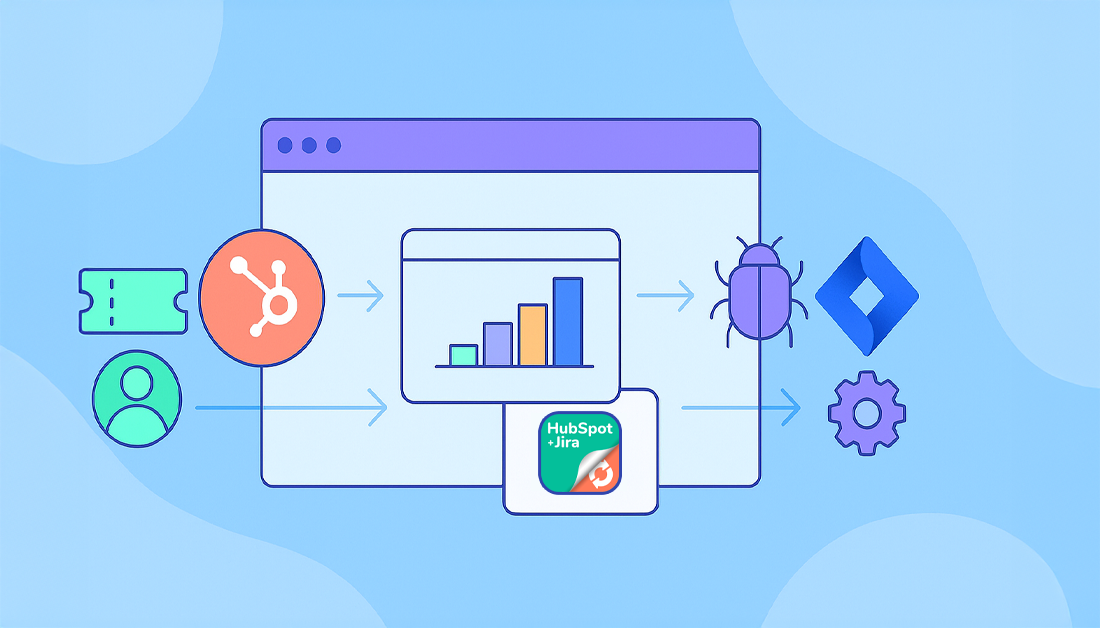To really understand your customer’s journey, you need more than a static map. You need a living, breathing view that connects every single touchpoint—from the first marketing email they receive to the support tickets they log and the bug fixes your developers push.
This requires a setup where data flows freely between teams, ensuring no customer issue or sales opportunity ever falls through the cracks.
Why Bother Tracking the Customer Journey?
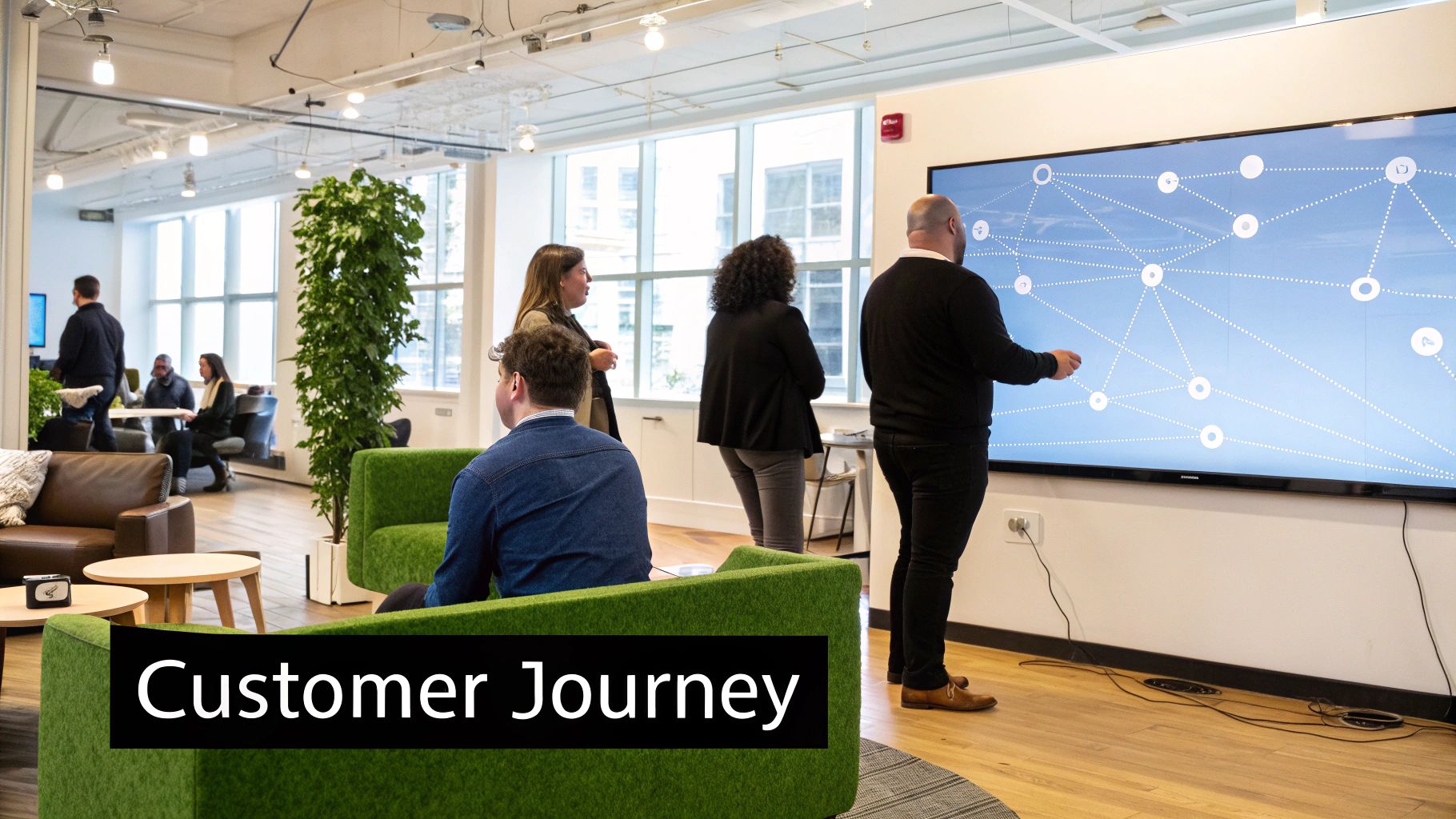
Not too long ago, a “customer journey map” was something you’d sketch on a whiteboard during a workshop and then promptly forget. Today, that’s just not good enough. Actively tracking the journey has become essential for any business that wants to stick around.
Your customers expect a smooth, consistent experience. They don’t have the patience to repeat their problems to different departments or deal with a company where the left hand doesn’t know what the right is doing. One bad interaction is often all it takes to send them looking elsewhere.
This is why understanding every interaction is so critical. It’s not just a job for marketing and sales; everyone, from support agents to engineers, plays a role in the customer’s experience.
From Static Diagrams to Live Data Streams
The old way of mapping the journey—with static diagrams—is fundamentally broken because it’s just a snapshot in time. It can’t keep up with new customer behaviors, changing product features, or unexpected bugs that pop up.
A modern, dynamic approach, fueled by integrated tools like HubSpot and Jira, changes everything. It turns that theoretical map into a live, actionable feed of information. This connection ensures that when a customer reports an issue in HubSpot, the full context of their history with your company travels right along with it to your development team in Jira.
The discipline of customer journey mapping has accelerated sharply in importance, with 62% of customer experience (CX) leaders revealing plans to increase their budgets for journey mapping. This surge reflects a broader market shift: acquisition costs have reached five times the cost of retaining a customer, and 60% of consumers now say they will switch brands after just one poor experience. You can explore more on these CX investment trends at pathmonk.com.
This isn’t just about chasing a higher NPS score; it’s about making smarter business decisions. When you connect these two worlds, you unlock some powerful capabilities:
- Spot Friction Points: You can pinpoint the exact moment a customer gets stuck. Is it a bug in the app? A confusing checkout flow? A slow support response? The data will tell you.
- Boost Team Collaboration: Silos between front-line support in HubSpot and back-end development in Jira crumble. Everyone gets a shared, unified view of the customer’s reality.
- Prioritize with Confidence: Instead of guessing, you can use real customer data to decide which bugs to squash first or which feature requests will actually move the needle on retention and revenue.
Let’s take a look at what this flow looks like in practice. Here’s a high-level overview of the workflow we’re about to build, showing how an issue moves from the customer-facing world of HubSpot to the development-focused environment of Jira.
Key Stages in the HubSpot to Jira Customer Journey
| Stage | Primary Tool | Key Action | Goal |
|---|---|---|---|
| Issue Identification | HubSpot | A customer reports a problem via a support ticket. | Capture the initial issue and all relevant customer context. |
| Triage & Escalation | HubSpot | The support agent validates the issue and determines it’s a bug. | Confirm the problem and decide if it needs developer attention. |
| Jira Issue Creation | HubSpot | The agent creates a linked Jira issue directly from the ticket. | Seamlessly transfer the problem to the engineering team’s backlog. |
| Development & Fix | Jira | Developers work on the bug, referencing linked HubSpot data. | Resolve the technical issue with full customer context. |
| Resolution & Update | Jira & HubSpot | The Jira issue is closed, automatically updating the HubSpot ticket. | Close the loop and ensure the support team is notified of the fix. |
| Customer Notification | HubSpot | The support agent informs the customer their issue is resolved. | Provide a positive, seamless resolution experience for the customer. |
This table maps out the ideal path. Connecting these systems gives you a clear line of sight from a customer’s initial frustration to their final satisfaction, turning reactive support into a powerful engine for continuous improvement.
Prepping Your HubSpot and Jira Environments
To really get a clear picture of the customer journey as it moves across your teams, you need your tools to speak the same language. A solid integration between HubSpot and Jira doesn’t just happen when you click “install.” It starts with some thoughtful groundwork in both platforms.
This initial setup is what helps you sidestep common roadblocks and ensures data flows smoothly from your customer-facing teams straight into the development backlog.
Before we get into the nitty-gritty of HubSpot and Jira, it’s worth remembering that your customer data is the foundation of all this. Having a well-organized CRM system is the fuel for this entire integration. Without it, you’re just connecting two messy rooms.
Getting User Permissions Right
First things first, let’s talk about permissions. The person who installs the app needs Super Admin access in HubSpot and Jira Administrator global permissions in Jira. This isn’t just a suggestion; it’s a hard requirement. These rights are essential for authorizing the connection and tweaking system-level settings. Without them, the installation will hit a wall before you even get started.
Then, think about your day-to-day users. Who actually needs to see and work with the linked data? Make sure your support and sales teams in HubSpot have the right permissions to view and edit tickets and contact records. Over in Jira, your developers will need the ability to see the HubSpot information panel that the app adds to their issues.
A quick check of the app’s official listing on the Atlassian Marketplace usually covers these permission prerequisites. Looking this up beforehand can save you a world of troubleshooting headaches later on.
Structuring Your Data for a Smooth Handoff
Next up is organizing your data. A messy setup is a surefire way to get a messy integration. I’d recommend starting in HubSpot by taking a look at your contact and ticket properties. Are you consistently grabbing the key info that your development team will actually need?
Pro Tip: I like to create a dedicated HubSpot custom property, something like “Linked Jira Issue,” to hold the URL of the Jira ticket. Yes, the app creates its own links, but having a simple, reportable property right there in HubSpot gives your customer-facing teams instant visibility. No digging required.
Over in Jira, you’ll want to align your project configurations with the stages of your customer journey. This means defining specific issue types (think “Bug Report” or “Feature Request”) and setting up custom fields that are ready to receive data from HubSpot. For instance, you could create a “HubSpot Ticket Priority” custom field in Jira that maps directly from the equivalent property on the HubSpot ticket.
Spending a little time on this prep work is what turns two separate tools into a single, cohesive system for tracking the customer journey from A to Z. If you want to dive deeper, exploring a full HubSpot Jira integration guide can show you the complete process.
Configuring the HubSpot for Jira Integration
With both platforms prepped, you’re ready to build the bridge between your customer-facing and technical teams. This is where you connect HubSpot and Jira, turning them from two separate systems into a unified powerhouse. The real magic happens in the configuration details—get this right, and data will flow seamlessly, giving your teams the context they need, precisely when they need it.
First things first, head over to the Atlassian Marketplace and install the “HubSpot for Jira” app. Once it’s installed, a setup wizard will walk you through connecting your HubSpot portal. This is a critical authorization step; it gives Jira the permissions it needs to pull in and display HubSpot data right on the issue screen.
This initial connection is just the beginning. The real value comes from thoughtfully tweaking the integration to fit your specific workflow. This step directly tackles a huge challenge for many companies. While an impressive 79% of organizations see journey management as critical, a recent industry study found that only 23% feel they actually have the right tools in place.
Integrating HubSpot and Jira is the most direct way to close this gap. You can dive deeper into the numbers in this comprehensive 2024 report on customer journey success.
Mapping HubSpot Properties to Jira
A key part of the setup is mapping HubSpot properties to Jira fields. This is how you make sure essential customer information automatically shows up inside a Jira issue. The goal isn’t to flood your developers with data, so be selective and focus on syncing only the most impactful properties.
From my experience, these are the essentials you should map:
- Contact Information: At a minimum, sync the customer’s name and email. Your developers need to know exactly who reported the issue.
- Company Details: For B2B, syncing the company name provides vital organizational context. Is this a small business or a major enterprise account?
- Lifecycle Stage: Knowing if a ticket came from a prospect, a brand-new customer, or a long-time advocate helps tremendously with prioritization.
- Deal Information: Linking to an active deal can signal serious urgency, especially if a bug is blocking a potential sale. This one is a game-changer for sales and engineering alignment.
This mapping brings the customer’s story right into the development environment. No more switching tools or pinging the support team for basic info.
Automating Jira Ticket Creation
To truly see the customer journey unfold in real time, you need automation. This is where HubSpot Workflows become your best friend. You can set up triggers that automatically create a Jira issue when certain conditions are met, guaranteeing no customer problem ever falls through the cracks.
A classic example is escalating a support ticket. You can build a workflow that kicks off the moment a HubSpot ticket’s “Category” is set to “Technical Bug.” This workflow can then create a new Jira issue in your engineering team’s “Bug Reports” project, populating it with all that rich, mapped data from the HubSpot ticket and contact record.
Expert Tip: Don’t just create the ticket and walk away. Use the workflow to set its initial priority in Jira. For instance, you can create a rule that automatically assigns a “High” priority in Jira if the associated HubSpot deal size is over $10,000. This ensures your most valuable issues get immediate attention.
This infographic gives a great high-level view of the process: identifying touchpoints, collecting the right data, and analyzing it for insights.
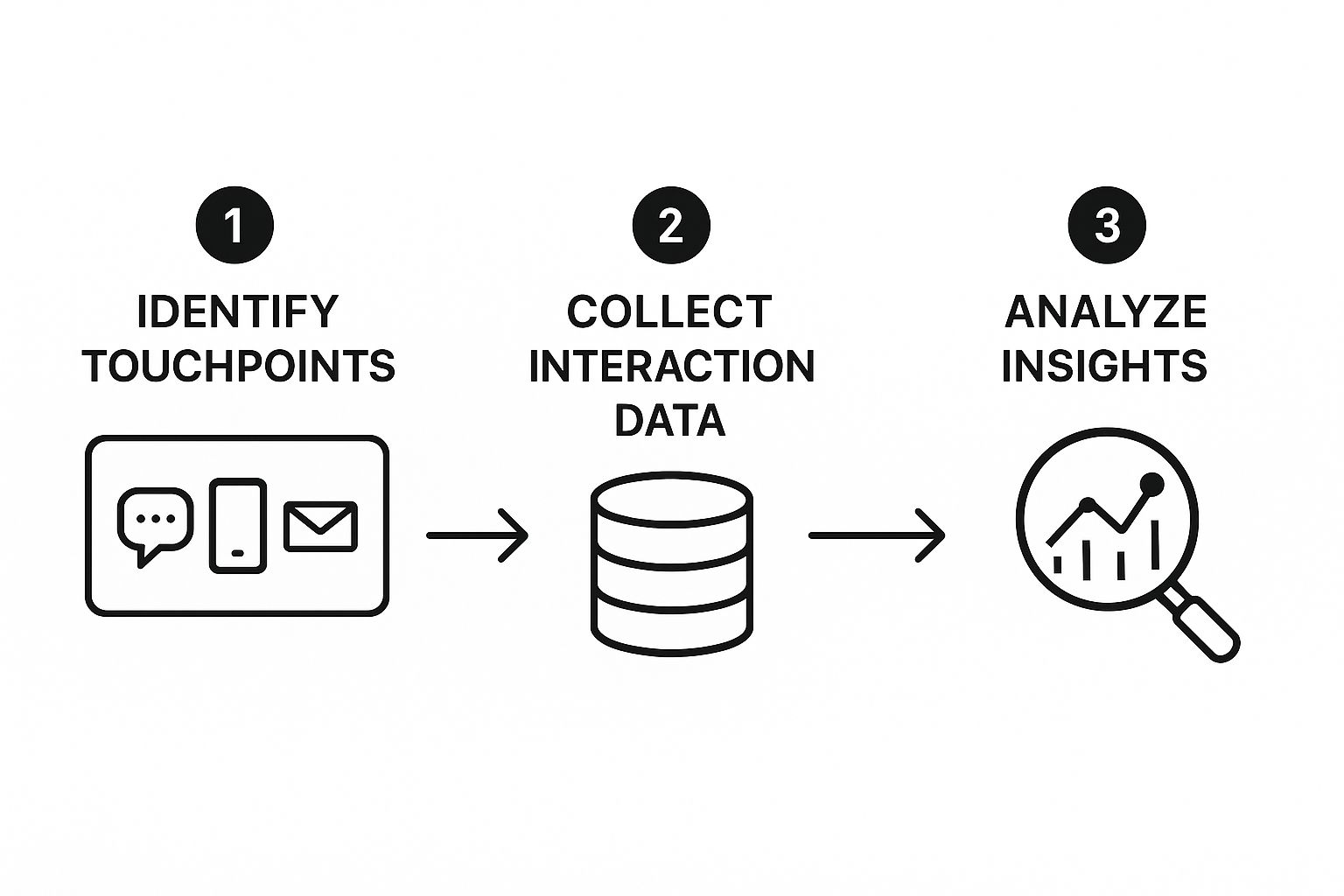
This visual really drives home the point that successful journey tracking is a structured process, not a guessing game. It all starts with pinpointing where customers interact, systematically gathering that data, and then analyzing it to make their experience—and your product—better.
Visualizing the Journey From Ticket to Resolution
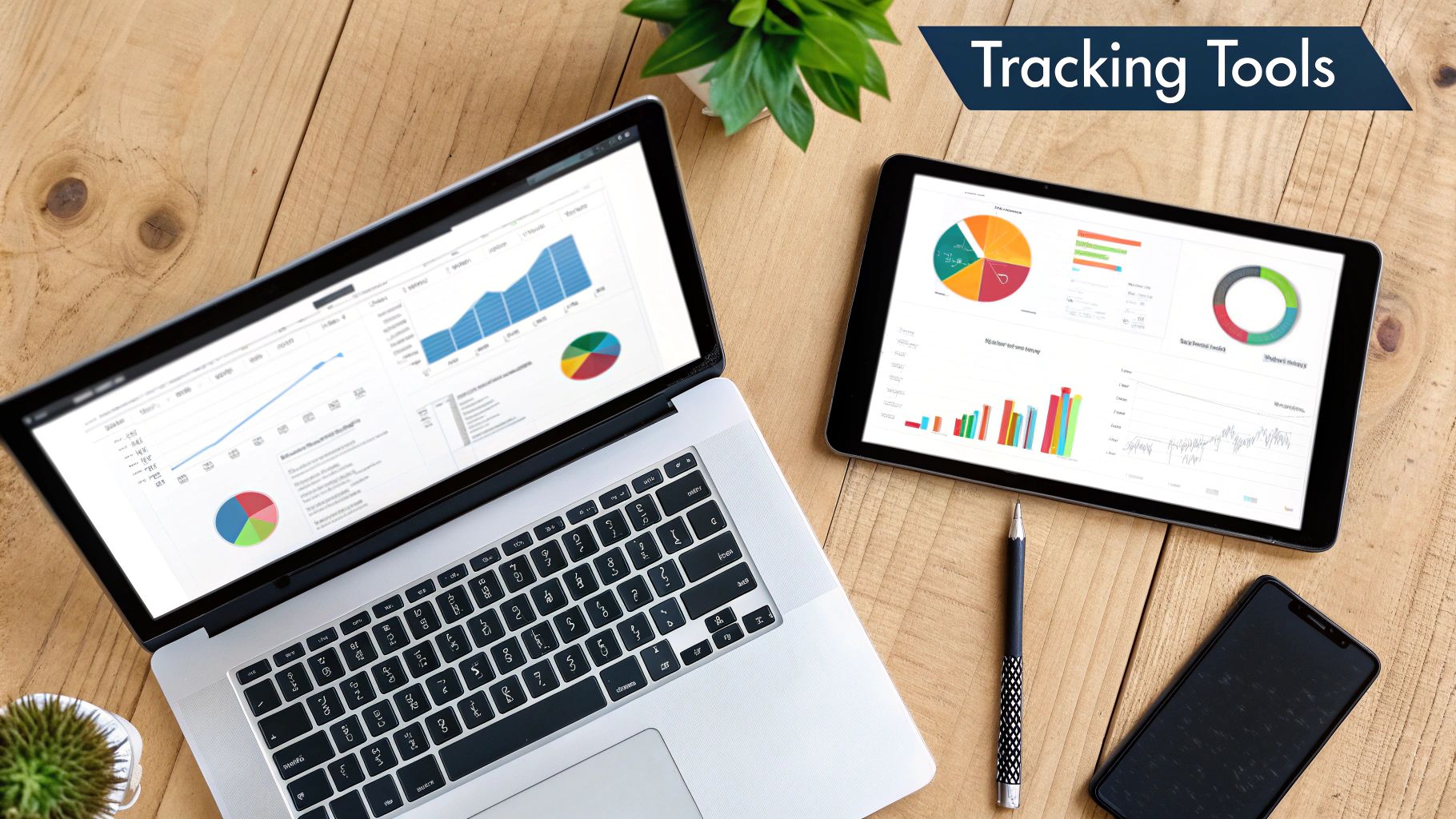
You’ve got the integration set up, and the theory sounds great. But what does it actually look like to track customer journey touchpoints in the real world? This is where the connection between HubSpot and Jira truly shines, turning abstract data into a clear, actionable story.
Let’s walk through a common scenario. Imagine a premium customer—we’ll call her Sarah—hits a critical bug in your software. She can’t export a report she needs, and she’s getting frustrated. She heads to your support portal and submits a ticket through a HubSpot form, explaining the problem in detail.
This is the first critical touchpoint. The moment Sarah submits that ticket, HubSpot doesn’t just create a new entry. It immediately links her issue to her complete customer profile. When a support agent, David, picks it up, he instantly sees her company, contact details, and lifecycle stage. He knows she’s a high-value, long-term customer.
From Support Ticket to Engineering Backlog
David quickly confirms the issue is a genuine bug, not user error. In the old, siloed world, his next move would be clunky and manual. He’d have to copy and paste Sarah’s information into an email or a separate project management tool, losing crucial context with every click.
With the integration, his workflow is a world apart. Right from the HubSpot ticket, David uses the Jira panel to create a new issue. He just needs to select the right Jira project (“Product Bugs”) and issue type (“Bug”).
This seamless handoff is more than a time-saver; it’s a context-preserver. The new Jira issue automatically pulls in vital data from HubSpot. Your engineering team doesn’t just see a sterile bug report; they see a problem impacting a real, high-value customer.
The information that travels across is what makes this so powerful. The Jira issue now contains:
- A direct link back to the original HubSpot ticket.
- Key contact details for Sarah (the reporter).
- Her company name and lifecycle stage.
- Any associated deal information if she were still a prospect.
Closing the Loop With Two-Way Sync
Now, the ball is in the engineering team’s court. They can see all the customer context they need without ever leaving Jira. As they work on a fix, they might add comments or move the issue’s status from “To Do” to “In Progress” and, finally, to “Done.”
And here’s the magic of the two-way sync: these updates flow right back into HubSpot automatically. When the Jira issue status changes, a note is added to the linked HubSpot ticket. David, our support agent, gets a notification and can see the progress in real-time. No more chasing down engineers for updates.
This bi-directional flow of information is the key to a transparent experience. It completely eliminates the constant “any updates on this?” chatter that plagues disconnected teams.
This level of active journey optimization pays massive dividends. Businesses that meticulously track customer journey stages see substantial gains. For example, research shows that smoothing out friction points can cut cart abandonment by up to 27%. Plus, companies using journey analytics for personalization have seen engagement and sales climb by as much as 38%. You can dig deeper into how journey optimization impacts business results on callnovo.com.
When the fix is deployed and the Jira issue is closed, the HubSpot ticket gets one last automatic update. David receives the final notification, and he can confidently reach out to Sarah with the good news. From her perspective, the experience was smooth and transparent. She reported a problem and got a timely, informed resolution, which only solidifies her loyalty to your brand.
Using Journey Data for Proactive CX Improvements
Seeing the whole path from a support ticket to its resolution is a great way to react to problems. But the real magic happens when you get ahead of the game. When you start to track the customer journey across both HubSpot and Jira, you stop just putting out fires and start collecting some serious intelligence.
This stream of combined data is a goldmine. Suddenly, you can spot trends that were just noise before. Think about those recurring bugs that drive users nuts, the friction points where new customers get stuck, or the feature requests that could be the key to stopping churn. Instead of going on a hunch, your teams have cold, hard data to back them up.
This completely changes the conversation. It goes from, “I think a few customers are complaining about this,” to, “This one bug has hit 15% of our new signups this month.” Now that’s a conversation that gets people moving.
Building Your CX Command Center
The trick is to make this data tell a story. You need reports and dashboards that are easy to understand. Both HubSpot and Jira have solid reporting tools, and when you put them together, you can build a full-blown command center for keeping an eye on customer health and spotting opportunities.
Over in HubSpot, you can cook up custom reports to answer some big business questions. For instance:
- Ticket Volume by Customer Segment: Set up a report showing which of your segments (like “Enterprise,” “SMB,” or “Trial Users”) are sending in the most tickets. This tells you exactly where the pain is.
- Feature Requests by Deal Value: Connect Jira issues tagged as “Feature Request” to the deal values sitting in HubSpot. Instantly, you can see which potential features have the most revenue attached to them.
You get a much richer story by looking at both the numbers and the ‘why’ behind them. A survey might say your customers are generally happy. But your Jira data could show that one specific bug takes three times longer to fix than average, creating a silent group of very frustrated users.
Answering Deeper Questions with Jira Dashboards
While HubSpot gives you that 30,000-foot customer view, Jira dashboards get you right down into the operational weeds. You can build gadgets that pull in data from those linked HubSpot tickets to answer the questions your engineering and product teams are wrestling with.
Try setting up some Jira dashboard gadgets to track things like:
- Time-to-Resolution by Lifecycle Stage: Are bugs from your “Evangelist” customers getting fixed faster than those from “Leads”? This makes sure your engineering efforts are lined up with your business goals.
- Most Common Bug Categories for High-Value Accounts: Create a filter for Jira issues that are linked to HubSpot companies with a deal value over a certain amount. This helps you zero in on the fixes that protect your most important revenue.
When you use this data in tandem, your teams can finally stop firefighting and start making smart, strategic improvements. This is the heart of effective customer experience optimization, where insights from your tools directly lead to changes that build loyalty and slash churn. Your support and development teams transform from a cost center into a true engine for growth.
Common Questions About This Integration

Even with a clear plan, connecting powerful tools like HubSpot and Jira can bring up a few specific questions. It’s totally normal. Let’s tackle some of the most common queries we see from teams looking to get a clearer picture of their customer journey.
Can I Track Pre-Sales Journeys with This Integration?
Absolutely. While a lot of this guide has centered on a post-sale support journey, the same principles apply just as well to pre-sales. The core idea is the same: you’re capturing interactions and making sure context follows a lead as they move through the funnel.
For example, you could set up a HubSpot workflow that automatically creates a Jira task for a solutions engineer. This could be triggered when a lead hits a certain score or fills out a form requesting a technical demo. The engineer then gets the lead’s entire interaction history from HubSpot right inside the Jira ticket, which makes for a much more effective and personalized sales process.
What HubSpot Properties Should I Sync to Jira?
To give your technical teams the context they need without overwhelming them, focus on syncing properties that tell a story. More isn’t always better. From our experience, these are the properties that deliver the most bang for your buck:
- Contact Owner: So your developers know who to talk to internally if they have questions.
- Company Name & Size: This helps them understand the scale and potential impact of the customer’s issue.
- Lifecycle Stage: Essential for knowing if you’re dealing with a prospect, a brand-new customer, or a long-time advocate.
- Deal Information: Syncing the Deal Name and Amount is critical for prioritizing issues that might be blocking revenue.
Here’s a pro tip from the field: create a custom HubSpot property that contains a direct link to the contact’s profile. Adding this to the Jira view gives your technical team one-click access to a person’s full history. It’s incredibly useful when they need to do a deep-dive on a tricky problem.
How Does This Improve Key CX Metrics?
This integration has a direct and positive impact on key customer experience (CX) metrics like Customer Satisfaction (CSAT) and Net Promoter Score (NPS). It does this by fundamentally improving two things: how quickly you can resolve issues and the quality of your communication.
Think about it. When your development team in Jira has the full customer context from HubSpot, they can prioritize more intelligently and fix things faster. At the same time, when status updates from Jira flow back into HubSpot automatically, your support team can give proactive and accurate updates to customers. This transparency and efficiency lead to quicker problem-solving and a more seamless experience—two of the biggest drivers of high CSAT and NPS scores. For more ideas on this, check out other strategies for aligning teams with a HubSpot Jira integration.
It’s time to transform how you track customer journey data by connecting your most critical tools. With resolution Reichert Network Solutions GmbH’s HubSpot for Jira app, you can finally break down those silos and give every team a 360-degree view of the customer. Install the app from the Atlassian Marketplace today and start building a more unified, customer-centric workflow.