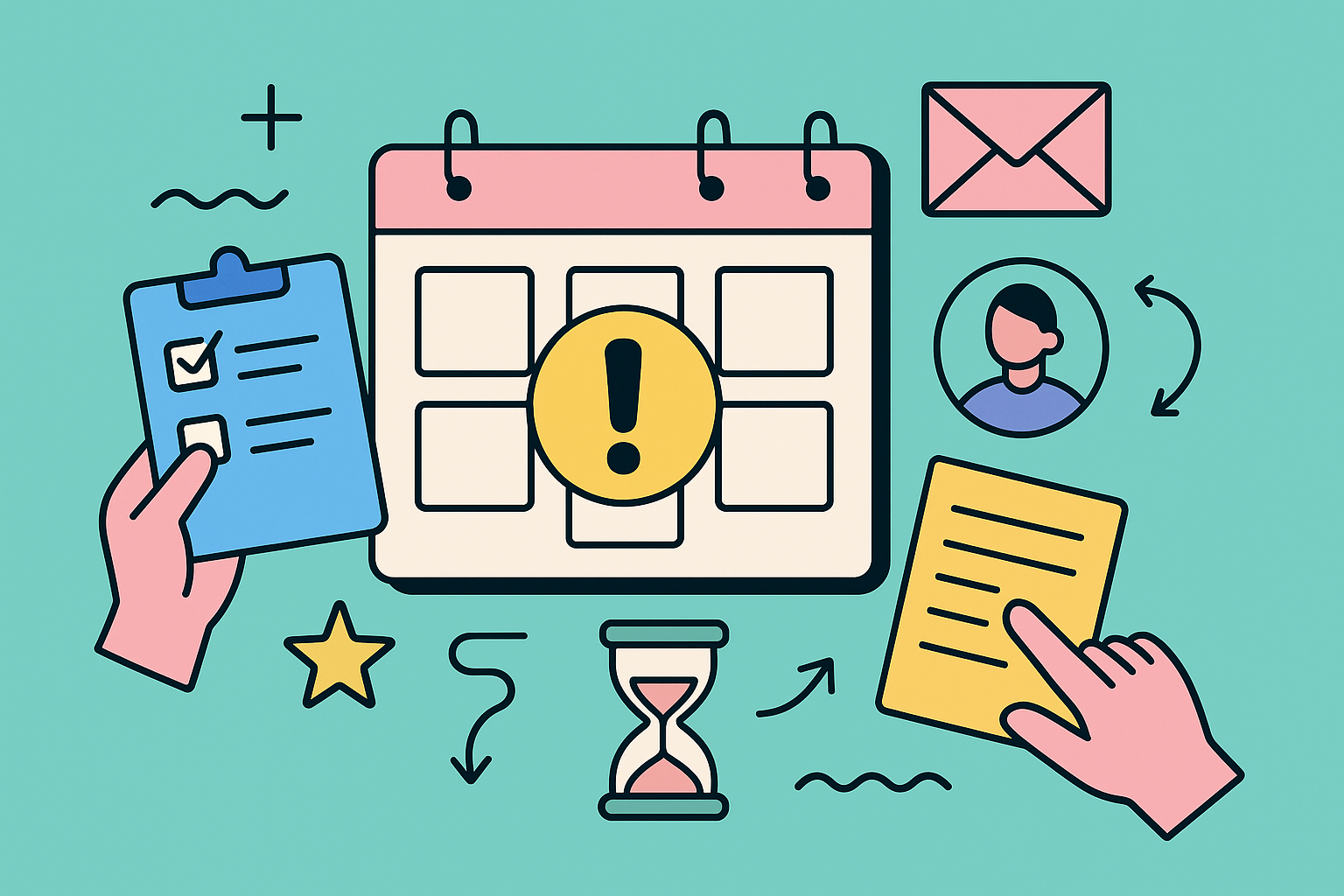Why Your Team Is Drowning in Manual Admin Work
Let’s talk about the elephant in the room: those endless approval chains, handover emails, and status updates that eat away at your team’s most valuable asset—time. Every project manager I’ve spoken with, from software development to marketing, shares a similar story. It’s the silent killer of momentum, the slow drip of inefficiency that drains energy and stalls progress before anyone even realizes what’s happening. This isn’t just about being busy; it’s about being buried under work that doesn’t move the needle.
Think about the last time a key team member went on a well-deserved vacation. Did their absence trigger a smooth, pre-planned handover, or did it unleash a chaotic flurry of emails trying to figure out who was covering what? For one team I know, a senior developer’s two-week holiday nearly derailed an entire sprint. Approvals for critical pull requests stalled, questions went unanswered, and a junior dev was left scrambling, unable to proceed. This domino effect is a classic symptom of relying on manual processes.
The Hidden Costs of Administrative Overhead
The true cost of this administrative burden goes far beyond lost hours. It directly impacts project delivery, team morale, and your ability to scale. When your best people are bogged down with manual follow-ups, they aren’t innovating, problem-solving, or mentoring. This reality is widespread; it’s not a unique problem. In fact, by 2025, an estimated 94% of companies will still be performing repetitive, time-consuming tasks that are perfect candidates for automation.
The upside is significant: for those who automate administrative tasks, studies show a 90% improvement in job satisfaction for knowledge workers and a 66% boost in productivity. You can explore more workflow automation statistics and trends to see the full picture.
The solution isn’t to work harder or add more meetings to the calendar. It’s about fundamentally rethinking how work flows through your team. When you automate administrative tasks—like reassigning Jira issues when someone is out of office—you’re not just saving time. You’re building a more resilient, predictable, and sustainable operational model.
From Bottlenecks to Breakthroughs
So, what does the alternative look like? Imagine a system where vacation coverage is handled automatically. An employee blocks off their calendar, and their assigned Jira issues and approval requests are instantly routed to a designated coverer. No manual handovers, no frantic “who’s handling this?” messages. This is the core value of a tool like Out of Office Assistant.
It addresses these specific pain points by transforming them into opportunities for efficiency:
- Vacation Coverage Nightmares: Instead of chaos, you get continuity. Rules are set once, ensuring work never stops.
- Delayed Project Handovers: What was once a multi-email process becomes an instant, automated action.
- Approval Bottlenecks: A single person’s absence no longer halts progress. Approvals are intelligently rerouted to keep projects moving forward.
By tackling these challenges, you do more than just claw back a few hours. You empower your team to focus on what they were hired to do, fostering an environment where productivity and morale can truly flourish.
Preparing Your Jira Setup for Automation Success

Before you start creating new automation rules, taking a moment to prep your Jira instance can be the difference between a smooth rollout and a series of frustrating technical hiccups. Successfully implementing a tool to automate administrative tasks is about more than just the new software; it’s about making sure your current environment is ready to support it. Think of it like preparing the ground before planting a garden—your success depends on the quality of the soil.
One of the first places to look is your current permissions structure. A common roadblock teams hit is finding out their automation tool can’t perform an action because of restrictive user permissions. For example, if you want Out of Office Assistant to reassign issues from a senior developer to their backup, the tool itself needs the right “Assign Issues” and “Edit Issues” permissions in those projects. A quick audit now can save you hours of troubleshooting later.
A Quick Pre-Flight Checklist
To set yourself up for a win, run through a few key areas of your Jira setup. This proactive check ensures that when you automate administrative tasks, the system behaves exactly as you expect.
- Audit Existing Automations: Do you have old or native Jira Automation rules that might conflict with what you’re building? A rule that automatically assigns all new bugs to a specific team lead could clash with an out-of-office rule trying to reroute that same lead’s work. It’s best to identify and adjust these potential conflicts first.
- Review User Roles and Groups: Check that your user groups are structured logically. Having well-defined groups like “Developers-TeamA” or “Support-Tier2” makes it much simpler to create effective out-of-office rules that apply to the right people without having to select them one by one.
- Check Custom Fields and Workflows: Will your automation need to interact with certain custom fields? Make sure these fields are configured correctly and appear on the necessary screens. An automation simply can’t update a field it can’t see.
Understanding the Necessary Permissions
To ensure Out of Office Assistant can do its job, certain permissions must be in place. These aren’t just for the tool itself but also for the users involved in the automated handovers. Here’s a breakdown of what different roles need to make the magic happen.
| Jira Permissions Required for Out of Office Assistant |
|---|
| Essential permissions and access levels needed for different user roles to successfully implement automation |
| User Role |
| Standard User |
| Coverer |
| Jira Administrator |
| Project Administrator |
As you can see from the table, the setup is quite logical. A standard user only needs basic access to set their own status, while a Coverer needs the ability to actually work on the issues that get reassigned to them. Administrators, of course, have broader rights to manage the system-wide configuration.
Communicating the Change
Finally, preparation isn’t just a technical exercise; it’s also about people. Get your team and stakeholders on board by explaining the “why” behind the shift. Frame it as a move to reduce administrative friction and create more time for important work. When your team understands the benefits, they become advocates for the new process. If you want to connect this initiative with broader team objectives, you can find great information about Jira capacity planning to link workload management directly with your automation strategy.
Configuring Out of Office Assistant Like a Pro
Now that your Jira environment is set up, we can get to the good stuff: building your first automation rule. This is where you’ll turn your team’s real-world processes into a dependable system that works behind the scenes. The idea is to automate administrative tasks in a way that feels natural, not forced. Remember, the best setups are often tweaked over time based on how the team actually uses them, so don’t stress about getting it perfect on day one.
Crafting Your First Delegation Rule
Let’s walk through a classic scenario. A developer is heading out for a week-long vacation, and you need their incoming issues and approval requests to be handled by a colleague. To get started, you need to define the who, when, and what of the handover.
- Who: The person who will be away and their designated backup.
- When: The start and end dates of their absence.
- What: The specific tasks to automate, like reassigning issues or delegating approvals.
The configuration screen is designed to be pretty clear. You pick the user, set their out-of-office dates, and then lay out the rules for how their work should be managed while they’re gone.
For example, you could create a rule that says: “When an issue is assigned to User A between December 20th and December 27th, automatically reassign it to User B and add a comment saying, ‘User A is OOO, reassigned to User B for handling.'” This straightforward rule ensures a ticket doesn’t just sit in a queue for a week, which is crucial for keeping projects moving. If you’re curious about how this affects team output, our guide on optimizing resource allocation is a great read.
Customizing Notifications and Approval Hierarchies
After you’ve got a basic rule in place, you can add more specific instructions. This is what makes the tool so powerful for your team’s specific structure. Instead of a one-size-fits-all solution, you can customize everything from notification settings to how complex approval chains are managed.
Here’s a glimpse of what the Jira interface might look like as you set up these rules. It gives you a clear picture of your project workflows.
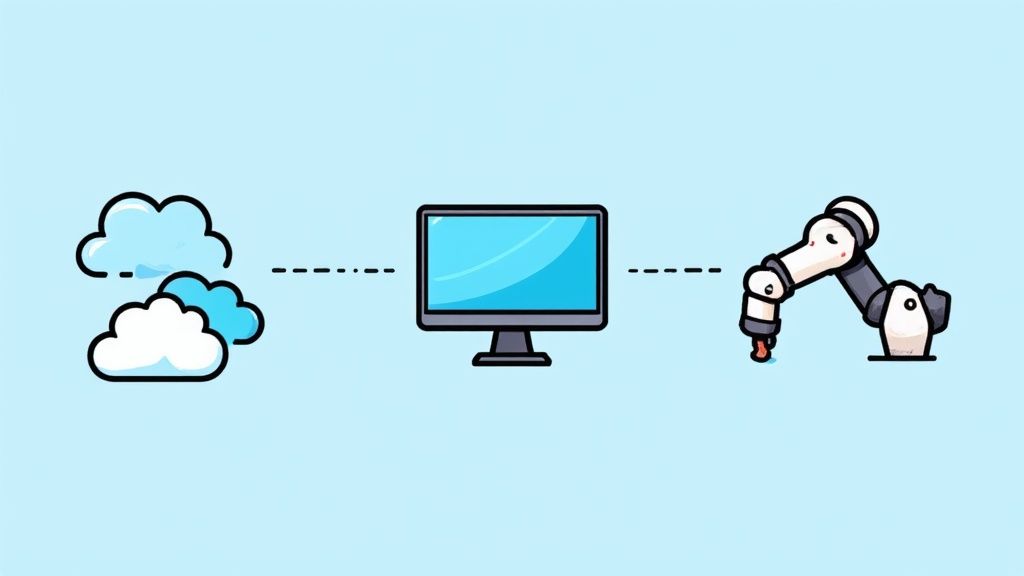
This view really shows how different parts of a project are linked, which is vital when you’re figuring out how automated handovers will impact issue statuses and deadlines. Setting up a rule is one thing, but understanding its ripple effects across your projects is what really matters. Here’s a pro tip I’ve learned the hard way: always test your rules in a staging environment or with a small, non-critical project first. This simple check can save you from a lot of headaches and helps everyone trust the new automation.
Building Handover Workflows That Never Drop the Ball
This is where automation really starts to shine—turning the idea of efficiency into real, smooth handover workflows. The aim is to create systems so seamless that your team barely notices them, yet everyone trusts that work will never fall through the cracks. We’re going beyond basic task reassignments to build intelligent workflows that can adapt to your team’s specific structure and priorities.
To automate administrative tasks well, your system needs to understand context. For instance, a simple handover rule might just reassign any issue from a vacationing developer to their backup. But what if that issue is a critical, high-priority bug? A smarter workflow can use conditional logic to handle this. You could set up a rule that says: if an issue has Priority = Highest and is assigned to someone out of office, reassign it to the team lead and post a notification in your #dev-alerts Slack channel. This gives urgent items the immediate attention they need.
From Simple Handoffs to Smart Routing
The real magic happens when you build workflows that mimic your team’s actual decision-making. Think about these common situations:
- Handling Unexpected Absences: A team member calls in sick. A manager can activate their out-of-office status in seconds, and a pre-set rule immediately routes all their pending approvals to a secondary approver. No more chasing down updates or wondering why a Jira Service Management ticket has stalled.
- Temporary Role Changes: A senior designer gets pulled into a special project for two weeks. You can create a temporary handover rule that delegates only their review tasks for that specific project, leaving their other duties untouched. This kind of targeted control prevents mix-ups and keeps other work moving forward.
- Managing Team Capacity: What if the designated backup is already swamped? You can build in escalation rules. For example, if the primary backup has more than 10 open tickets, the rule can automatically assign the new issue to a secondary backup or a team-wide queue.
This infographic shows the main steps for getting started with this level of administrative automation.
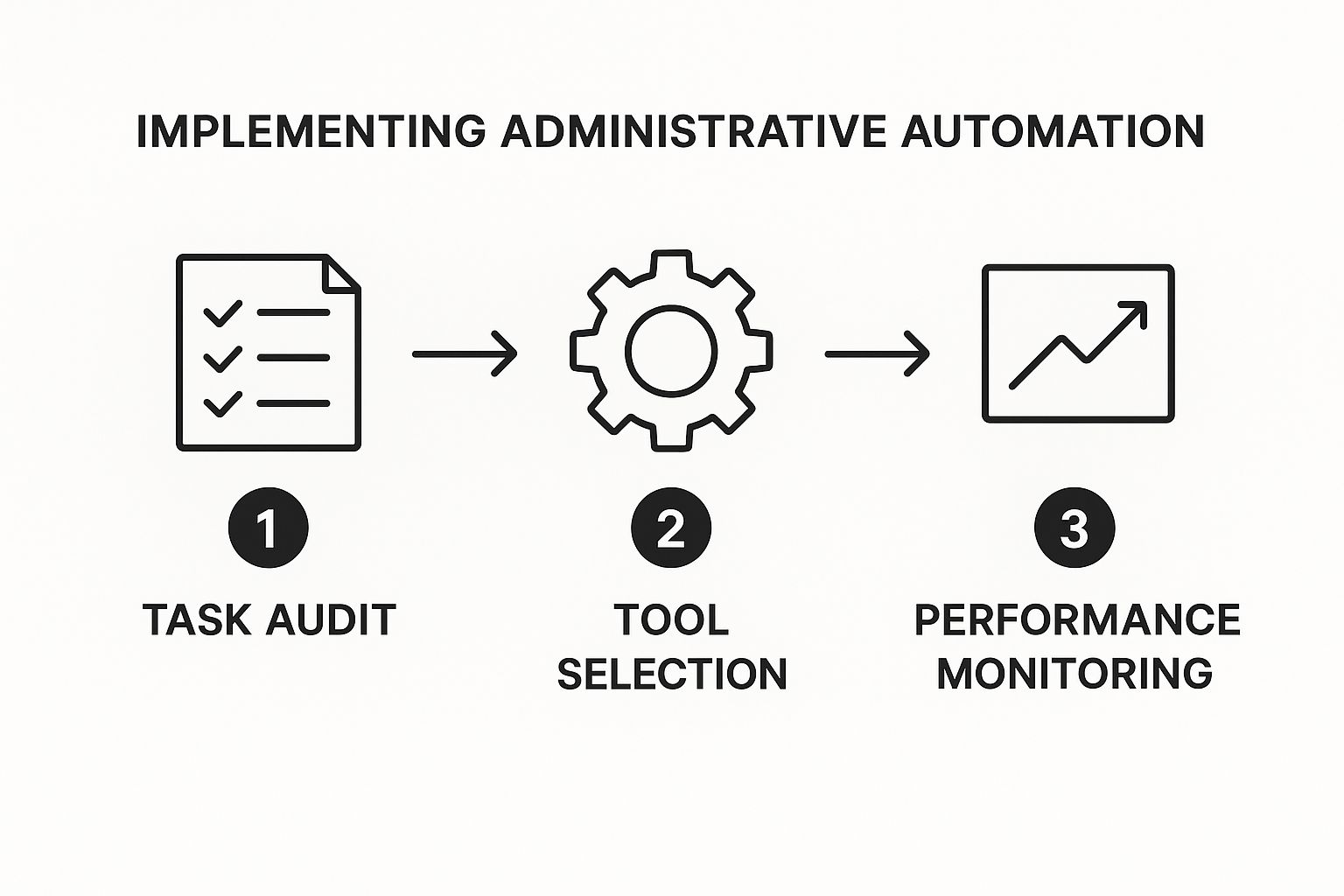
This process shows that great automation isn’t just about the tool; it’s about having a clear strategy that includes auditing, selecting, and monitoring your workflows. The results are significant. Studies show that around 25% of managers spend over 20 hours a week on repetitive admin tasks, which leads to lost productivity and errors. By building smarter workflows, you directly address this, cutting down on manual entry mistakes and improving the reliability of your project data. You can find more details about workflow automation’s impact on business in recent reports.
Building Flexible, Future-Proof Workflows
Lastly, your automation needs to grow with your team. Projects change, and people move between roles. The most effective workflows are designed with flexibility in mind. Instead of using individual names, try using Jira user groups wherever you can. This makes it easy to update who belongs to a “Senior Developer” or “QA-Team” group without having to edit dozens of individual automation rules. This simple practice helps ensure your investment in automation keeps delivering value long-term, adapting easily as your organization evolves.
Creating Approval Systems That Actually Move Fast

Approval bottlenecks are the silent productivity killers in many companies. A request sits idle, waiting for a manager who’s busy in meetings or, worse, out of the office. The key to breaking this cycle isn’t to get rid of oversight but to make it quicker and more intelligent. When you automate administrative tasks linked to approvals, you build a system that balances necessary checks with the need for speed, ensuring work keeps flowing without sacrificing quality.
The objective is to design a workflow that can tell the difference between routine sign-offs and decisions needing real human judgment. For instance, a small budget request for standard office supplies under $50 shouldn’t follow the same multi-step approval path as a major equipment purchase. With a tool like Out of Office Assistant, you can build rules that automatically approve low-risk items while smartly routing more complex requests to the right people, even if the primary approver is unavailable. This not only stops delays but also improves the quality of decisions by making sure the right people see the right information.
Designing Workflows for Different Scenarios
A one-size-fits-all approval process just doesn’t cut it. A design review for a marketing campaign involves different stakeholders and criteria than a budget sign-off for a new software license. Effective automation means creating distinct workflows for these varied situations. For a deeper look at this, you might find our guide on speeding up approvals in JSM with Out of Office Assistant for Jira helpful.
Think about these examples:
- For budget approvals: Create a tiered system. Requests under a certain threshold are auto-approved or sent to a project manager, while larger sums automatically go to a department head.
- For design reviews: Instead of assigning the task to one person, route the request to a user group like “Senior Designers.” The first available person can claim and approve it, preventing one person’s workload from becoming a roadblock.
- For IT change requests: Build a workflow that automatically checks for conflicts before sending it for approval. If no conflicts are found, it moves on; if there are, it’s flagged for a manual look-over.
To illustrate the impact of tailored workflows, the table below compares different automated approval setups and how they affect business metrics.
| Workflow Type | Average Processing Time | Error Reduction | User Satisfaction |
|---|---|---|---|
| Single Approver (No Automation) | 72 hours | 0% (baseline) | 55% |
| Tiered Budget Approval | 18 hours | 15% | 78% |
| Group-Based Design Review | 8 hours | 20% | 85% |
| Automated IT Conflict Check | 4 hours | 40% | 92% |
| Table Title: Approval Workflow Types and Business Impact | |||
| Table Description: Comparison of different automated approval workflows and their effectiveness in reducing processing time |
As the data shows, moving from a single, manual approver to automated, scenario-specific workflows dramatically cuts down processing time and reduces errors, which in turn boosts user satisfaction.
Safeguards That Build Confidence
One of the biggest obstacles to automation is the fear that something important will be missed. Building safeguards into your system is essential for gaining stakeholder trust. Automated reminders are a simple but effective tool. If an approval request isn’t handled within 24 hours, an automatic follow-up can be sent. If it’s still untouched after 48 hours, it can be escalated to another approver.
These systems operate quietly in the background, creating a dependable process that gives everyone peace of mind. They ensure that nothing gets overlooked or rushed, letting your team focus on their main jobs, confident that the approval process is taking care of itself.
Troubleshooting and Optimizing Your Automation
Even the best-laid automation plans can hit a bump in the road. The goal isn’t to build a flawless system from day one, but to know exactly what to do when something doesn’t fire as expected. When you automate administrative tasks, you’ll inevitably face common hiccups like permission errors or cryptic messages. The trick is to diagnose and resolve them quickly so your team’s workflow stays on track.
One classic issue I’ve run into is the dreaded workflow loop. This happens when two automation rules end up triggering each other in an endless cycle. For example, Rule A assigns an issue to a user, but Rule B sees that change and immediately reassigns it based on another condition. Before you know it, the issue is bouncing back and forth. The quickest way to spot this is by checking the issue’s history tab in Jira. If you see a flurry of rapid, repeating changes, you’ve likely found a loop that needs to be untangled.
Pinpointing and Fixing Common Problems
When an automation fails, your first port of call is the error message. Thankfully, tools like Out of Office Assistant usually give you specific clues. Instead of a generic “something went wrong,” the log might tell you the designated coverer doesn’t have the “Edit Issues” permission for a certain project. That’s a direct pointer to the project’s permission scheme, where a small tweak can get things running smoothly again.
Here are a few typical problems and how you can tackle them:
- Permission Conflicts: The automation is blocked because the user or the app itself doesn’t have the required permissions. Solution: Check the project permissions for both the original user and their designated coverer.
- Integration Hiccups: The connection to an external app like Slack or Outlook has broken. Solution: Try re-authenticating the connection. This often happens after a password change or a security update on the other end.
- Incorrect JQL Queries: Your rule isn’t triggering because the Jira Query Language (JQL) is either too specific or contains a syntax error. Solution: Test your JQL query in Jira’s advanced search to see if it pulls the issues you expect. To get better at this, exploring a guide on Jira workflow automation can give you some powerful filtering ideas.
From Reactive Fixes to Proactive Optimization
Putting out fires is one thing, but getting ahead of them is where the real value lies. The drive for automation is huge, with 60% of companies already using it to some degree. The ones who do it well report an average 22% reduction in operating costs, which makes a strong business case for getting it right. You can explore more of these automation industry insights and data to see the bigger picture.
To stay on top of your automations, make monitoring and maintenance a regular habit. Ask your team for feedback. Are handovers seamless? Are the notifications actually helpful, or have they become just another source of noise? Use their input to tweak your rules over time. This ensures your setup doesn’t just work, but evolves with your team and remains a genuinely useful tool.
Scaling Your Administrative Automation Beyond Basics
Getting the hang of basic out-of-office rules is a fantastic start. But the real magic happens when you scale these automations across different tools and departments. When you truly automate administrative tasks, you’re not just saving a few minutes here and there; you’re creating an interconnected system that makes your whole company more agile. This means looking beyond simple reassignments and figuring out how your Jira automation can communicate with other platforms in your tech stack.
For instance, a marketing team might use Jira for managing projects and HubSpot for handling customer relationships. A more advanced automation could link the two. Imagine an out-of-office event on a calendar triggering a handover in Jira, which then automatically updates a contact’s owner in HubSpot. This ensures that even when a team member is away, lead follow-ups and client communications don’t miss a beat. For a closer look at how these cross-platform workflows operate, you can check out this guide on HubSpot-Jira integration for aligning teams.
Developing a Governance and Training Strategy
As you expand your use of automation, the need for clear governance grows with it. Without a solid plan, you could end up with “automation sprawl”—a messy web of rules that are tough to manage or troubleshoot. Establishing clear best practices for how you create, name, and document your automations is crucial for keeping your system clean and effective.
One great idea is to form a small group of “automation champions.” These are the folks who can help vet new rules and show others the ropes. A simple training strategy can empower your team, turning them into power users who are always looking for ways to improve processes.
- Best Practices for Maintenance: Make it a habit to regularly review your automation rules. Archive any that are old or no longer in use to avoid potential conflicts.
- Training for Team Members: Run short, focused workshops. Show your team how to build effective rules that solve common, everyday problems they face.
- Governance Approaches: Create a straightforward document that outlines who has permission to create automations and what the approval process looks for any rules that affect multiple teams.
Future-Proofing Your Automation Setup
As you look to the future, the aim should be continuous improvement. When thinking about expanding and refining your administrative automation, it’s worth exploring the bigger picture of transforming your workplace through HR process automation. This kind of forward-thinking helps you build a system that can adapt to whatever comes next. By setting up insightful reporting dashboards, you can track productivity trends and spot new opportunities for automation. This data-driven approach lets you tackle more complex challenges with confidence, making sure your setup evolves as your organization does.
Ready to move beyond the basics and build a truly resilient, automated workflow? Try Out of Office Assistant for Jira Cloud and discover how seamless administrative handovers can be. Start your free trial today.