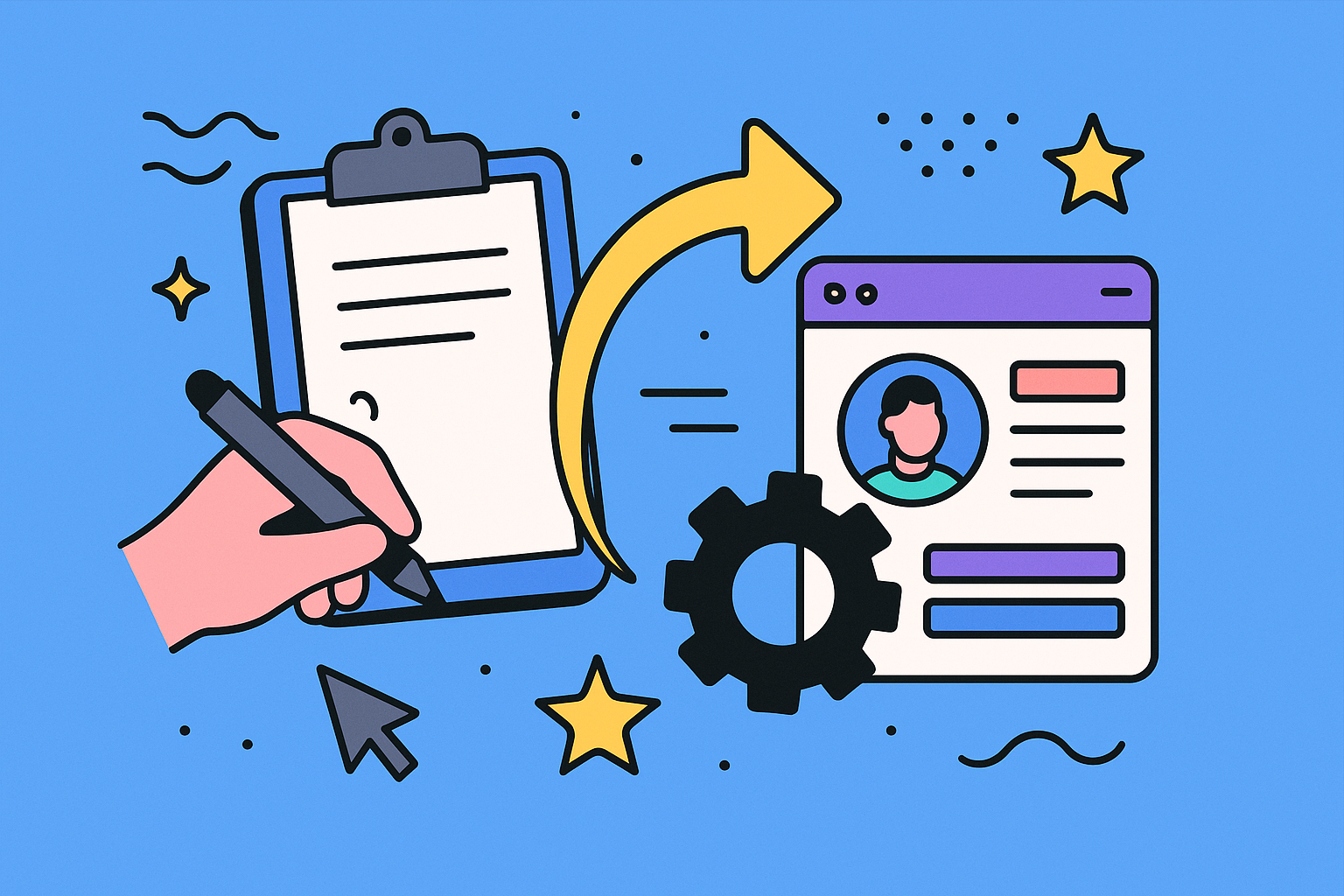Why Teams Are Abandoning Manual Data Entry
If you’ve ever felt the soul-crushing drag of copy-pasting customer details from a HubSpot ticket into a Jira issue, you know the pain. For a long time, this was just part of the job—a tedious bridge between sales, support, and development teams. But things are changing. Smart organizations are realizing this isn’t just a necessary chore; it’s a major roadblock, and they’re actively moving to automate data entry.
This isn’t about shaving a few minutes off the clock. It’s a fundamental shift from a reactive, mistake-filled process to a proactive system that supports the entire customer journey. When your teams are stuck manually transferring data, they aren’t just wasting time; they’re inviting serious risks and slowing down the whole operation.
The Problem with Human-Powered Syncing
Let’s be real: manual data entry is a breeding ground for mistakes. Even your most careful employees will make typos, leave out details, or just forget to update a record. Imagine a support agent juggling several urgent tickets. They might copy the customer’s initial problem into a new Jira issue but completely forget to add the linked company or deal from HubSpot.
That one small oversight snowballs. Now, the development team doesn’t have the full picture. This leads to endless back-and-forth emails, delays in shipping a fix, and a customer who’s getting more frustrated by the minute. These aren’t just one-off incidents; they’re symptoms of a broken system. The real problem is the threat to your data integrity. When information is inconsistent or old, it poisons both your CRM and your project management tool, making it impossible to get reliable reports or make good decisions.
Accuracy and Morale: The Real Costs
The damage from manual entry goes beyond just messy data. It hits your team’s morale hard. Asking skilled professionals to do repetitive, low-value work is a fast track to burnout and low job satisfaction. You hired your team for their creativity and problem-solving abilities, not for their copy-paste skills. When they can automate data entry, they can focus on the strategic work that actually moves the needle.
The difference in accuracy between manual and automated systems is pretty stark. Human data entry accuracy usually sits somewhere between 96% and 99%. In contrast, automated systems can reach an accuracy rate of up to 99.99%. This means for every 10,000 entries, a person might make between 100 and 400 errors, while an automated tool would make fewer than five. If you want to dive deeper, you can explore more eye-opening data entry statistics on DocuClipper.com. This kind of precision isn’t just a nice-to-have; it’s essential for keeping a single, reliable source of truth between critical tools like HubSpot and Jira.
The Hidden Costs of Disconnected CRM and Project Tools

We’ve all experienced it: a crucial customer detail vanishes during the handoff between the sales and development teams. The real problem with disconnected HubSpot and Jira instances goes far beyond a single lost ticket. It’s a persistent issue that slowly chips away at efficiency, creates team friction, and ultimately harms your customer relationships. The main offender is context switching—that constant back-and-forth between platforms that introduces tiny delays and small errors that quickly snowball.
This friction amounts to more than just lost minutes. It creates organizational drag, slowing your entire response cycle. When information is locked away in different systems, no one has the complete picture. A developer might see a bug report in Jira but have no idea about the customer’s subscription level or their history of past issues in HubSpot. This missing information forces them to ping the support team, who then has to search HubSpot, leading to a frustrating game of telephone. This cycle isn’t just inefficient; it prevents your team from being able to automate data entry and focus on high-impact work.
The Ripple Effect of Data Silos
When your CRM and project management tools aren’t on speaking terms, you’re left with two different versions of the truth. Your support team in HubSpot sees an urgent customer request, while your engineering team in Jira sees a low-priority ticket stripped of its context. This disconnect makes accurate project planning a shot in the dark and can lead to major decisions being made with incomplete information. According to IBM, poor data quality costs businesses an estimated $3.1 trillion each year, with a large chunk of that loss coming from manual data entry mistakes.
Beyond the financial hit, disconnected tools often result in poor CRM data hygiene, which directly degrades the quality of your customer insights. If data isn’t synced, your HubSpot records become stale, undermining sales forecasts and marketing efforts. These hidden costs—from frustrated employees and delayed projects to unhappy customers—are the real price you pay for not having a unified system. For a closer look at solving this, you can learn more about customer data integration best practices in our detailed guide.
Connecting HubSpot and Jira: Your Complete Setup Journey
Bridging the gap between HubSpot and Jira is where the real work begins, turning the idea of automated data entry into a daily reality for your teams. This isn’t just about flipping a switch on another app; it’s about thoughtfully designing a system that helps both your customer-facing and development teams work better together. Before you jump into the technical side, it’s a good idea to map out your process.
This visual shows the high-level strategy for a successful connection: first, you figure out your data needs, then you set up your automation tool, and finally, you roll it out and keep an eye on how it’s working.
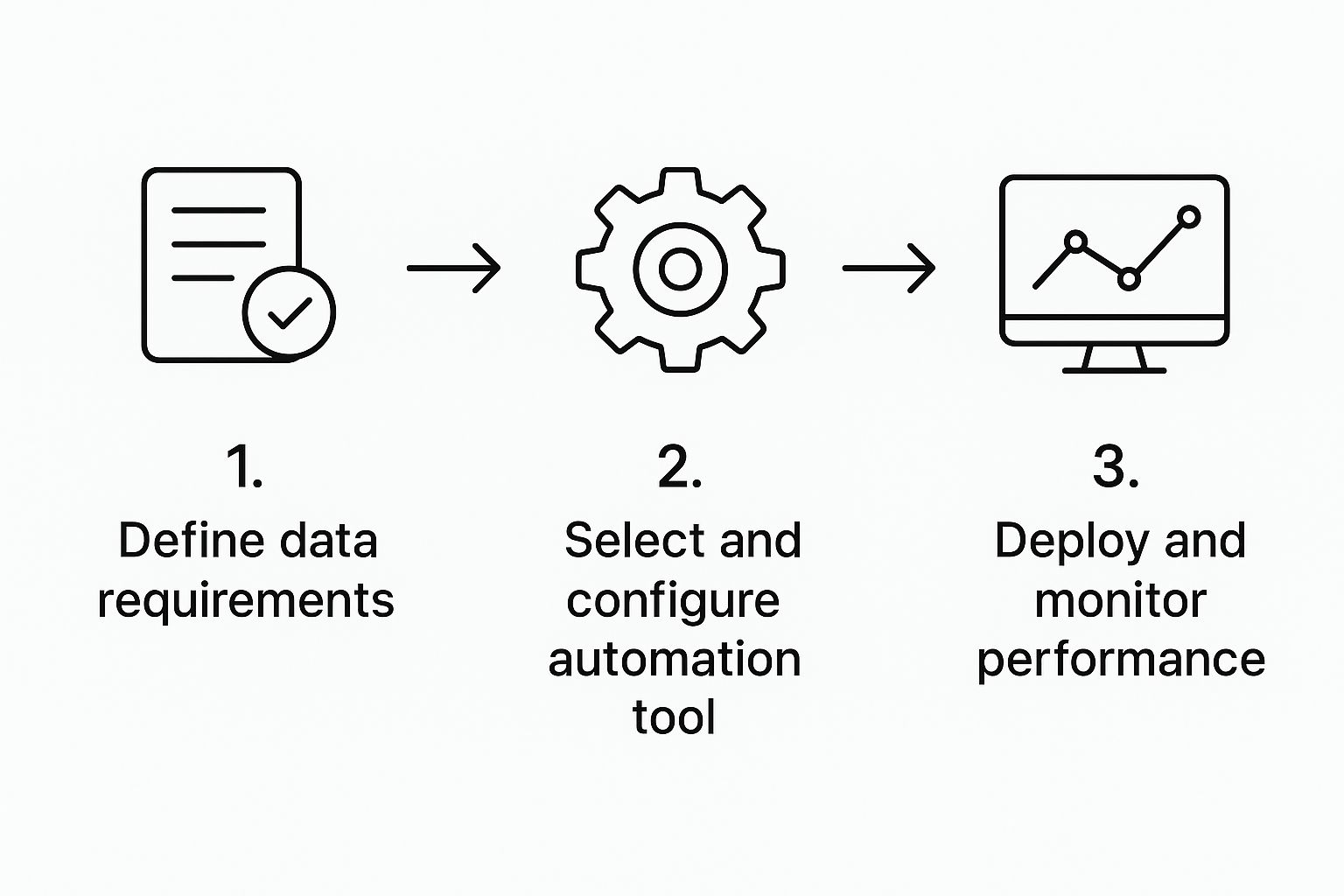
Following a simple framework like this ensures you build an automation system that’s not just working, but actually supports your business goals from day one.
Before diving into the setup, it’s helpful to have a clear checklist of what needs to be done. The table below outlines the key phases, actions, and expected outcomes to guide you through the process.
| Integration Phase | Key Actions Required | Time Investment | Success Criteria |
|---|---|---|---|
| 1. Initial Setup & Authentication | Install the app from the Atlassian Marketplace. Authenticate both HubSpot and Jira accounts securely. | 30-60 minutes | App is installed and a secure connection between HubSpot and Jira is established. |
| 2. Field Mapping & Configuration | Define which HubSpot properties (contacts, deals) appear in Jira. Map standard and custom fields. | 1-2 hours | Jira issues display all necessary HubSpot context, eliminating the need for developers to switch tools. |
| 3. Automation Rule Creation | Set up triggers for automatic Jira issue creation (e.g., from a high-priority HubSpot ticket). | 1-3 hours | Critical customer issues are automatically logged in Jira without manual intervention. |
| 4. Two-Way Sync Enablement | Activate and test the two-way data synchronization for statuses, comments, and fields. | 2-4 hours | Updates in Jira (e.g., status change to “Done”) automatically update the corresponding HubSpot ticket. |
| 5. Deployment & Monitoring | Roll out the integration to teams. Monitor performance and gather feedback for adjustments. | Ongoing | Reduced manual data entry, faster issue resolution, and positive feedback from both sales and dev teams. |
This checklist provides a structured path to follow, helping ensure no critical steps are missed. With a clear plan, you can set up a reliable and effective integration that delivers immediate value.
Finding and Installing the Right Tool
Your journey starts in the Atlassian Marketplace, the go-to spot for Jira apps. A search for a HubSpot integration will show you a few options, but you’ll want one that offers solid, two-way synchronization. The HubSpot for Jira app by resolution is a great choice, built specifically to automate data entry between these two essential platforms.
The marketplace listing gives you a good look at its features, user reviews, and support details, so you can be sure it’s the right fit. After installing the app, the next step is to authenticate your HubSpot and Jira accounts. This is a vital security measure that creates a secure handshake between the two systems, so it’s worth taking your time to get the permissions right.
Configuring Your Synchronization Rules
Once the connection is live, you can start defining how the two platforms will talk to each other. This is probably the most important part of setting up a workflow that actually helps your teams.
- Field Mapping: First, decide which HubSpot properties—like Contact, Company, or Deal information—should show up inside your Jira issues. You can map both standard and custom fields, giving developers all the context they need without ever having to leave Jira. For instance, you could map the “Deal Value” to a custom field in Jira so engineers can see the business impact of an issue.
- Automatic Ticket Creation: You can create rules that automatically generate a Jira issue when something specific happens in HubSpot. A common scenario is to set a rule where a HubSpot ticket with a “High” priority automatically creates a new bug report in your development team’s Jira project. This removes the manual step of someone having to copy the information over.
- Two-Way Data Sync: This is the heart of the integration. By enabling two-way synchronization, you ensure that updates in one system are immediately mirrored in the other. When a developer moves a Jira ticket to “Done,” the connected HubSpot ticket can be updated automatically, which could then trigger a notification to the customer. This simple action closes the communication loop and keeps everyone in sync.
Fine-Tuning the Details
Beyond the basic setup, you can customize the HubSpot data panel that appears within your Jira issues. This allows you to control exactly what information is visible, so you can protect sensitive data while still giving your team the customer context they need.
Another feature that makes a huge difference is comment mirroring. This lets conversations from HubSpot tickets appear as comments in Jira, and vice versa. It seems like a small thing, but it completely eliminates the need to copy and paste internal notes or customer messages between systems. When configured correctly, these features are what truly automate data entry and help create a smooth workflow between teams. For a more detailed walkthrough, check out our complete guide on the HubSpot Jira Integration to master these advanced settings.
Success Story: How One Support Team Cut Response Time by 60%
Let’s walk through a situation I see all the time. Imagine a fast-growing B2B SaaS company where the customer success team is completely overwhelmed. They were trapped in the daily grind of disconnected tools, forced to manually copy every single support request from their HubSpot tickets into Jira for the development team. This process wasn’t just slow and annoying; it meant important customer details were constantly getting lost.
The Breaking Point
The support team found themselves buried in administrative tasks. A seemingly simple job, like creating a bug report in Jira, turned into a frustrating exercise of switching between browser tabs to copy and paste customer names, ticket IDs, and issue descriptions. This constant context switching was a recipe for mistakes. A developer might get a Jira issue but have zero visibility into the customer’s subscription level or their past support history—all of which was locked away in HubSpot.
This information gap created a cascade of problems:
- Delayed Responses: Engineers had to constantly ping support agents for more context, adding hours, and sometimes even days, to the resolution time.
- Inconsistent Data: The information in HubSpot and Jira rarely matched. A ticket might be closed in Jira, but the customer’s ticket in HubSpot would stay open, leaving both the support team and the customer confused.
- Low Team Morale: The support team felt more like data-entry clerks than the customer champions they wanted to be. Their time was consumed by repetitive work instead of actually helping people.
The Shift to Automated Data Entry
The company knew something had to change. They decided to automate data entry by implementing the HubSpot for Jira app. It only took a few hours to set up a two-way sync that bridged the gap between the two platforms. The impact was immediate. Now, high-priority support tickets in HubSpot automatically generated corresponding issues in Jira, with all the essential customer data from HubSpot neatly displayed right where developers needed it.
The results were remarkable. In just three weeks, the team saw:
- A 60% reduction in their average initial response time for technical support requests.
- Near-zero errors during data transfer between the two systems.
- A noticeable improvement in team morale, as agents could finally concentrate on proactive customer support.
This single change slashed the company’s manual data entry workload by an estimated 80%, allowing skilled team members to focus on more strategic initiatives. To see how automation is changing how companies allocate resources, you can find additional data entry insights on DocuClipper.com. This company’s journey shows that the right integration does more than just fix a broken workflow—it can fundamentally improve how teams work together.
Advanced Automation: Beyond Basic Data Sync
Once you’ve got your basic HubSpot and Jira connection up and running, it’s time to explore the features that can really make a difference. Moving beyond simple one-to-one field syncing is where you can build an intelligent system that responds to your specific business needs. This is how you truly automate data entry in a way that actively supports your team’s complex workflows.

Implementing Conditional Sync Rules
Instead of syncing every single piece of data constantly, advanced automation allows you to set specific conditions. For example, what if you only want to create a Jira issue for HubSpot tickets coming from your enterprise-level customers? With conditional logic, you can create a rule that checks the “Customer Tier” field in HubSpot before it ever creates an issue.
Here’s how that might look in a real-world scenario:
- Trigger: A new ticket is created in HubSpot.
- Condition: The ticket’s associated Company has a “Subscription Plan” of “Enterprise.”
- Action: A high-priority bug report is automatically created in the “Tier 1 Support” Jira project.
This approach is fantastic for keeping your development team’s backlog clean and focused on your most important accounts. It directs engineering resources where they’ll have the biggest impact, all without a support manager having to manually triage every ticket. To dive deeper into these smart connections, check out our in-depth article on the synchronization of data.
Intelligent Triggers and Custom Field Mapping
Your automation can also react smartly to specific events. Let’s say a sales rep changes a deal’s status in HubSpot to “Closed Won – Requires Implementation.” You can set up a trigger that instantly creates a “New Customer Onboarding” epic in Jira. This action can even assign initial tasks to your implementation team, creating a smooth handoff from sales to delivery.
This is where custom field mapping becomes crucial. You can map unique HubSpot properties, like “Project Budget” or “Technical Contact,” directly to custom fields within Jira. This gives your technical teams all the context they need without forcing them to switch between tools. For anyone looking to build these kinds of advanced connections, it’s a good idea to understand the fundamentals of mastering API integration best practices to make sure your setup is both powerful and reliable.
By setting up these advanced configurations, you create a system that doesn’t just shuffle data around. It actively interprets information to push your business processes forward. From managing historical data with bulk updates to setting up cross-team notifications, these features turn your integration from a simple time-saver into a central part of how you operate.
Maintaining Your Automated Data Entry System
Getting your HubSpot and Jira integration up and running is a fantastic first step, but the journey doesn’t end there. An effective system to automate data entry isn’t a one-and-done setup. It’s a dynamic part of your tech stack that needs regular attention to keep delivering value. I like to think of it as a performance car—you can’t just drive it off the lot and never look under the hood again. It needs check-ups to run smoothly and reliably.
This ongoing maintenance is essential because your business doesn’t stand still. New people join the team, workflows get updated, and customer priorities change. If your automation doesn’t adapt, it will quickly become a source of frustration rather than efficiency.
Proactive Monitoring and Performance Checks
My best advice is to get into a routine of monitoring your system’s health. Don’t wait for a team member to complain that a ticket sync failed. Instead, you should proactively check the integration’s logs and dashboards at least once a week. This is where you’ll spot patterns in failed syncs or recurring errors—often the first signs of a problem, like a changed custom field or an expired API token.
I find a simple weekly checklist helps keep things on track:
- Check Sync Status: Are any jobs stuck or throwing errors? Dig into why.
- Review Field Mappings: Has a critical new field been added in either HubSpot or Jira? If so, it needs to be mapped to keep data flowing correctly.
- Gather Team Feedback: Talk to your support and development teams. They’re on the front lines and will be the first to notice if something feels off or slow. Their real-world experience is priceless.
Optimizing for Long-Term Value
To truly get the most out of your investment, you need to focus on continuous improvement. As your teams get more familiar with the automation, they’ll start seeing new ways to make it even better. For instance, the development team might realize that seeing the HubSpot “Deal Value” on a Jira ticket would help them prioritize bugs affecting high-value customers. That’s the perfect trigger to revisit and tweak your field mappings.
Before we dive into the numbers, let’s set the stage. The table below provides a real cost-benefit analysis for teams weighing the move from manual data entry to an automated system. It breaks down common performance metrics to show the tangible impact of automation.
| Performance Metric | Manual Process | Automated Process | Improvement Impact |
|---|---|---|---|
| Time per Ticket Entry | 5-7 minutes | < 1 second | 99% reduction in time spent on data entry |
| Data Accuracy | ~90% (prone to human error) | 99.9% (consistent & rule-based) | Significantly fewer errors, leading to better reporting |
| Engineer/Support Time | 2-3 hours/week on admin tasks | < 5 minutes/week on monitoring | Frees up team members for high-value strategic work |
| Data Sync Delay | Up to 24 hours (end-of-day updates) | Instantaneous | Real-time visibility for all teams |
| Cost per Year (10-person team) | ~$15,000 in lost productivity | ~$2,000 (app subscription + monitoring) | >85% cost savings on labor |
This comparison makes the return on investment crystal clear. While the manual process drains hours and introduces errors, automation not only saves significant time and money but also improves data quality, empowering teams to make better decisions faster.
This drive for efficiency is a major trend. The global market for industrial automation and control systems is on track to hit $226.8 billion in 2025, an increase from $206 billion in 2024. This growth highlights how seriously companies are taking automation as a way to sharpen their competitive edge. You can find more automation industry statistics at Thunderbit.com to see the bigger picture. By regularly refining your system, you make sure your setup grows with your business and continues to deliver value long after the initial configuration.
Getting Started With Your Automation Journey
So, you’re ready to ditch the endless copy-pasting between platforms? I get it. Taking that first step to automate data entry between HubSpot and Jira usually brings up a few common questions. Teams often wonder about everything from data security to how long it actually takes to get things up and running. A successful launch isn’t just about plugging in new software; it’s about guiding your team toward a smarter, more efficient way of working.
Your First Steps
A solid plan is your best friend here. Before you even think about connecting the systems, your main focus should be getting your teams excited and prepared for the change.
- Build Your Case: Don’t just announce a new tool. Show your support and development teams exactly what’s in it for them. We’re talking fewer tedious tasks, less “I thought you knew about that” moments, and much clearer communication on customer issues.
- Plan the Rollout: Think about how you’ll introduce this. Will you start with a small, eager pilot group or go for a big-bang launch with everyone at once? From my experience, a pilot is a fantastic way to smooth out any wrinkles before a full rollout.
- Set Realistic Goals: You don’t have to boil the ocean on day one. Aim for some quick wins to build momentum. A great starting point is automatically creating Jira issues from high-priority HubSpot tickets. It’s a simple change that immediately shows value.
By taking these practical first steps, you build enthusiasm and prove the tool’s worth right from the start. This approach sets your project to automate data entry up for success from the get-go.
Ready to see how it works for your team? Try HubSpot for Jira free today!