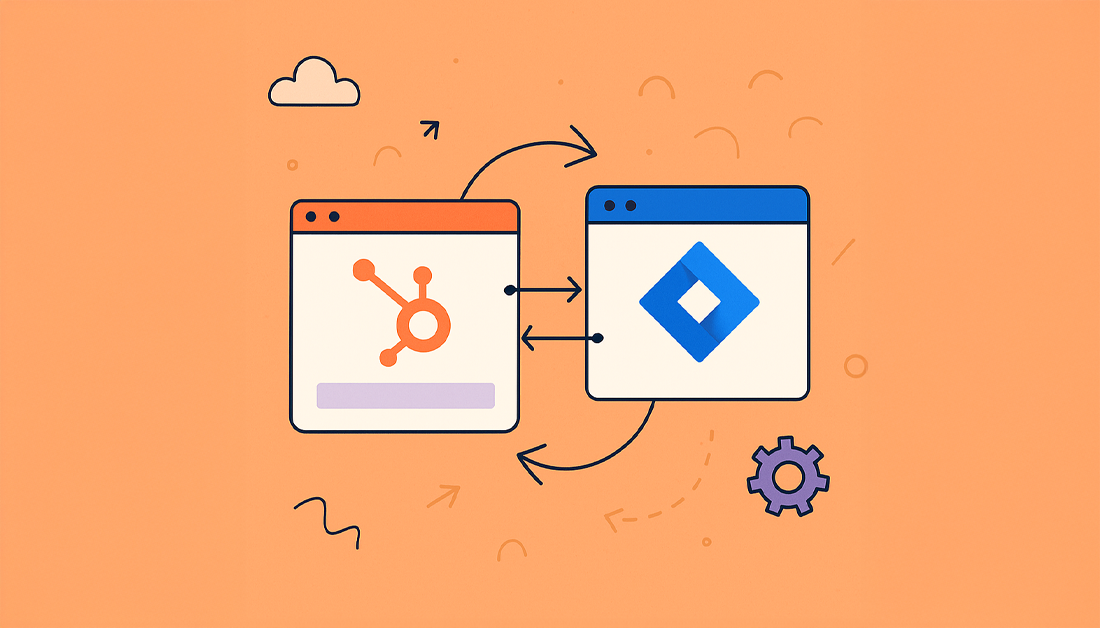To really break down silos, you need a single source of truth where all your teams can actually work together. This means connecting your key software so information flows freely, killing the manual hand-offs and crossed wires that bog down projects and leave customers fuming.
We’ve all seen how departmental silos can become a major drag on a company’s resources, creativity, and customer loyalty. They’re more than just a minor headache.
The True Cost of Disconnected Teams
Imagine this all-too-common scenario: a customer flags a critical software bug through a support ticket. In a siloed company, this simple request kicks off a chain reaction of inefficiency.
The support team, living in HubSpot, can’t just ping the engineering team over in Jira. They’re forced to copy-paste details into an email or a chat message. Right away, critical context gets lost in translation. The engineers, now working with incomplete info and no direct line to the customer’s history, might push the issue down the backlog or struggle to even replicate the problem.
Why This Disconnect Is So Damaging
This fragmentation creates a domino effect of problems that hit both your bottom line and your customer’s patience:
- Painfully Slow Resolutions: Simple fixes that should take hours end up stretching into days or even weeks. Information gets trapped in the void between departments.
- Wasted Time and Effort: Your teams burn valuable hours on busywork—manual data entry, chasing people for updates—instead of doing the jobs they were hired for.
- A Terrible Customer Experience: Customers get bounced around, forced to repeat their story to different people, and are left in the dark waiting for updates. This is a fast track to frustration and churn.
A recent study found that a staggering 95% of professionals feel motivated to tear down these organizational silos. This isn’t a niche problem; it’s a widely recognized drain on efficiency and innovation. You can dig into more of these findings over on Chronus.com.
Creating a Unified Source of Truth
The only real solution is to build a solid bridge between these isolated platforms. By integrating HubSpot and Jira, you create a central hub where your support, sales, product, and engineering teams are all looking at the same real-time information. A support ticket in HubSpot can instantly become a trackable issue in Jira, carrying over all the original customer data automatically.
This guide will walk you through the concrete steps to get the HubSpot for Jira app up and running, showing you exactly how to connect these two powerhouses. By doing this, you can finally break down silos in the workplace and cultivate the kind of seamless collaboration that doesn’t just solve problems—it helps you build better products from the ground up.
Preparing for a Seamless Integration

Jumping straight into the technical setup without a bit of prep is a classic recipe for disaster. I’ve seen it happen too many times. A little forethought is what separates a smooth, successful rollout from a project that gets bogged down in technical glitches and frustrated teams.
If you’re serious about using this integration to break down silos, this prep work is your first, most important step.
Before you even think about connecting the two platforms, let’s get the basics in order. The most common snag people hit right out of the gate is a permissions issue. It’s a simple thing to check, but it can stop you in your tracks if you don’t.
Verifying Essential Permissions
To kick things off, the person setting up the integration needs the right keys to both kingdoms.
For HubSpot, the user account must have App Marketplace access. This is a non-negotiable, as it’s what allows you to find and install the Jira integration app in the first place.
On the Jira side, the connecting user needs Jira Administrator global permissions. This level of access is crucial. It lets the app properly hook into your Jira instance, create the necessary workflows, and manage issue linking across different projects without hitting a security wall.
Think of this as your pre-flight check. Getting the permissions sorted out now prevents those infuriating “access denied” errors that can derail the whole process. Trust me, a five-minute check here can save you hours of troubleshooting later.
Before diving in, a quick checklist can ensure you’re ready to go. Run through these items to confirm all the prerequisites are handled.
Pre-Integration Readiness Checklist
Verify all necessary accounts, permissions, and plans are in place before starting the HubSpot for Jira integration.
| Requirement | Status (Ready/Not Ready) | Notes & Required Action |
|---|---|---|
| HubSpot App Marketplace Access | Confirm the connecting user can install apps from the HubSpot Marketplace. If not, contact your HubSpot admin. | |
| Jira Administrator Global Permissions | Verify the connecting user has global admin rights in Jira. If not, request access from your Jira administrator. | |
| Identify Key Jira Projects | List the initial 2-3 Jira projects that will be synced (e.g., Bug Tracking, Feature Requests). | |
| Map Initial Workflow | Outline one primary workflow (e.g., a “Support” ticket in HubSpot creates a “Bug” issue in Jira). | |
| Define Data Visibility | Decide which HubSpot properties (e.g., Company Name, Deal Value) should be visible in Jira. |
Once this checklist is complete, you can move forward with confidence, knowing the foundational pieces are solidly in place.
Strategic Integration Planning
With permissions confirmed, it’s time to think strategically. Don’t fall into the common trap of just turning on the sync and hoping for the best. That’s how you create digital noise, not clarity.
Instead, get your teams together and ask some hard questions. A focused approach ensures the integration serves a real purpose.
Here are a few things I always recommend hashing out first:
- Be selective with your projects. Which Jira projects actually need to be linked with HubSpot? Start small. Focus on the ones where customer tickets or sales feedback directly drives development work, like a bug-tracking project or a feature request backlog. You can always add more later.
- Map the flow of information. How, specifically, should data travel? For instance, when a support rep escalates a HubSpot ticket, should it automatically create a new issue in a specific Jira project? Sketch out these automated handoffs so everyone understands the process.
- Decide who sees what. Who really needs to see the HubSpot data inside Jira? You can control which details—like company info or deal size—are visible to your engineering team. This prevents information overload and keeps everyone focused on what’s relevant to them.
This kind of thoughtful planning is what turns a simple technical connection into a genuinely powerful tool. It’s how you build a bridge between teams that helps them collaborate better and make smarter, more informed decisions.
Connecting HubSpot and Jira for Unified Workflows
With your strategy mapped out, it’s time to get into the nuts and bolts of the connection. This is where we technically bridge the gap between your HubSpot and Jira instances, finally allowing that free flow of information you’ve been planning for.
The whole process starts in the Atlassian Marketplace, which is essentially the app store for your Jira environment. This is where you’ll find the official “HubSpot for Jira” app.
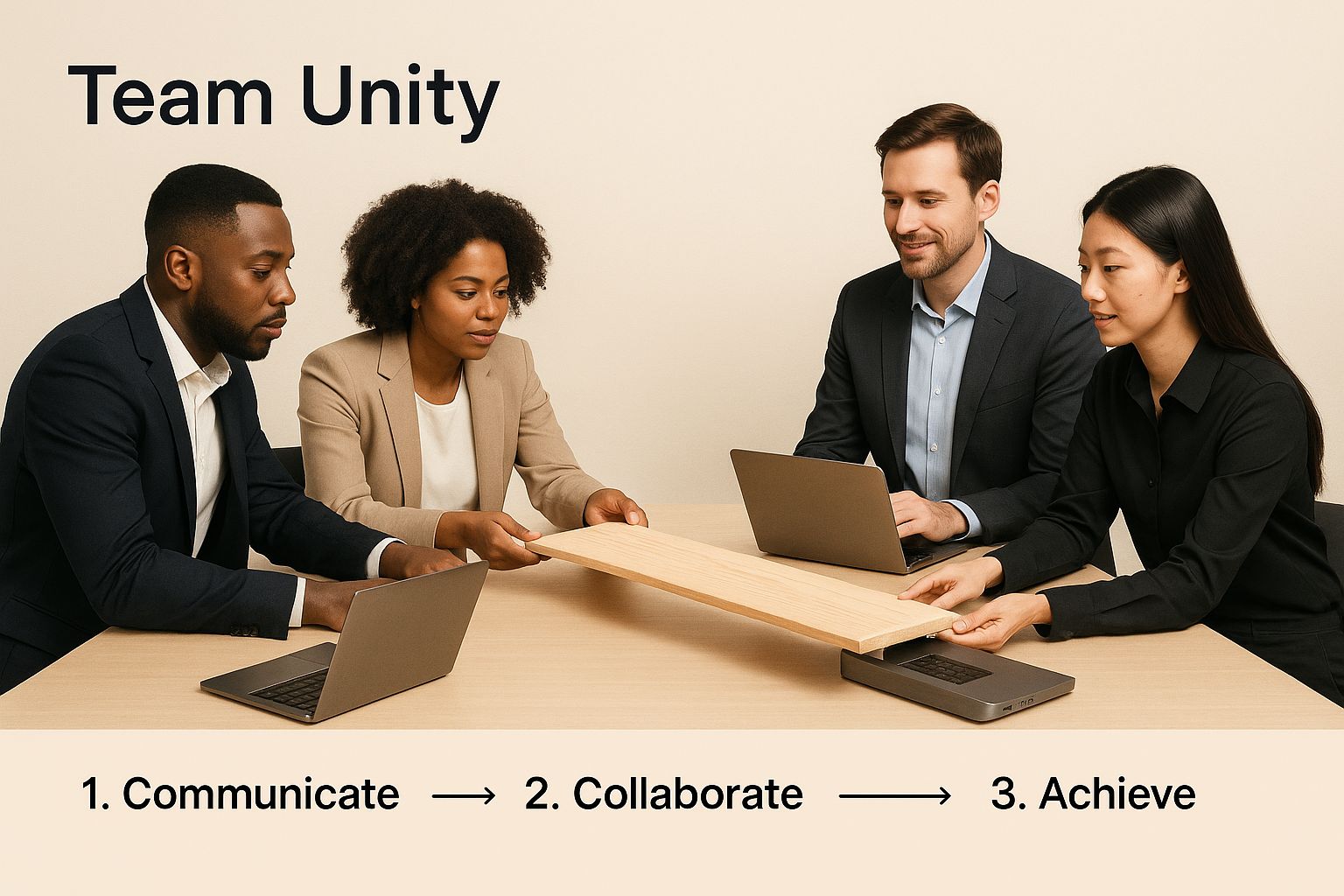
From the app’s page, just click “Get it now.” This will kick off the installation directly into your Jira Cloud instance. Honestly, it usually takes less than a minute.
Linking Your HubSpot Portal
Once the app is installed, the next move is to authenticate. You need to tell the app which HubSpot portal it should be talking to. Don’t worry, this is all handled securely right from your Jira settings.
Head over to the app’s configuration page in Jira. You’ll spot an option to connect your HubSpot account. When you click it, a secure pop-up window will appear, asking you to log into HubSpot.
This is a crucial security step. The connection uses OAuth, which is the industry standard for this kind of thing. It means your HubSpot password is never stored or exposed. You’re simply granting permission for the two platforms to communicate based on the rules you’ll define later.
If you happen to manage more than one HubSpot portal, you’ll be asked to pick the right one. This is where that upfront planning pays off—you already know exactly which portal you need to link.
Why This Connection Matters
By linking these two accounts, you’ve accomplished much more than just installing another piece of software. You’ve laid the foundation for a data pipeline that eliminates the soul-crushing task of manually copying and pasting information between systems.
This direct link is what guarantees data integrity and timeliness, two of the first casualties in siloed organizations. Suddenly, scattered data points become a cohesive source of truth.
- No more redundancy. Forget entering support ticket details in one place and then re-typing them as an engineering issue in another.
- Instant context. A developer working on a bug in Jira can now see the entire customer history from HubSpot without ever leaving their screen.
- A single source of truth. From sales and support to the engineering team, everyone is finally working from the same playbook.
With the platforms officially introduced and talking to each other, you’re ready to set the rules of engagement. The next step is configuring the two-way sync, which will bring the automated workflows you’ve designed to life. For a closer look at the strategy behind this, you can learn more about aligning teams with a HubSpot-Jira integration. This will set you up perfectly for creating the dynamic workflows that truly dissolve departmental walls.
Mastering the Two-Way Sync Configuration

Alright, with the digital handshake complete, it’s time to fire up the integration’s core engine: the two-way sync. This is where you graduate from simple connectivity to building smart automations that actively break down silos between your teams.
Getting the sync configuration right is the difference between a tool that’s just “installed” and one that’s genuinely woven into your daily work. This is how you ensure that an update in one system instantly and accurately shows up in the other, killing off manual data entry and the risk of teams working with stale information.
Setting Up Your First Sync Rule
Think of a sync rule as a specific command that tells the integration what to do when something happens. Your goal is to automate the handoffs that currently bog your teams down.
A classic, high-impact example is the support-to-engineering escalation. Let’s build that one out.
You can create a rule where any HubSpot ticket with its status flipped to “Engineering Escalation” automatically generates a new issue in a specific Jira project. Just that one rule can replace a whole chain of emails, Slack messages, and tedious copy-pasting.
As you set this up, you’ll need to map the fields between the two platforms. This is a crucial step for data consistency.
- HubSpot Ticket Subject becomes the Jira Issue Summary.
- HubSpot Ticket Description populates the Jira Issue Description.
- HubSpot Ticket Priority (like “High”) maps to the corresponding Jira Priority field.
With this mapping, your engineering team gets a perfectly formatted, context-rich bug report in their own environment the second the support team flags it. No lag, no lost details.
The Power of Granular Control
The real magic of this integration is its flexibility. You aren’t stuck with a rigid, one-size-fits-all sync. You have incredible control over how information flows, which is key to keeping things clear and relevant.
For example, you can decide exactly which HubSpot properties are visible inside the Jira issue view. Your engineering team probably needs to see the customer’s company name and the support ticket number, but they almost certainly don’t need the entire sales deal history.
By curating the data you display, you give developers the context they need without drowning them in noise. It’s all about focused, actionable information.
Key Takeaway: A well-configured sync doesn’t just shuffle data around; it translates it. It ensures that information arriving from another department is immediately useful and actionable for the team receiving it, keeping all the critical context and intent intact.
This idea of targeted information sharing is incredibly powerful. Even huge organizations like the U.S. Department of Justice have seen massive efficiency gains by improving collaboration between agencies. It’s proof that a deliberate effort to break down silos gets real results. These strategic investments help them optimize resources by clearing out operational roadblocks. You can read more about how the DOJ structured these collaborative efforts on their site.
Beyond Bug Tracking
While the support escalation workflow is a fantastic starting point, the possibilities go much further. Think about these other real-world scenarios:
- Sales to Product: A sales rep adds a “Feature Request” note to a HubSpot deal. A sync rule can instantly create an “Idea” issue in the Product team’s Jira backlog, linking it directly to that potential customer.
- Service to Marketing: Your support team notices a recurring customer question. They can tag a HubSpot ticket with “Content Idea,” which triggers a new task in the Marketing team’s Jira board to create an FAQ or knowledge base article.
Each of these automated workflows chips away at the walls separating your departments. They help create a connected ecosystem where work flows logically from one team to the next, fueled by real-time customer data. This is how you move “breaking down silos” from a buzzword on a slide deck to a daily reality.
Alright, let’s get into the good stuff. Setting up the sync is one thing, but seeing how it actually works day-to-day is where the magic happens. We’ll go beyond the technical bits and look at some real-world situations where this integration really shines.
These aren’t just theoretical ideas; these are practical workflows designed to demolish the silos that slow everyone down and create friction between teams. It’s about more than just being efficient—it’s about building a more connected, customer-first culture from the inside out.
The Support-to-Engineering Handoff
This is the classic, must-have workflow. We’ve all been there: a customer flags a bug through a HubSpot support ticket. In a disconnected world, this is where things fall apart. Context gets lost in translation, responses drag on, and the customer gets more and more frustrated.
Now, imagine this instead. A support agent confirms the bug and simply updates the ticket status. Instantly, a new issue pops up in the engineering team’s Jira backlog. All the critical info—the customer’s original message, their company details, ticket priority—is right there in the Jira issue.
Engineers get a full, ready-to-work report without ever having to switch tools. They can jump on the fix faster, and because of the two-way sync, the support agent sees the progress in real-time and can keep the customer in the loop. Problem solved.
The Sales-to-Product Feedback Loop
Your sales team is on the front lines, hearing incredible product ideas every single day. A prospect might say, “I would sign this contract right now if your product just did this.” Too often, that gold nugget of feedback gets buried in a salesperson’s notes and never sees the light of day.
You can set up a workflow to capture this permanently. When a sales rep adds a specific tag like #featurerequest to a HubSpot deal, it can automatically create a new “Idea” or “Story” right in the product team’s Jira project.
This kind of simple automation creates a direct pipeline from real-world market demand straight to your product roadmap. It gives your product team unfiltered access to what customers actually want, helping them prioritize features that drive revenue and make users happy.
This is the kind of proactive teamwork that changes how a company operates. For more strategies on this, check out our deep dive on fostering better cross-functional team collaboration.
The Service-to-Marketing Insight Flow
Your service team is sitting on a goldmine of content ideas. They know exactly what stumps customers, which features they rave about, and the questions they ask over and over.
What if a service agent spots a common question? They could tag the HubSpot ticket with something like “Content Opportunity.” That tag could then trigger a new task in the marketing team’s Jira board, with a link back to the original ticket for full context.
From there, the marketing team can create a targeted knowledge base article, a helpful blog post, or a quick tutorial video that addresses the issue head-on. It’s a proactive way to serve customers before they even have to ask.
Of course, as your teams start using this new, connected workflow, questions are going to pop up. A solid, well-understood sync is the bedrock of any real effort to break down silos, so let’s walk through some of the common things people ask. Getting these details right builds a ton of confidence and shows everyone that data is flowing exactly as it should.
It’s all about making sure no critical information gets lost in the digital shuffle. This kind of clarity is what makes or breaks long-term adoption.
Can I Sync Custom Fields Between HubSpot and Jira?
Yes, and honestly, this is where the integration really starts to shine. Getting the default fields like “priority” and “status” talking to each other is a good first step, but the real magic happens when you map your unique custom fields.
Think about it. Your business isn’t a template, so why should your integration be? You can map custom HubSpot properties directly to the custom fields you’ve set up in Jira. This makes sure the specific, nuanced information your teams actually use travels seamlessly between both worlds.
For instance, maybe your support team uses a custom HubSpot ticket property called “Customer Impact Score” (from 1 to 5). You can map this straight to a custom “Impact” field in Jira. Suddenly, your engineers can instantly see which bugs are causing the most customer pain, allowing them to prioritize with real-world data. It’s a massive upgrade from generic integrations.
Key Takeaway: Think of custom field mapping as a strategic tool, not just a feature. It’s how you translate context between departments. The specialized language and metrics one team relies on become perfectly understood by another, right inside the software they use every day.
What Happens if a Synced Ticket or Issue Is Deleted?
This is a really important question, especially for keeping your data clean. If a Jira issue that’s linked to a HubSpot ticket gets deleted, the sync simply breaks the link. The HubSpot ticket itself will not be deleted. Your customer record remains completely intact.
You’ll usually see a notification right on the HubSpot ticket—inside the Jira window—letting you know that the linked issue can no longer be found. This is a great safety net against accidental data loss on the customer-facing side.
A good rule of thumb? Encourage your teams to archive old issues in Jira rather than deleting them outright. This keeps a clean historical record of all the development work tied back to your customer conversations.
How Are Comments and Attachments Handled?
Keeping the conversation flowing is everything. You can set up the sync so that comments added to a HubSpot ticket automatically show up on the linked Jira issue, and the other way around. This is huge for keeping everyone in the loop without the constant tab-switching and “did you see my email?” follow-ups.
Attachments can be synced, too. If a customer sends a screenshot of a bug through a HubSpot ticket, that file can be automatically pushed to the Jira issue. Just be mindful of file size limits and your company’s security policies. It’s smart to set some clear ground rules on what gets shared to keep the system running smoothly.
Ready to build a single source of truth and get your teams working as one? The resolution Reichert Network Solutions GmbH HubSpot for Jira app makes it happen. Connect your sales, support, and development teams with a seamless, two-way sync that finally breaks down the silos.