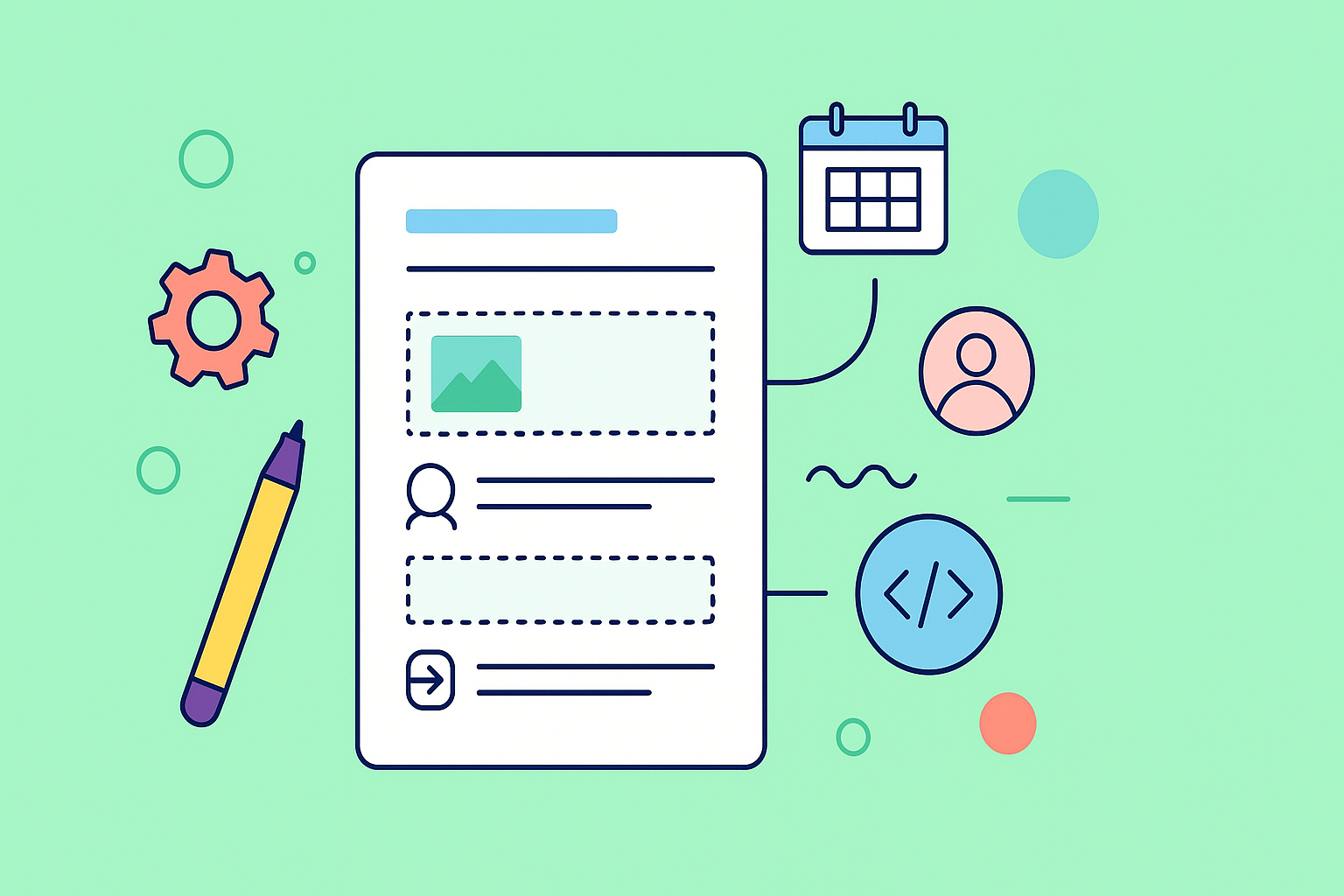Learning to create a Confluence template is much more than a simple time-saver; it’s a strategic move that pays dividends in operational consistency. Templates give you a standardized framework for everything from project plans to meeting notes, which drastically cuts down on guesswork and common mistakes.
Why Confluence Templates Are a Business Asset
When you start using templates, you transform your Confluence space from a simple document repository into a structured and reliable knowledge hub. It really makes a difference.
Imagine a new team member joining a project. Instead of guessing how to structure a requirements document, they can just grab a pre-built template. This simple action ensures all the critical information is captured right from the start. You’d be surprised how often crucial details get overlooked otherwise. Templates help maintain a high standard of quality across all your team’s work.
This level of standardization is the foundation for scaling your team’s operations effectively. When every document follows a familiar format, finding information becomes faster, collaboration gets smoother, and the overall quality of work just goes up. You aren’t just creating pages; you’re building a system that actively supports your team’s success. For a deeper look into the platform itself, check out our guide on how to use Confluence effectively.
Global vs. Space Templates
To get the most out of Confluence, you need to understand the two main types of templates. Confluence offers global templates and space templates, and each one serves a very different purpose.
- Global Templates: These are the big ones, accessible across your entire Confluence site. They have to be created by administrators. Think of them as the right choice for company-wide documents like HR policies or the official project kickoff format everyone should use.
- Space Templates: These are specific to a single Confluence space and can be created by space admins. They’re perfect for team-specific needs, like a marketing team’s campaign brief or an engineering team’s post-mortem report.
This dual structure is a core strength of Confluence. It allows for centralized control over key, company-wide documents while giving individual teams the freedom to create workflows that actually fit their unique processes.
We’ve seen that around 80% of organizations end up using a mix of both global and space templates. This hybrid approach really hits the sweet spot between top-down consistency and bottom-up flexibility—a make-or-break factor for efficient knowledge management. You can find more insights about balancing template types on covectors.io. By adopting this model, you empower teams to work smarter, not just harder.
Building Your First Confluence Template
There’s no better way to get the hang of Confluence templates than by jumping in and building one yourself. So, let’s walk through it together and create a simple but seriously effective “Meeting Notes” template that your team will actually want to use.
First things first: you’ll need the right permissions. If you’re a Confluence Administrator, you can create a Global Template that’s available across your entire site. More commonly, you’ll start as a Space Administrator, which lets you create a Space Template visible only within a specific team space. We’ll focus on that.
To get started, head to your desired space and navigate to Space settings > Look and Feel > Templates. This is your command center for all things templates in that space.
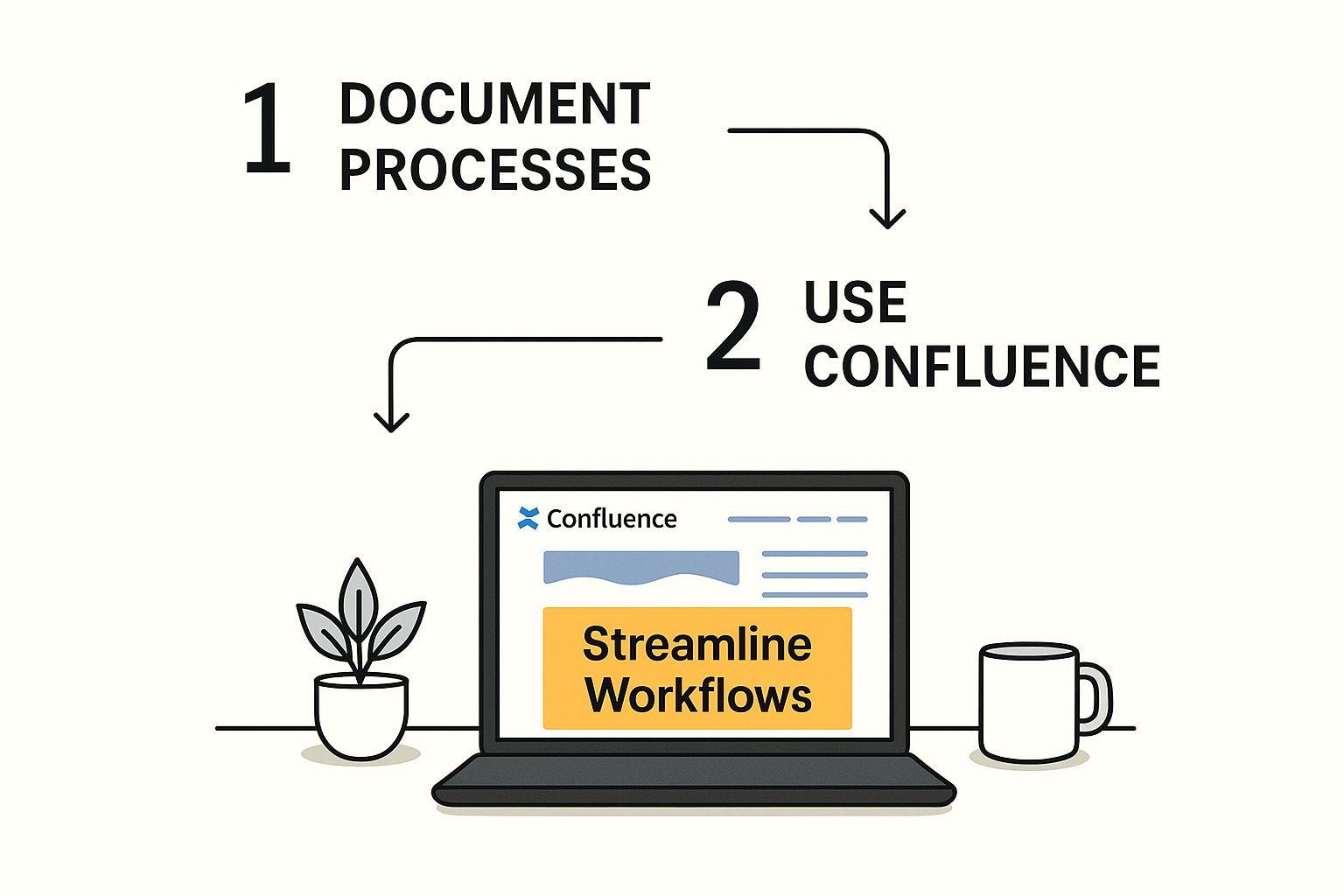
This really drives home the point: a good template streamlines everything, creating a single source of truth and guiding your team to fill in the blanks without having to think about it.
Crafting the Template Content
Once you hit “Create new template,” you’ll land in the familiar Confluence editor. This is your canvas. A great starting point is to add some basic but essential headings like “Attendees,” “Agenda,” “Discussion Points,” and “Action Items.”
Now, let’s make it genuinely useful. Under “Action Items,” you can add a little instructional text to guide your team, like a small italicized note: Use the ‘@’ symbol to mention a user and assign ownership. Simple prompts like this are gold; they encourage good habits and ensure consistency. Placeholders are also a fantastic way to show people exactly what info goes where.
The real power of a template isn’t just about saving time—it’s about structure. It provides a reliable framework that cuts down on mental guesswork and makes sure every page follows the same format. Think of it as a checklist baked right into your documentation.
You can also get creative. If your team frequently tracks tasks in other systems, why not add a dedicated section for those links? Some teams find it incredibly useful to connect their Confluence pages to other tools. For instance, you can even learn how to embed HubSpot CRM data in Confluence to keep all your project info in one place.
Seeing how others structure information can spark great ideas for your own templates. It’s worth looking at different approaches, like these project timeline templates, to get a feel for what kind of structured data would help your team. Once you save your template, it’s live and ready for your team to use.
Making Your Templates Interactive and Dynamic
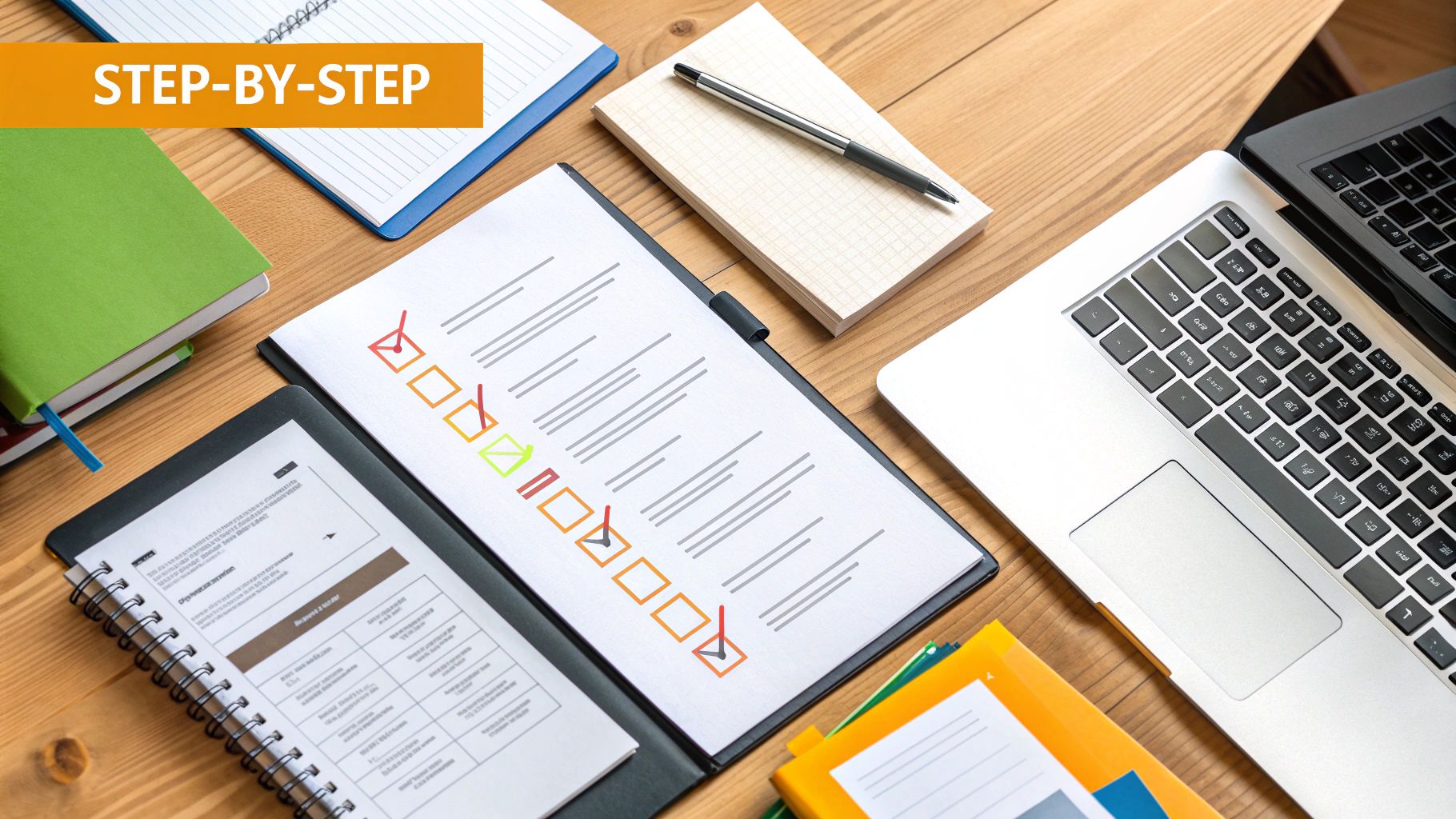
A static template is a good start, but let’s be honest—an interactive one is a total game-changer. When you elevate your Confluence templates from simple pages to dynamic tools, you unlock their real potential. This is how you create a Confluence template that actually works for your team, not just with them.
The secret is to add elements that prompt users for critical information, making it almost impossible to forget the important stuff. These are called variables, and they’re incredibly easy to use. For example, instead of leaving a blank space for a due date, pop in a date picker variable. Instead of asking for a project lead, add a user mention variable so someone can tag a teammate directly.
This simple shift transforms a passive document into an active workflow engine. It guides the user through exactly what’s needed, ensuring nothing important gets missed.
Integrating Powerful Confluence Macros
Macros are the not-so-secret ingredient for making your templates truly functional. Think of them as small apps you can embed directly into your pages to pull in live data or add powerful features.
By embedding macros, your template becomes a central hub that connects to other essential tools. This cuts down on the need for people to constantly jump between different applications. It also provides a goldmine of data. Analyzing how these macros are used can offer deep insights, a topic you can explore further in our guide to Confluence analytics alternatives.
Essential Confluence Macros for Templates
To help you get started, here’s a quick rundown of some of the most useful macros you can embed in your templates. These add a layer of functionality and interactivity that can dramatically improve your team’s workflows.
| Macro Name | Functionality | Best Use Case in a Template |
|---|---|---|
| Jira Issues Macro | Embeds a dynamic, filterable list of Jira tasks directly into your page. | In a ‘Project Kickoff’ template, pre-configure it to show all open tasks for that specific project. |
| User Mention Macro | Allows users to tag and notify other Confluence users directly. | Place it in an “Action Items” table to prompt users to assign clear ownership for each task. |
| Date Picker Macro | Inserts a calendar so users can easily select a specific date. | Use it for setting deadlines, review dates, or project milestones. |
| Dropdown Menu | Creates a list of predefined options for users to choose from. | Perfect for setting priorities (High, Medium, Low) or status (To Do, In Progress, Done). |
| Page Properties | Gathers key data from your page to display in a summary table on another page. | Ideal for creating a project dashboard that pulls key details like ‘Owner,’ ‘Status,’ and ‘Due Date’ from multiple project pages. |
Incorporating even a few of these can turn a simple document into a powerful, automated system that keeps everyone aligned and accountable.
A well-designed template doesn’t just present information; it automates the collection and connection of it. The goal is to build a document that does some of the work for you.
Let’s imagine a ‘Project Kickoff’ template. It could start with user-input variables like a text field for the ‘Project Name’ and a dropdown for ‘Project Priority.’ Below that, it would feature the Jira Issues macro, automatically pulling in all related tasks from day one. Finally, an ‘Action Items’ table with the User Mention macro would ensure every task has a clear owner from the get-go.
Suddenly, a simple document has become an automated, efficient, and foolproof workflow.
How to Keep Your Template Library from Becoming a Useless Mess
When you first discover how to create a Confluence template, it’s easy to go a little overboard. Suddenly, you’ve got dozens of templates for every task imaginable. But here’s the thing: a great template library is about quality, not just quantity. Without some ground rules, your shiny new collection can quickly turn into a cluttered, confusing junkyard that no one wants to touch.
Your first move should be to establish a clear and consistent naming convention. Put yourself in your users’ shoes. A name like “Meeting Notes – Project Team” is way easier to find than something generic like “ProjectMeetingV2.” A simple, predictable pattern like [Team/Function] - [Document Type] helps everyone find what they need without a frustrating search.
This one small step works wonders to prevent duplicate or slightly-different-but-basically-the-same templates from popping up, which is a common way these libraries get bloated. It means when someone needs a template, they find the template.
Set Up a Simple Review Cycle
Templates aren’t a “set it and forget it” deal. They have a shelf life. Your team’s workflows will change, new tools get adopted, and old info becomes obsolete. A stale template can actually be worse than no template at all, leading people to follow outdated processes or use the wrong information.
The fix? A simple review cycle. A quarterly or semi-annual check-in is usually enough to keep things fresh.
- Assign an Owner: Make a specific person or team responsible for each template. Accountability is key.
- Schedule Reminders: Don’t rely on memory. Pop a reminder in a shared calendar or create a Jira task to prompt the owner when it’s time for a review.
- Be Aggressive with Archiving: If a template isn’t being used or is no longer relevant, get rid of it. Archive it to keep the library clean and focused on what’s truly useful.
This discipline ensures your templates actually evolve with your team, making them a genuinely helpful resource for the long haul.
Good governance isn’t about creating bureaucracy. It’s about maintaining value. A well-managed library builds trust and boosts adoption because people know the templates are current, relevant, and designed to make their jobs easier.
A crucial part of this governance is deciding who gets to create or edit templates. Limiting creation rights to space admins or a few designated “template champions” is a great way to prevent sprawl and maintain quality. For example, different teams have very different needs, which you can see in discussions about useful Confluence apps for marketing teams. These kinds of strategies are what turn a simple feature into a scalable, core asset for your organization.
Avoiding Common Template Adoption Failures
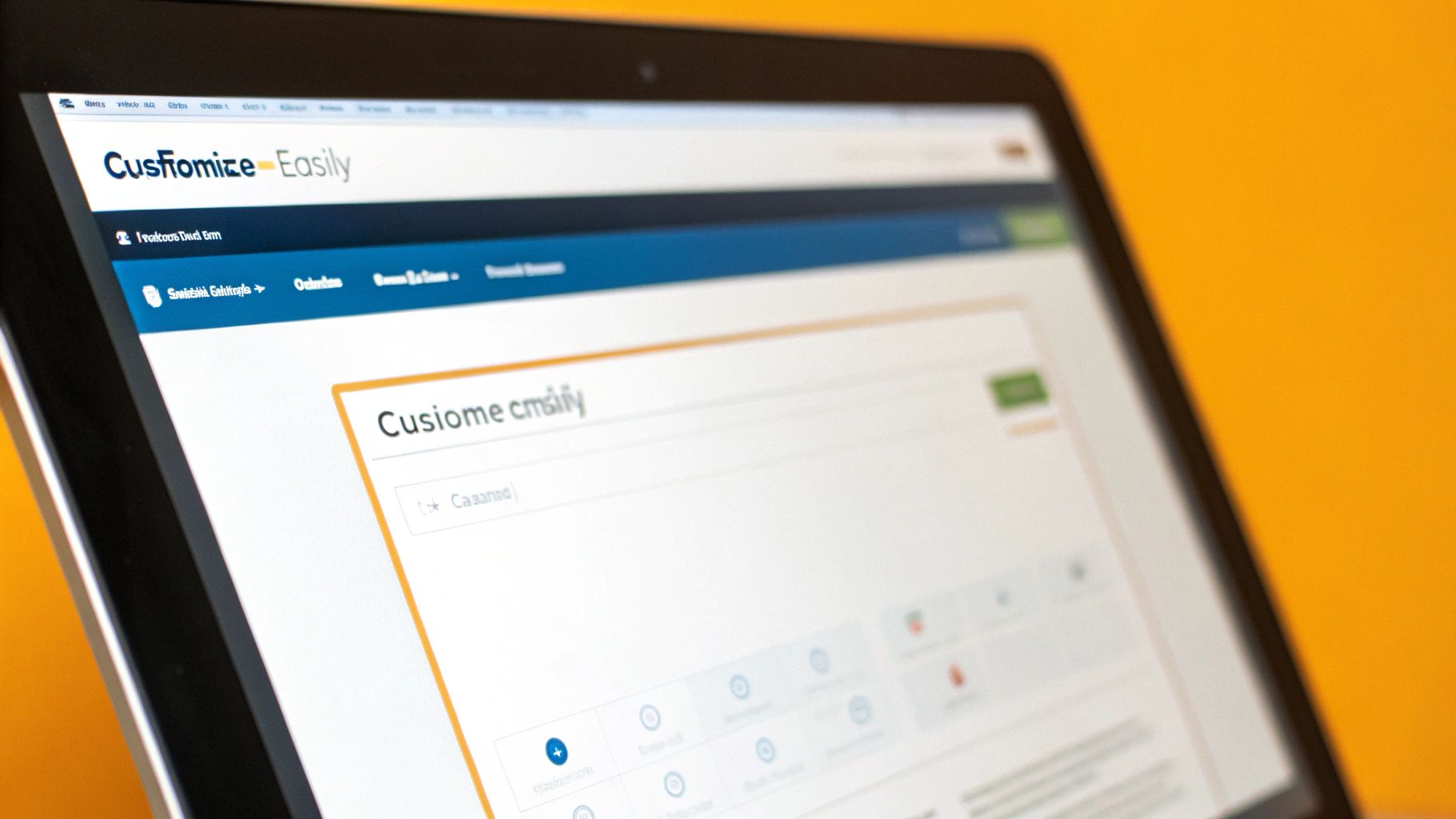
Even the most thoughtfully designed template is completely useless if nobody uses it. I’ve seen it happen time and again. When you create a Confluence template, the final hurdle is always adoption, and it’s where many well-intentioned efforts stumble.
The number one culprit? Over-engineering. Teams get excited and try to build a single template that solves every conceivable problem. The result is an intimidating, complex form that users just won’t touch. When someone is faced with dozens of fields and confusing instructions, their natural reaction is to give up and just create a blank page.
Another frequent pitfall is using unclear or unhelpful placeholder text. A field simply labeled “Project Details” is just too vague. A small change to something like, “Briefly describe the project’s goal and the problem it solves,” makes a world of difference. It guides the user and helps them provide the right information from the get-go.
The goal is to make using the template easier than not using it. If your template creates more friction than it removes, adoption will fail. Always prioritize simplicity and clarity over exhaustive detail.
To sidestep these issues, my advice is to always start with a minimalist design. Focus only on the absolute, must-have information. You can always add more later based on real user feedback.
Preventing Template Sprawl and Confusion
As your Confluence space grows, another challenge inevitably emerges: template sprawl. This is what happens when multiple versions of the same template start floating around, or when old, outdated templates clog up the “Create from template” dialog.
It creates confusion. Users are left wondering which one is the “right” one to use, leading to frustration and inconsistent documentation. The solution here is a straightforward governance process for archiving old templates.
- Establish Clear Ownership: Every template should have a designated owner who is responsible for keeping it up-to-date.
- Use Versioning in Titles: If you absolutely must have multiple versions, name them clearly (e.g., “Project Plan v2 – Agile Teams”).
- Archive Aggressively: The moment a template is replaced or is no longer needed, archive it. This immediately removes it from the user-facing menu and keeps things clean.
Of course, managing your templates is only half the battle; managing your user base is just as crucial. For some great insights on keeping your user directory clean, check out our guide on automating user management in Jira—many of the principles apply across the entire Atlassian suite. And if you want to dive deeper into getting user buy-in, it helps to understand broader strategies for driving adoption within an organization.
Got Questions About Confluence Templates?
As your team starts building out templates in Confluence, you’ll quickly run into a few common questions. I’ve seen these pop up time and again, so let’s get you some quick, practical answers.
How Do I Edit a Template That’s Already Live?
So you’ve created a template, but now you need to tweak it. The process is pretty simple, but it hinges on whether you’re dealing with a Space or Global template.
If it’s a Space Template, you’ll need space admin rights. Just head into that specific space’s settings, find the “Templates” section, and hit “Edit” on the one you want to update.
For a Global Template, the change is site-wide, so only a Confluence administrator can make the adjustment. They’ll need to go into the general configuration and find the “Global Templates” area to make any modifications.
Can I Turn a Great Confluence Page into a Template?
This is a big one, and the answer is a resounding yes. It’s also a massive time-saver. Let’s say your team just nailed a project plan or put together the perfect retrospective on a regular Confluence page. There’s absolutely no need to rebuild that brilliance from scratch.
It’s a simple copy-and-paste job. Just open the existing page in the editor, select and copy everything, then go create a new template. Paste the content directly into the new template editor, and you’re done. You’ve just turned a one-off success into a standardized asset for everyone.
This is a perfect example of working smarter, not harder. You’re not reinventing the wheel; you’re codifying what already works. That’s the whole point of effective template management.
What’s the Real Difference Between Templates and Blueprints?
Finally, people often mix up “templates” and “blueprints.” They seem similar, but they play different roles. Here’s how I break it down for teams:
- Templates are the frameworks you build yourself. Think of your custom meeting notes, project updates, or design docs. You have 100% control over their content and structure because you create them from the ground up to fit your team’s specific needs.
- Blueprints are a step up. These are more advanced, pre-packaged templates that either come with Confluence or are added via third-party apps. They often include programmatic magic, like automatically creating a page index or integrating with other tools in sophisticated ways.
The easiest way to think about it is this: you create a Confluence template for your team’s unique workflows, but you use a blueprint when you need a more powerful, guided experience that Atlassian or a Marketplace vendor has already built for you.
Keep your Confluence user base just as clean as your template library. resolution Reichert Network Solutions offers User Deactivator, an app that automatically finds and disables inactive users to optimize your license costs. Stop paying for seats you don’t use and ensure your Atlassian environment is secure, compliant, and cost-effective. Find out more about how User Deactivator can help you save.