When you hear people talk about CRM ticket tracking in Jira, they’re really talking about a smarter way to handle customer issues by bringing them directly into the world developers live in. The idea is simple but powerful: connect your CRM, like HubSpot, to a tool like Jira, and you build a solid bridge between your customer-facing teams and your technical experts.
This connection turns every customer email, call, or chat into a trackable, actionable ticket right inside your project management system. No more lost-in-translation moments.
Why Jira Is the Go-To for CRM Ticket Tracking
Jira earned its stripes as a developer’s best friend for squashing bugs and managing agile projects. But those very strengths—structured workflows, obsessive detail tracking, and killer reporting—make it a perfect fit for managing the entire lifecycle of a customer issue.
When your CRM and project management tools don’t talk, you end up with information silos. It’s a classic case of the left hand not knowing what the right is doing. Context gets lost, and fixes get delayed.
Picture this all-too-common scenario: a support agent logs a customer’s bug in HubSpot. To get it to engineering, they have to copy-paste the details into an email or a Slack message. An engineer then has to manually create a Jira issue from that message. Any updates? You guessed it—another manual message back to the support agent. It’s a frustrating game of telephone that’s slow, inefficient, and just asking for mistakes.
Tearing Down the Communication Walls
Integrating your CRM with Jira cuts out those painful manual handoffs entirely. It creates a single source of truth where information flows automatically and instantly between platforms.
Here’s what that looks like in the real world:
- Real-Time Updates: A support agent can peek into the HubSpot ticket and see the live status of the developer’s work in Jira. No more “any update on this?” emails.
- Full Customer Context: A developer, right from the Jira issue, can see the customer’s contact info, company details, and even recent sales history. This context is gold for understanding the issue’s real-world impact.
- Automated Alerts: When a developer changes a ticket’s status in Jira, it can automatically trigger updates and notifications back in HubSpot, keeping everyone in the loop without lifting a finger.
This seamless flow means the account manager who sold the deal, the support agent who took the call, and the developer fixing the bug are all on the same page. Before we get into the nitty-gritty of Jira, it helps to have a good handle on general CRM principles to see how this all fits together.
Key Takeaway: The real magic of using Jira for CRM ticket tracking is creating a single, shared reality for customer issues. It aligns teams that would otherwise be worlds apart, leading to faster resolutions and happier customers.
Let’s talk about the advantages this kind of integration brings. It’s not just about convenience; it’s about making both your customer-facing and technical teams more effective.
Key Benefits of Integrating HubSpot and Jira
| Benefit | Impact on Customer Teams | Impact on Technical Teams |
|---|---|---|
| Unified View | Get real-time status updates on issues without leaving the CRM. | See full customer context (company, deal size) directly within Jira issues. |
| Improved Efficiency | Eliminate manual data entry and follow-up emails to engineering. | Receive well-documented, contextual bug reports and feature requests automatically. |
| Faster Resolutions | Provide customers with accurate timelines and proactive updates. | Prioritize work based on customer impact, such as the number of affected users or revenue at risk. |
| Better Collaboration | Break down silos and foster a shared sense of ownership over customer problems. | Understand the business impact of their work, leading to higher motivation and better alignment. |
As you can see, connecting these two powerhouse tools creates a win-win situation. Customer teams are empowered with information, and technical teams get the clarity they need to build and fix what matters most.
A Proven Framework for Top Companies
There’s a reason Jira dominates the project management landscape—it’s incredibly reliable and flexible.
As of 2025, a staggering 83% of Fortune 500 companies use Jira for their project management needs. This isn’t just a trend; it’s a testament to its power to adapt to complex workflows. This widespread adoption is fueled by its deep customization options, which allow organizations to tailor the platform perfectly for things like CRM ticket tracking, where customer issues are managed from start to finish. For a closer look at these numbers, you can check out the latest Jira statistics on electroiq.com.
Preparing for a Seamless HubSpot and Jira Integration
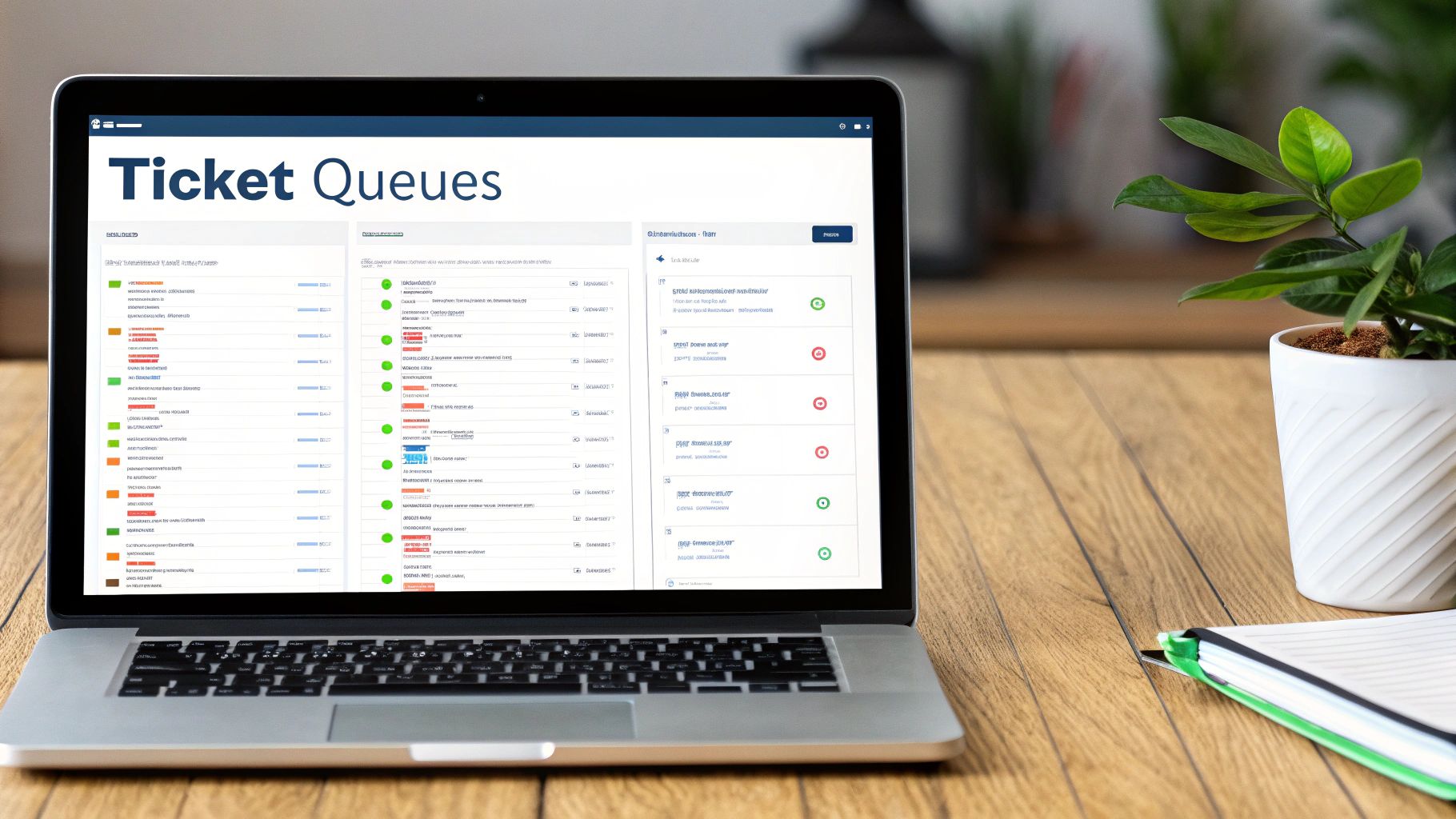
A successful integration starts long before you ever click “Install.” If you just jump in without a plan, you’re setting yourself up for frustrating roadblocks and a system that complicates, rather than simplifies, your team’s work. A little prep goes a long way in making sure your CRM ticket tracking in Jira gets off to a smooth start.
First things first, let’s talk about user permissions. This is a common and entirely avoidable snag. The person connecting the HubSpot for Jira app needs the right credentials in both platforms. In HubSpot, this means being a Super Admin or at least having specific App Marketplace permissions.
The same goes for Jira. The connecting user must have the administrative permissions needed to authorize new applications. Getting this sorted out upfront saves you from failed connection attempts and a lot of backtracking. It’s a simple check that ensures the handshake between both systems works on the first try.
Blueprint Your Workflow First
The most critical prep work, by far, is creating a clear workflow blueprint. Don’t wait until you’re in the setup screens to make these crucial decisions. The goal here is to map the entire journey a customer ticket will take from HubSpot to Jira and back again.
Start by getting your ticket statuses aligned. Sit down with your support and development leads to agree on a shared language. What does “In Progress” really mean to each team? When does a ticket officially move from “Triage” to “In Development”?
Pro Tip: Your Jira statuses should reflect the internal development lifecycle, while your HubSpot ticket statuses should mirror the customer-facing journey. For instance, a Jira issue might move from “To Do” to “In Progress,” but the corresponding HubSpot ticket could stay as “Awaiting Update” until there’s something tangible to share with the customer.
Next, you need to identify which HubSpot properties are actually essential for your developers. Let’s be honest: your engineering team doesn’t need to see every single detail from your CRM. That just creates noise. Instead, focus on the data that provides critical context for solving the problem.
Think about which custom properties will add the most value:
- Customer Priority Level: Is this a VIP client with a major outage?
- Subscription Tier: Does this user have a premium support plan that guarantees a faster response?
- Affected Product/Service: Which specific feature or product line is broken?
- Reported by User Count: Is this an isolated incident, or have 20 other customers reported the same thing?
Mapping these specific data points ensures that when a ticket lands in a developer’s Jira queue, they have immediate, actionable context without having to chase down the support team for more info.
This initial planning is the true foundation of an effective integration. For a deeper dive into this, many find it helpful to read more about aligning teams with a HubSpot-Jira integration. This strategic foresight transforms your connected systems from a simple data sync into a powerful, collaborative engine that actually works for your teams.
Installing and Connecting the HubSpot for Jira App
Alright, with the prep work done and your workflow mapped out, it’s time to forge the connection that makes your CRM ticket tracking in Jira a reality. This is where we’ll head into the Atlassian Marketplace, grab the official HubSpot for Jira app, and authorize the link between your two most important platforms. Let’s get it done.
The first stop is the Atlassian Marketplace, which is essentially the app store for all things Jira. It’s the central hub for extending Jira’s native power. Finding the right app here is key—while there are plenty of third-party tools, we’re sticking with the official integration built by HubSpot themselves.
Locating the Official HubSpot App
To kick things off, you’ll want to navigate to the Atlassian Marketplace right from your Jira instance. Look for an “Apps” or “Marketplace” icon in your main navigation bar. Once you’re in, just pop “HubSpot for Jira” into the search bar.
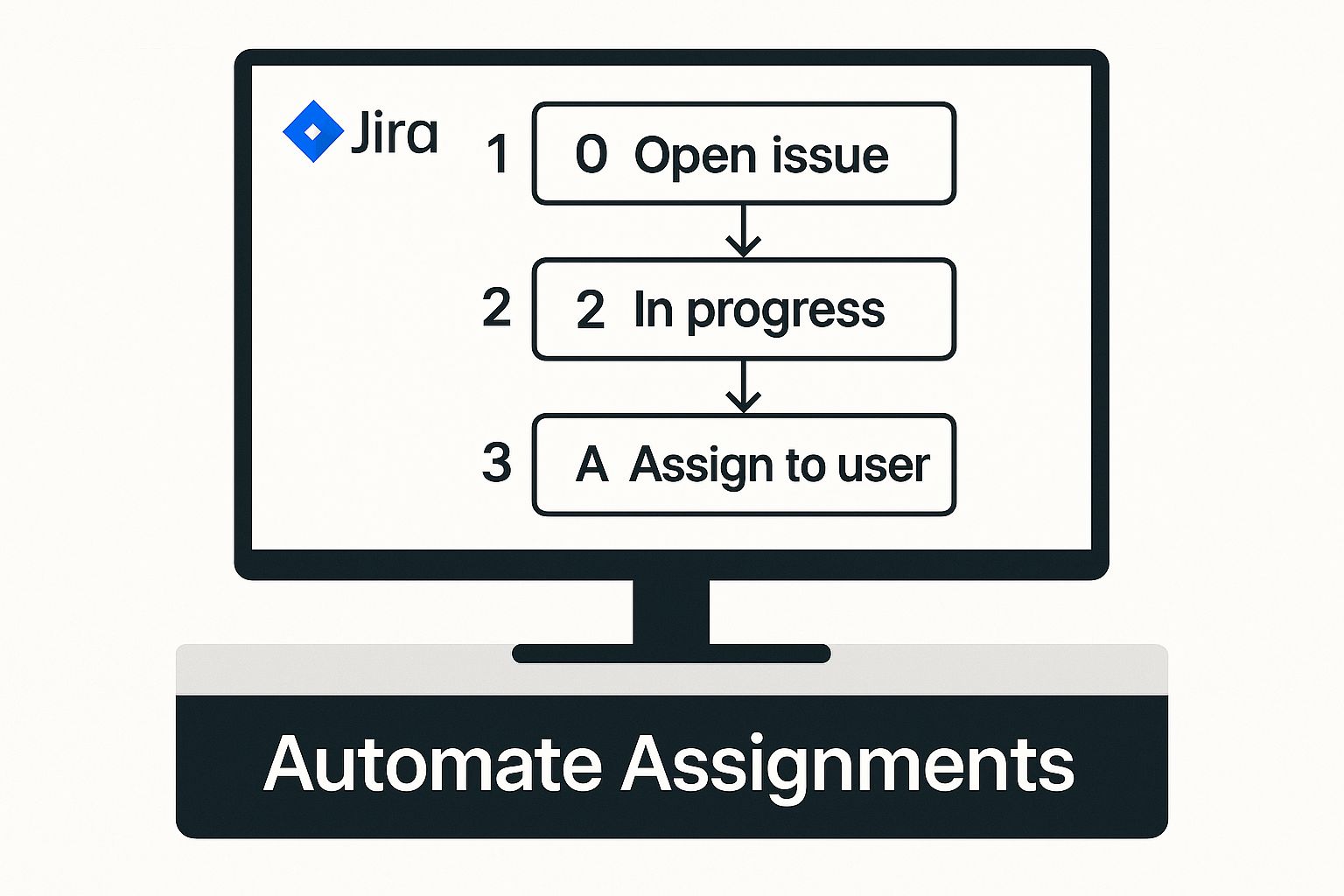
You should see the official app, published by HubSpot, right at the top of the search results. Click on it. This takes you to the app’s listing page, which is packed with details on features, user reviews, and security info. It’s always a good idea to give this a quick scan.
Executing the Installation and Authorization
On the app’s listing page, you’ll spot a big “Get it now” or “Install app” button. Clicking this will start the installation right inside your Jira Cloud instance. Jira will then walk you through a few prompts to confirm everything.
This is where those user permissions we talked about earlier come into play. Whoever is doing this installation absolutely must have administrative rights in Jira to add and configure new applications. If not, the process will hit a wall.
Important Note: During the setup, you’ll need to review and accept the permissions the app needs. This is standard stuff—it lets HubSpot read and write data in Jira so it can create issues, sync comments, and update statuses. Take a moment to review them, then click Accept.
Once the app is installed on the Jira side, the next step is connecting it to your HubSpot account. The app’s configuration screen will prompt you to log in to HubSpot. The person logging in here needs to be a Super Admin or at least have App Marketplace permissions in HubSpot. This authorization step is what creates the secure, authenticated handshake between the two systems.
If you’re looking for more in-depth guidance on connecting different apps, you might find some good nuggets in these HubSpot integration resources, especially for understanding the quirks of various connections.
After you’ve successfully authenticated, that’s it! The basic connection is live. Your Jira instance can now talk to your HubSpot portal, which sets the stage for all the cool automation we’ll build next.
Initial Configuration and Verification
With the app installed and connected, I always recommend a quick verification test. It’s simple. Just head over to any ticket in HubSpot and look for the new Jira integration panel, which usually pops up in the right-hand sidebar.
From this new panel, try a couple of things to make sure the connection is solid:
- Link an existing Jira issue: Try searching for an existing Jira issue and linking it to the HubSpot ticket you’re viewing.
- Create a new Jira issue: Use the panel to create a fresh Jira issue directly from the HubSpot ticket.
If you can do both of these without a hitch, you’ve confirmed that two-way communication is working perfectly. This quick test proves that data can flow from HubSpot to Jira, which is exactly what you need for escalating tickets effectively.
If you do run into any problems, the first place to look is user permissions. Seriously, most initial setup failures come down to the connecting user not having the right admin rights in both platforms. But once you’re past this, your foundation for powerful CRM ticket tracking in Jira is firmly in place.
Building Your Automated Ticket Tracking Workflow
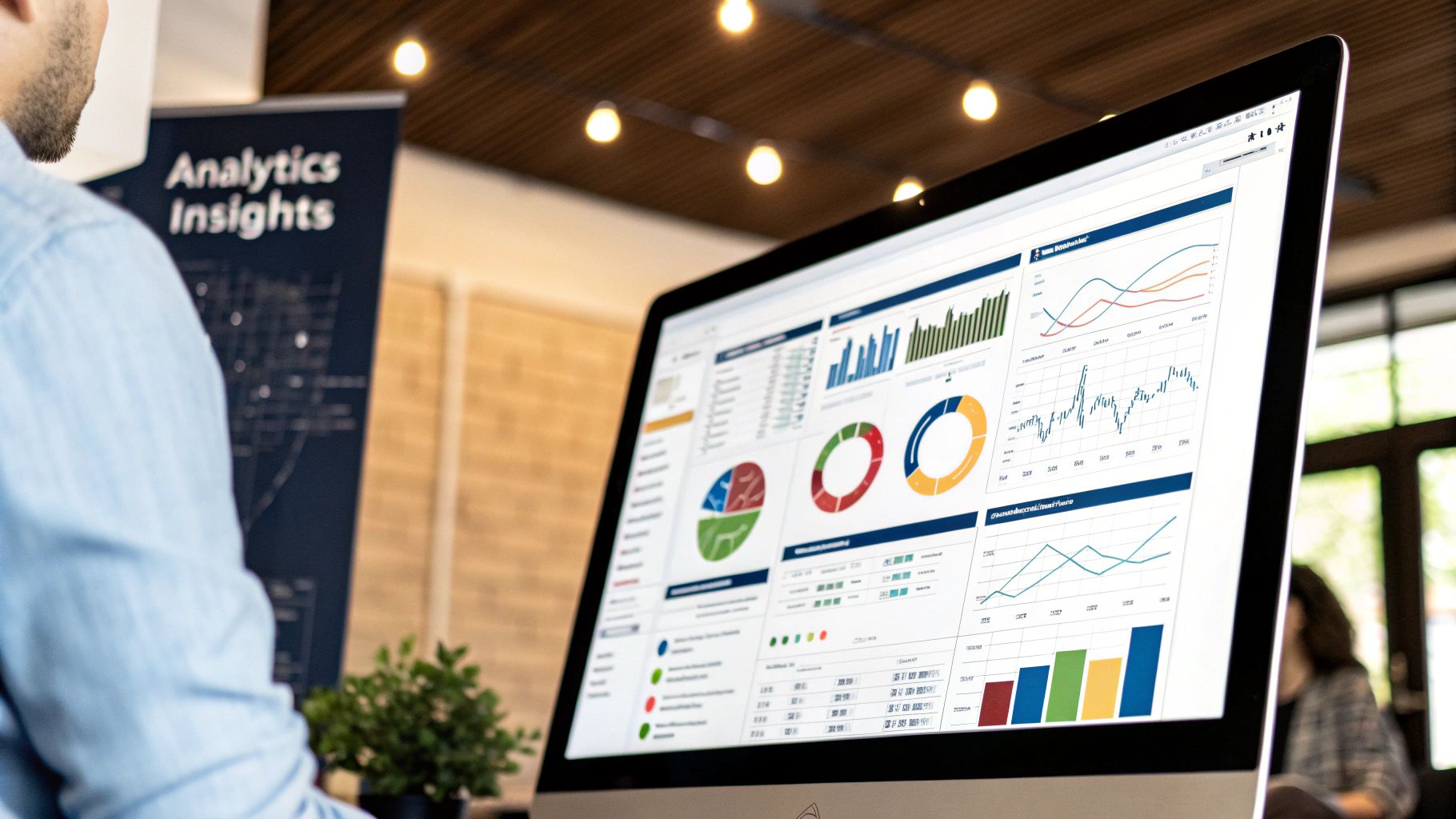
With the technical plumbing in place, the real fun begins. This is where you move beyond a simple connection and start building an intelligent, automated workflow that gives your teams back countless hours. The goal? To build a system for CRM ticket tracking in Jira that ensures no customer request ever gets lost in translation.
This isn’t just about creating issues; it’s about building a dynamic bridge between your platforms. Let’s dig into how you can set up rules that automatically fire off Jira issues from HubSpot tickets, packing them with all the data your developers need to get cracking right away.
Automating Jira Issue Creation
Manually creating a Jira issue for every single HubSpot ticket is a recipe for mistakes and wasted time. The answer is automation. HubSpot’s own workflow tools are perfect for this, letting you set up triggers that automatically create a Jira issue when a ticket meets criteria you define. This is really the foundation of an efficient handoff process.
For instance, you could build a workflow that kicks in anytime a HubSpot ticket gets assigned to a “Tier 2 Support” or “Engineering” team. Once that trigger is pulled, the workflow automatically runs the “Create Jira issue” action. Just like that, you have a seamless escalation path without a support agent ever lifting a finger.
This approach doesn’t just save time—it enforces discipline. Every escalated ticket follows the exact same process, making sure the right information is captured every single time.
Mapping HubSpot Properties to Jira Fields
Creating a Jira issue is one thing. Creating a useful one is something else entirely. The secret sauce is giving your development team all the context they need directly within the Jira ticket. You do this with precise field mapping, telling the integration exactly which HubSpot property should populate which Jira field.
Think about what a developer actually needs to see. It’s way more than just a title and description.
- Priority and Severity: Map a custom “Customer Impact” property from HubSpot straight to Jira’s “Priority” field. This instantly shows developers if they’re dealing with a minor bug or a full-blown, system-wide outage.
- Customer Details: Automatically sync the customer’s company name and their subscription level. Knowing a high-value enterprise client is affected can seriously change how quickly an issue gets picked up.
- Source of the Issue: Sync the product or feature area the customer mentioned in their ticket. This helps route the issue to the correct development squad right from the start.
A well-mapped ticket is a developer’s best friend. It kills the need for them to switch tools, leave Jira, or hunt down a support agent for more info. All the critical data is right there, attached to the task.
Getting ticket escalation right is a huge part of keeping customers happy. If you’re looking to really dial in this part of your process, we have a detailed guide on HubSpot to Jira ticket escalation with some more advanced strategies.
Configuring the Jira View in HubSpot
A great integration is a two-way street. Pushing data to Jira is critical, but it’s just as important for your customer-facing teams in HubSpot to see what’s happening on the development side. The HubSpot for Jira app adds a dedicated panel right inside your HubSpot ticket records, offering a real-time window into the Jira issue.
You can configure this view to show the most important Jira info, like:
- Jira Issue Status: Is the ticket “In Progress,” “In Review,” or “Done”?
- Assignee: Which developer is actually working on the fix?
- Key Comments: Sync relevant comments from the Jira issue back to the HubSpot ticket timeline.
This visibility empowers your support team to give customers accurate, confident updates. Instead of saying, “Let me check with engineering,” they can glance at the Jira panel and say, “I can see that David from the engineering team has this, and it looks like it’s currently in testing.”
This level of insight is what makes a system truly cohesive. It’s interesting—while recent data shows 92% of businesses depend on CRM platforms to hit their revenue goals, less than 40% actually achieve full adoption across the company. That gap often comes from systems that don’t offer this kind of cross-departmental value. By making development progress visible in the CRM, you solve that problem and make the tool more valuable for everyone.
To learn more about putting AI to work in your other processes, check out this excellent AI Workflow Automation Guide. When you thoughtfully build out these automated workflows, you create a truly integrated ecosystem that just works.
Getting your HubSpot and Jira integration live is a huge win, but let’s be honest—that’s when the real work starts. An automated system is fantastic, but it’s the people and processes behind it that determine whether it succeeds or slowly descends into chaos.
Think of the integration not as a one-time setup, but as a living, breathing part of your operational toolkit. Its long-term health depends on solid training, clear ground rules, and a commitment to using the data it gives you to get smarter. Without these guardrails, even the most perfect technical configuration will start to drift.
Get Your Teams On Board with Smart Training
Just flipping the switch and announcing a new tool is a recipe for low adoption. The key is to show each team exactly what’s in it for them. You have to connect the dots between the new workflow and how it makes their day-to-day job less frustrating and more impactful.
For your customer-facing folks in support, this is all about empowerment:
- No More “Let Me Check on That”: Show them the Jira panel right inside HubSpot. They now have instant visibility into development progress and can give customers confident, real-time answers without ever leaving the ticket.
- One-Click Escalations: Walk them through creating a Jira issue from a HubSpot ticket. What used to be a tedious copy-paste job into an email or Slack message is now a single, seamless action.
- Closing the Loop Automatically: Highlight how automated status updates from Jira will ping them the moment a fix is deployed. This lets them be the hero who proactively reaches out to the customer with good news.
For your developers, the pitch is different. It’s about protecting their focus and providing crystal-clear context.
- Tickets That Make Sense: Show them a Jira issue created from HubSpot, complete with all the mapped fields—customer priority, company details, original ticket link. They get the full story without having to ask for it.
- Fewer Shoulder Taps: This is a big one. Emphasize how this system drastically cuts down on the constant “quick question” pings from support, letting them stay in the zone and actually code.
- Connecting Code to Customers: Seeing the HubSpot context helps developers understand the why behind their work. They’re not just closing a ticket; they’re solving a problem for a specific customer, which is incredibly motivating.
Establish Clear Rules of Engagement
To keep your CRM ticket tracking in Jira from becoming a messy free-for-all, you need a simple, documented playbook. This prevents guesswork and ensures everyone is speaking the same language, which is absolutely vital for clean data and reporting you can trust.
Key Insight: Your integrated system should be governed by a simple playbook. Document these rules and make them easily accessible to everyone. This playbook becomes your single source of truth for the workflow.
For example, a classic point of confusion is when a support agent should create a Jira issue. Define it clearly. A good rule could be: “If the fix requires a code change, a back-end configuration adjustment, or a formal bug investigation, a Jira issue is mandatory. All other user questions or setup issues should be resolved directly in HubSpot.”
The same goes for communication. A rock-solid rule is: “All technical questions and development updates must be added as comments in the Jira ticket.” This ensures every detail syncs back to the HubSpot timeline, creating a permanent, unified record for anyone who touches that ticket.
To make this crystal clear, it’s helpful to define who does what.
Role-Based Responsibilities in the Integrated Workflow
Here’s a breakdown of tasks for different team members to ensure smooth operation and accountability.
| Role | Primary Platform | Key Responsibilities |
|---|---|---|
| Support Agent | HubSpot | Creates tickets, provides initial support, escalates to Jira when a technical fix is needed, communicates updates to the customer. |
| Support Lead | HubSpot / Jira | Monitors ticket queue, ensures proper escalation, reports on support-related metrics (e.g., tickets per Jira issue). |
| Developer | Jira | Works on the issue, provides technical updates via comments, moves the issue through the development workflow (e.g., In Progress, Done). |
| Product Manager | Jira | Prioritizes bug fixes and feature requests from HubSpot, analyzes the business impact of issues. |
Having this documented removes ambiguity and helps new hires get up to speed quickly. It’s all about making the “right way” the “easy way.”
Monitor and Optimize Your System Constantly
An integration isn’t a slow cooker; you can’t just set it and forget it. You need to actively monitor its performance to catch issues before they snowball and to uncover opportunities for improvement.
Make it a routine to check for sync errors. They can pop up for all sorts of reasons—a user’s permissions changed, a field was deleted, or a temporary API hiccup. Spotting and fixing these quickly is key to maintaining data you can rely on. Following solid data integration best practices from the start will save you major headaches down the road.
Building a few key reports in both HubSpot and Jira is how you prove the value of this whole setup.
In HubSpot, you could track:
- Average time from ticket creation to Jira issue creation.
- Number of support tickets linked to high-priority bugs in Jira.
In Jira, you could monitor:
- Resolution time for issues that came from HubSpot.
- Number of issues linked to customers on a premium plan or with high-value deals.
This type of reporting transforms anecdotal wins (“I think things are faster now!”) into hard data. We’ve seen similar setups reduce things like compliance response times by a massive 74%. That’s a game-changer. You can dig into more on these performance gains and see other compliance tracking findings that showcase the ROI of a well-managed system.
Got questions? You’re not alone. When you’re setting up something as powerful as CRM ticket tracking in Jira, a few things are bound to come up. Let’s tackle some of the most common questions we hear from teams just like yours.
Can I Sync Custom HubSpot Fields to Jira?
Absolutely. This is one of the most powerful features of the HubSpot for Jira app. You can map both standard and custom HubSpot properties directly to Jira fields.
This is how you get that crucial context—like a customer’s subscription tier, their industry, or a specific product line they use—right where your developers can see it. Getting this mapping right is fundamental to a smooth workflow.
My two cents: Don’t go crazy and sync everything. That just creates noise. I’ve seen teams do this, and it backfires. Instead, have a quick chat with your engineering and support leads. Ask them: “What’s the one piece of customer info you wish you had in every ticket?” Start there.
Does This Integration Work with Jira Service Management?
Yes, it does, and this flexibility is a huge win. The integration works seamlessly across Jira Software, Jira Work Management, and Jira Service Management.
This means you have total control over where HubSpot tickets land. A bug report can go straight into a development team’s backlog in Jira Software, while a “how-to” question can be routed to your support queue in Jira Service Management. It lets you align the tool perfectly with how your teams actually work.
Is the HubSpot for Jira Integration Free?
The app itself is free to install from the Atlassian Marketplace. But to actually use it, you’ll need active, paid subscriptions for both platforms.
Typically, this means a HubSpot Professional or Enterprise plan and a Jira Cloud subscription.
It’s always a good idea to double-check the latest requirements on both the HubSpot and Atlassian sites before you dive in. Plans and pricing can change, and a quick look can save you from any unexpected subscription hiccups down the road.
Ready to stop switching between tabs and start solving problems faster?
Our HubSpot for Jira app by resolution Reichert Network Solutions GmbH puts critical customer data right inside your Jira issues. You’ll create a single source of truth that helps your support and development teams resolve issues with the full picture.