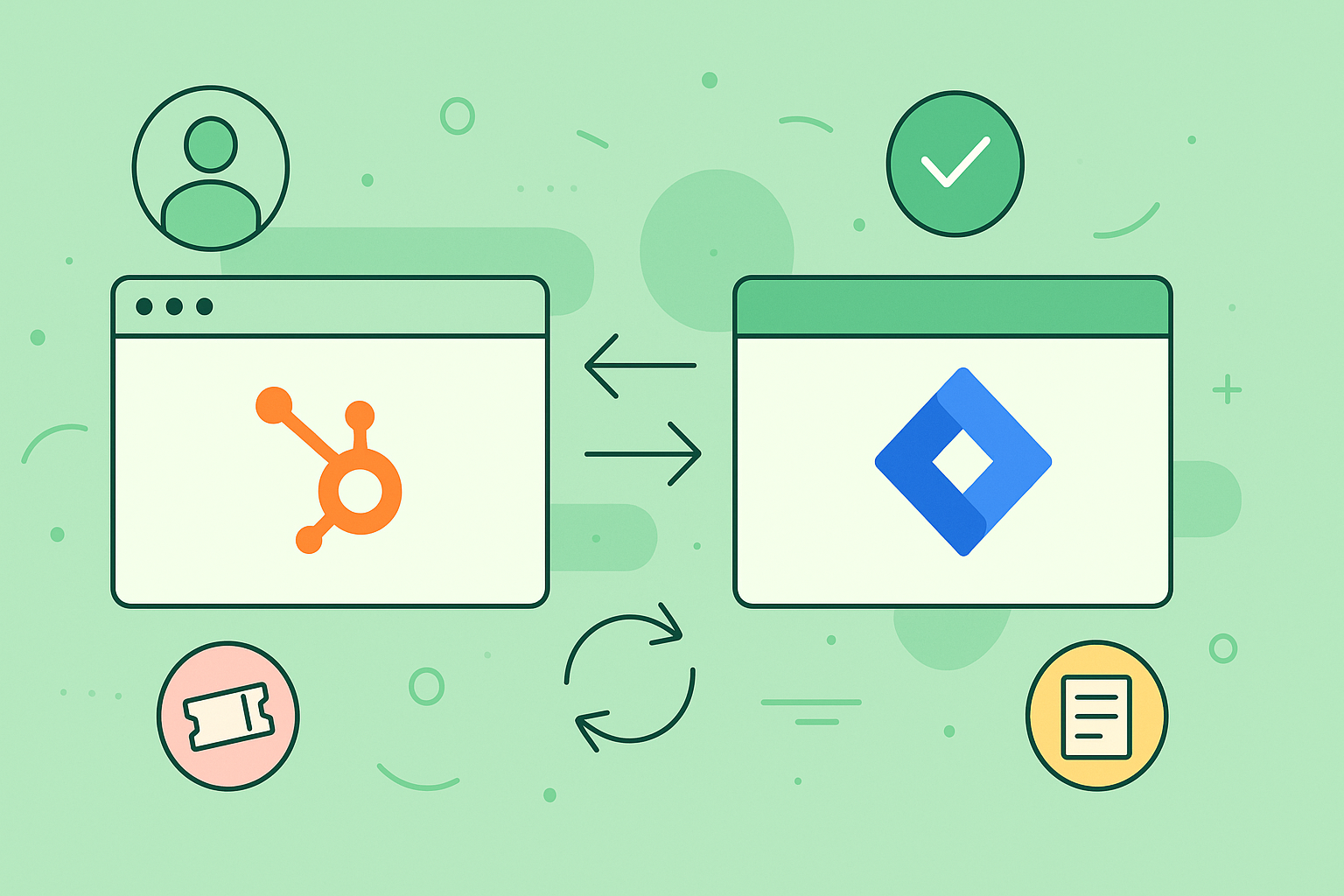Connecting your HubSpot and Jira instances is how you create a single source of truth between your sales and development teams. It works by setting up a real-time, bidirectional sync, which means customer data, support tickets, and development tasks stay perfectly aligned across both platforms.
This completely gets rid of manual data entry and finally breaks down those stubborn communication silos.
Why HubSpot-Jira Automation Is a Game Changer

The image here really nails the core idea: you’re creating a powerful, symbiotic relationship between two tools your business can’t live without. When you get this right, data flows freely, and your teams can finally work together effectively.
Let’s be honest, the disconnect between sales teams living in HubSpot and development teams in Jira is a huge source of friction. When these two worlds operate in isolation, critical customer context gets lost in translation. We’ve all seen it happen. Sales promises a feature, but the engineering team has zero visibility into who asked for it or how urgent it is.
This kicks off a whole cascade of problems. Manual data entry becomes the default, with support staff tediously copying and pasting ticket details into Jira—a process that’s just asking for human error. Updates get delayed, leaving your customer-facing teams completely in the dark about bug fixes or feature progress. It’s a disjointed workflow that, frankly, leads to a poor customer experience.
Before we dive into the solution, it’s helpful to visualize just how different the day-to-day reality is with and without this kind of automation.
Manual vs Automated HubSpot-Jira Workflows
| Task | Manual Process (Without Automation) | Automated Process (With Integration) |
|---|---|---|
| Creating a Dev Task | Support agent manually copies HubSpot ticket details into a new Jira issue. | A Jira issue is automatically created and linked when a HubSpot ticket is submitted. |
| Tracking Progress | Sales or support must email/Slack developers for status updates on a Jira issue. | Jira status changes (e.g., “In Progress”) are instantly reflected in the linked HubSpot ticket. |
| Sharing Customer Info | Developers have to ask for more context about the customer or the deal size. | All relevant HubSpot contact, company, and deal data is visible directly within the Jira issue. |
| Updating the Customer | The support agent has to remember to check Jira and then manually update the customer. | Real-time sync ensures support knows the exact moment an issue is resolved and can inform the customer. |
| Reporting | Product managers manually cross-reference spreadsheets to see which bugs affect the most customers. | Reports can be run in Jira to see how many HubSpot tickets or deals are linked to an epic. |
Seeing the side-by-side comparison makes it clear. The manual process isn’t just inefficient; it’s a constant source of frustration and errors that an automated workflow completely eliminates.
Unifying Disparate Workflows
A true HubSpot-Jira automation, especially one with a bidirectional sync, completely rewrites this story. It establishes that elusive single source of truth, where data is consistently and automatically updated across both platforms.
As one industry guide from Getint’s blog points out, integrating HubSpot and Jira bridges the critical gap between sales, customer support, and development. By automating how data like customer requests and issue statuses are synced, you slash the manual back-and-forth that kills productivity.
This unified approach doesn’t just make your teams more responsive—it dramatically improves the reliability of your data.
Key Takeaway: The goal isn’t just to connect two apps; it’s to merge two workflows. When HubSpot and Jira speak the same language, your organization can move faster and deliver better customer outcomes.
Practical Benefits in Action
Imagine a customer support agent gets a high-priority bug report through a HubSpot ticket. With a proper integration, a corresponding Jira issue is instantly created and linked, already populated with all the customer details pulled from the HubSpot contact record. The development team immediately has all the context they need to get started. No more back and forth.
As a developer updates the Jira issue status—moving it from “To Do” to “In Progress” and finally to “Done”—those changes are reflected back in the HubSpot ticket in real time.
This means:
- Sales teams can see the status of a prospect’s feature request without ever leaving HubSpot.
- Support agents can give customers accurate, up-to-the-minute updates without having to chase down an engineer.
- Product managers can analyze the volume of tickets linked to specific Jira epics to make smarter decisions about their roadmap.
This seamless flow of information demolishes silos, speeds up issue resolution, and gets everyone on the same page.
Choosing the Right Integration Method
Picking the right way to connect HubSpot and Jira is one of those crucial decisions that can genuinely make or break your team’s day-to-day efficiency. Not all integrations are built the same, and the choice between HubSpot’s native connector and a dedicated third-party app really boils down to what you actually need to accomplish.
Before we get into the weeds, it’s helpful to take a step back and look at understanding the broader landscape of software integrations to see how this specific connection fits into the bigger picture.
For some businesses with pretty basic needs, HubSpot’s own built-in tool can be a decent starting point. But—and this is a big but—you have to be aware of its practical limits. These can quickly become serious roadblocks for teams that depend on seamless, real-time collaboration.
The Limits of Native Integration
The native connector is really just built for one-way data flow and simple issue creation. As HubSpot’s own documentation points out, you can create and attach a Jira issue from a HubSpot ticket, but you can’t change important Jira fields like assignees or priorities from inside the CRM.
Even more critically, you can run into major sync delays. We’re talking delays that can range from one hour to a full 24 hours. You can see the details yourself in HubSpot’s official documentation on the Jira integration.
This delay isn’t just an inconvenience; it can be a deal-breaker. Imagine your sales team needs an immediate update on a bug fix for a high-value prospect. Waiting hours for that status change to show up just isn’t going to work. It creates the very same communication black holes you were trying to eliminate in the first place.
When to Choose a Third-Party App
This is exactly where dedicated third-party apps, like the one from Resolution Reichert, step in. These tools are purpose-built to smash through the native connector’s limitations and deliver true, bidirectional synchronization.
A solid app gives you some game-changing advantages:
- True Two-Way Sync: When a developer changes a ticket’s priority in Jira, the sales team sees it instantly in HubSpot. Changes in HubSpot are also immediately pushed to Jira. No more waiting.
- Advanced Field Mapping: You’re not stuck with just the standard fields. You can map custom HubSpot properties to custom Jira fields, which is essential for keeping your data perfectly aligned.
- Granular Automation Triggers: This is where things get really powerful. You can build sophisticated workflows, like automatically changing a HubSpot deal stage the moment a linked Jira epic is marked as “Done.”
For organizations where the HubSpot-Jira connection is a mission-critical part of the workflow, a dedicated app isn’t just a “nice-to-have”—it’s a necessity for maintaining data integrity and operational speed.
If your process requires complex field mapping, instant updates, and sophisticated automation rules, a dedicated solution is hands-down the better choice. You can see just how much a powerful app can transform this process by exploring our deep-dive into the HubSpot for Jira integration possibilities. This is the kind of control that ensures your HubSpot-Jira automation grows with your business instead of holding it back.
Alright, let’s get our hands dirty. This is where we start building the bridge between HubSpot and Jira. Setting up a two-way sync might seem like a heavy lift, but with the right app, it’s more about smart configuration than wrestling with code.
We’ll be using Resolution Reichert’s integration for this walkthrough. My goal isn’t just to give you a checklist, but to share some real-world advice so you can build a truly powerful automation.
First things first, you need to install the HubSpot for Jira app from the Atlassian Marketplace. Once that’s done, the initial job is authentication. This is the digital handshake where you securely connect your HubSpot and Jira instances, giving the app permission to read and write data. This step is what makes the magic happen, allowing information to flow freely and securely between both platforms.
Defining Your Sync Scope
With your accounts connected, it’s time to be strategic. You need to decide exactly what information gets shared. The good news? This isn’t an all-or-nothing deal. You have very granular control.
Think about which HubSpot objects—like contacts, companies, deals, or tickets—are actually useful for your development team inside Jira. You don’t want to flood them with noise.
You can also choose which Jira projects to sync with. For instance, you could sync HubSpot tickets exclusively with your “Customer Support Bugs” project in Jira, while keeping your “Q3 Infrastructure Overhaul” project completely separate. This focused approach is key to getting the right data in front of the right people.
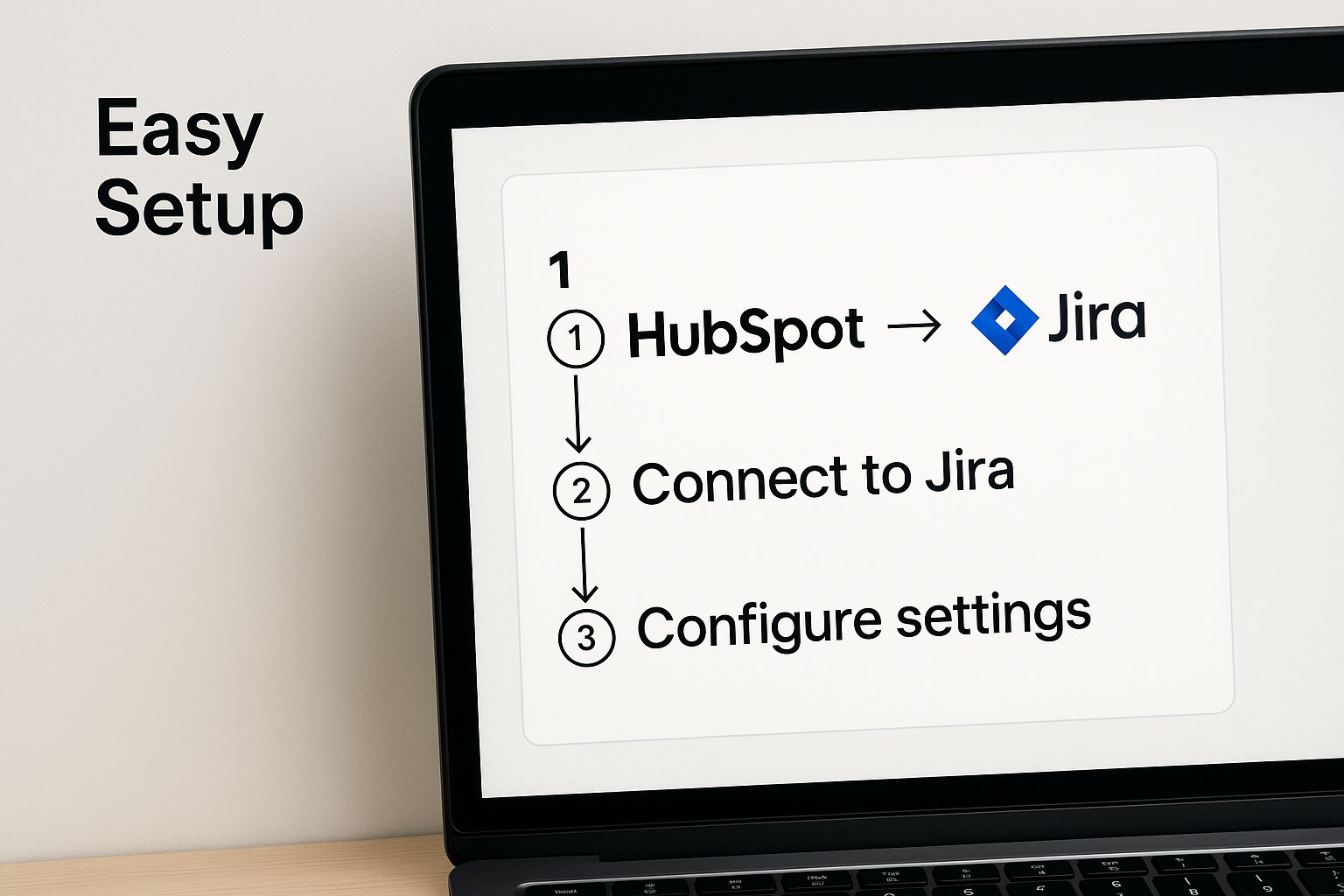
As you can see, a well-designed integration doesn’t overwhelm you. It guides you through a clear and simple setup from the get-go.
Mapping Fields for Perfect Alignment
Field mapping is the heart and soul of your HubSpot-Jira automation. This is where you draw the lines, telling the integration how a field in HubSpot translates to a field in Jira. Sure, you can map the basics like “Summary” and “Description,” but the real value comes from going deeper.
Let’s look at a few practical examples from my own experience:
- Ticket Priority: Map the “Priority” dropdown in a HubSpot ticket (Low, Medium, High) directly to the “Priority” field in Jira. Just like that, your developers see the urgency without anyone having to lift a finger.
- Deal Stage to Jira Trigger: Here’s a more advanced play. You can link a HubSpot “Deal Stage” to a Jira workflow. Imagine a sales rep moves a deal to “Technical Review.” This can automatically create a new task in a specific Jira project, assigned directly to your pre-sales engineering team.
- Customer Context in Jira: Give your developers the context they crave. Map HubSpot company properties like “Annual Revenue” or “Subscription Tier” to custom fields in Jira. Now they can immediately see if a bug is affecting a high-value customer and prioritize accordingly.
This process prevents data chaos. It ensures that the information moving between systems is not just present, but clean, contextually rich, and genuinely useful.
When you take the time to properly configure your sync scope and field mappings, you’re not just connecting two tools. You’re building a single, cohesive system that makes your teams smarter and more efficient.
For those who want to explore this even further, there’s a great guide on how to automate manual processes effectively that offers more strategies for fine-tuning these workflows. Getting this initial setup right is what empowers you to launch your integration with total confidence.
Alright, you’ve got the HubSpot Jira integration live. The bridge is built. Now it’s time to direct the traffic and build some truly high-impact automations that solve the real-world bottlenecks between your teams.
This is where you graduate from basic data syncing. We’re talking about creating workflows that actively save time, eliminate friction, and stop valuable information from falling through the cracks.
Think about it. Your support team flags a legitimate software bug from a customer chat. Without automation, what happens next? It’s a messy, manual scramble of copying details, creating a Jira ticket, and then constantly bugging the engineering team for updates. A well-designed workflow makes that entire sequence instant and invisible.
This is where a solid grasp of workflow management software principles becomes so important. The point isn’t just to move data around; it’s to design a smarter process that actually helps your teams do their jobs better.
Automate Bug Reporting Straight from HubSpot Tickets
One of the most powerful workflows you can build right away is the automatic creation of Jira bug reports directly from HubSpot. This is your insurance policy against valuable customer feedback getting lost in an agent’s inbox or a forgotten Slack message.
Here’s a common setup I see work wonders:
- The Trigger: A support agent assigns a specific tag to a HubSpot ticket, like “Bug” or “Engineering Review.”
- The Action: The integration instantly fires off a new issue in a designated Jira project (e.g., “Customer-Reported Bugs”).
- The Payoff: The new Jira issue is automatically filled with all the critical info mapped from the HubSpot ticket. This includes the ticket summary, the full description, and even the original customer’s contact and company details.
Just like that, your development team gets the full context they need to start investigating. No more chasing down support for “more information.”
Sync Development Progress Back to Sales and Support
True two-way sync is what separates a decent integration from a great one. It’s not just about pushing information to Jira; it’s about pulling crucial updates back into HubSpot where your customer-facing teams live and breathe.
Imagine a sales prospect is holding off on a big contract, waiting for a key feature. You can link their HubSpot deal record directly to the corresponding Jira epic.
Now, when the dev team updates that Jira epic—maybe changing its status to “In Progress” or adding story points—that information can sync right back to a custom property on the HubSpot deal. Your sales rep sees the progress in real-time without ever leaving their CRM.
This proactive flow of information empowers your sales team. They can manage customer expectations, have much more informed conversations, and close deals with confidence.
The impact of this kind of HubSpot Jira automation is anything but trivial. In fact, research shows that over 50% of teams using these features claw back more than six hours every single month by automating these exact kinds of tasks. A lot of this efficiency comes from Jira’s powerful automation engine, where triggers like ‘Issue Created’ or ‘Issue Transitioned’ can automatically update the right objects back in HubSpot. If you want to dive deeper, you can explore more about these productivity gains and how teams are achieving them.
By setting up these practical workflows, you’re doing more than just connecting two tools. You’re creating a single, intelligent system where every team has the right information at the right time. The result is less manual work and clearer, more consistent communication across the entire company.
Keeping Your Integration in Fighting Shape

Here’s a hard truth: a successful HubSpot-Jira automation isn’t something you set up once and then forget about. To keep it running smoothly and actually adding value, you have to treat it like a living, breathing part of your tech stack.
As your business changes, so do your processes. Your integration needs to adapt right alongside them.
This means moving beyond the initial setup and embracing a mindset of ongoing optimization. The good news is that powerful apps like Resolution Reichert’s give you all the tools you need to manage this without pulling your hair out. A little proactive maintenance goes a long way in keeping your data reliable and your workflows humming.
Go Beyond Basic Fields with Custom Logic
One of the first places I always look for quick wins is in the field mapping. Are you really capturing all the rich context your teams need to do their jobs well? This is where you can get creative with custom fields to add more depth to your synchronized tickets.
For example, imagine syncing a custom HubSpot property like “Customer Since” or “MRR” directly into Jira issues. Suddenly, your development team has instant insight into the customer behind a feature request or bug report, which is invaluable for prioritizing their work.
You can also implement conditional logic for more complex, real-world scenarios. This lets you build rules that only fire under specific circumstances. A classic example is setting up a rule to sync a ticket to a high-priority Jira board only if the associated HubSpot deal value is over $10,000. These small, smart tweaks are fantastic for reducing noise and making sure your automation is focused where it matters most, which can dramatically improve your overall workflow efficiency.
Stay Ahead of Problems with Proactive Audits
An integration is only as good as its uptime and the accuracy of its data. It’s absolutely essential to regularly check for sync errors and figure out what’s causing them. From my experience, the culprits are usually pretty common:
- Permission Changes: Someone’s permissions get updated in either HubSpot or Jira, and poof—the connection breaks.
- Workflow Mismatches: A Jira admin updates a workflow, adding a new status that hasn’t been mapped in the integration settings.
- API Throttling: During a high-volume day, you might hit the API call limits for either platform, causing temporary sync delays or failures.
I tell every team I work with the same thing: set a recurring calendar reminder for a full integration audit. Quarterly is a great place to start. Go through all your mapping rules, automation triggers, and user permissions to make sure they still make sense for how your business operates today.
This regular check-up is your best defense against small issues spiraling into major data headaches. By actively maintaining and fine-tuning your HubSpot-Jira automation, you ensure it remains a powerful, reliable asset that scales right along with your business.
Even with the best-laid plans, you’re bound to have some questions about how a HubSpot-Jira automation will actually work day-to-day. It’s only natural.
Let’s walk through some of the most common “what if” scenarios we hear from teams setting this up. Getting clear on these points now can save you a world of trouble later on. These aren’t just academic questions; they’re the real, practical things that come up when you start connecting these powerful systems.
Can I Sync Custom Fields Between HubSpot and Jira?
Yes, you absolutely can—and you absolutely should. This is one of the main reasons to go with a serious third-party tool like the one from resolution Reichert. Your basic, out-of-the-box connectors often fall flat here, but a purpose-built app is made for exactly this kind of detailed work.
When you configure the integration, you’ll walk through a field mapping process. This is your chance to connect not just the standard fields but also any custom fields you’ve built in either HubSpot or Jira to make the platforms your own.
Here’s a classic example: Let’s say your support team has a custom HubSpot property called “Customer SLA” with values like Gold, Silver, or Bronze. You can map that directly to a “Service Level” custom field in Jira. The moment a ticket is created, your developers can instantly see the urgency and priority without ever leaving their own tool. It’s a game-changer for aligning your engineering work with real customer commitments.
What Happens If an Automation Fails?
This is a great question. You don’t want your syncs failing silently in the background. Professional-grade integration apps are built with this in mind, offering solid logging and error notifications so you’re never left in the dark.
You can usually set up email alerts to ping an admin the second a sync fails. The app’s dashboard will then give you a detailed log that shows which record failed and—most importantly—why.
Some common culprits include:
- A user’s permissions in Jira changed, blocking the app from making an update.
- An automation tried to push a value for a field that’s no longer valid (like a Jira status you recently deleted).
- Temporary API connection problems or a brief platform outage.
This kind of transparent error handling means you can quickly figure out what went wrong and fix it. It’s a good habit to check these logs every so often, especially after you’ve tweaked your automation rules.
Does This Work with Both Jira Cloud and Server?
This is a critical checkpoint before you go any further. The answer depends entirely on the app you pick.
The resolution Reichert app, for example, has specific versions for both Jira Cloud and Jira Data Center (the on-premise solution that took over from Jira Server). It’s crucial you get the right one.
Always double-check the Atlassian Marketplace listing for whatever app you’re considering. It will state very clearly which Jira hosting types and versions are supported. Since HubSpot is always in the cloud, the main thing you need to confirm is your exact Jira setup.
Ready to create a single source of truth that your sales, support, and development teams can all rely on? The resolution Reichert HubSpot for Jira app delivers the powerful, two-way sync you need to break down data silos and get work done faster. Explore the integration and start your free trial today.