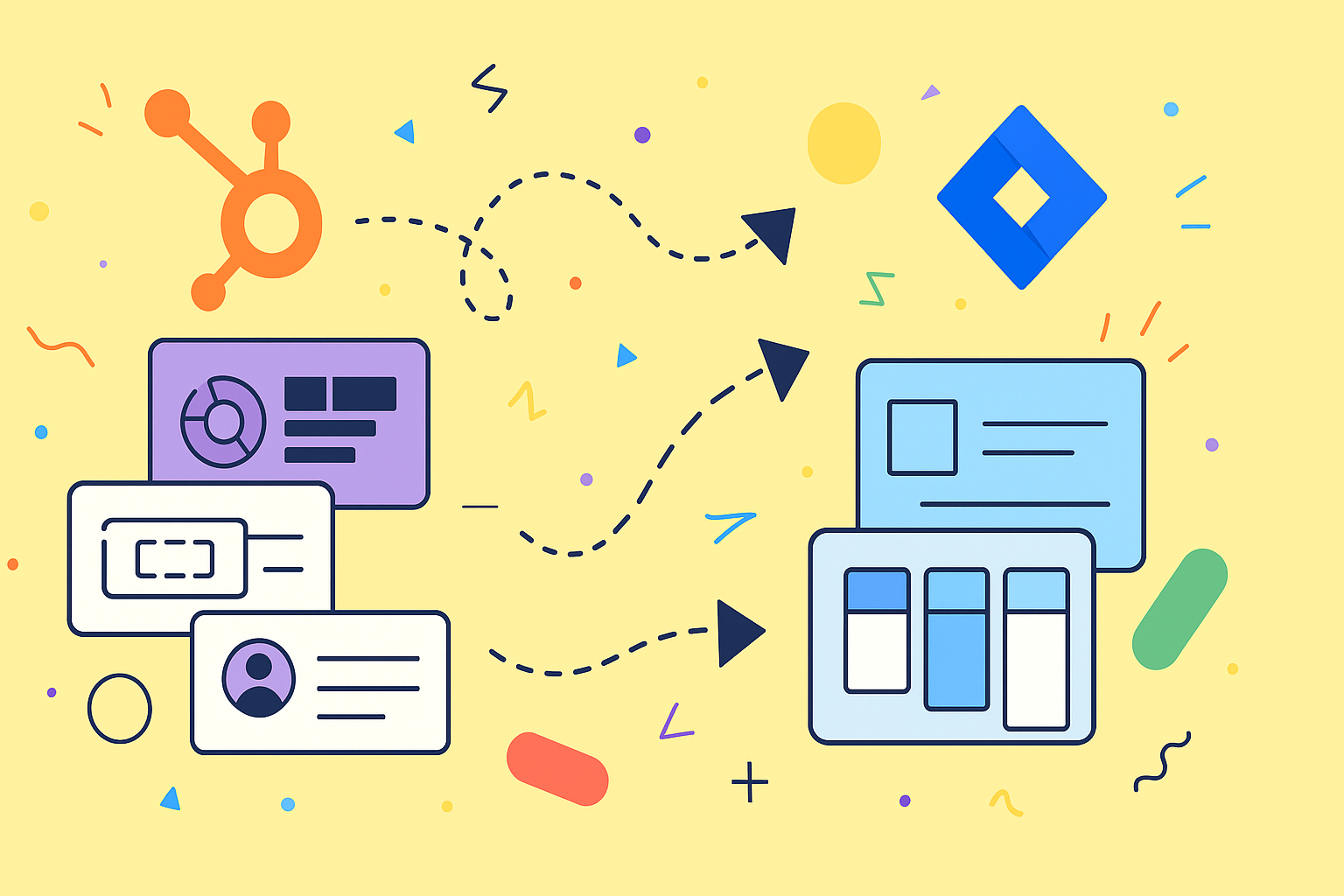A solid HubSpot Jira integration isn’t just a technical convenience; it’s a bridge that connects your customer-facing teams directly to your developers. Think of it as a way to pipe crucial customer data—deals, support tickets, contact details—straight from HubSpot into Jira issues. This gives your development team the real-world context they desperately need without ever having to leave their own platform.
Why Connecting HubSpot and Jira Is a Game Changer
Picture this: your sales team closes a massive, high-value deal. Almost instantly, your dev team gets a new Jira issue, but this time it’s different. It’s packed with the customer’s entire history and their specific needs. This isn’t some far-off fantasy; it’s the day-to-day reality when you get your HubSpot Jira integration right.
This connection tears down the traditional walls that isolate sales, support, and engineering. What you get in return is a single, unified view of the customer journey that everyone can access and understand.
Eliminate Manual Work and Human Error
One of the first things you’ll notice is the death of tedious, manual data entry. No more copying and pasting details from a HubSpot ticket into a new Jira issue. We all know that process is not only painfully slow but also a breeding ground for human error. An integration simply automates it, ensuring the data is always accurate and consistent across both tools.
Suddenly, your developers are no longer working in the dark. They get direct context from HubSpot tickets and deals right inside the Jira interface they know and love. This gives them the power to prioritize bug fixes and new features based on what will actually make a difference to paying customers.
The real magic of this integration is the complete transparency it provides into customer data. It lets your teams embed HubSpot CRM information directly into Jira Cloud, turning Jira into a command center where both technical and customer-facing teams see what’s relevant to them, based on their permissions. You can get more details about the benefits from resolution.de.
Shift from Reactive to Customer-Centric
This isn’t just about efficiency; it’s a fundamental shift that moves your development cycle from being reactive to truly customer-centric. When a developer can see the deal size attached to a feature request or the number of support tickets linked to a specific bug, they can make smarter, data-driven decisions.
This direct line of sight between customer pain points and development tasks fosters a culture of shared understanding. Everyone is aligned on the same goal: delivering real value to the customer.
Before we move on, let’s quickly summarize the key advantages in a table. Seeing it laid out like this really helps drive home the impact.
Key Benefits of Integrating HubSpot with Jira
| Benefit Area | Impact on Your Team | Business Outcome |
|---|---|---|
| Visibility & Context | Devs see customer deal size, ticket volume, and contact info inside Jira. | More informed prioritization of features and bug fixes. |
| Process Automation | Eliminates manual data entry between HubSpot and Jira. | Reduced human error and significant time savings. |
| Team Alignment | Sales, support, and engineering share a single source of truth on customer issues. | Faster, more cohesive cross-departmental collaboration. |
| Customer Experience | Support agents can track Jira status from HubSpot to provide updates. | Increased customer satisfaction and faster issue resolution times. |
As you can see, the benefits touch every part of the product and customer lifecycle.
Ultimately, connecting these two powerhouse platforms does more than sync data—it aligns your entire organization. For a closer look at this synergy, check out our article on how the HubSpot Jira integration aligns teams. This kind of strategic connection is what makes business operations truly cohesive and efficient.
How to Prepare for a Smooth Integration

Before you ever click ‘install,’ a bit of thoughtful prep can prevent some major headaches. I’ve seen it happen time and again: a team rushes into an integration only to spend weeks untangling the mess. Think of this as your pre-flight checklist. A little planning now ensures the connection you build between HubSpot and Jira is powerful and purpose-built from day one.
The first thing to do is a quick audit of both your HubSpot and Jira setups. You’re looking for the little inconsistencies that cause big sync errors later on. Things like messy custom fields, confusing ticket statuses, or conflicting user permissions can really throw a wrench in the works.
For instance, maybe your sales team uses a “High Priority” tag in HubSpot, but your dev team uses a “P1” label in Jira for the exact same thing. You need to get that terminology standardized before you connect the two systems.
Your Pre-Integration Checklist
To keep things organized, it’s best to run through a few key planning steps. This isn’t about the technical bits yet; it’s all about defining your strategy and what you actually want this integration to do. Having a clear plan makes the setup process so much faster.
Start by getting your key stakeholders from sales, support, and development in a room (virtual or physical) to agree on the core objectives.
Here are the essentials to cover:
- Confirm User Permissions: Make sure the person handling the setup is a Super Admin in HubSpot and has the right permissions in your Jira Cloud account. This one simple check avoids so many frustrating “access denied” errors.
- Define Your Data Flow: Get specific about what needs to move between platforms. Are you syncing HubSpot tickets, deals, or contacts? Will this data create new issues in Jira, or just add context to existing ones? Nail this down now.
- Map Your Workflow: Outline the exact triggers and actions. For example, you might decide, “When a HubSpot support ticket gets the ‘Bug’ tag, a linked Jira issue should automatically be created in our ‘DEV’ project.”
A common mistake is trying to sync everything all at once. My advice? Start small. Pick a single, high-impact workflow, like syncing critical support tickets. This lets you test the connection, get some quick wins, and show value before you go bigger.
Cleaning Up Your Data
Once your game plan is solid, it’s time for a little digital housekeeping. Go into HubSpot and archive old, irrelevant custom properties. Consolidate any fields that do the same job. Over in Jira, take a hard look at your project workflows and issue types to make sure they’re current and make sense.
This cleanup isn’t busy work. It ensures that when you start mapping fields between HubSpot and Jira, you’re working with clean, relevant data. Trust me, a well-organized setup is the bedrock of a reliable integration.
Alright, you’ve got your strategy mapped out. Now for the fun part: getting your hands dirty with the actual HubSpot Jira integration.
Don’t worry, this process is designed for administrators, not developers. It’s surprisingly straightforward. We’ll be heading into the Atlassian Marketplace—the official spot for trusted Jira add-ons—to find and install the right app.
Your first move is to jump into your Jira Cloud account. From there, you’ll go to the “Apps” section and search the marketplace for the HubSpot connector. You’ll want to find the one from resolution, as it’s the key to unlocking all the features we’ve been talking about.
Finding the Right App in the Marketplace
Think of the Atlassian Marketplace as an app store, but built specifically for tools that supercharge Jira. You can access it right from your Jira interface, which makes things easy.
When you search, you’ll see a listing that looks something like this for the HubSpot for Jira Cloud app by resolution:
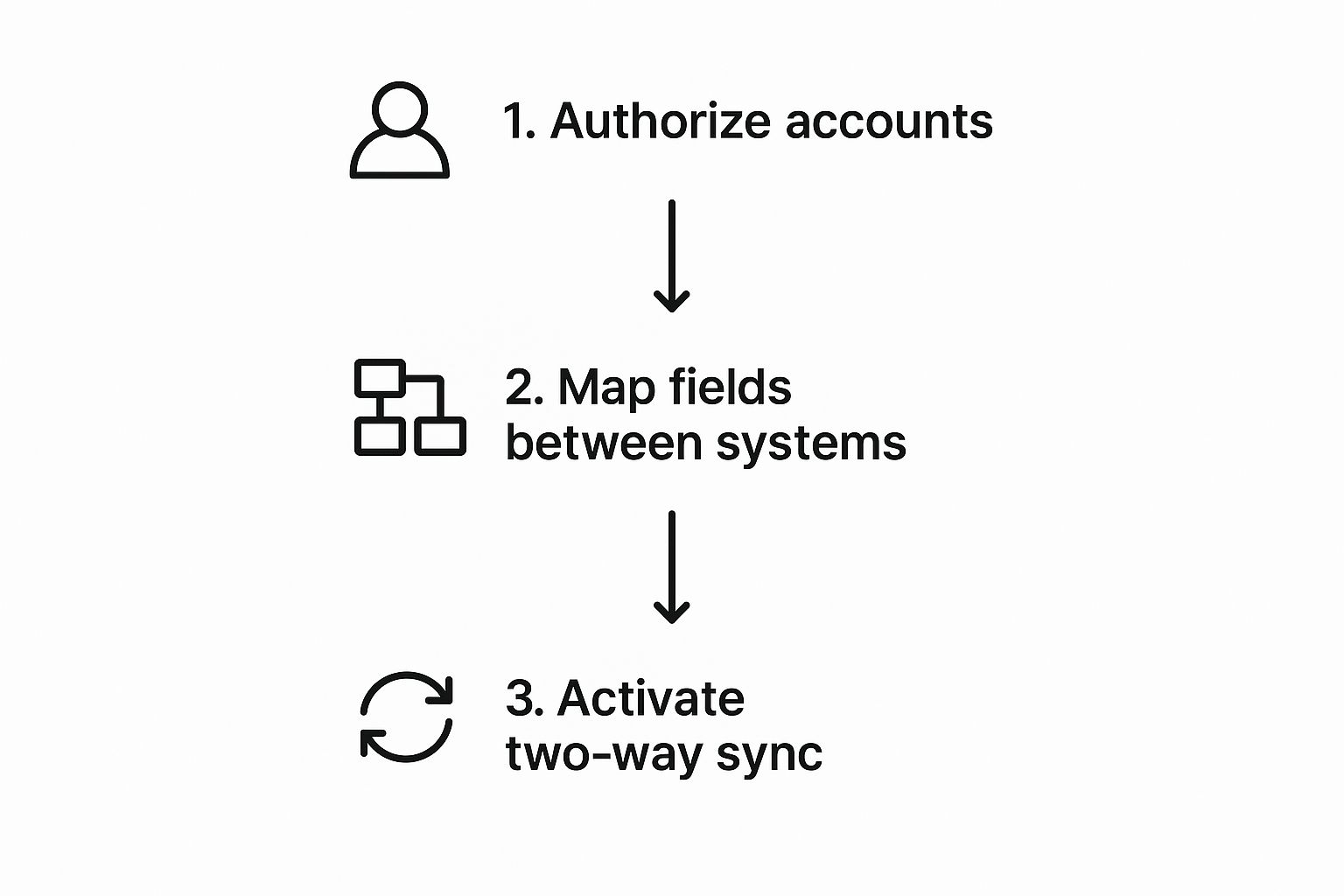
This page is gold. It gives you all the crucial details like user reviews, security info, and documentation. It’s your chance to confirm you’ve got the right tool before you hit “install.”
Once you’re ready, just click the install button. Jira takes over from there, handling the download and automatically integrating the app package. Your main job is simply to grant the permissions needed for HubSpot and Jira to start talking to each other securely.
Authorizing the Connection
After the installation wraps up, you’ll be prompted to connect the app to your HubSpot account. This is the moment you establish the secure link between the two systems. It’s a foundational step, and getting it right is critical.
You’ll be asked to authorize access, and this is more than just a simple “yes” or “no.” The app will request specific permissions to:
- Read data from HubSpot objects like contacts, deals, and tickets.
- Write data back to HubSpot, like when a Jira comment updates a HubSpot ticket’s timeline.
- Create new objects, such as spinning up a HubSpot ticket directly from a Jira issue.
Understanding these permissions helps you move forward with confidence, knowing exactly what information is being shared.
Here’s a pro-tip that has saved me countless headaches: make sure the person performing the authorization is a Super Admin in HubSpot and has the right permissions in Jira. A simple check here prevents almost all of the “access denied” errors that can stop an integration dead in its tracks.
Once the accounts are authorized, your initial setup is done! You’ve built the bridge. But as you’ll see, this is just the beginning. The real magic comes from what you do next.
Configuring Your Two-Way Data Sync

Alright, you’ve established the basic connection. Now for the fun part—unleashing the real power of your HubSpot Jira integration. This is where we go beyond a simple link and build an intelligent workflow that actually mirrors how your teams work. The goal is to make the data flow so smoothly that your teams forget they’re even using two different systems.
A two-way data sync means that when something changes on one platform, the other gets updated almost instantly. Think about it: a developer drops a comment in a Jira issue, and it immediately appears on the corresponding HubSpot ticket’s timeline. Your support agent gets the full picture without ever leaving HubSpot.
This sync is the heart of the integration. It transforms it from a simple data viewer into a living, breathing collaborative space. Understanding the overall data integration process is a huge help here, as it lays the groundwork for creating a reliable connection between your tools.
Mapping Fields for a Single Source of Truth
Let’s be honest, the most critical part of this whole setup is custom field mapping. This is where you tell the integration exactly how a piece of information in HubSpot translates to Jira, and vice-versa. If you skip this or rush through it, you’re asking for a messy, unreliable data flow.
Imagine a support agent flags a ticket in HubSpot with ‘High’ priority. With proper mapping, the Jira issue that gets created is automatically assigned the ‘Highest’ priority. Just like that, your dev team knows exactly what’s urgent without a single Slack message or email.
To get you started, here are a few practical mapping scenarios I’ve seen work wonders:
- For Support: Map the HubSpot
Ticket Ownerto a Jira custom field likeCustomer Advocate. Now developers know exactly who to ping for customer-specific context. - For Sales: Link the HubSpot
Deal Stageto a Jira label. When a deal moves to ‘Technical Scoping,’ it can automatically slap a ‘Sales-Involved’ label on the Jira issue. - For Marketing: Connect a custom HubSpot property for
Lead Sourceto a Jira field. This gives developers real insight into which marketing campaigns are driving specific feature requests.
At its core, this integration is about seamlessly syncing key data like tickets, deals, and issues. Custom field mapping is what makes that data flow accurate. Aligning a HubSpot ‘Priority’ with the corresponding Jira field keeps everyone on the same page, cuts down on manual updates, and ensures data is always current.
Building Powerful Automation Rules
Once your fields are mapped, you can start building automation rules that trigger actions based on specific events. This is where you can truly make the integration a hands-off productivity machine. These aren’t just minor conveniences; they enforce your business processes and ensure nothing ever falls through the cracks.
For example, you could create a rule that automatically spins up a new Jira task whenever a HubSpot deal hits the ‘Closed Won’ stage and includes a product line item that requires a technical setup. That action instantly bridges the gap between your sales and implementation teams.
Designing workflows like this is a game-changer for team efficiency. For a deeper dive and more ideas, check out our guide on automating Jira and HubSpot workflows to see what’s truly possible. When you thoughtfully configure these rules, you build a system that works for you, freeing up your people to focus on high-value work instead of tedious data entry.
Advanced Tips for Optimizing Your Workflow
Getting the HubSpot Jira integration up and running is just the first step. The real magic happens when you start to optimize. This is where you move beyond a simple connection and build a truly automated workflow that becomes second nature to your teams.
Go Deeper with JQL
A great place to start is by getting your hands dirty with Jira Query Language (JQL). Instead of relying on the standard filters, JQL lets you slice and dice your data to create incredibly specific reports. You can easily isolate issues that came straight from HubSpot.
For example, a simple query like project = "DEV" AND "HubSpot Ticket" is not EMPTY will instantly pull up every task for your development team that originated from a customer support request. This gives you a crystal-clear view of how support load translates directly into development effort. No more guesswork.
Build Strategic Dashboards and Views
Once you’re comfortable with JQL, the next logical step is to use those queries to build out custom dashboards in Jira. Think about creating a specific dashboard for the leadership team that visualizes all the development work being driven by HubSpot.
Imagine a single screen showing gadgets like:
- The total number of Jira issues created from HubSpot tickets this quarter.
- The average time it takes to resolve bugs reported by your highest-value customers.
- A pie chart breaking down dev work based on the HubSpot deal size it’s tied to.
This isn’t just a pile of data; it’s a story. It’s a powerful way to illustrate your development team’s direct impact on customer happiness and, ultimately, the bottom line. Suddenly, proving the ROI of your integration becomes incredibly simple.
One of the biggest mistakes I see is teams keeping all this valuable Jira status information locked away from their customer-facing colleagues. The best setups push this data back into HubSpot, so support agents can give real-time updates without ever having to leave their primary tool.
This kind of cross-platform visibility is what separates a basic setup from a mature one. It’s no surprise that enterprise-level tools really focus on this, because it’s a massive efficiency win. Some solutions offer unlimited projects and field mappings, which is a huge deal for larger companies needing a scalable and secure integration. You can see how enterprise-grade tools make this possible on the Atlassian Marketplace.
Customize Your HubSpot Interface
Remember, optimization is a two-way street. Don’t forget to fine-tune the HubSpot side of the integration. You should create custom views for your support and sales teams that put linked Jira issue statuses front and center.
Think about it: when a support agent can see “In Progress” or “QA Testing” right on the HubSpot ticket, it completely changes their workflow. They no longer have to chase down developers for status updates. They can just give the customer an accurate answer on the spot. It’s a small change that eliminates a ton of internal friction.
At the end of the day, a truly optimized HubSpot Jira integration runs on clean, consistent data. To keep your automated workflows from breaking, it’s vital to follow data cleaning best practices on both platforms. A clean dataset is the foundation that prevents sync errors and ensures your reports are always telling you the truth.
Got questions? You’re not alone. Even with a smooth setup, a few common queries always pop up once teams start digging into the HubSpot Jira integration. Let’s walk through some of the most frequent ones we hear from users.
My goal here is to help you clear up any confusion and feel totally confident using the integration’s full power.
Can I Sync Custom HubSpot Properties to Jira?
Yes, and honestly, you absolutely should. This is where the real magic happens and it’s one of the most valuable features of a good connector app like the one from resolution. You get incredibly detailed custom field mapping.
This means you can link custom properties from HubSpot contacts, companies, deals, or tickets directly to corresponding custom fields inside your Jira issues.
Think about it this way: say you have a custom HubSpot deal property called “Product Tier” with values like “Enterprise” or “Standard.” You can map that straight to a custom field in Jira, maybe one you call “Customer Tier.” Just like that, your developers get immediate context on a user’s service level right inside the ticket they’re working on. This is how you turn raw data into something genuinely useful.
Is the Data Sync Between HubSpot and Jira Real-Time?
The best way to describe it is near-real-time. When an action happens in one system—a support agent updates a ticket in HubSpot, or a developer changes an issue status in Jira—it immediately triggers an update in the other.
Most of these syncs finish in a matter of seconds, maybe a couple of minutes at most. The exact speed can depend on things like your specific app configuration and the current server load. But for all practical purposes, the data is always current and reliable. It completely gets rid of the long delays and human error that are inevitable with manual data entry.
One of the biggest questions we get is how to handle all the data that existed before you installed the integration. It’s a critical point to figure out before you flip the switch.
What Happens to My Existing Tickets and Issues?
Don’t worry, most integration tools won’t automatically sync all your historical data. This is actually a good thing. A massive bulk sync could easily flood your systems with old, irrelevant, or even duplicate records, creating a huge mess.
Typically, the sync only applies to:
- New items created after the integration is active.
- Existing items that are updated after the integration is active.
Some more advanced tools might offer a one-time bulk import or a way to manually link specific historical records you care about. Before you start, it’s a smart move to define a clear cut-off date. Decide if you’ll manually link a few high-priority, in-progress items or just let the integration handle all new work from that day forward. This ensures a clean start and saves you from a data headache down the road.
Ready to break down those silos and create one unified workflow between your sales, support, and development teams? resolution Reichert Network Solutions GmbH offers a powerful, seamless HubSpot Jira integration that gives your teams the context they need, right where they work. Explore the HubSpot for Jira app and see how you can build a truly customer-centric process.