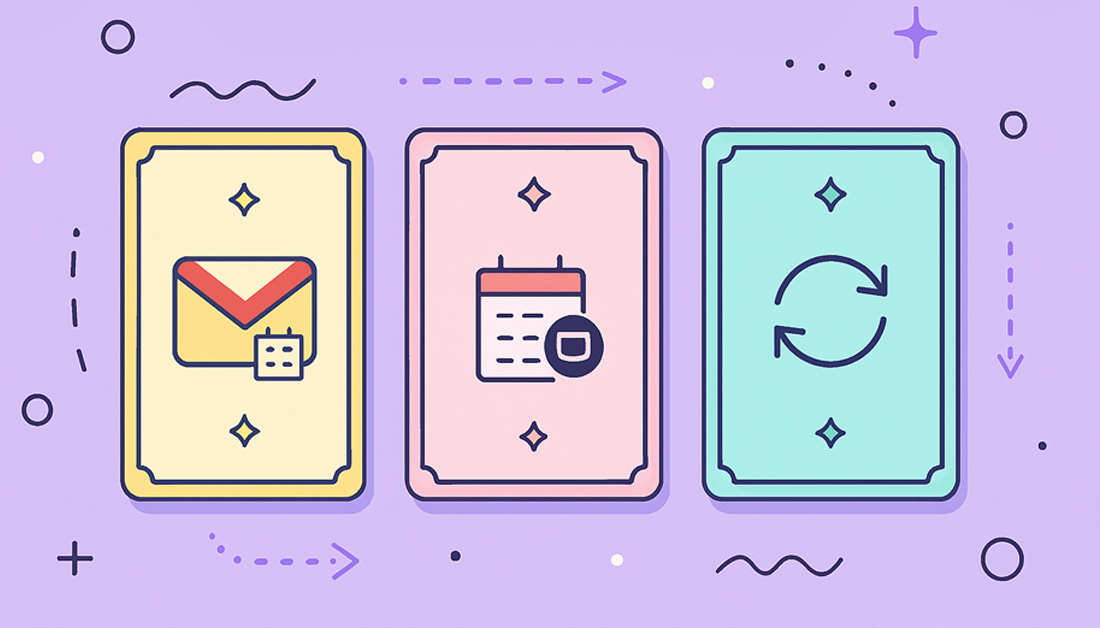Juggling separate work and personal calendars is a pain we all know too well. It’s a fast track to double-booked meetings, missed appointments, and that nagging feeling you’ve forgotten something important. The fix? A proper Gmail Outlook calendar sync. Getting this right creates a single, unified view of your entire schedule, giving you one source of truth to finally get a grip on your time.
Why Syncing Calendars Is a Productivity Game Changer
Constantly switching between your work Outlook and personal Gmail isn’t just annoying—it’s a real drain on your focus and mental energy.
Think about this classic office scenario: a colleague pulls up Outlook’s Scheduling Assistant to find a good time for a meeting. The tool confidently shows you’re free, completely blind to the dentist appointment you have logged in your personal Google Calendar. Just like that, you’ve got a conflict on your hands that you now have to untangle.
For freelancers and consultants, this problem gets even worse. You’re often managing separate calendars for each client on top of your personal one, creating a messy web of commitments. The risk of double-booking isn’t just an embarrassing slip-up; it can seriously damage your professional reputation. A unified calendar stops this from happening, period.
Beyond just preventing scheduling disasters, a single, reliable schedule gives you some serious advantages:
- See Your Real Availability: You get an accurate, real-time picture of all your commitments. This lets you make smarter scheduling decisions on the spot, without having to second-guess yourself.
- Less Mental Clutter: No more trying to mentally stitch together different calendars. You free up that brainpower for tasks that actually matter.
- Sharper Focus: With one consolidated view, you can plan your day, week, and month with more clarity and purpose.
The need for this kind of integration has been a headache in professional settings for years. A major step forward was the creation of G Suite Sync for Microsoft Outlook (GSSMO), a tool built for enterprise users. This powerful solution enables full two-way synchronization, bridging the divide between the roughly 400 million Outlook users and over 1.5 billion Gmail users in the corporate world. While it’s only available for paid Google Workspace accounts, its very existence proves that an effective Gmail Outlook calendar sync is a productivity must-have, not just a nice-to-have.
A unified calendar is your personal command center. It transforms a jumble of appointments into a strategic roadmap, helping you stop fighting fires and start planning proactively.
To really get the most out of this, it helps to build a system around your new, organized schedule. For example, using a weekly review template is a great way to reflect on how you spent your time and plan the upcoming weeks more effectively. Now that we’ve established the “why”—the very real rewards of a single schedule—you’re ready to dive into the “how” and find the perfect sync method for your setup.
Calendar Sync Methods at a Glance
Before we get into the nitty-gritty, here’s a quick overview of the main synchronization methods we’ll cover. This table will help you quickly identify the best path for your specific needs, whether you’re looking for a simple one-way share or a more robust two-way sync.
| Method | Direction | Cost | Best For |
|---|---|---|---|
| Google Calendar URL | One-Way | Free | Individuals who need a basic, read-only view of their Gmail calendar inside Outlook. |
| Outlook Calendar URL | One-Way | Free | Individuals needing to see their Outlook events in Google Calendar, also in a read-only format. |
| GSSMO | Two-Way | Paid (Google Workspace) | Businesses using Google Workspace who need full, seamless sync for their teams. |
| Third-Party Tools | Two-Way | Paid (Varies) | Power users, freelancers, or anyone needing advanced features and reliable two-way sync. |
Each of these methods has its place, and the best one for you really depends on your workflow and technical setup. Let’s break down how to get each one up and running.
If you’re looking for a no-cost way to get your Google appointments to show up inside Outlook, your best bet is to subscribe to your Google Calendar. This basically means grabbing a special, private web address from your Google account and plugging it into Outlook. Outlook then periodically checks that address for any updates.
This method is perfect for getting a simple, combined view of your personal and work life in one spot. You can finally see that personal dentist appointment right next to your team’s project deadline without constantly switching apps. Let’s walk through how to find that special link and what to do with it.
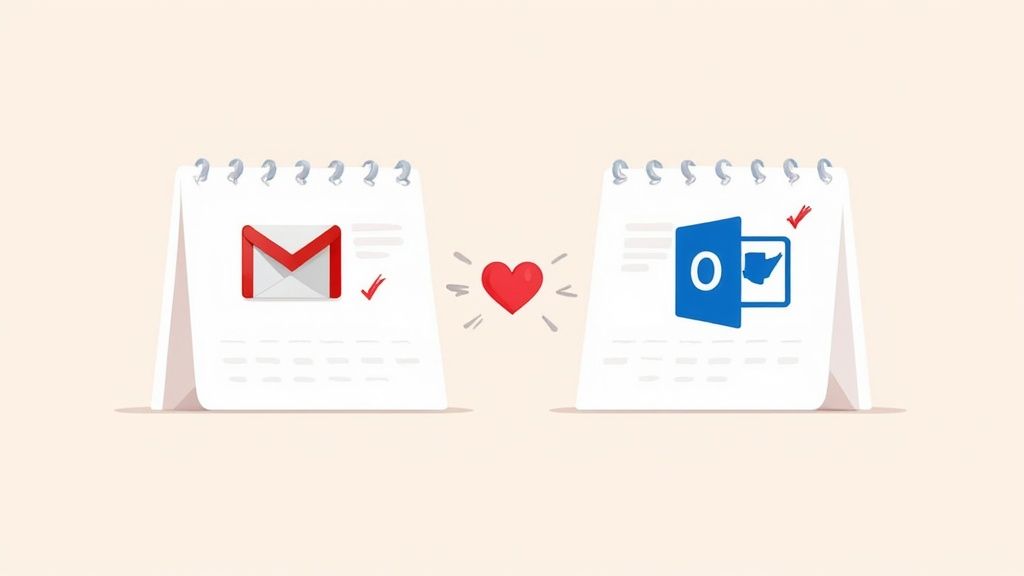
Finding Your Secret iCal Address
First things first, you need to head over to your Google Calendar in a web browser. On the left-hand side, look under “My calendars” and find the specific calendar you want to pull into Outlook.
Hover over the calendar name, click the three-dot menu that appears, and select Settings and sharing. On the settings page, scroll down until you find the “Integrate calendar” section. You’ll see a box labeled Secret address in iCal format. That’s the unique link you need. Go ahead and copy it to your clipboard.
Heads up: Treat this iCal address like a password. Anyone who gets their hands on it can see all the details of your calendar events. Don’t post it publicly or share it with anyone you don’t trust completely.
Adding the Calendar to Outlook
With your iCal address copied, the next steps are slightly different depending on which version of Outlook you’re using.
- For Outlook on the web: Go to your Calendar, click Add calendar in the left sidebar, and choose Subscribe from web. Paste your secret iCal address into the field, give the calendar a name you’ll recognize, and you’re all set.
- For the Outlook desktop app: Switch to the Calendar view, find the Add Calendar option on the Home ribbon, and select From Internet. A dialog box will pop up where you can paste the link.
This manual Gmail Outlook calendar sync uses Outlook’s subscription feature to create a read-only view of your Google events. It’s a one-way street; changes you try to make in Outlook won’t sync back to Google, and the calendars technically remain separate. This is a common headache for millions of people juggling both platforms.
The biggest real-world trade-off here is that this subscribed calendar is just a visual overlay. It doesn’t actually block off your time in Outlook’s Scheduling Assistant. So, your colleagues will still see you as “free” even if you have a personal appointment showing on your own screen. Understanding this limitation is key. It helps you decide if this free method is good enough for your needs or if you need to look for a more robust solution. It’s a similar challenge when integrating other platforms, as a Jira Outlook calendar integration has its own unique set of complexities compared to this basic sync.
Alright, let’s get your Outlook calendar talking to your Google Calendar. This is the other half of the puzzle for a complete sync.
Getting your Outlook appointments to pop up in Google Calendar follows a similar logic to what we did before: you’ll publish your Outlook calendar, which creates a special shareable link (an ICS link) that Google can read.
This is a really common need, especially when you’re trying to merge a busy work schedule into your personal calendar. It gives you that single, unified view, so you can quickly spot conflicts before you say “yes” to that dinner with friends. The whole process kicks off right inside your Outlook account, whether you’re using the web version or the desktop app.
Publishing Your Outlook Calendar
First, you’ll need to dive into Outlook’s calendar settings. Look for an option called Shared calendars or maybe Publish a calendar. Once you find it, pick the specific calendar you want to share.
You’ll be asked to set permissions, and this part is crucial. Make sure you choose an option like Can view all details. If you choose anything less, you won’t see the specifics of your appointments, which kind of defeats the purpose.
After you publish it, Outlook will spit out two links: one is an HTML link (for viewing in a web browser) and the other is an ICS link (for subscribing). You need to grab the ICS link—that’s the one Google Calendar understands. Think of this link as a live feed that lets other apps peek at your calendar.
A quick word of caution: That ICS link is basically a key to your calendar. Anyone with that link can see your appointments, so treat it like you would a password. Only share it with applications or people you absolutely trust.
Subscribing in Google Calendar
Okay, you’ve got the ICS link copied. Now, hop over to your Google Calendar. On the left-hand sidebar, you’ll see a section for “Other calendars.” Click the little plus sign (+) next to it.
A small menu will appear. From that list, you’ll want to select From URL.
A dialog box will pop up, asking for the link. This is where you paste the ICS link you just copied from Outlook. Once you add the URL, Google Calendar will start importing your Outlook events. They’ll show up as a brand-new, read-only calendar in your list. I always recommend giving it a unique color so you can instantly tell which events are from Outlook.
Now, for the reality check. There’s a pretty significant catch with this method: it’s notoriously slow. The biggest frustration I hear about—and something we’ve seen consistently into early 2025—is that updates can take anywhere from 24 to 48 hours to show up in Google Calendar. This isn’t a bug; it’s a limitation of how often Google decides to refresh external calendar feeds. You can find more details on this frustrating delay on TTI’s helpdesk page.
This massive lag makes the method pretty useless for anyone with a dynamic, fast-changing schedule. Imagine a client cancels a big meeting. You might not see that change reflected in your Google Calendar until the next day, leading to some serious confusion. It’s especially tricky if you’re trying to manage time off; for more on that, take a look at our guide on setting up Outlook automatic replies.
Bottom line? This one-way sync works fine for static calendars, like a company holiday schedule, but it’s a recipe for disaster for your day-to-day, always-in-flux agenda.
If those one-way, read-only methods feel like you’re just slapping a bandage on a much bigger problem, you’re not wrong. For a truly unified calendar—where a change on one platform shows up instantly on the other—you have to look beyond the basic sharing features. This is where dedicated third-party sync services come into the picture.
Think of these tools as a secure bridge. They connect to both Google’s and Microsoft’s official APIs to create a genuine, real-time gmail outlook calendar sync. Instead of just showing you a static, view-only copy of your calendar, they actively manage events. An appointment you create in Outlook will correctly block off that time in Google Calendar, and vice-versa. It’s the only way to truly eliminate the risk of double-booking for good.
Getting started with these tools usually involves a pretty straightforward flow: you authorize your accounts, pick which calendars to sync, define your rules, and let it run.
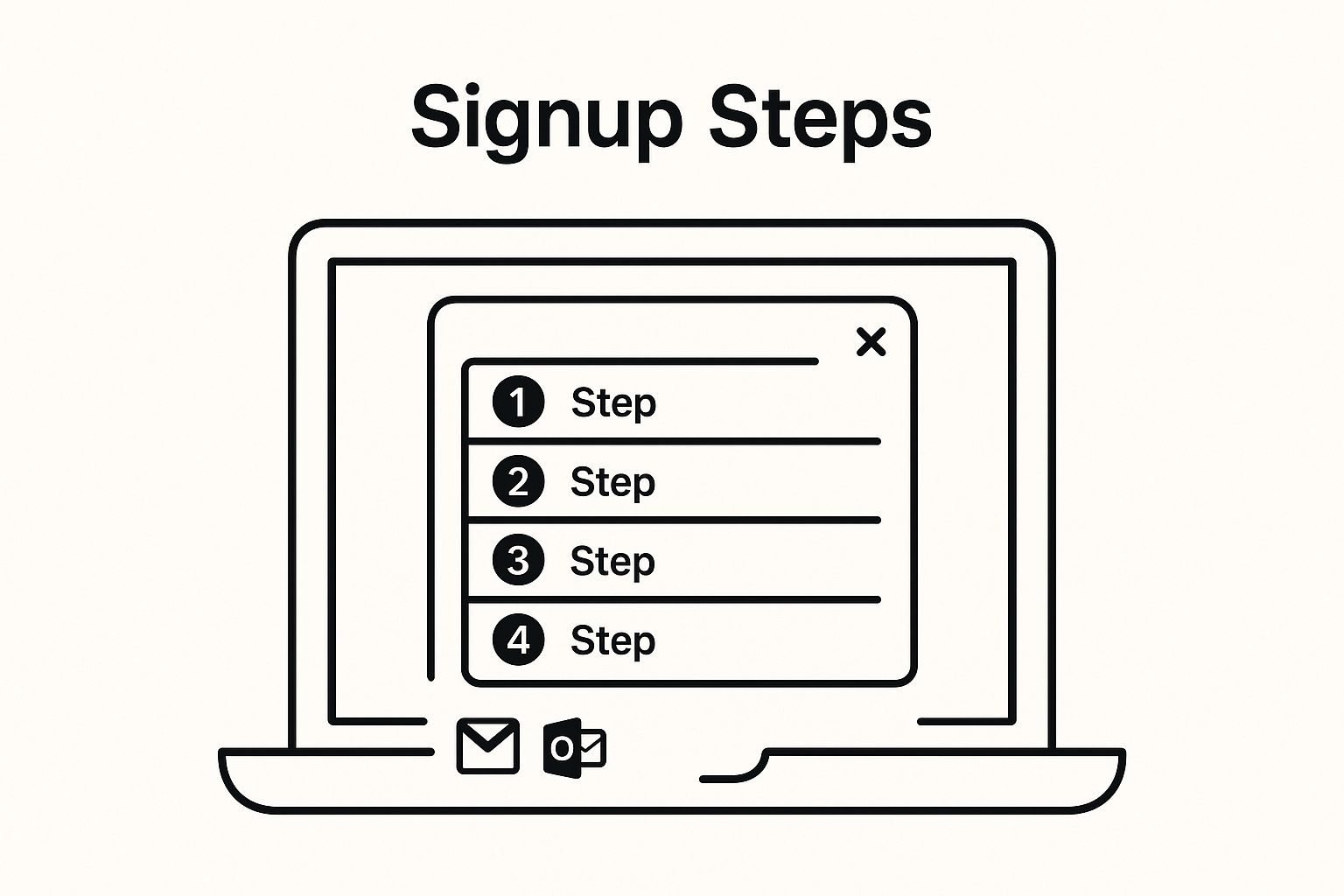
This process highlights just how simple it can be to move from connecting your accounts to having a seamless, automated sync. Once you’ve set it up, these tools just work quietly in the background, keeping your schedule perfectly aligned across both platforms.
What to Look for in a Sync Tool
Here’s the thing: not all sync tools are created equal. As you start looking at your options, there are a few essential features that really separate the basic connectors from the powerful productivity allies. The right choice really boils down to your specific needs, particularly when it comes to privacy and control.
Here are the key capabilities I always tell people to evaluate:
- Directional Controls: Do you just need a one-way sync (pushing events from A to B), or do you need a true two-way sync (A ↔ B)? A two-way, or bidirectional, sync is essentially just two one-way syncs working together in harmony.
- Sync Speed: How quickly do events actually update? You want to look for tools that offer near real-time or very frequent syncs, like every 5 minutes. This avoids the frustrating delays that plague the free, built-in methods.
- Privacy Settings: This is a huge one. A great tool lets you control how your events are synced. You can choose to copy every single event detail or—for privacy’s sake—sync them as generic “Busy” or “Private” blocks. This is perfect for hiding sensitive personal appointments from your shared work calendar.
The ability to sync an event’s time without its title is a game-changer. It means you can block off a personal appointment on your work calendar without broadcasting the details to your entire team.
Making the Right Choice
Choosing a third-party service is an investment in your productivity. You’re paying for reliability and features that the free options simply can’t match. To help you pick the right tool, I’ve put together a quick comparison of what you can generally expect.
Third-Party Sync Tool Feature Comparison
This table breaks down the key features across different types of third-party tools, helping you weigh your options based on your budget and privacy requirements.
| Tool | Sync Type | Privacy Controls | Typical Pricing Model |
|---|---|---|---|
| Basic Connectors | Often one-way, some two-way | Limited; may copy all details | Free or low-cost subscription |
| Productivity Suites | Two-way is standard | Good; often includes “Busy” sync | Monthly subscription per user |
| Enterprise Solutions | Two-way, multi-user, multi-calendar | Excellent; granular controls for privacy and data mapping | Per-user/per-month, often with volume discounts |
While many excellent services exist, your goal is to find one that slots perfectly into your workflow. For those managing complex team schedules or multiple user accounts, it’s helpful to understand the core concepts behind how these tools work. To get a better handle on how these principles apply at a larger scale, you can explore an in-depth user sync overview.
Ultimately, by using a dedicated sync tool, you can finally move away from a fractured, confusing scheduling setup. You get a single, dependable source of truth for your time, which eliminates conflicts and frees you up to focus on what actually matters.
Troubleshooting Common Calendar Sync Issues
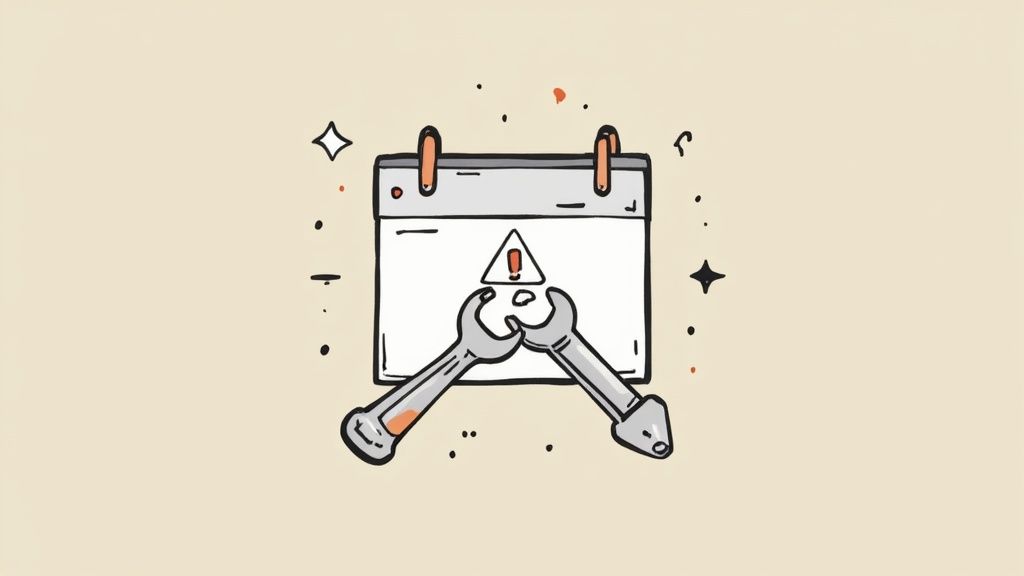
Even when you follow every instruction perfectly, a gmail outlook calendar sync can sometimes hit a snag. I’ve seen it happen plenty of times. When your schedules don’t line up the way you expect, it’s usually because of a few common culprits. The good news is you can usually diagnose and fix the problem yourself without much fuss.
The most frequent complaint I hear is about a subscribed calendar that just won’t update. You add a shiny new event in your Google Calendar, but it never shows up in Outlook, or it takes what feels like forever to appear. This isn’t necessarily a bug; it’s more of a built-in quirk of the iCal subscription method.
The 24-Hour Cache Rule: Both Google and Outlook “cache,” or store, a temporary copy of subscribed calendars to save resources. They only refresh this data periodically—sometimes as infrequently as once every 24 hours. This means there’s no way to force an immediate, on-demand update with this free method.
If you’ve waited a reasonable amount of time and your events are still missing in action, the first and most effective move is the classic “remove and re-add” trick. This forces Outlook to pull down a completely fresh copy of your Google Calendar, which often resolves those stubborn sync failures right away.
Pinpointing Specific Sync Problems
Beyond the general update delays, you might run into more specific issues that need a closer look. From my experience, two problems pop up more than any others: time zone discrepancies and broken calendar links.
Problem 1: Events Show Up at the Wrong Time
This one is almost always a time zone mismatch. It’s a simple mistake to make. Your work PC might be set correctly to your local time, but your Google Calendar account could be using a different default setting, like UTC.
- In Google Calendar: Head over to
Settings>General>Time zone. Just double-check that your primary time zone is set correctly there. - In Outlook: Go to
File>Options>Calendar>Time zones. Make sure the settings here match what you’ve got in Google.
Problem 2: My Calendar Link Isn’t Working
If Outlook throws an error at you when you try to add the iCal link, the first thing to check is that you copied the correct one. Inside Google Calendar, you absolutely need the Secret address in iCal format, not the public one.
If you’re sure you have the right one but it’s still broken, generating a new secret link is the way to go.
Under Settings and sharing > Integrate calendar, you’ll see a Reset button next to your secret address. Clicking this will deactivate the old link and create a brand-new one. Don’t forget to copy this new link and update it in Outlook.
Managing access and permissions across multiple user accounts can sometimes get complicated, especially when people join or leave a team. For a deeper dive into managing user access, check out our guide on deactivating inactive users. By methodically working through these common pain points, you can get your synced calendars back on track.
Got Questions About Calendar Syncing? We’ve Got Answers
Even with the best instructions, trying to merge your digital lives can bring up some tricky questions. I hear the same ones all the time from people just trying to get their calendars to play nice.
Let’s cut through the noise and tackle the most common concerns.
Is It Really Safe to Use a Third-Party Sync Tool?
This is probably the most important question, and it’s a smart one to ask. Your calendar is full of sensitive info.
The good news is that any reputable third-party tool takes security very seriously. They don’t just ask for your password. Instead, they use a protocol called OAuth, which is the industry standard for secure authentication used by both Google and Microsoft.
What this means for you is that you’re not handing over your account password to the sync service. You’re simply granting it specific, limited permissions to read and write to your calendar. It’s a much safer way to connect apps.
My advice? Always check the privacy policy of any tool you’re considering. The best ones are completely transparent about how they handle your data. Look for features that let you anonymize event details, syncing them only as ‘Busy’ blocks. This is a game-changer for privacy.
That way, your time is blocked off across both calendars, but the sensitive details of your appointments remain private.
What’s the Real Difference Between Subscribing and a Two-Way Sync?
Getting this right is the key to avoiding a ton of frustration down the line. They sound similar, but they do completely different things.
When you subscribe to a calendar using an iCal link (that .ics file), you’re basically creating a read-only snapshot. You’ll see your Google events in your Outlook calendar, but that’s it. You can’t edit, move, or delete them from Outlook. It’s just a visual overlay.
A true two-way sync is a completely different beast. It builds an active, live bridge between your calendars.
- Create an event in Outlook, and it appears in Google.
- Delete an appointment in Google, and it vanishes from Outlook.
- Update a meeting time in one, and it updates in the other, usually within minutes.
This active management is what you need to prevent double-bookings and scheduling nightmares. It requires a dedicated service because it’s constantly listening for changes on both ends.
Can I Sync My Calendars Between a Mac and a Windows PC?
Yes, you absolutely can. This is a common point of confusion, but calendar syncing is a cloud-based process. It has nothing to do with your computer’s operating system.
Once you set up the sync—whether it’s a simple subscription or a proper two-way tool—the magic happens on the Google and Microsoft servers.
Your synchronized schedule will show up correctly on every device you use, including:
- The Outlook for Mac desktop app
- Windows Mail and Calendar apps
- The Google Calendar app on your iPhone or Android
- The web versions of both Outlook and Google Calendar
Because the sync is happening in the cloud, your schedule stays consistent no matter where you check it.
Will My Coworkers Actually See Me as ‘Busy’ with a Synced Calendar?
This is where the choice of method really matters.
If you use the free subscription method (the iCal/ICS link), the answer is a hard no. When your colleagues use Outlook’s Scheduling Assistant to find a meeting time, they will see you as ‘Available.’ The subscribed calendar is just a picture on your screen; it doesn’t actually reserve that time on the Exchange server.
This is a huge pitfall for professionals. To properly block off your availability so you appear as ‘Busy’ to coworkers on both platforms, you have to use a true two-way sync solution.
Honestly, this is one of the biggest reasons people invest in paid tools. They are built specifically to solve this problem and are essential in any environment where enhancing team productivity even when colleagues are out of office is a priority.
At resolution Reichert Network Solutions GmbH, we believe in tools that keep your team moving forward, even when people are away. Our Out of Office Assistant for Jira automatically handles handovers and reassigns tasks, ensuring projects never stall because of a vacation. Learn how you can automate your workflows and empower your team to take guilt-free breaks. Explore Out of Office Assistant for Jira.