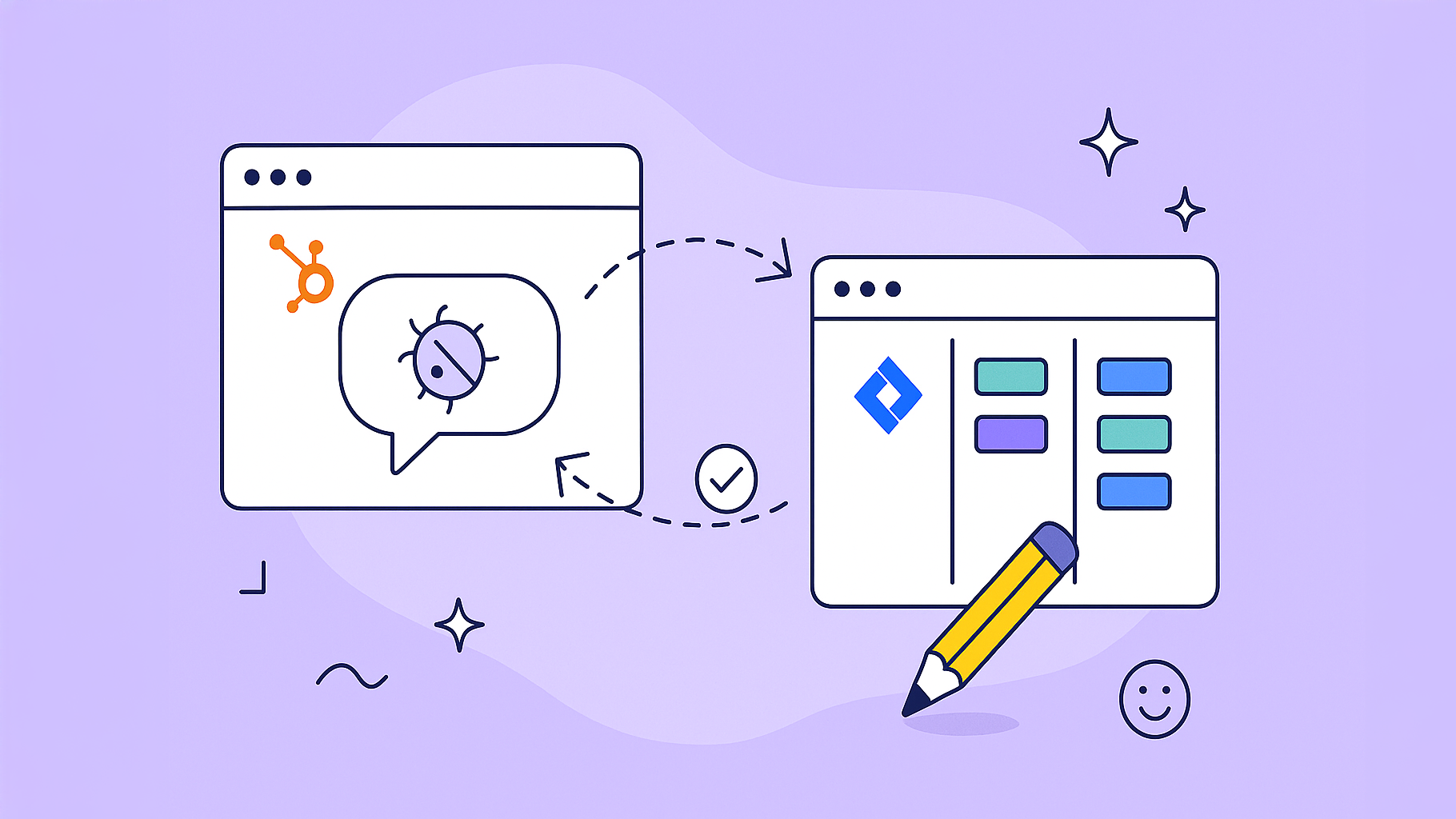Customer support automation isn’t just about chatbots answering FAQs. It’s about building a smarter system where routine issues get solved automatically, freeing up your team to handle the tricky problems that really need a human touch.
Why Connect HubSpot and Jira for Support Automation
To get real value from automation, you need to go beyond surface-level fixes. It’s all about creating an intelligent ecosystem where your tools actually talk to each other. This is exactly what you get when you connect a customer-facing platform like HubSpot with a development powerhouse like Jira.
This integration closes the all-too-common gap between your support agents and your engineers, which is often a major source of friction and delay.
Think about it. A customer reports a legitimate bug through a HubSpot ticket. Instead of your support agent having to manually copy-paste everything into a separate system, they simply update a property in the ticket. Boom. A perfectly formatted issue instantly appears in the engineering team’s Jira backlog, complete with all the context they need to get started.
That’s the kind of unified workflow we’re aiming for.
Breaking Down Communication Silos
When these two platforms are walled off from each other, information gets lost in translation. Support agents are on the front lines, dealing with customer frustrations, while engineers are often missing the direct feedback they need to understand which fixes matter most.
This disconnect causes two massive headaches:
- Slow Resolution Times: Manually shuttling data back and forth is a recipe for delays and human error, dragging out the entire bug-fix lifecycle.
- Siloed Knowledge: Engineers don’t see the patterns in customer feedback, and support has no real visibility into when a fix is actually coming.
By connecting HubSpot and Jira, you create a two-way information highway. A status update in a Jira issue can automatically update the corresponding HubSpot ticket, giving both your support team and the customer a real-time view of the progress.
This direct link changes the entire dynamic. Instead of just reacting to problems, your teams start collaborating proactively. Support becomes a treasure trove of user feedback for the product roadmap, and engineering gets a crystal-clear picture of what’s causing customers pain.
The advantages aren’t just theoretical. Below is a quick look at the major wins your teams will see when you sync your support tickets with your development tasks.
Key Benefits of HubSpot and Jira Integration
A quick look at the major advantages your teams will gain by syncing customer support tickets with development tasks.
| Benefit Area | How the Integration Delivers |
|---|---|
| Visibility & Context | Engineers see the full customer history and ticket details directly in Jira. No more asking for basic information. |
| Efficiency & Speed | Automating ticket-to-issue creation eliminates manual data entry, reducing errors and speeding up the handoff process. |
| Improved Communication | Automated status updates flow back to HubSpot, keeping support agents and customers informed without constant check-ins. |
| Data-Driven Prioritization | Teams can see which bugs affect the most customers or highest-value accounts, allowing them to prioritize with confidence. |
| Better Customer Experience | Faster resolutions and transparent communication lead directly to happier, more loyal customers. |
This integration bridges the gap, turning siloed departments into a single, cohesive unit focused on solving customer problems.
Industry trends back this up completely. By 2025, 90% of CX leaders report seeing a positive ROI from their automation and AI investments. There’s a good reason this kind of integration is one of the top technologies transforming customer service today—it delivers clear, measurable results.
On top of that, 79% of support agents say AI-powered tools make them better at their jobs. This highlights the bigger shift toward building smarter, more connected systems. If you want to dive deeper, you can read more about these customer support trends and statistics. Making this strategic connection is your first step toward building a truly efficient and automated support machine.
Preparing HubSpot and Jira for a Smooth Integration
A successful integration starts long before you ever click ‘install.’ You can think of this stage as your pre-flight checklist. Getting it right prevents the frustrating roadblocks and sync errors that can derail your project, ensuring the workflows you build are solid from day one.
Before you try to connect anything, it’s absolutely vital to do a quick audit of your current setups in both HubSpot and Jira. Trust me, this upfront work is non-negotiable for a seamless connection.
Confirm Permissions and Subscriptions
First things first, check your admin rights on both platforms. This is one of the most common—and easily avoidable—hang-ups.
In HubSpot, you’ll need Super Admin permissions to install and configure apps from the marketplace. Over in Jira, you must be a Jira Administrator to manage apps and project settings.
Next, double-check your subscription plans. To get the workflow automation features needed for this integration, you need a HubSpot Professional or Enterprise plan for any of your Hubs. The good news is that on the Jira side, it’s compatible with all cloud plans. Figuring this out now saves you from a nasty surprise halfway through.
Pro Tip: Don’t just assume you have the right access. I’ve seen teams get stuck for days simply because the person leading the integration didn’t have the required admin privileges. A quick message to your platform administrators can save a massive headache.
Your journey will begin at the HubSpot for Jira app listing in the Atlassian Marketplace, which looks like this:

This marketplace page is your home base for the installation, reviews, and key documentation. You’ll want to keep it handy.
Clean and Standardize Your Data
With permissions sorted, it’s time to tackle your data. Messy data leads to broken automations. It’s as simple as that.
I always recommend starting in HubSpot by auditing your ticket properties.
- Standardize Naming: Make sure your ticket pipelines and statuses use clear, consistent names. Don’t let “Bug Report,” “Bug,” and “Glitch” all mean the same thing. Pick one and stick with it.
- Define Custom Properties: If you plan to sync custom data, create those properties in HubSpot before you connect anything. Are you going to need a “Customer Impact Score” or an “Affected Product Module” field? Define these now.
Then, head over to Jira and do the same for your project workflows. Does your engineering team have a clear status for something like “Awaiting Customer Info” or “Ready for QA”? If not, their process won’t map cleanly to your support tickets, and the two-way sync will trip up.
For teams looking to really nail this part of the process, digging into a detailed guide can offer fantastic insights into the nuances of a HubSpot Jira integration for support teams.
Taking the time to align your platforms and clean up your data builds a strong foundation. This prep work ensures that when you finally flip the switch, your automations work perfectly from the very first ticket.
Your Guide to Installing and Configuring the App
Alright, with the prep work done, it’s time to roll up our sleeves and actually connect these platforms. This is the moment your customer support automation strategy starts to take shape. We’ll walk through the installation from the Atlassian Marketplace and, more importantly, the critical first configuration steps.
My goal here is to help you sidestep the common hiccups. Follow along, and you’ll get a secure, correctly mapped connection on the first try. This sets a rock-solid foundation for all the cool automation we’ll build later.
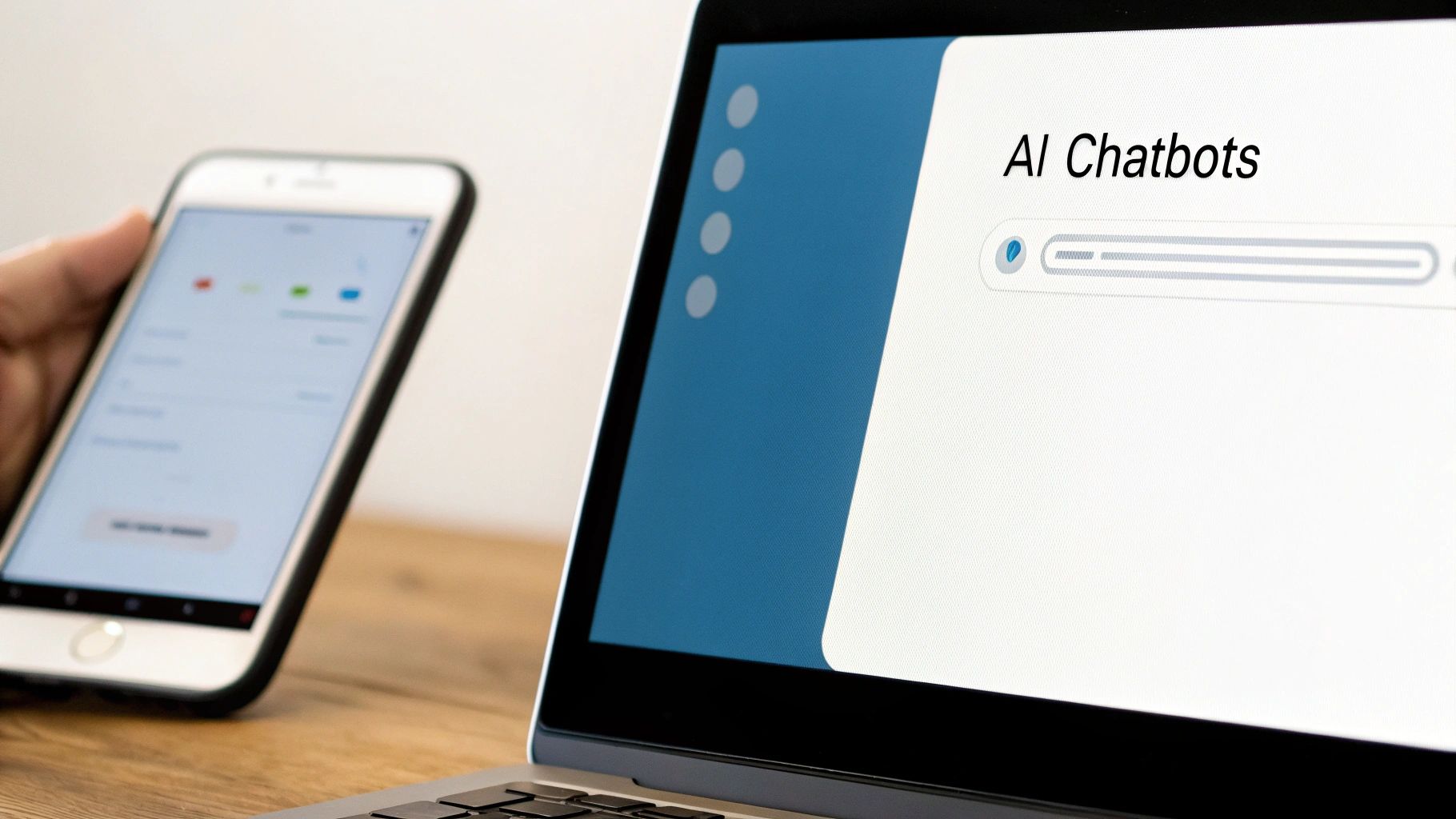
Locating and Installing the App
First things first, head over to the Atlassian Marketplace. In the search bar, type in “HubSpot for Jira” and look for the app developed by resolution—that’s the one we’re working with.
Click the Get it now button. This will kick off the installation process right inside your Jira instance.
You’ll get a prompt to confirm the installation. Once you give it the green light, Jira handles the download and setup in the background. It’s usually pretty quick, and you’ll get a notification when it’s done. The app is now technically installed, but it can’t do anything just yet. It needs to be connected to HubSpot to come alive.
Crucial First Step: Don’t skip the authentication. The app is essentially a paperweight until you securely link your HubSpot account. This digital handshake between the two platforms is what unlocks all the powerful data-syncing and automation features we’ll be setting up.
This single step is a perfect example of a bigger trend in customer support. Modern automation isn’t just about chatbots and self-service portals; it’s about deeply integrating your core business systems. Technologies like Robotic Process Automation (RPA) and smarter AI are completely changing how contact centers work. They take over routine tasks like data entry and call routing, which frees up your human agents to tackle the truly complex customer problems. If you want to dive deeper into this shift, check out these insights on contact center automation trends.
Authentication and Project Mapping
With the app installed, find its configuration page inside your Jira settings. You should see a big “Connect to HubSpot” button. Clicking this starts the OAuth authentication flow, a secure way to link your accounts without ever sharing passwords.
Jira will redirect you to a HubSpot login screen. Just pop in your credentials and approve the permissions the app is asking for. This authorization is what gives Jira permission to see and create data in HubSpot, and lets HubSpot do the same in Jira.
Once you’re authenticated, you’ll be sent back to Jira for the most important part of the setup: mapping your projects. This is where you tell the integration which HubSpot pipelines should talk to which Jira projects.
Let’s walk through a real-world example:
- Scenario: You use a HubSpot pipeline called ‘Technical Support’ specifically for tracking product bugs reported by customers.
- Action: You’ll want to map this ‘Technical Support’ pipeline directly to your engineering team’s ‘BUG’ project in Jira.
- Result: Now, any ticket in that HubSpot pipeline can be escalated into a properly formatted bug issue in the correct engineering backlog with just a click.
You could do the same for a ‘Feature Requests’ pipeline in HubSpot, linking it to the product team’s ‘NEWFEAT’ project in Jira. Taking a few minutes to get these mappings right from the start is a game-changer. It guarantees that information flows seamlessly to the right people, every single time.
Building Your First Automated Support Workflow
Alright, with the HubSpot and Jira connection live, this is where the fun begins. It’s time to build something tangible that showcases the real power of customer support automation. We’re going to create a foundational workflow from scratch to solve one of the most common headaches between support and engineering teams.
Our goal is simple but powerful: automatically create a Jira issue the moment a HubSpot ticket is flagged as a bug. This single automation gets rid of manual data entry, stops critical details from slipping through the cracks, and dramatically speeds up the whole resolution process.
Defining the Workflow Trigger
Every automation needs a trigger—that specific event that kicks everything off. In HubSpot’s Workflow builder, this is called an enrollment trigger. For what we’re building, the trigger is straightforward.
We only want this workflow to fire when a support ticket is a confirmed bug. That means we’ll set our trigger based on a specific ticket property.
- Trigger Type: Ticket-based
- Filter:
Ticket properties|Type|is any of|Bug Report
This setup is crucial. It acts as a gatekeeper, making sure that only tickets your support team has explicitly marked as a “Bug Report” get pushed to engineering. It’s a clean, precise way to manage the flow of work.
This diagram shows just how neatly this integration works, creating a single, unified channel between two critical teams.
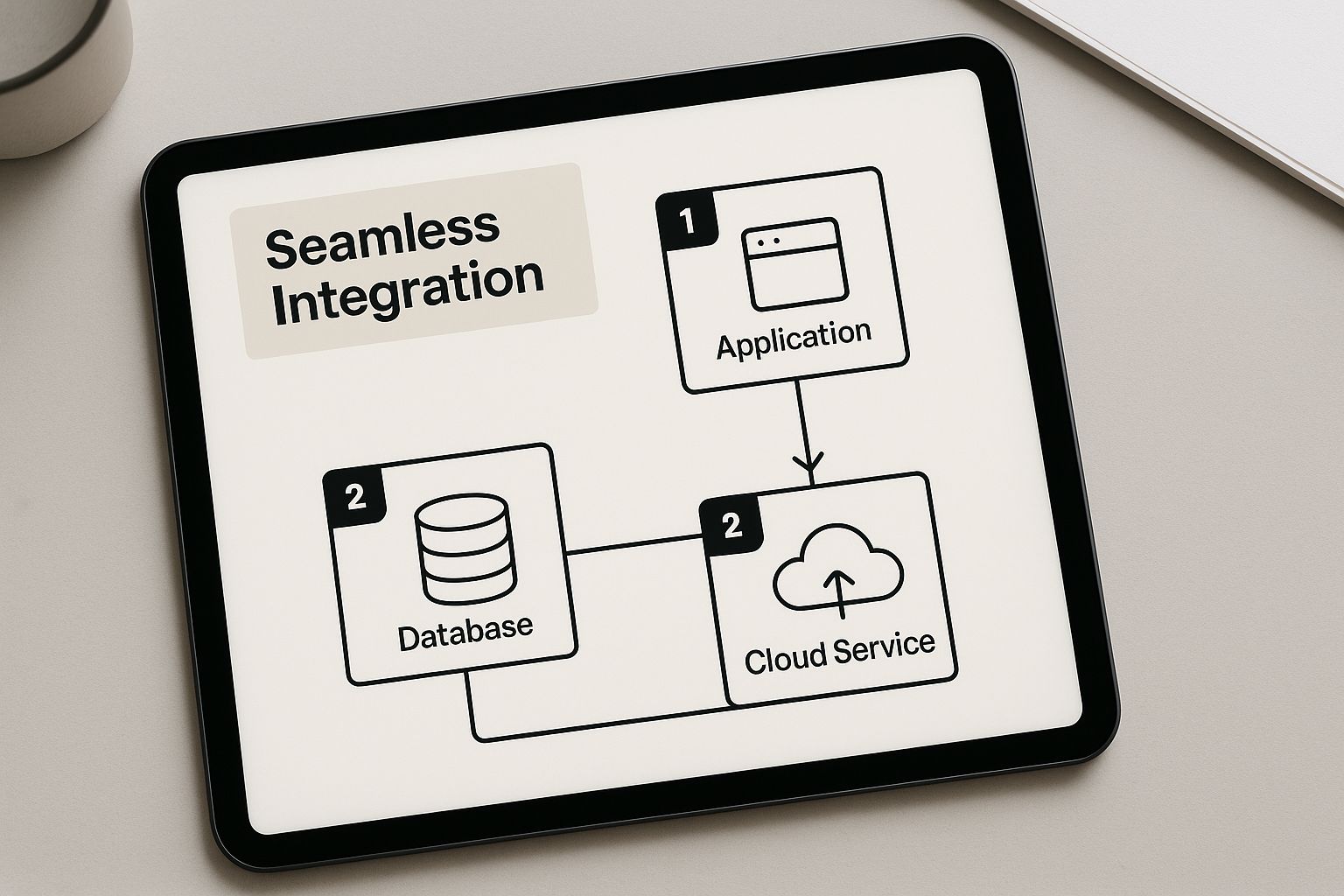
As you can see, connecting these platforms bridges the gap that so often exists between customer-facing support and back-end development, turning siloed processes into one fluid motion.
Mapping Data and Creating the Jira Issue
Once a ticket is enrolled in the workflow, the next step is to actually create the Jira issue. This is where you map the data fields between the two systems to make sure all the important context gets carried over perfectly.
In your workflow, you’ll add a new action and choose “Create Jira issue.” HubSpot’s workflow builder makes this incredibly intuitive, guiding you through the process of pulling information directly from the HubSpot ticket to populate the new Jira issue.
Pro Tip: Be meticulous when you’re mapping fields. At a minimum, map the HubSpot ticket ‘Subject’ to the Jira ‘Summary’ field, and the HubSpot ‘Description’ to the Jira ‘Description’ field. This gives your engineers the core information they need right inside their own tool—no more switching tabs to find out what’s going on.
Establishing a Two-Way Sync
Pushing data one way is good, but a two-way sync is where the magic really happens. The final piece of this puzzle is making sure information flows back from Jira to HubSpot. This is what truly closes the communication loop.
You can configure the integration so that when an engineer moves the Jira issue to “Done,” it automatically updates the original HubSpot ticket. Think about the efficiency here: the support ticket status could instantly change to “Closed,” and you could even trigger an automated email to let the customer know their issue is resolved. This single feature can completely change how your teams work together.
For a deeper dive into what’s possible, you can find other great examples of HubSpot Jira automation in action.
This workflow isn’t just a time-saver. It’s a fundamental building block for a customer support operation that is scalable, efficient, and truly collaborative.
Creating Unified Dashboards for Full Visibility
Setting up automation between HubSpot and Jira is a game-changer, no doubt. But here’s the thing: automation without visibility is just flying blind. You’re generating a ton of valuable data across both platforms, and the real magic happens when you build dashboards that turn that raw data into insights for your customer support automation strategy.
The whole point is to stop the endless tab-switching and create a single source of truth. Your support managers need to see the entire journey of an issue, from the second a customer reports it in HubSpot to the moment an engineer closes it out in Jira. That complete, end-to-end view is what separates good support from truly great support.
Building Your Master Support Dashboard in HubSpot
HubSpot’s reporting tools are incredibly capable, and this is where they really shine. You can build custom reports that pull in data from both your HubSpot tickets and their synced Jira issues. This gives you a single, holistic view of your team’s performance.
Let’s walk through a critical report you should build right away: tracking the true end-to-end resolution time. I’m not just talking about how long a ticket sits in the support queue. I mean the total time, from the ticket’s creation date in HubSpot all the way to the resolution date logged in the linked Jira issue.
You can build this by creating a custom calculated property right inside HubSpot. It just needs to measure the time difference between those two key dates. Once you have that property, you can add it to a master support dashboard.
A unified dashboard answers your most pressing questions instantly. Are engineering fixes keeping up with new bug reports? What types of issues are consistently taking the longest to resolve? This is the kind of visibility that helps you spot bottlenecks before they snowball into major headaches.
This HubSpot reporting dashboard is a great example of how you can visualize multiple key metrics all in one spot.
When you start combining your ticket data with deal information, you can draw a straight line between support performance and real business outcomes.
Giving Your Engineers Context in Jira
Visibility has to be a two-way street. Your support team lives and breathes in HubSpot, but your engineers are camped out in Jira. You can give them the context they need by setting up Jira dashboard gadgets that display key HubSpot data directly in their natural habitat.
Here are a few gadgets I always recommend adding to an engineering team’s dashboard:
- Open Bug Reports by Priority: A simple, real-time chart showing the volume of high, medium, and low-priority bugs flowing in from the support team.
- Tickets Linked to a Specific Epic: A filter that pulls up all customer tickets associated with a major feature or project they’re actively working on.
- Recent Customer Comments: A live feed displaying the latest comments from HubSpot tickets. This gives engineers a direct, unfiltered line to actual customer feedback.
This setup gives your development team vital context on ticket volume and customer impact—all without forcing them to leave Jira. For a deeper dive on what to track, check out this fantastic guide on building a customer service metrics dashboard. It’s a solid blueprint for focusing on the KPIs that genuinely move the needle.
Have Questions? Let’s Dig In.
Even with a step-by-step guide, connecting two powerhouses like HubSpot and Jira is bound to bring up some specific questions. I’ve been there. This section tackles the common hurdles and practical “what-if” scenarios that pop up, from troubleshooting syncs to thinking about long-term maintenance for your new customer support automation system.
Think of this as the quick-reference part of the guide. Let’s get these common questions answered so you can move forward with confidence.
Can I Sync Custom Fields Between HubSpot and Jira?
Yes, and you absolutely should. This isn’t just a surface-level connection. The integration is built for deep data mapping, which means you can connect your custom HubSpot ticket properties directly to custom fields in Jira.
Let’s say you create a custom property in HubSpot called “Customer Impact Score” to rank how badly a bug is affecting a client’s business. You can map that directly to a corresponding “Impact Score” field in Jira. When the ticket lands in the engineering backlog, they see that context immediately—no need to switch tools or ask for clarification. You’ll set this up right in the workflow builder, giving you total control.
What Happens If I Change a Ticket Status in HubSpot?
This is a great question, and the answer depends entirely on how you configure your two-way sync rules. You can build a workflow where changing a ticket status in HubSpot—for example, from ‘New’ to ‘Waiting on Engineering’—triggers a change in Jira.
But based on my experience, the most effective and reliable setup designates Jira as the single source of truth for anything development-related. In this model, an engineer moves a Jira issue to ‘In Progress’ or ‘Done’, and that action automatically updates the status on the linked HubSpot ticket. This keeps your support team and the customer in the loop with accurate, real-time information straight from the source.
This approach is key to preventing conflicting information and ensuring everyone is working from the same playbook. It reinforces the whole point of customer support automation: creating clarity, not more confusion.
Ready to finally bridge the gap between your support and development teams? Let resolution Reichert Network Solutions GmbH show you how to build a seamless, automated workflow. Get started with the HubSpot for Jira integration and transform your customer support process today. Learn more and install the app.