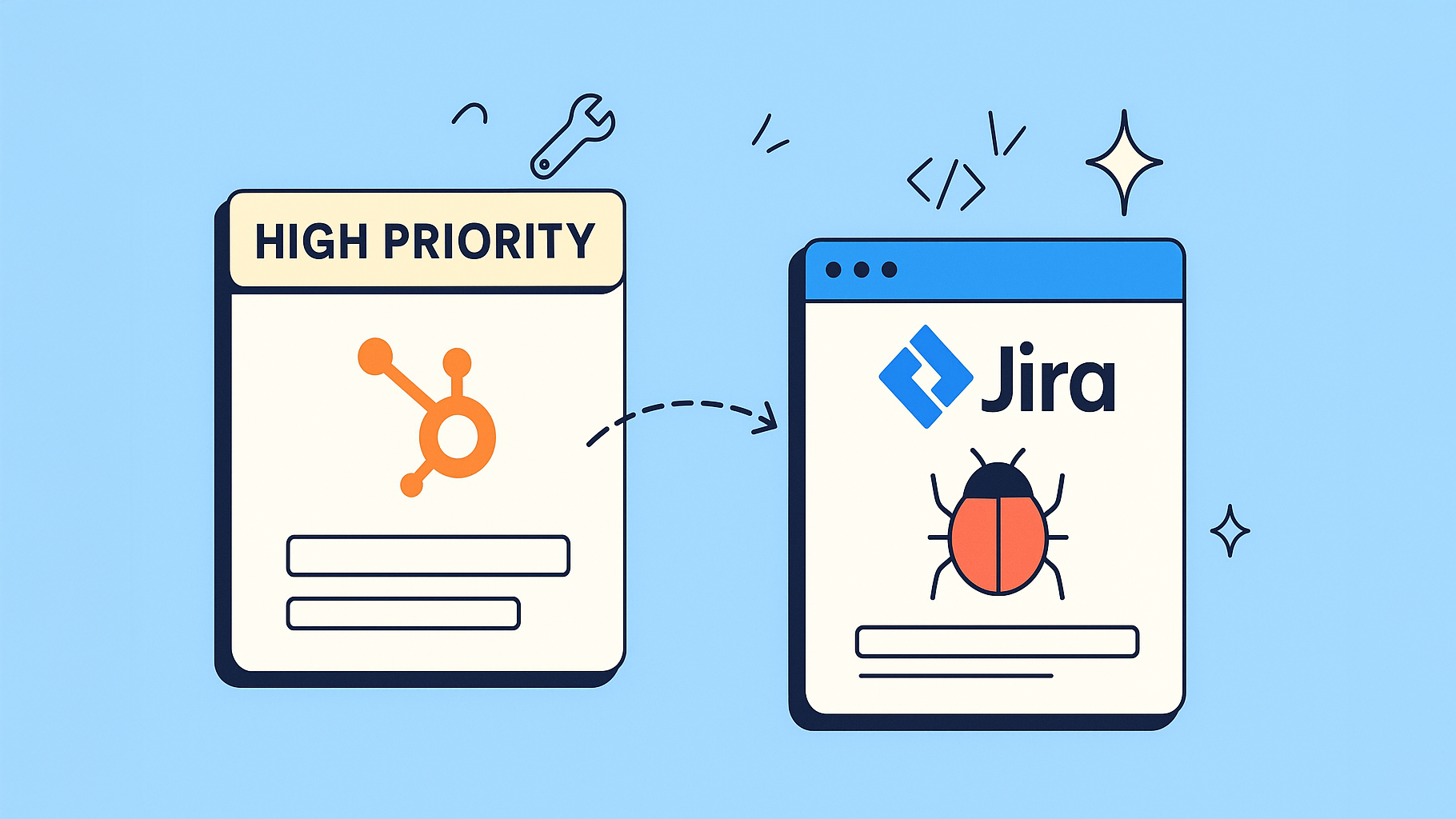Picture this: your sales team just closed a major deal that needs a technical setup. Or maybe a high-priority customer submitted a ticket for a critical bug. Instead of juggling emails and hoping no details get lost, a HubSpot workflow trigger for Jira can instantly create a ticket for your development team.
That new Jira issue arrives pre-prioritized and packed with all the customer context your team needs to get started.
Why Connecting HubSpot and Jira Changes Everything
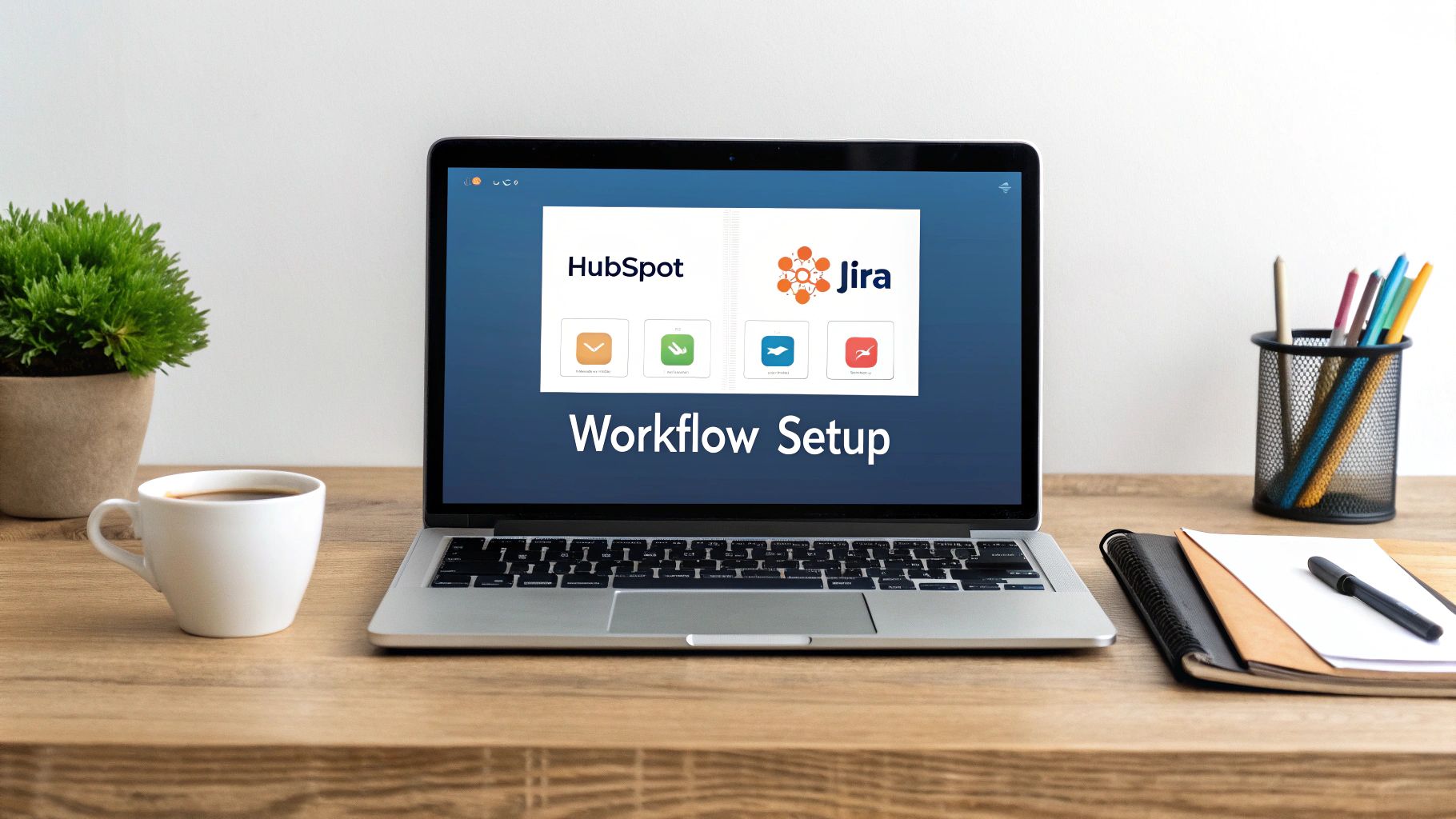
Hooking up your customer-facing and development platforms is way more than a simple convenience. It fundamentally changes how your business works by bridging the gap between the teams talking to customers and the teams building the product.
This direct line of communication smashes the information silos that cause delays, rework, and, worst of all, frustrated customers.
At its heart, this integration lets you automate repetitive tasks. Think about it: instead of a support agent manually copying details from a support ticket into a new Jira issue, a workflow handles it instantly and flawlessly. No more typos or forgotten details. This frees your team up for the strategic work that actually requires a human touch.
Bringing Your Teams Together
When sales, support, and development all pull from the same playbook, everyone benefits. A salesperson can see the real-time status of a new client's onboarding tasks in Jira right from the HubSpot deal record. This kind of alignment is a huge step toward operational excellence.
If you want to dig deeper, you can explore the strategic benefits of aligning teams with a HubSpot-Jira integration in our other guide.
This setup creates an incredibly powerful feedback loop. Developers get rich context on why a bug fix or feature request matters. They can see the associated deal value, the customer’s service tier, or the history of support tickets. This empowers them to prioritize work based on real business impact, not just a technical severity level.
By linking customer interactions in HubSpot directly to development tasks in Jira, you transform your operations from a series of clunky handoffs into a unified, customer-centric machine.
A quick look at the core benefits really drives home the value of this integration.
Core Benefits of Jira Workflow Triggers in HubSpot
| Benefit Category | Impact on Your Teams |
|---|---|
| Operational Efficiency | Eliminates manual data entry and reduces human error. |
| Team Alignment | Creates a single source of truth for customer-facing and dev teams. |
| Customer Experience | Speeds up issue resolution and keeps customers informed. |
| Data-Driven Decisions | Allows dev teams to prioritize tasks based on business impact. |
Ultimately, this automation ensures everyone is on the same page, leading to a much more connected and effective organization.
The Power of Two-Way Sync
A massive productivity boost comes from bi-directional synchronization. It’s not just about pushing data from HubSpot to Jira. When you automate the creation of Jira issues, you can also sync status updates back to HubSpot.
This completely removes the need for manual updates. More importantly, it gives your customer-facing teams immediate visibility into an issue's progress. They can give proactive, informed updates to customers instead of chasing down developers. This automation makes sure transparent, live updates are shared across departments, creating a truly connected organization.
Setting the Stage for a Flawless HubSpot-Jira Integration
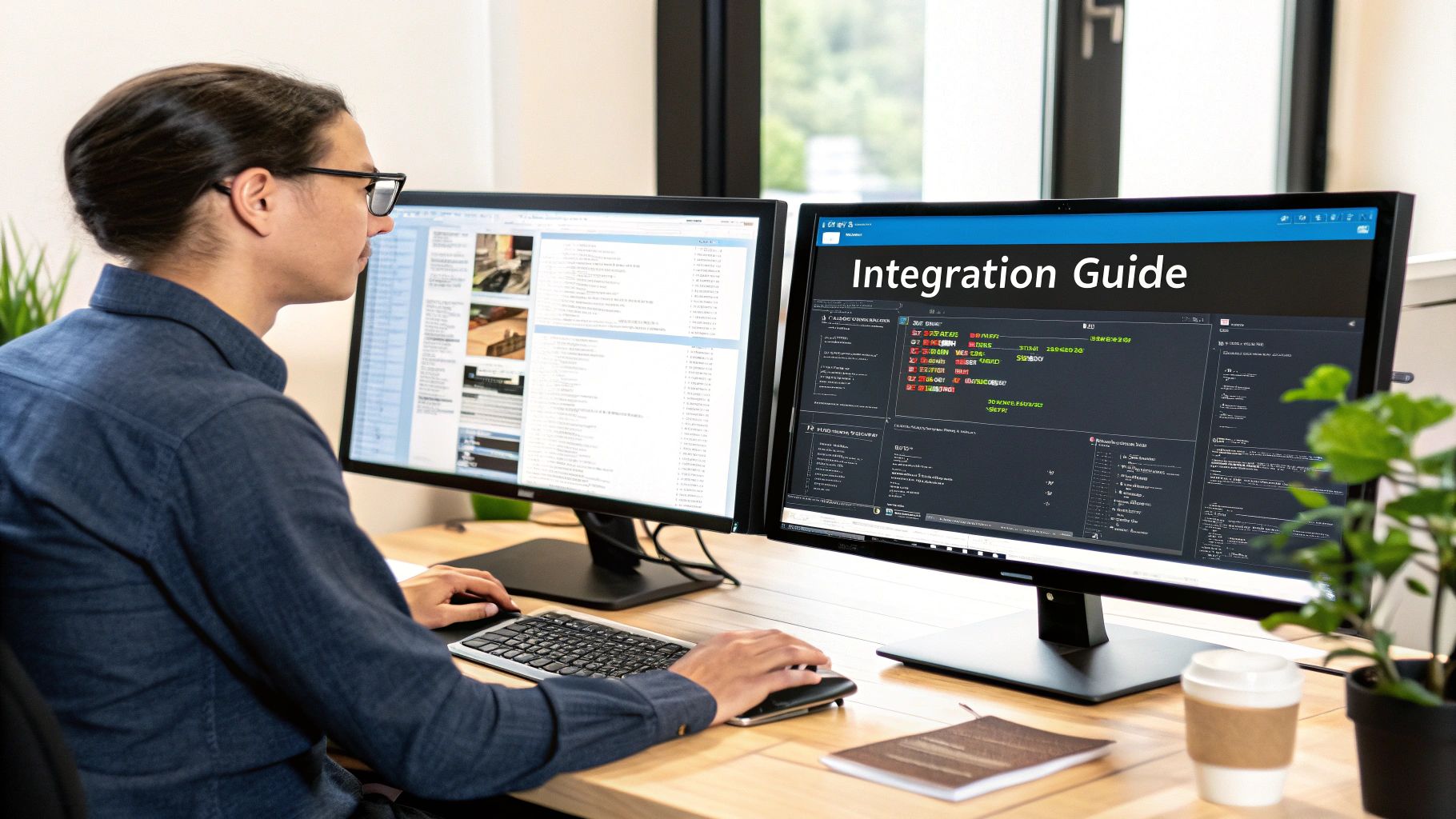
Before you jump into building slick HubSpot workflow triggers for Jira, it pays to do a little prep work. Honestly, this is the part that saves you from the biggest headaches down the line. Think of it as your pre-flight checklist.
Getting your permissions, subscriptions, and a few other settings in order now ensures the connection between the two platforms is solid from day one. I've seen teams skip this and then spend hours trying to figure out why a workflow is failing to create a Jira issue. Often, it's something as simple as the user who set it up lacking the right project permissions. A few minutes of checking now can prevent a world of pain later.
Confirm Your Account Permissions
First things first, let's talk about access. To get HubSpot and Jira to shake hands, you need specific admin rights in both systems. These aren't just your everyday user roles; they're the keys to the kingdom, necessary for granting the app the access it needs to work its magic.
Here’s exactly what you need to have in place:
- HubSpot Permissions: The user connecting the integration absolutely must be a Super Admin. This is the highest access level in HubSpot and is required to install and configure any app from their marketplace.
- Jira Permissions: Over on the Jira side, the connecting user needs Jira Administrator rights within your Atlassian organization. This is non-negotiable for managing project settings and giving the integration the green light to create and update issues.
Without these permissions, the initial connection will fail flat out, stopping you before you can even get started.
Pro Tip: Designate one person who has the correct admin access in both HubSpot and Jira to handle the initial setup. This centralizes the process and cuts out the back-and-forth that can stall your project over permission issues.
Verify Your Subscription Tiers
Next up: your subscription plans. Not all plans are created equal, and the ability to automate workflows and connect with external apps is typically a feature of the higher-tier plans in both HubSpot and Jira.
Make sure your accounts meet these minimums:
- HubSpot: You’ll need a Professional or Enterprise subscription for any of the main Hubs—Sales, Service, or Operations. These are the tiers that unlock the powerful workflow automation features we're going to be using.
- Jira: Your organization must be on a Jira Cloud plan. It's important to know that the official integration is built specifically for Jira’s cloud environment, not the self-hosted Server or Data Center versions.
Double-checking your subscription levels right now confirms you have the technical foundation to actually build what you need. There’s nothing worse than designing the perfect workflow in your head, only to discover you don't have the tools to bring it to life.
Alright, let's get into the good stuff—actually building the automation that connects HubSpot and Jira.
We're going to walk through a classic, real-world example: automatically creating a Jira issue the moment a high-priority support ticket hits your HubSpot inbox. This is easily one of the most practical and high-impact HubSpot workflow triggers for Jira you can set up.
First things first, you need the official HubSpot for Jira app from the Atlassian Marketplace. Think of this app as the essential translator between the two platforms, letting them talk to each other directly.
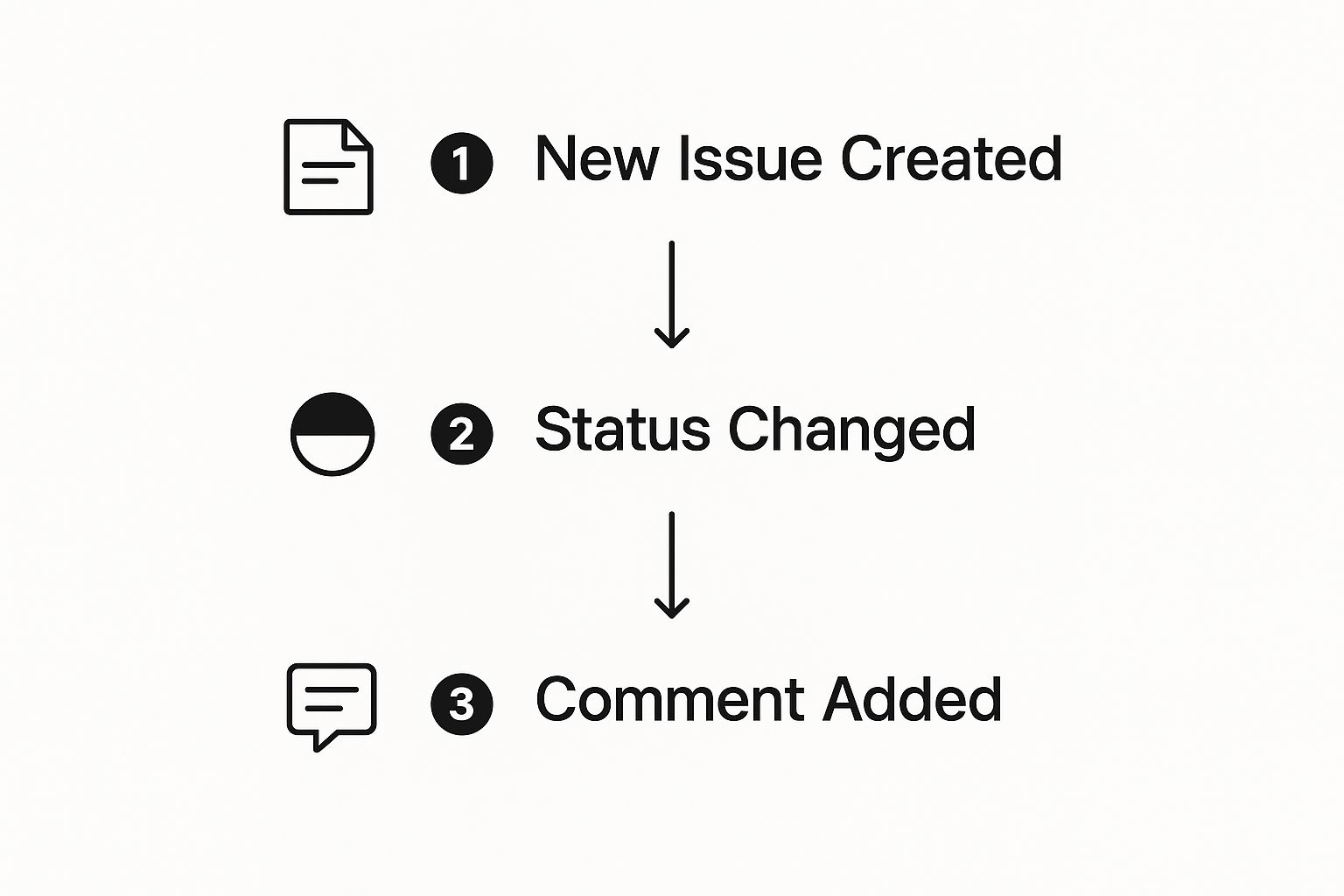
Once you've got it installed and authenticated with your admin credentials, you're ready to start building. We'll stick to a ticket-based workflow, which is a fantastic starting point for most teams. A solid HubSpot-Jira connection often benefits from a thoughtful HubSpot CRM integration with AI tools to keep the data flowing intelligently.
Defining Your Enrollment Trigger
The enrollment trigger is the heart of your automation. It's the "if" in your "if this, then that" setup. It tells HubSpot exactly which records should be pulled into the workflow.
For our scenario, we want to flag urgent support tickets that need an engineer's eyes on them. You can get really specific here.
Here's how you'd set it up:
- Trigger Type: Base the workflow on Tickets.
- Filter 1:
Ticket StatusisNew. This is key. It ensures the workflow only fires once when the ticket is first created, avoiding duplicates. - Filter 2:
PriorityisHigh. This is your gatekeeper, filtering out the everyday requests so your dev team only gets alerts for what’s truly critical.
This combination is powerful because it's so precise. It stops every little ticket from flooding your Jira backlog and keeps your developers focused on the fires that actually need putting out.
By carefully defining your enrollment trigger, you control the flow of information from your support desk to your development backlog. This precision is the key to building an automation that helps, rather than hinders, productivity.
Configuring The Jira Issue Creation Action
With the trigger in place, it’s time for the action. After setting the trigger in your HubSpot workflow, you'll add a new action. Look for the "Create a Jira issue" option, which you’ll find under the Jira integration section. This is where the magic happens—mapping data from the HubSpot ticket directly into a new Jira issue.
Don't breeze past this step. It's crucial for giving your team the context they need. A blank Jira ticket is useless, but one that's pre-filled with rich customer data? That's invaluable.
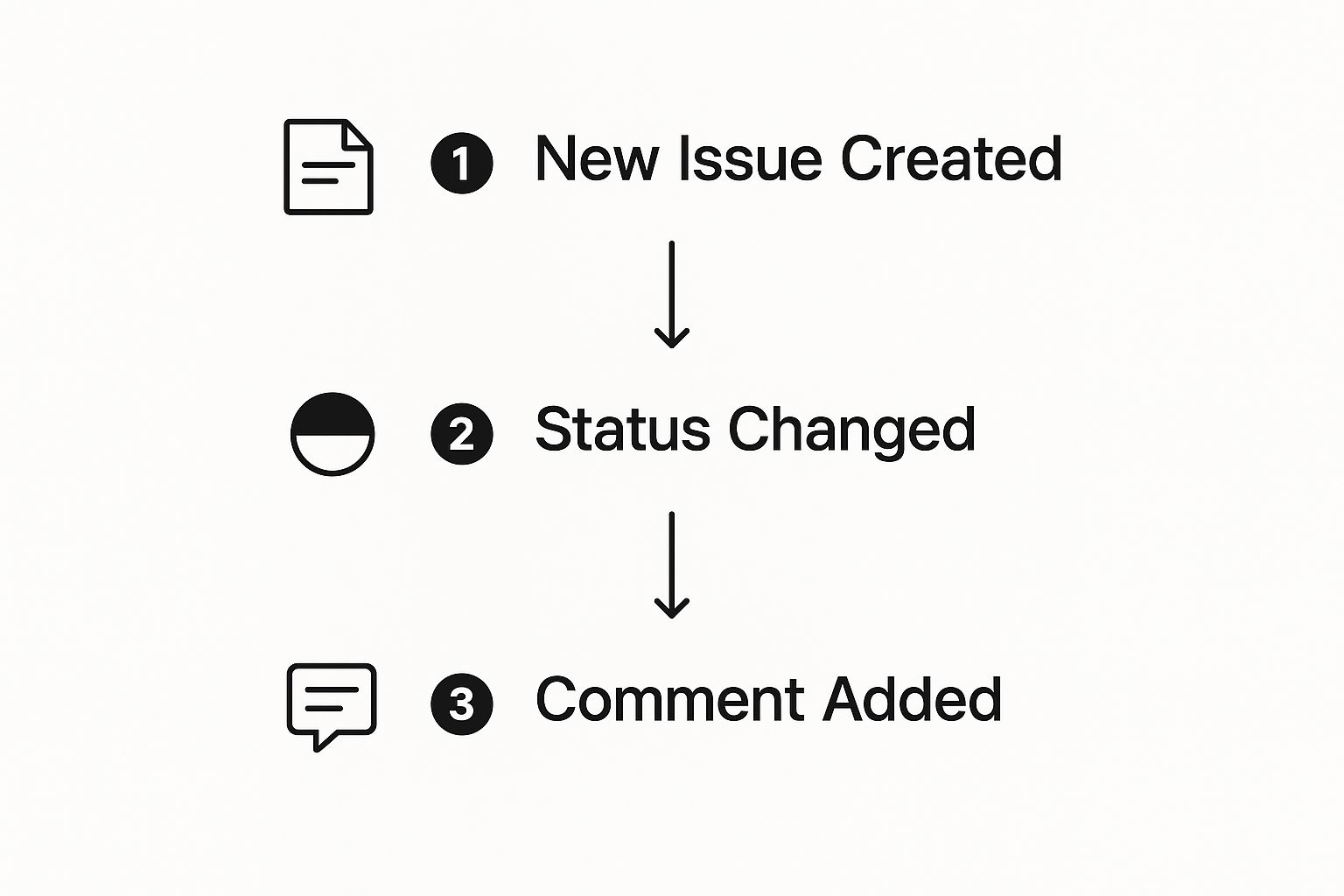
This part of the setup involves matching HubSpot properties to their corresponding fields in Jira. Here’s a typical mapping:
- Jira Project: Pick the specific engineering or bug-fix project where the ticket should land.
- Issue Type: Choose the right classification. For our example,
Bugis the perfect fit, but it could also beTaskorStory. - Summary: This becomes the title of the Jira issue. Map this to the HubSpot
Ticket NameorSubjectfor a clear, concise title. - Description: This is where you provide the meat. Map it to the HubSpot
Ticket Descriptionand add other personalization tokens like the customer’s name and company. More context is always better. - Reporter: Set this to the HubSpot
Ticket Owner. This way, everyone in Jira knows which support agent is the point person for that customer.
This mapping creates a seamless handoff. The developer who grabs the Jira ticket gets the full story without ever needing to jump over to HubSpot. As you can imagine, automating Jira and HubSpot workflows is a complete game-changer for team efficiency.
This kind of two-way sync is becoming more and more common. For instance, as of mid-2023, one integration provider reported that 191 companies had installed its app just to connect HubSpot and Jira, using it for things like linking a HubSpot Deal directly to a Jira Epic.
Once your mappings are saved and the workflow is turned on, you've done it. You've automated a critical business process, saved your teams a ton of manual work, and made sure important details no longer fall through the cracks.
Advanced Automation Recipes for Sales and Support
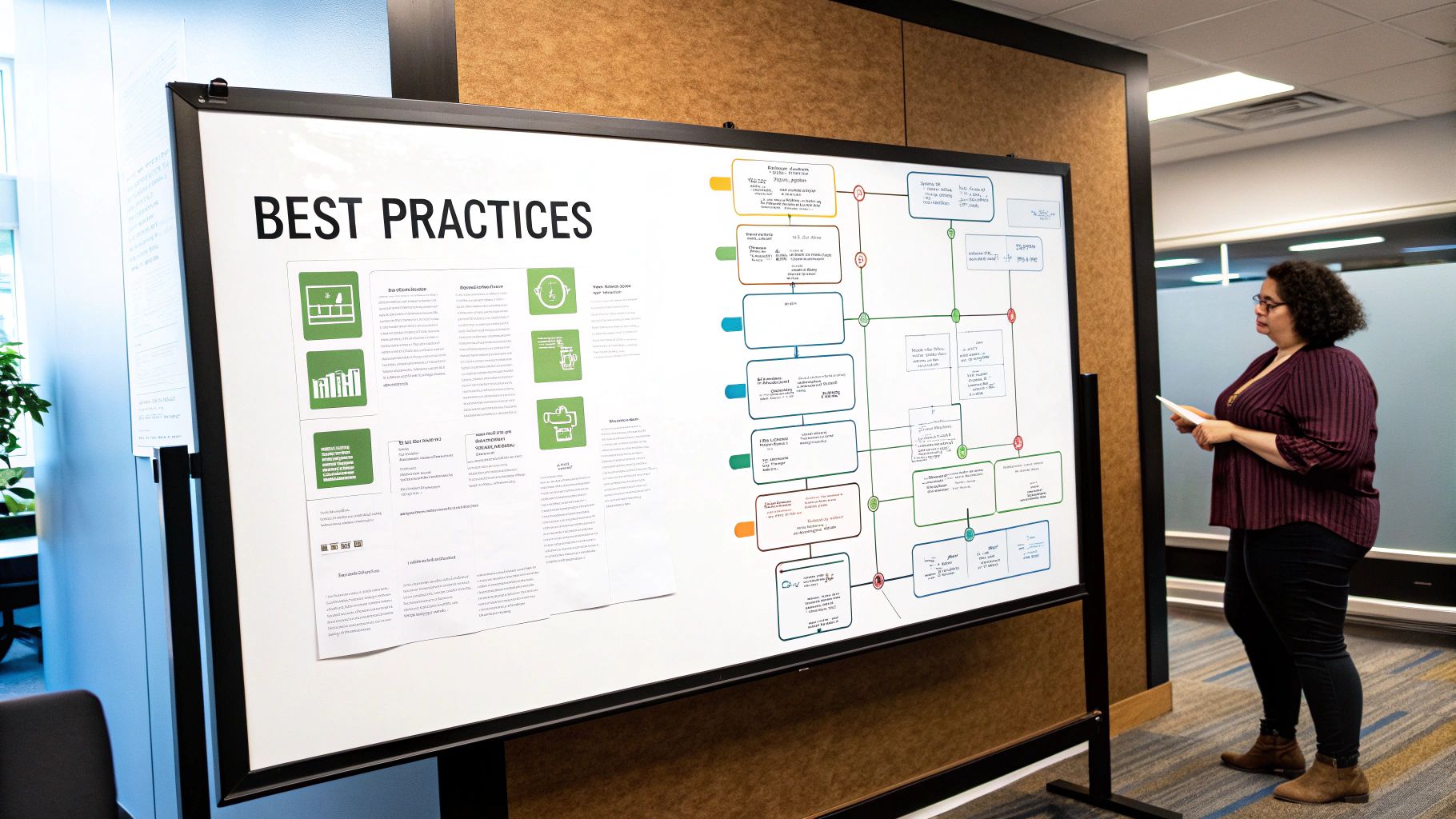
Once you've got the basics down, it's time to get creative. This is where you can build sophisticated HubSpot workflow triggers for Jira that tackle very real, very specific business challenges. Let's go beyond just creating a ticket and look at two powerful recipes—one for sales and one for support—that really show off what this integration can do.
These aren't just abstract ideas; they're practical, road-tested automations you can steal and adapt for your own teams. With a little cleverness in how you set up your triggers and actions, you can make a huge difference in how well your teams work together.
If you're really looking to level up your automation game, it's also worth exploring more advanced techniques like creating personalized sales workflows in HubSpot.
Sales Recipe: Give Engineering a Head Start
Picture this: your sales team is on the brink of closing a major deal, one that's going to need serious engineering muscle for the implementation. Instead of waiting for the ink to dry on the contract, why not give your dev team a heads-up? It’s a proactive move that helps with resource planning and kicks off the new customer relationship on the right foot.
The logic here is straightforward. When a deal hits a critical late stage, you automatically create a planning ticket in Jira to give the engineering team a line of sight.
Here’s how you build it:
- Workflow Type: Deal-based
- Enrollment Trigger:
Deal StageisContract SentANDDeal Amountis greater than $10,000 - Action: Create a Jira issue in the 'Engineering' project.
- Issue Type:
Epic - Mapping: The Jira Epic Name can map directly to the HubSpot
Deal Name. You can also pull in the company name and estimated close date into the description for extra context.
What makes this trigger so smart is the use of multiple conditions. It doesn't fire for every single deal. It specifically targets high-value deals that are practically guaranteed to close, so you know the engineering team's planning time is well spent.
Support Recipe: Automate Customer Updates
Now let's switch gears to the support world. One of the biggest frustrations for any customer is the black hole of a submitted bug report. They have no idea what's happening. Manually updating every HubSpot ticket every time a developer touches the corresponding Jira issue is a tedious, error-prone nightmare for your support agents.
This little automation recipe solves that, keeping customers informed without anyone on your team lifting a finger.
The core idea is simple but powerful: use a status change in Jira to automatically trigger an update back in HubSpot. This keeps the customer-facing ticket perfectly in sync with what's happening in development.
Here’s how you can build this critical communication bridge. For this one, you'll actually start in Jira, not HubSpot.
Here's the automation breakdown:
- Triggering System: Jira Automation
- Trigger:
Issue transitionedto statusIn Progress - Action: Send a webhook to HubSpot to update the associated ticket.
- HubSpot Workflow: Triggered by that incoming webhook, this workflow then changes the
Ticket Statusproperty toPending Development.
This two-way street of information is a total game-changer. We've seen firsthand how embedding HubSpot data in Jira can slash bug-fix times by 25%-35%. Developers get instant customer context, allowing them to prioritize based on real business impact, not just a technical severity rating.
When you start setting up these kinds of intelligent automations, you're doing more than just saving a few minutes here and there. You're building a more transparent, responsive, and ultimately more aligned organization. For more ideas on how your service agents can benefit, check out our deep dive on the HubSpot-Jira integration for support teams.
Of course. Here is the rewritten section, formatted to sound like it was written by an experienced human expert, following all the provided guidelines and examples.
How to Troubleshoot Common Integration Errors
Even with the most carefully planned HubSpot workflow triggers for Jira, things can still go wrong. It's incredibly frustrating when an automation you've built just… doesn't fire. But before you get too discouraged, you should know that most of these problems come down to a handful of common culprits that are surprisingly easy to fix once you know where to look.
Don't panic. Think of it as a diagnostic puzzle. Your first stop—and honestly, your most important one—should always be the workflow's History tab in HubSpot. This log is your single source of truth, packed with specific error messages that will point you right to the source of the trouble.
A frequent message you'll run into is "Jira issue failed to create." This is a dead giveaway that you need to start digging into the connection itself and the data you’re trying to push over to Jira. More often than not, the solution is hiding in your permissions, field mappings, or Jira's own project settings.
Unraveling Field Mapping and Permission Issues
One of the most common reasons a Jira issue fails to create from a HubSpot workflow is a simple field mapping mistake. This happens when HubSpot tries to jam data into a Jira field that isn't built to handle it. Think about trying to push a multi-paragraph text description from a HubSpot ticket into a single-line text field in Jira.
Jira will just say "nope" and reject the whole thing. The fix? Go back into your workflow action and meticulously check that every HubSpot property you're mapping lines up perfectly with its corresponding Jira field type.
Another classic culprit is user permissions. The user account that you used to set up the integration in the first place might have had its Jira permissions changed, or maybe the account isn't even active anymore.
Here's the key takeaway: the integration acts on behalf of a specific user. If that user loses administrator access to the target Jira project, every single workflow trying to create or update issues in that project will fail. Period.
To fix this, you just need to re-authenticate the integration using a user account that has the correct, active Jira administrator permissions for the projects you're working with.
Diagnosing Synchronization and Delay Problems
Sometimes the problem isn't a hard failure but a maddening delay. Your workflow runs successfully, but the Jira issue takes minutes to appear, or an update you made in Jira isn't showing up back in HubSpot. When troubleshooting HubSpot workflow triggers for Jira, it helps to know that HubSpot has a built-in retry system.
If a webhook—the tech used to send the data to Jira—fails on the first try, HubSpot doesn't just give up. It will attempt to send the data again for up to three days, with longer and longer gaps between each attempt. This alone can explain why you sometimes see delays.
However, if you're dealing with consistent slowness, it's time to check a few other things:
- Jira Automation Rules: Is the target Jira project loaded up with its own complex automation rules? These can sometimes slow down how quickly a new issue is created.
- API Rate Limits: While HubSpot is smart enough to retry on a
429rate limit error, you could still be hitting a bottleneck. See if other apps or integrations are hammering your Jira API at the same time. - Required Fields in Jira: This one trips people up all the time. Check if someone added a new required field to your Jira project's "Create Issue" screen. If your HubSpot workflow isn't set up to provide a value for that brand-new field, Jira will reject it, and you'll see the failure in your workflow history.
By methodically working through these common problem areas—permissions, field mappings, and Jira project settings—you can usually turn a frustrating error into a quick five-minute fix.
Got Questions About Your HubSpot and Jira Workflows?
Even after you've got the integration up and running, real-world questions are bound to pop up. Getting the hang of HubSpot workflow triggers for Jira is one thing, but truly mastering them means knowing all the little ins and outs. Let's tackle some of the most common questions we hear from teams just like yours.
Think of this as your go-to guide for those "wait, can it do that?" moments. We'll clear up any confusion and help you get the absolute most out of your connected tools.
Can I Get a True Two-Way Sync?
Yes, you absolutely can, but it takes a bit of clever setup. The native integration is fantastic for one-way pushes, like automatically creating a Jira issue from a HubSpot support ticket. That's a great start.
But what about getting information back from Jira into HubSpot? Say, updating the ticket status when a developer drags the Jira issue to "Done." For that, you'll want to combine HubSpot workflows with Jira's own automation rules.
You can set up a rule in Jira that fires off a webhook to HubSpot whenever an issue's status changes. That webhook then acts as the trigger for a HubSpot workflow, which can update the original ticket or deal. It’s a powerful combination that creates that seamless, bi-directional flow everyone is after, keeping both platforms perfectly in sync.
Will This Work with Any Jira Project Type?
It sure will. The HubSpot for Jira app was built with flexibility in mind. It doesn't matter if your engineering teams are using classic company-managed projects or the newer, more agile team-managed projects—the integration handles both.
The only real catch is permissions. The user account you connect the integration with needs to have the right access to the specific Jira project you want your workflow to interact with. When you're setting up the "Create a Jira issue" action in HubSpot, you'll see a dropdown of all the projects your connected account can "see."
The real secret to success here is consistency. Make sure your Jira projects use standardized fields for essentials like 'Summary' and 'Description'. This makes mapping data over from HubSpot far more reliable, no matter which project type you're sending it to.
How Should I Manage a Bunch of Different Workflows?
When you start creating more than a handful of workflows, things can get messy fast. The key to staying sane is to be disciplined with your organization from day one. I always recommend a strict naming convention and liberal use of workflow folders.
For example, try a naming system that tells you exactly what a workflow does at a glance:
- [Jira-Sales] Create Epic for High-Value Deals
- [Jira-Support] Create Bug for High-Priority Tickets
- [Jira-Update] Change Ticket Status from Webhook
This simple bracket system makes it instantly obvious what each workflow is for and which team owns it. From there, pop all of your Jira-related automations into a dedicated folder in HubSpot. This keeps your main workflow list clean and makes it way easier to find, troubleshoot, and build upon your automations down the road.
Ready to bridge the gap between your teams? The resolution Reichert Network Solutions GmbH HubSpot for Jira app provides the seamless, bi-directional integration you need. Embed real-time HubSpot data directly into your Jira issues and empower your teams with a single source of truth. Start your free trial at resolution.de/hubspot-for-jira.