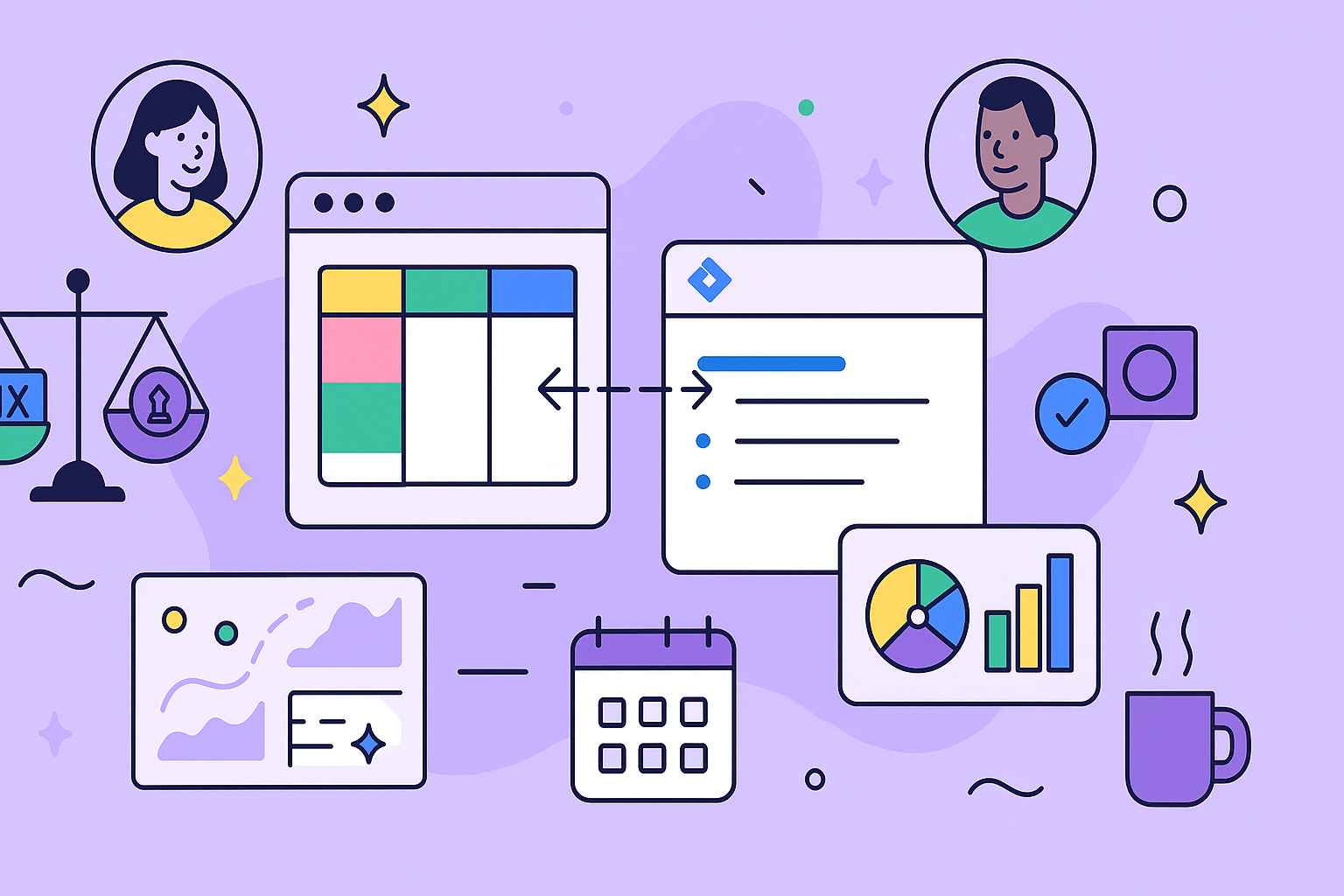Let’s be honest, “resource allocation” sounds like something you’d hear in a stuffy MBA class. In the real world, it’s about making sure you have the right people working on the right things at the right time. It’s the art of matching skills and availability to tasks so you can hit your project goals without completely frying your team.
Your Quest for Flawless Resource Allocation
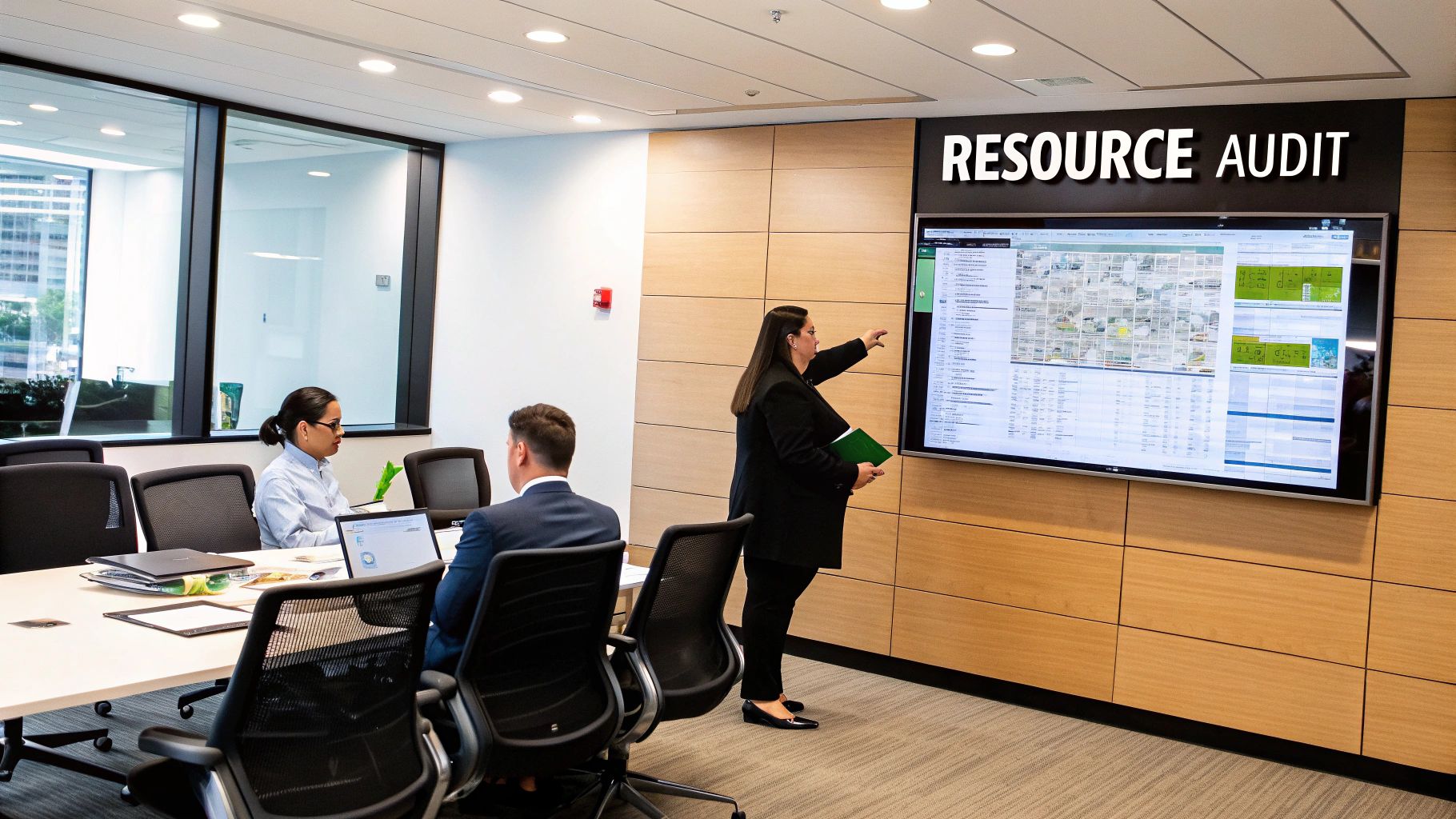
Welcome to the real-world guide for taming project chaos. Forget the boring spreadsheets for a minute. We’re about to connect two absolute powerhouses—Jira and monday.com—to finally get a handle on resource management.
The prize? A world where every team member is productive, projects magically stay on track, and you can finally sip your morning coffee without a panic attack about who’s free for the next “urgent” request.
We’ll skip the high-level jargon and jump straight into a hands-on process for creating a single source of truth. This is all about giving you that bird’s-eye view of your team’s capacity, what’s coming down the pipeline, and where the roadblocks are before they blow up.
Why This Connection Actually Matters
Fusing Jira, the developer’s natural habitat, with monday.com, the project manager’s command center, hits the biggest pain point in modern workflows: visibility. Or lack thereof. When you can’t see the whole picture, you’re just guessing.
Getting this connection right will help you:
- Kill Data Silos: No more bugging people for updates or manually copying and pasting information between tools.
- Get Real-Time Insights: Instantly see who is working on what and, more importantly, when they’ll be available next.
- Prevent Burnout: Spot over-allocated team members from a mile away and rebalance workloads before it’s too late.
- Make Smarter Decisions: Ditch the guesswork and start planning based on what your team can actually handle.
This isn’t just about plugging two apps together. It’s about building a smarter operational backbone for your entire team. If you’re deep in the Atlassian world, getting a solid grasp on Jira capacity planning is a fantastic primer for what we’re about to do.
I’ve seen a common mistake pop up time and again: thinking resource allocation is just about filling up calendars. It’s not. The real magic is in creating balance—making sure your most valuable asset (your people) are focused on high-impact work without being stretched to their absolute limit. It’s a mix of art and science.
This guide will cover the science—the concrete steps to link your tools. The art comes next, when you use these new insights to lead your team, make better trade-offs, and confidently steer projects toward the finish line.
Building Your Command Center in monday.com and Jira
Before we can get these two powerhouses talking to each other, we need to set the stage. Optimizing resource allocation isn’t about some fancy software trick; it’s about laying a solid foundation first. Think of it like preparing the soil before you plant seeds—get this part right, and everything that follows will grow much stronger.
The prep work is all about creating mirror structures in monday.com and Jira so they can communicate without any translation errors. Your first mission is to build a master resource allocation board in monday.com. This will be your mission control.
Crafting Your monday.com Mission Control
This board isn’t just another to-do list; it’s a dynamic map of your team’s effort. For it to really work, you need specific columns that capture the most critical data points for successful allocation.
Start with these essential columns:
- Status: The classic, of course, but customize it to reflect your team’s actual workflow (e.g., ‘Not Started,’ ‘In Progress,’ ‘Blocked,’ ‘Done’).
- Priority: A must-have for making quick, informed decisions. Use clear, simple labels like ‘High,’ ‘Medium,’ and ‘Low.’
- Estimated Hours: This is the real currency of resource planning. Be realistic here; it’s always better to overestimate slightly than to be caught short.
- Skill Tags: Use a tags column to identify what skills a task requires—think ‘UX Design,’ ‘Backend Dev,’ or ‘Copywriting.’
That last point about skills is becoming a massive deal. In fact, a whopping 58% of organizations are already tracking employee skills to improve how they assign work, with another 28% planning to jump on board. This focus makes perfect sense when you realize better capacity planning is the top priority for 27% of resource managers. If you want to dig into these trends, check out the great insights on resource management in today’s economy at runn.io.
I’d also recommend organizing your board with groups that make sense for your workflow, like by project, by quarter, or by team. The goal is simple: clarity at a glance.
Aligning Your Jira Projects
Now, let’s hop over to Jira. Your goal here is deceptively simple: mirror the exact logic you just built in monday.com. Consistency is everything. If your platforms are speaking different dialects, the whole system will eventually crumble.
First up, standardize your issue types. Decide as a team whether a new request will be a ‘Task,’ ‘Story,’ or ‘Epic.’ Whatever you choose, stick to it across all your projects.
Next, you’ll want to use custom fields in Jira that directly map to your monday.com columns. For every important column on your monday.com board (like ‘Priority’ or ‘Estimated Hours’), you need to create a matching field in Jira.
A classic mistake I see all the time is using slightly different naming conventions or field types—for example, ‘Est. Hours’ in monday.com and ‘Time Estimate’ in Jira. These small discrepancies seem minor, but they can cause sync failures and lead to hours of frustrating troubleshooting down the line. Nail this down now.
Getting these foundational pieces right from the start is absolutely crucial. For anyone looking to go even deeper on structuring development workflows, our guide on Jira resource management offers some excellent strategies that really complement this setup.
By ensuring your structures in both monday.com and Jira are perfectly aligned from the get-go, you pave the way for a truly automated and reliable resource allocation system.
Connecting Your Worlds with a Seamless Sync
Alright, you’ve done the hard work of building out your foundations in both monday.com and Jira. Now for the fun part. This is where we bridge the gap between your project management command center and your development team’s workspace. We’re about to create a living, breathing connection that finally puts an end to manual updates.
To get this done, we’ll be using monday.com’s native Jira integration. It’s a powerful, built-in tool designed to create a two-way conversation between your board and your Jira projects. Think of it as turning two separate platforms into one cohesive system for optimizing resource allocation.
The infographic below really brings this to life, showing how syncing these tools can transform scattered data into a clear, unified budget and resource plan.
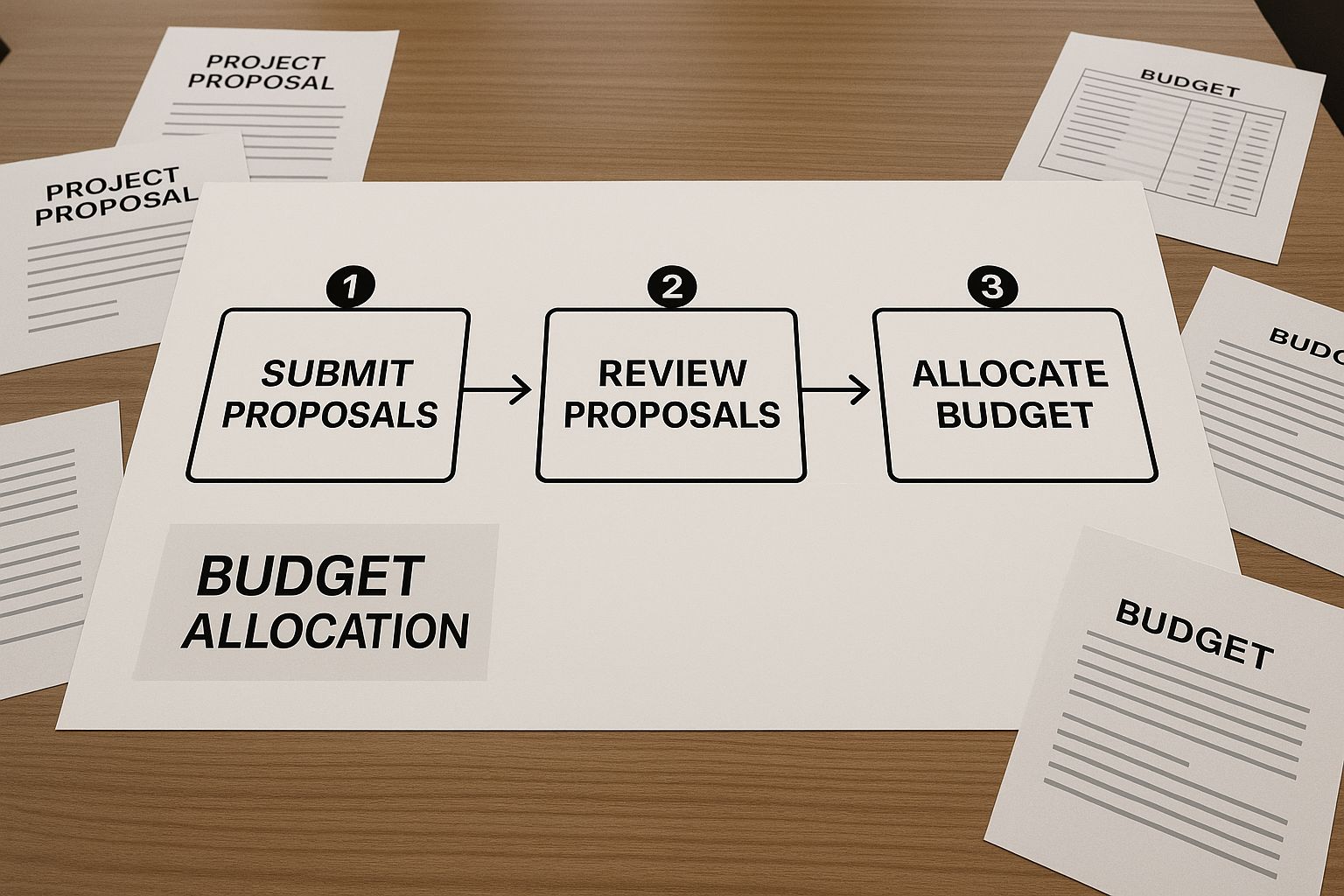
This kind of process flow means a single trigger—like a new project getting the green light—can automatically cascade into allocated tasks and budget items across both platforms. It’s all about ensuring everyone is aligned from the get-go.
Building Your First Automation Recipe
The magic behind this integration lies in what monday.com calls “recipes.” These are essentially simple but powerful “if this, then that” automation rules. The first thing you’ll do is authenticate your Jira account within monday.com, which is a straightforward process the platform guides you through on-screen.
Once you’re connected, it’s time to build your first recipe. A classic starting point, and one I always recommend, is: “When an item is created in monday.com, create a corresponding issue in Jira.” This one rule immediately kills the need for project managers to hop over to Jira and manually create tickets for the dev team. It’s the first major step toward a truly hands-off workflow.
If you’re new to this idea, getting a handle on what workflow automation is can provide some excellent background. You’ll see how these simple rules can drastically improve efficiency across the board.
Next, you’ll map the fields you so carefully prepared earlier. This is, without a doubt, the most crucial part of the setup. Get this right, and everything else falls into place.
- Assignee Mapping: Connect the ‘Owner’ or ‘Assigned Team’ column in monday.com directly to the ‘Assignee’ field in Jira. No more confusion about who is responsible.
- Data Mapping: Link your ‘Estimated Hours’ column in monday.com to Jira’s ‘Original Estimate’ field. This is key for accurate forecasting.
- Status Syncing: Map your ‘Priority’ and ‘Status’ columns so that when a task’s priority changes in monday.com, it’s instantly reflected in Jira, and vice-versa.
A word of warning: A common mistake I see is stopping at a one-way sync. The real power comes from bi-directional updates. You absolutely must set up a second recipe that works in reverse, something like: “When a status is changed in Jira to ‘Done,’ change the status of the item in monday.com to ‘Complete.’”
This two-way street ensures that when a developer closes a ticket in Jira, the project manager sees that progress in real-time on their monday.com board without ever having to ask, “Hey, what’s the status on ticket X?”
This seamless, bi-directional flow of information is the absolute key to a reliable system. It removes the guesswork and the administrative burden, giving everyone from leadership to individual contributors a single, accurate view of every single workstream. You’re no longer just managing tasks; you’re strategically directing resources based on real-time, trustworthy data.
A perfectly synced system is a beautiful thing, but without the right guardrails, it can quickly turn into a free-for-all. Now that your worlds are connected, it’s time to play traffic cop. Optimizing resource allocation isn’t just about moving tasks around; it’s also about ensuring the right people have the right level of control. This prevents accidental changes and keeps sensitive project data under lock and key.
The goal here is to mirror your real-world team structure within both monday.com and Jira. You want transparency where it’s needed, but rock-solid protection everywhere else. This is how you keep your system clean, accurate, and secure.
Think about it: a project manager should have full editing rights on the monday.com board to adjust timelines and assignments. But a developer? They probably only need to see their assigned tasks and update the status column. This simple setup prevents someone from accidentally deleting a critical project phase or changing a budget estimate without a proper discussion.
Setting Up Smart Guardrails in monday.com
Inside monday.com, board permissions are your best friend for this. You can lock down entire boards, making them read-only for certain user groups, or get much more granular by restricting who can edit specific columns.
A classic move I see all the time is locking the “Estimated Hours” and “Budget” columns for everyone except the project lead. This lets team members manage their day-to-day tasks without any risk of them unintentionally messing with the core project plan.
My Pro Tip: Don’t just lock columns; use board ownership to delegate responsibility. By making a team lead the “owner” of a board, you empower them to manage permissions for their specific projects. This takes a huge administrative load off your shoulders.
This kind of granular control is a core principle of effective access management. If you want to go deeper, it’s worth exploring the strategies behind permission-based access control to see how these concepts apply to different team structures.
Aligning Permissions in Jira
Flipping over to the Jira side, you’ll be using permission schemes to get the same job done. These schemes are incredibly powerful collections of project permissions that you can apply across different projects to keep everything consistent. You get to define exactly who can create issues, who can edit them, and who can push them through the workflow.
This approach brings massive efficiency gains. It’s a bit like how advanced factories use specific techniques to achieve their goals. For example, by using strategies like resource leveling and smoothing, some factories have managed to cut their resource consumption by up to 50%. By balancing workloads over time, they avoid damaging peaks and troughs in demand. You can discover more about how these optimization strategies transform factory operations.
In the same way, setting up your permission schemes correctly ensures your resource data stays pristine. The key is to match the Jira scheme to the roles you’ve already defined in monday.com. If a user is view-only on a monday.com board, their permissions in the corresponding Jira project should absolutely reflect that.
This creates a unified, secure environment where everyone knows their role, keeping your resource allocation engine humming along smoothly.
Mastering Dashboards for Ultimate Visibility
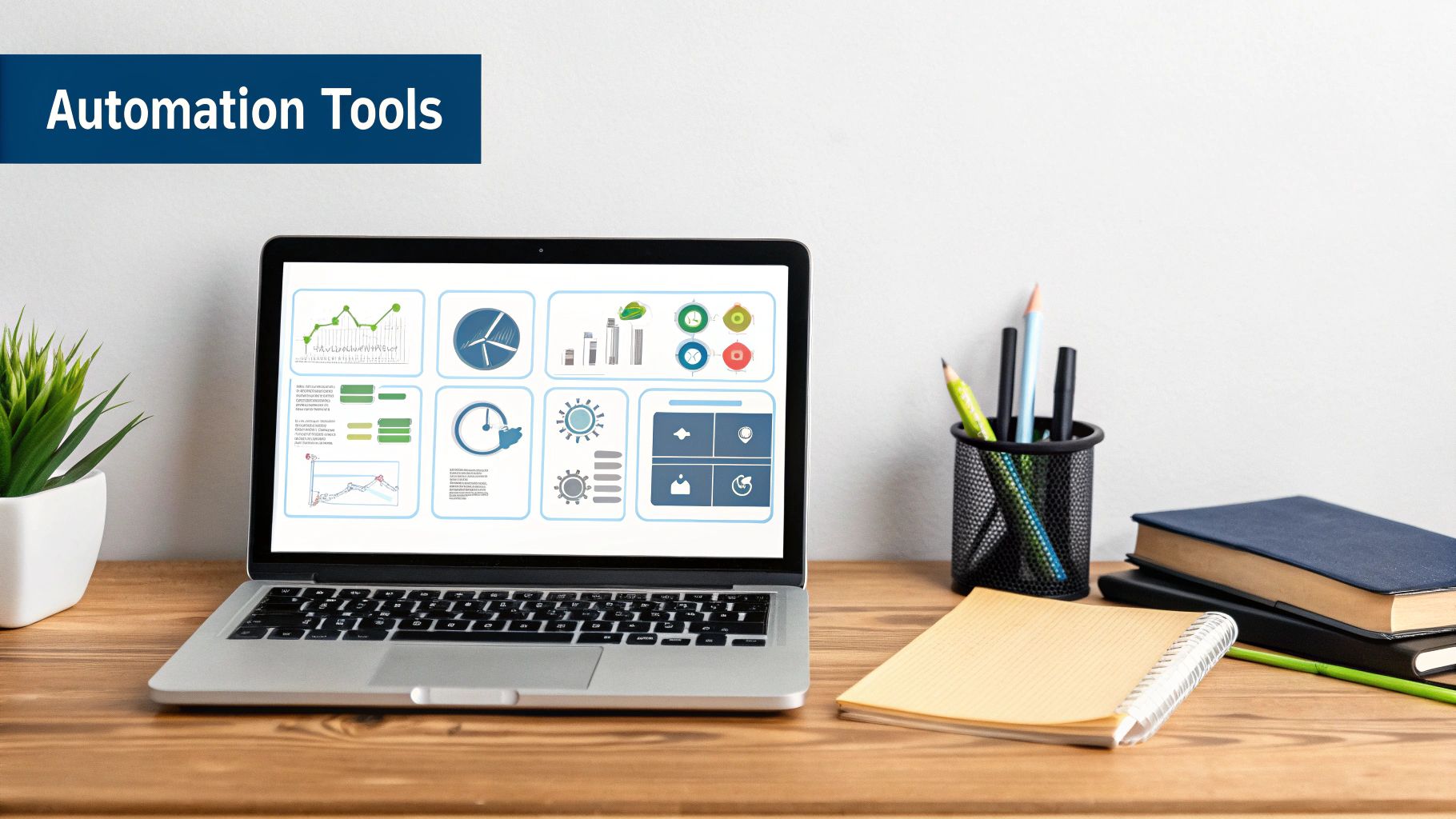
Your perfectly synced data is a treasure trove, but it’s worthless if you can’t read the map. Now it’s time to transform that raw information into powerful, at-a-glance reports that actually drive smart decisions. We’ll build a master dashboard in monday.com that acts as your command center for all things resources.
This isn’t just about making pretty charts; it’s about graduating from reactive task management to strategic, proactive oversight. The goal here is to instantly spot over-allocated teams, identify which projects are draining resources, and see bottlenecks forming before they bring everything to a grinding halt.
Building Your Core Dashboard Widgets
First things first, you’ll create a new Dashboard view in monday.com and connect it to your master resource allocation board. From there, it’s all about adding a few essential widgets that, together, tell a complete story.
Here are the non-negotiable widgets I always add first:
- The Workload Widget: This is your most powerful tool for preventing burnout. It visually maps out your team’s capacity based on the “Estimated Hours” you’ve assigned. You can immediately see who is in the red and rebalance tasks on the fly.
- The Chart Widget: I like to set this to a pie chart showing the breakdown of tasks by “Priority.” This gives you a quick, visual gut-check to the question, “Are we focusing on the right things?”
- Number Widgets: You’ll want at least two of these side-by-side. One shows the SUM of your “Estimated Hours” column, and the other shows the SUM of your “Actual Hours” column (synced from Jira). This direct comparison is a goldmine for improving future project estimates.
Properly optimizing resource allocation means not just assigning work, but understanding its real-world impact. This specific dashboard setup gives you that power.
My Pro Tip: Don’t just look at the Workload widget for individuals. Configure it to show workload by team. This high-level view helps you see if an entire department, like your design team, is consistently underwater, signaling a need for more strategic hiring or project intake adjustments.
This approach is all about data-driven decisions. Getting this right can lead to massive gains—some organizations have reported up to a 35% improvement in reducing manual resource management. A good rule of thumb I follow is to reserve about 80% of capacity for planned work, keeping a 20% buffer for those inevitable unexpected demands and innovative side projects.
From Data to Decisions
With your dashboard live, you’ve created a powerful feedback loop. You’re no longer just pushing tasks out into the void; you’re seeing the results in real-time. This level of visibility allows you to have much more informed conversations about scope, timelines, and team capacity.
To get the most out of this setup, you need a few key reports built into your dashboard. These widgets give you the full picture, from high-level project health to individual workloads.
Key Reports for Resource Allocation
| Widget or Report Type | What It Shows You | Key Decision It Supports |
|---|---|---|
| Workload View | Individual and team capacity vs. assigned hours. | “Is anyone on the verge of burnout? Do we need to reassign work?” |
| Chart (by Priority) | A pie chart showing the percentage of tasks by their priority level. | “Are we spending our time on high-impact work or getting lost in the weeds?” |
| Numbers (Est. vs. Actual) | A side-by-side sum of estimated hours vs. actual hours logged. | “Are our initial time estimates accurate? Where can we improve our planning?” |
| Chart (by Project) | A bar chart showing total hours allocated to each synced project. | “Which projects are consuming the most resources? Is it justified?” |
| Timeline View | A Gantt-style view of all tasks and their deadlines. | “Are we on track to meet our deadlines? Do we see any potential delays?” |
A clear dashboard like this builds trust and transparency. When you can show stakeholders exactly how resources are being used with live data, the conversation shifts from opinion-based arguments to fact-based planning.
Understanding the data is the first step, but the next is mastering how to communicate it. For a deeper look at this, our detailed guide on project progress tracking can help you turn these dashboard insights into compelling reports for your entire team.
Got Questions About Your Jira and monday.com Sync?
When you’re bringing two powerhouse platforms like Jira and monday.com together, it’s completely normal for a few questions to pop up. You’re building a bridge between different teams and workflows, after all.
We’ve been through this process with tons of teams, and we see the same questions time and again. So, we’ve put together some straight-to-the-point answers to help you get ahead of any potential bumps in the road.
What Happens If a Project Scope Changes in Jira?
This is where your two-way sync really proves its worth. Picture this: a developer adds a few new, unexpected issues to an epic in Jira. Without a sync, that work might stay invisible to the project manager until the next status meeting—too late to adjust.
With a properly configured automation, those new Jira issues instantly create corresponding items on your monday.com resource board. This means the person in charge of optimizing resource allocation sees the new work right away.
The same goes for the other direction. If you shift priorities or deadlines around in monday.com, those changes can automatically update the linked issues in Jira. The secret sauce is in how you build your automation “recipes” to account for these real-world changes, keeping both systems honest without anyone having to do manual data entry.
A great habit to get into is a quick weekly review of your resource plan against the active Jira sprints. Seriously, this five-minute check can help you spot major scope creep or misalignments before they throw your whole timeline off track.
Can I Manage Resources for Multiple Teams?
You absolutely can. In fact, this is one of the best use cases for this kind of setup. The cleanest way I’ve seen this done is by creating separate resource allocation boards in monday.com for each team or department. Think “Marketing Resources,” “Engineering Resources,” and “QA Resources.” This keeps each team’s planning world tidy and focused.
But here’s the magic: you can then roll all of that data up into a single, high-level dashboard. This master view can pull in Workload widgets and charts from each of the individual team boards. The result? You get a detailed, team-by-team breakdown and a bird’s-eye view of how resources are spread across the entire organization. It’s the best of both worlds, really.
How Should I Handle Time Tracking?
This is a big one. My strongest piece of advice here is to pick a single source of truth for time logging and stick to it. Don’t make people log time in two different places—it’s a recipe for inaccurate data and frustrated teams.
Since your developers are living in Jira all day, it’s usually most practical to have them log their hours directly against Jira issues. It’s already part of their natural workflow.
Then, you can use an automation recipe to pull that time log data from Jira straight into an “Actual Hours” column on your monday.com board. This lets you put your “Estimated Hours” and “Actual Hours” side-by-side on your dashboard. The insights you’ll get from comparing those two numbers are pure gold for making your future project estimates way more accurate.
Ready to finally connect your project planning and get that crystal-clear view of your team’s workload? With resolution Reichert Network Solutions GmbH, you can embed monday.com boards directly inside Jira issues. This creates a seamless link that destroys data silos and gives your teams the context they need. It’s time to stop switching between tabs and start making smarter, data-driven decisions. Learn more and get started with monday.com for Jira.