Manual approvals sneakily throttle your team’s momentum. When a key stakeholder is away, tasks pile up—waiting for a signature or a click. Automating approval workflows in Jira lets you create rules that reassign or approve issues the moment someone goes out of office. The result is simple: fewer hold-ups and more consistent progress.
The True Cost Of Manual Jira Approvals
We all know manual approvals feel slow, but their real impact runs much deeper. They stretch out timelines, dampen team morale, and introduce hidden risks that ripple through every phase of a project.
When a bottleneck forms, it doesn’t just add a few hours of delay—it compounds. One missed approval can stall downstream work, trigger urgent follow-ups, and even force stakeholders into firefighting mode.
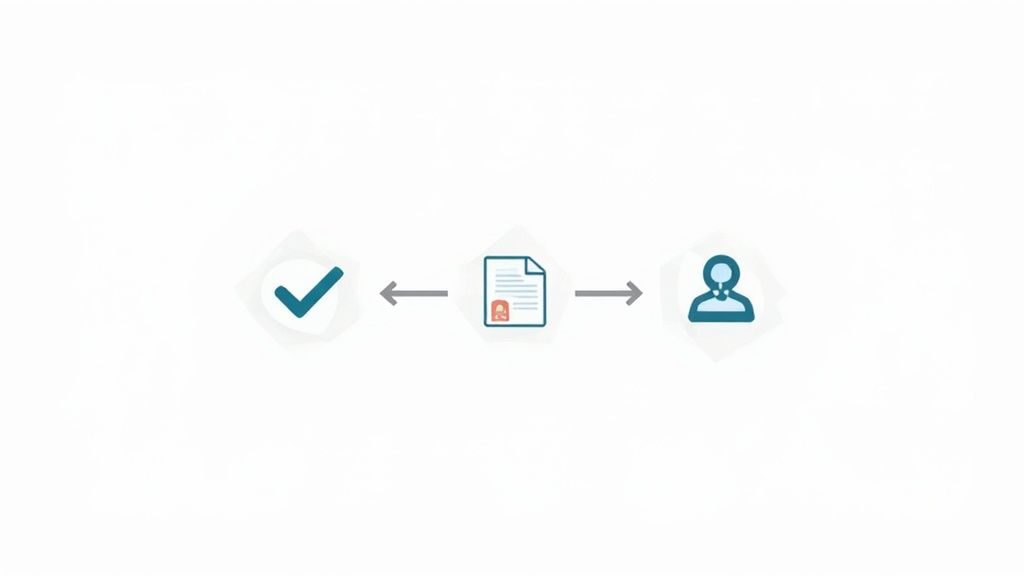
Beyond Just Slow Timelines
Picture this: a critical bug fix is ready to go live, but your lead developer is on vacation. No email, no Slack. The fix sits idle, users keep running into the issue, and support scrambles to manage complaints.
This isn’t just an inconvenience—it’s a direct hit to customer satisfaction and your brand’s reputation. The problem isn’t that someone took time off; it’s that there’s no workaround when they’re gone.
Key Takeaway: Manual approval workflows tie your project’s pace to individual availability. When one person is out, everything else grinds to a halt.
The Hidden Risks And Frustrations
Stalled timelines aside, manual approvals breed mistakes and frustration. In a complex chain, it’s easy to:
- Misassign an issue
- Let approvals slip through a crowded inbox
- Forget a request altogether
Each error demands extra loops of follow-up, adding to the backlog and testing everyone’s patience. Chasing down approvals turns collaborators into naggers and drains energy from meaningful work.
For practical tips on eliminating these roadblocks, check out our guide on Jira workflow automation.
The upside? Right now, only about 4% of businesses have fully automated their approvals. Yet analysts say 50% of all work activities could be handled by automation. That leaves a huge gap—and a huge opportunity—to boost efficiency and keep your projects on track.
Preparing Jira for Automated Workflows
Before you can get your automated approval workflows humming, you need to set the stage. A little prep work up front makes all the difference, ensuring your automation rules fire correctly and you have the right tools for the job. This isn’t just about flipping some switches; it’s about being deliberate to get the biggest bang for your buck.
First things first, let’s talk permissions. While you don’t need to be a full Jira administrator, you will need the green light to install apps from the Atlassian Marketplace. If you can’t, a quick chat with your Jira admin is all it should take to get the access you need.
Identifying the Right Candidates for Automation
Next up, it’s time to pinpoint which projects and issue types are your biggest approval bottlenecks. Where do things grind to a halt when a key stakeholder is out of office?
I’ve seen this problem pop up all over the place. Common candidates include:
- IT Service Management: Change requests or new equipment approvals.
- Software Development: Bug fix approvals or feature deployment sign-offs.
- Marketing: Campaign briefs or creative content approvals.
- HR: Time-off requests or new hire onboarding tasks.
Focusing your efforts on these high-friction areas is where you’ll see the most noticeable improvements. This targeted approach is a huge part of rolling out automation successfully. If you want more ideas, you might find our guide on how to automate administrative tasks useful for freeing up your team’s valuable time.
Installing the Out of Office Assistant
With your target workflows in your sights, it’s time to install the key ingredient: Out of Office Assistant for Jira. You can find it by searching its name directly in the Atlassian Marketplace.
This is your gateway to building a more resilient system. Here’s what you’ll see on the app’s listing page.

The app plugs directly into your Jira Cloud instance, giving you the specific functions needed to handle out-of-office scenarios without missing a beat.
The rise of no-code tools like this is a game-changer, making advanced automation accessible to way more teams. In fact, the global workflow automation market is on track to hit $18.45 billion by 2025, a trend largely powered by user-friendly solutions that don’t require a computer science degree to implement. You can explore more insights about workflow automation’s growth on pointstar-consulting.com if you want to dig deeper into these trends.
Once the app is installed, you can start building rules that automatically react when someone is unavailable. This is the foundation you need to automate approval workflow processes and finally put an end to those frustrating project delays.
With these foundational steps complete, your Jira environment is officially prepped and ready for the fun part: building the actual automation rules.
Alright, with your Jira environment prepped and ready, it’s time to dive in and build your first automation rule. This is where the magic happens and you get to see just how simple it is to automate approval workflows and finally crush those out-of-office bottlenecks for good.
We’ll start with a scenario every team lead knows all too well: a manager is heading out for a much-needed vacation, but their pending approvals can’t just sit there gathering dust. The goal is to set up Out of Office Assistant to intelligently catch these approvals and route them to a backup. This isn’t just about forwarding a ticket; it’s about building a smart, targeted rule that only kicks in for the right issues at the right time.
This diagram lays out the basic journey of an automated approval, from the moment it’s submitted to the final sign-off.
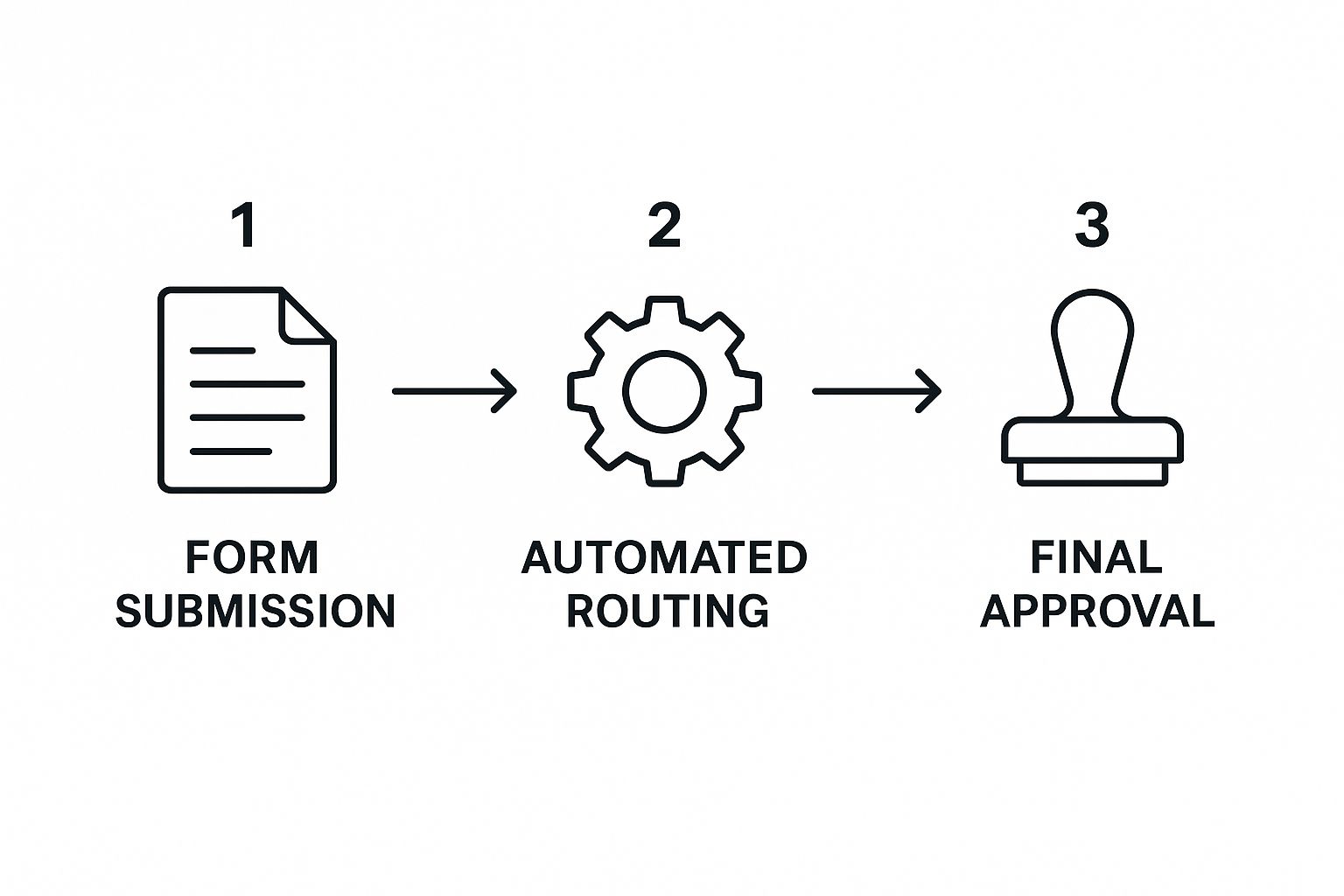
As you can see, the whole point of automation is to slash the manual hand-offs, creating a clear runway from request to resolution without someone having to poke it along.
Defining the Out of Office Details
First things first, head over to the Out of Office Assistant inside your Jira instance. You’ll kick things off by creating a new rule for the person who’s going to be away—in our case, the vacationing manager.
The initial setup is incredibly straightforward. You just need to plug in three key details:
- The User: Pick the manager who will be out of office.
- The Backup: Select the colleague who will be covering for them and receiving the reassigned issues.
- The Dates: Set the start and end dates for the absence. The rule will only fire up during this window.
Think of this first part as arming the system. Once that start date hits, your rule is live and waiting to act based on the conditions you’re about to set.
Using JQL for Precision Targeting
Now for the fun part, where you get to add the real intelligence. Instead of just blindly reassigning every single issue that lands on the manager’s plate, you’ll use JQL (Jira Query Language) to create a super-specific filter. A blanket rule is a recipe for chaos, but a sharp JQL filter ensures only actual approval requests get rerouted.
After all, you don’t want to reassign a simple “to-do” task that can easily wait. You’re only interested in moving tickets that are actively stuck waiting for an approval decision.
Pro Tip: I can’t stress this enough: never use a generic “assignee = currentUser()” filter by itself. Always layer it with criteria like status, issue type, or project to avoid overwhelming the backup with low-priority noise.
A solid JQL query is what turns a basic automation into a smart, efficient workflow. It’s like having a bouncer at the door, only letting the truly critical items through.
To help you get started, here are some practical JQL queries you can use in Out of Office Assistant to precisely target issues waiting for an approver.
JQL Filter Examples for Targeting Approvals
Use these JQL queries in Out of Office Assistant to precisely target issues waiting for approval.
| Scenario | JQL Query Example |
|---|---|
| Marketing Approvals | project = "MKT" AND issuetype = "Campaign Brief" AND status = "Pending Approval" |
| IT Change Requests | project = "ITSM" AND "Request Type" = "Change Request" AND status = "Awaiting Sign-off" |
| All High-Priority Approvals | status = "Waiting for Approval" AND priority = "High" |
Once you get the hang of these simple JQL filters, you can start building incredibly powerful and context-aware rules. You’re no longer just reassigning tickets; you’re intelligently orchestrating the flow of work to keep projects moving, guaranteeing that an empty desk never becomes a roadblock again.
Granting Approval Power to Delegates
Reassigning a ticket is a great start, but it’s only half the battle. What good is it if the backup person can’t actually approve the issue? You’ve just moved the bottleneck to a different desk. To truly get your approval workflow automated, you need to grant the delegate the power to make the final call.
This is what keeps projects moving. Imagine a Marketing Director is out, and their Senior Manager gets an urgent campaign launch ticket reassigned to them. If they can’t approve it, the ticket just sits there, completely defeating the purpose of your fancy automation.

Configuring the Approval Permission Rule
To give a temporary assignee the authority they need, you’ll want to build a specific automation rule in Jira. Think of this rule as a temporary “permission slip,” letting the backup act on behalf of the original stakeholder without permanently messing with anyone’s role.
The trick is to use a trigger that knows the issue was reassigned because of an out-of-office rule. From there, an action can temporarily add the new assignee to an “Approvers” field or group.
A Real-World Marketing Scenario
Let’s stick with our marketing team. The Marketing Director is the default approver for all “Campaign Brief” issues. Their backup, a Senior Marketing Manager, normally doesn’t have this permission.
Here’s a breakdown of how the automation gives them that power, but only when needed:
- Trigger: The rule kicks off when an issue’s assignee changes and the original assignee has an active out-of-office rule set in the Assistant.
- Condition: It then checks if the issue type is a “Campaign Brief.” This is crucial—it stops the rule from firing on tasks where it shouldn’t.
- Action: Finally, the rule adds the new assignee (our Senior Manager) to a custom user picker field, let’s call it “Additional Approvers.”
This simple action gives the Senior Manager the rights to push the issue to the “Approved” status. Once the Director is back, their permissions are exactly as they were, keeping the system secure. Delegation can be a tricky part of setting up approvals; for a much deeper dive, you can learn more about how to delegate Jira Service Management approvals in our detailed guide.
This approach ensures you aren’t just pushing tasks around. You’re transferring decision-making authority in a controlled, temporary, and auditable way—the cornerstone of a truly resilient workflow.
By building in this extra layer of logic, you turn a simple reassignment tool into a genuinely intelligent system. Your projects no longer grind to a halt because one person is unavailable. The workflow simply adapts to your team’s reality, keeping approvals flowing and deadlines on track. This is how you build an organization that can operate smoothly, no matter who is at their desk.
Advanced Strategies for a Resilient Workflow
Once you’ve got the basics down, it’s time to level up your setup from a simple convenience to a truly bulletproof system. These advanced strategies are all about building resilience and transparency into your process, making sure your workflow can handle whatever the real world throws at it without skipping a beat. This is how you go from a good process to a great one.
A truly resilient system has to anticipate what could go wrong. For example, what happens if your main delegate is also unexpectedly out of office? A single backup just creates a new single point of failure. The answer is to create cascading backups—which is really just a professional way of saying you have a backup for your backup.
Creating Failsafes with Cascading Backups
Implementing this is surprisingly simple. You just create a separate out-of-office rule for your primary delegate, naming a secondary backup for them. So, if the original approver is out, the issue routes to Delegate A. If Delegate A is also out, their rule kicks in and sends the issue along to Delegate B.
This layered approach ensures critical approvals always land with someone who’s available, no matter who is on duty. It’s a small tweak that massively strengthens your ability to automate approval workflows, especially for larger teams or during peak vacation times like summer and the holidays.
This becomes even more essential for global teams. If you’re managing a team spread across different languages and regions, you can find more helpful strategies in our post on use cases for a multilingual service desk in Jira.
Enhancing Transparency with Automated Comments
Automation without communication is a recipe for confusion. When tickets get reassigned silently, stakeholders are left wondering what’s going on or why their request got rerouted. The best practice here is to let the system communicate on your behalf.
You can configure your Out of Office Assistant rule to automatically add a comment to the Jira ticket every time it performs a reassignment. This simple action leaves a clear, permanent record of what happened, right where the team is already working.
Pro Tip: Keep your automated comments clear and to the point. Something like, “This issue was automatically reassigned from [Original User] to [Backup User] due to an out-of-office rule,” is perfect. It gives everyone context without adding noise to the ticket.
This kind of transparency builds trust in your automated systems. Team members can see exactly why a change was made, which helps them trust the process and adapt. It’s a key step in making automation a natural, reliable part of your team’s operational fabric.
The upside is clear. Workflow automation is proven to make work better—it has improved job satisfaction for 90% of knowledge workers and boosted productivity for 66% of them. By fine-tuning your system with backups and clear communication, you’re contributing directly to that efficiency. You can check out more workflow automation trends on kissflow.com.
Common Questions About Jira Approval Automation
Getting your first automated approval workflow up and running is a huge milestone. But like any new system, you’re bound to have questions about specific situations and edge cases. Tackling these “what-ifs” head-on is the best way to build confidence and make sure your setup is truly resilient.
Let’s walk through some of the most common concerns I hear from teams when they start to automate approval workflow processes in Jira.
What Happens if the Backup Approver Is Also Out of Office?
This is a fantastic question, and it gets right to the heart of why a single backup sometimes isn’t enough. What you’re describing is a classic single point of failure. The best way to handle this is to build a clear chain of command with cascading backups.
With Out of Office Assistant, you can actually set up a separate rule for your primary delegate. If they also have an out-of-office status active, the system can automatically pass the issue along to a secondary (or even tertiary) backup you’ve already defined. For critical projects, I always tell teams to set at least one fallback. It’s the only way to be sure an approval never gets stuck in limbo.
Can I Automate Approvals for Specific Issue Types Only?
Absolutely. In fact, you should. A blanket rule that reassigns every single issue assigned to someone is a recipe for chaos. It can easily flood a backup approver with a mountain of low-priority tasks they don’t need to see.
This is where Jira Query Language (JQL) becomes your best friend.
When you configure an Out of Office rule, you can use a precise JQL query to narrow its scope. For instance, you could use something like this:
project = "Marketing" AND issuetype = "Campaign Brief" AND status = "Awaiting Approval"
This rule makes sure that only high-priority marketing briefs that are actually waiting for a decision get reassigned. Everything else stays put. This level of control is fundamental for making automation truly effective. For a deeper look into a variety of automation rules, you might find our overview on Jira Cloud automation helpful.
Key Takeaway: Transparency is crucial for team adoption and trust. When an issue is automatically reassigned, it shouldn’t happen in a black box. People need to know why their ticket suddenly has a new owner.
To solve this, just configure your automation rule to add a public comment to the Jira ticket whenever it reassigns something. A simple, standardized message is all you need: “This issue was automatically reassigned from [Original Approver] to [New Approver] as they are out of office.” This keeps all stakeholders in the loop right where they work—inside the ticket’s history—and builds trust in your new, more efficient process.
Ready to eliminate approval bottlenecks for good? The resolution Out of Office Assistant for Jira Cloud makes it easy to build intelligent, resilient workflows that keep your projects moving, no matter who’s away. Take your first step toward uninterrupted productivity and guilt-free vacations.
