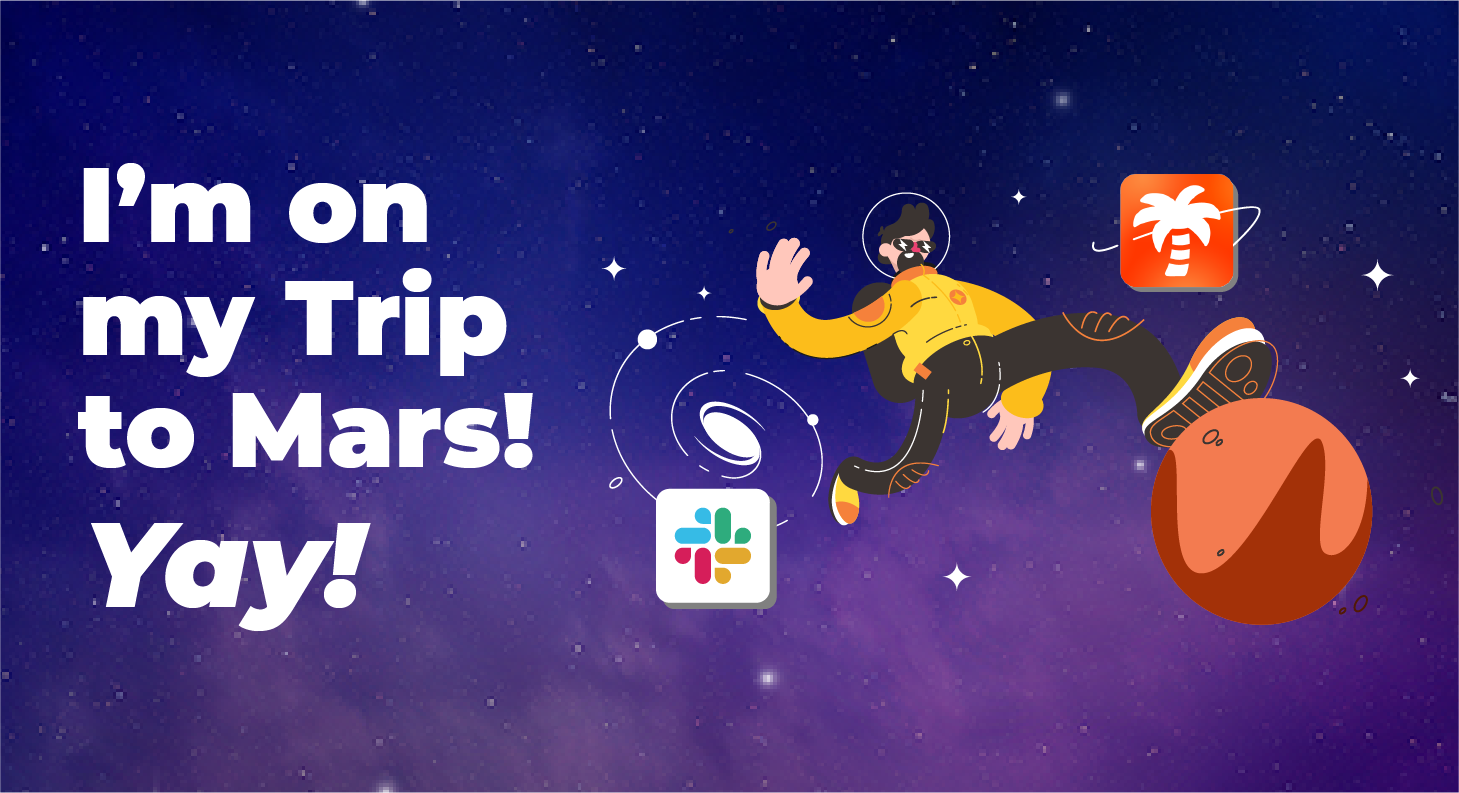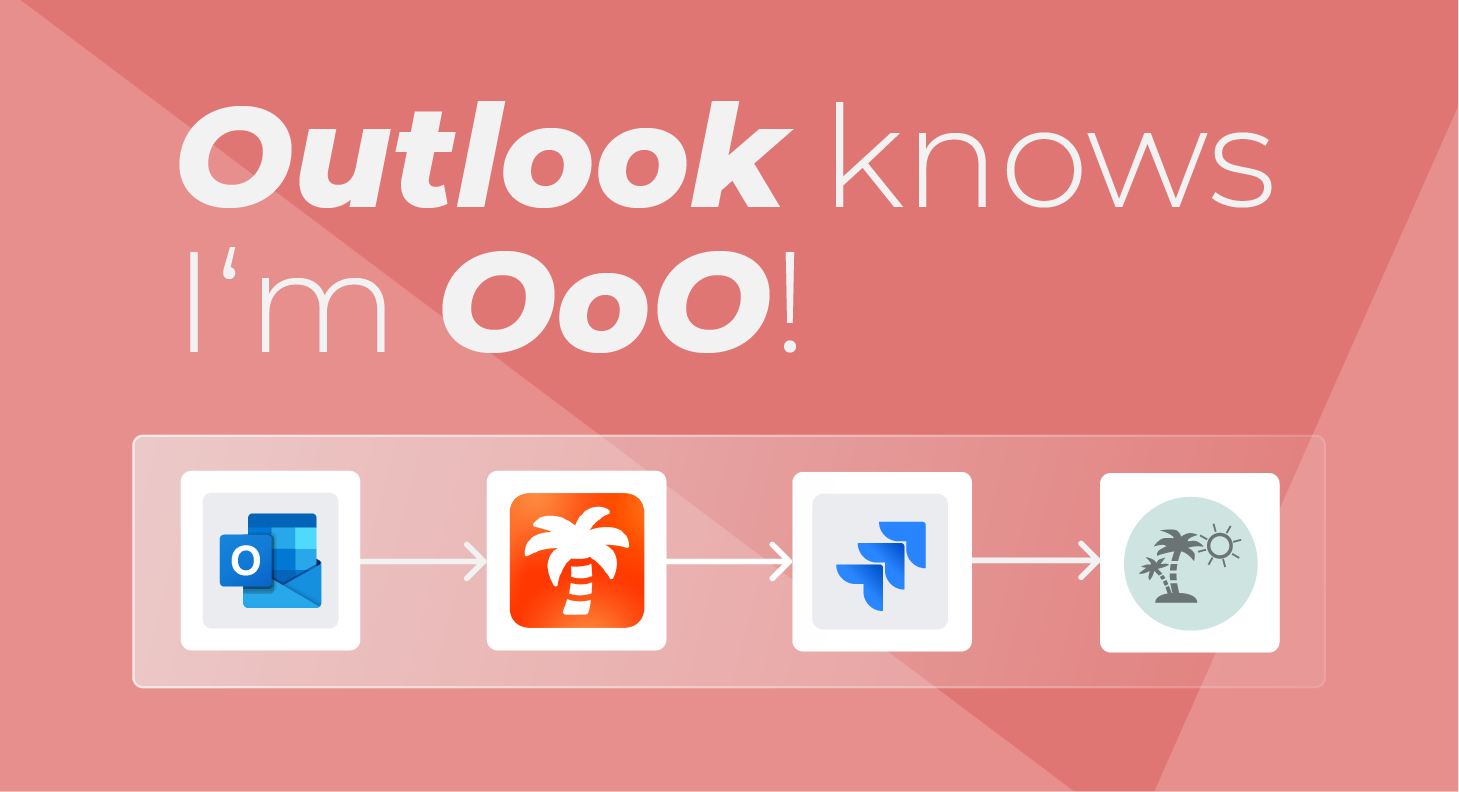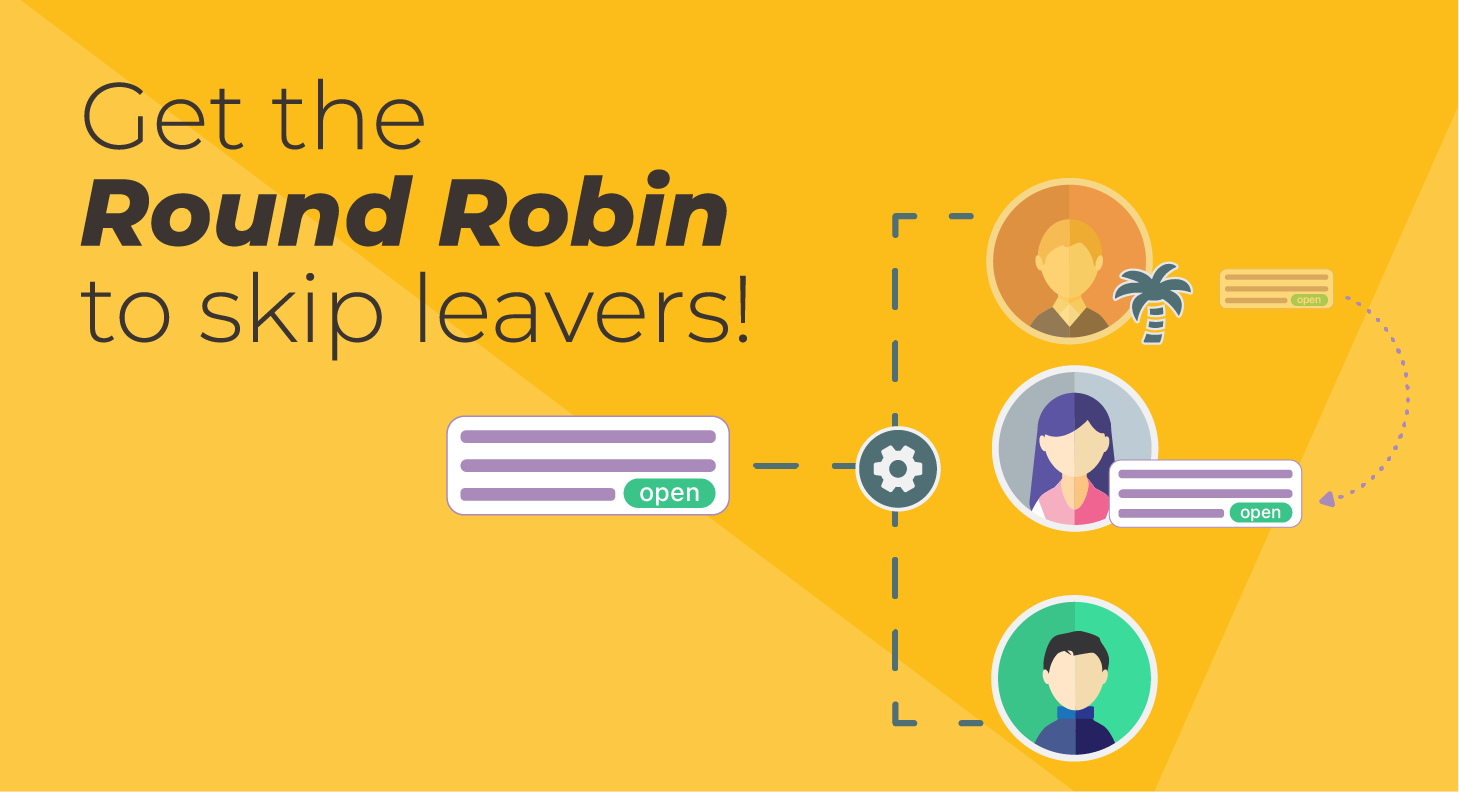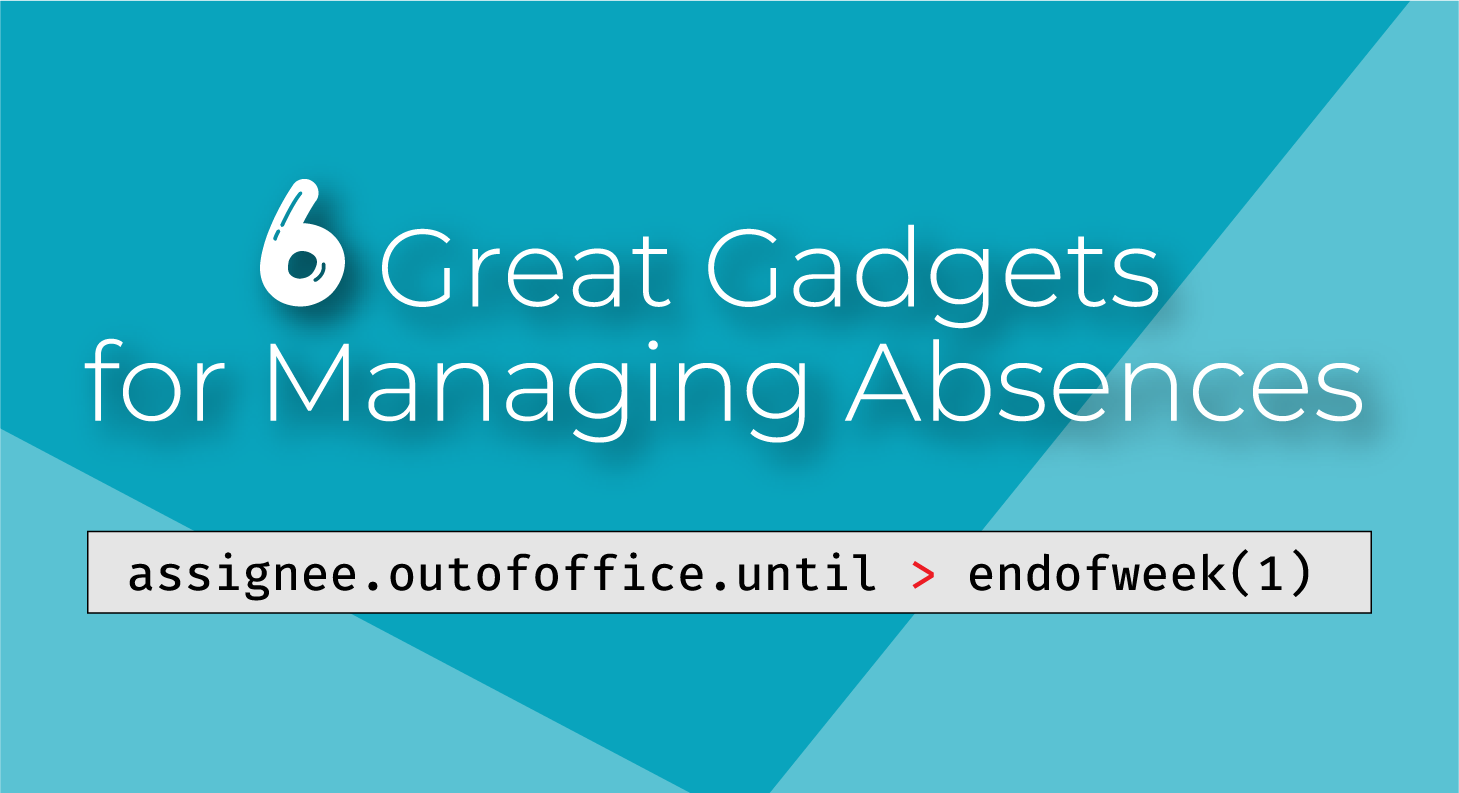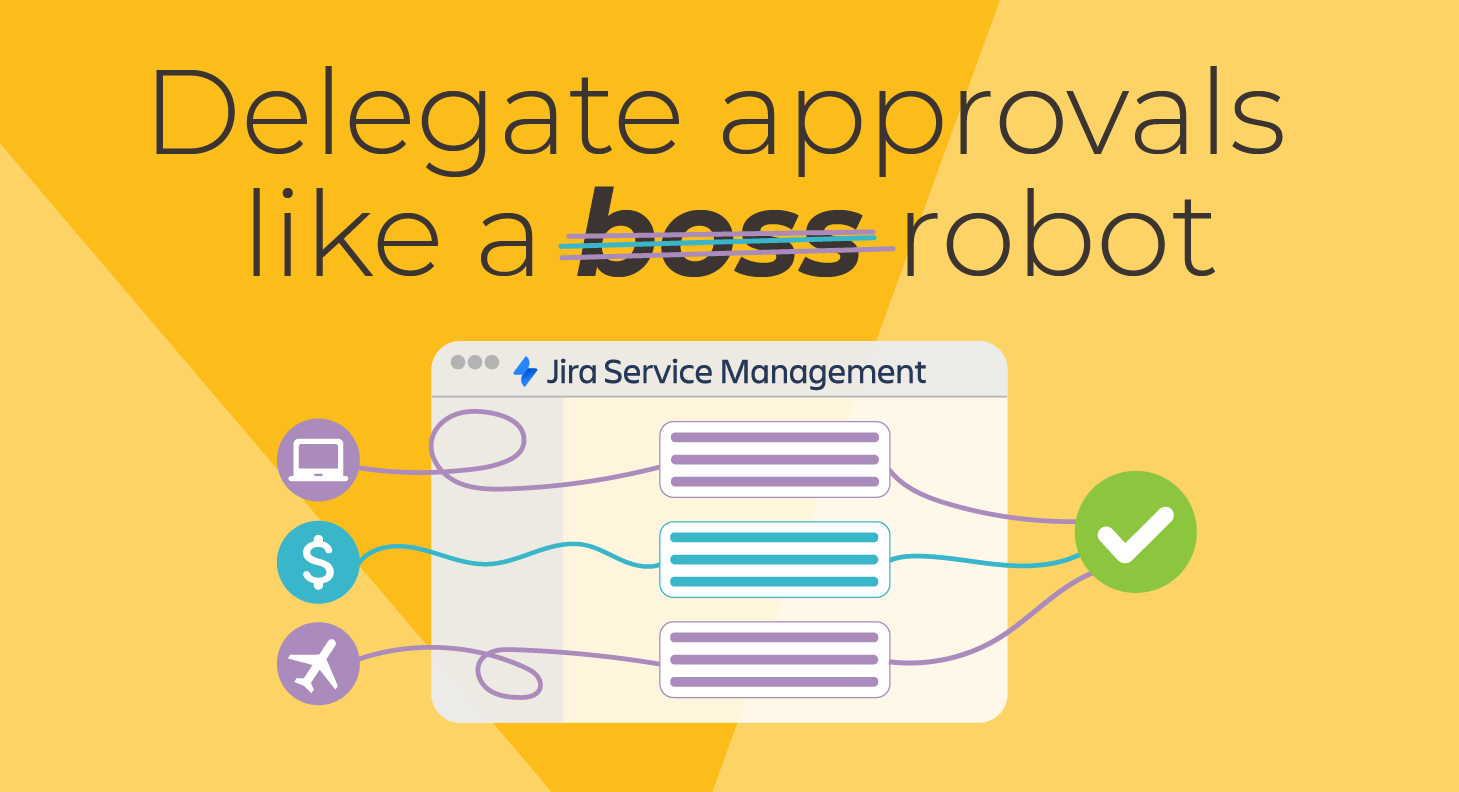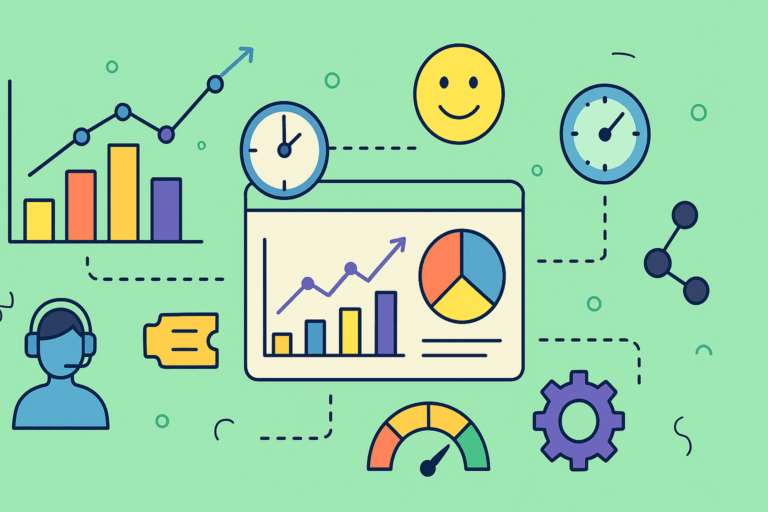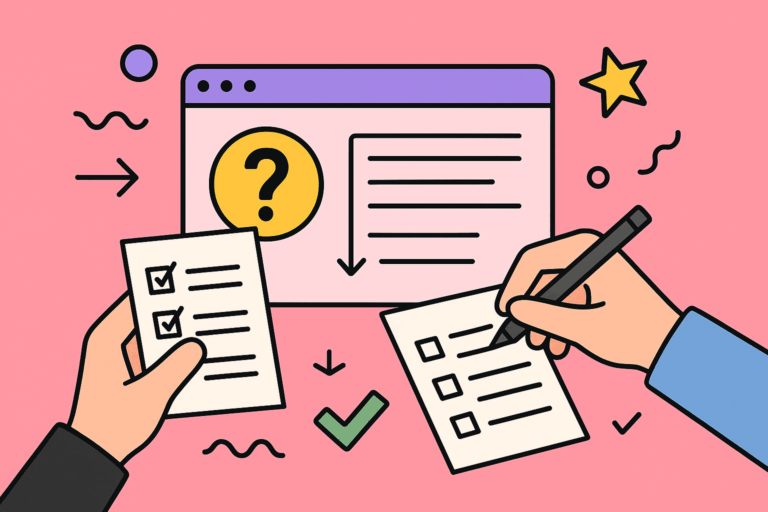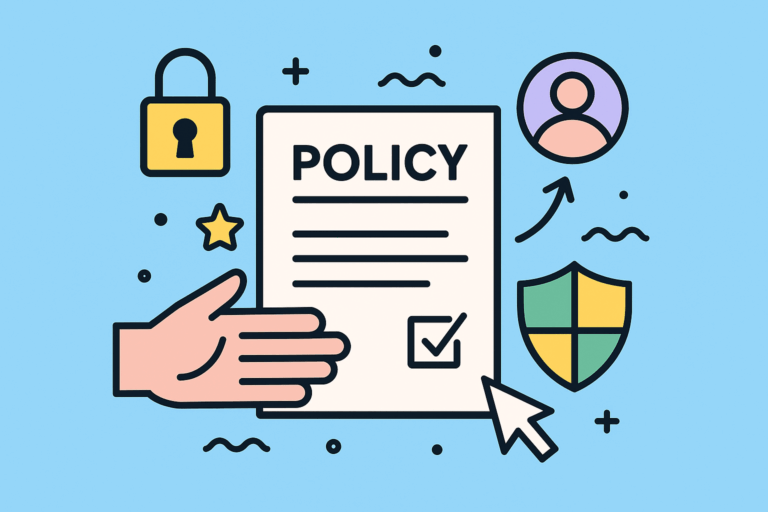A vacation bot that brings Slack and Jira together
Do you ever feel like you’re never really off from work? That even when you’re on vacation, you’re still thinking about all the things you have to do when you get back? Now that Out of Office Assistant for Jira can be managed straight from Slack, you can take a break from all your issues directly from your phone.
Here’s how the Jira Out of Office Assistant app for Slack works and why you’ll love it.
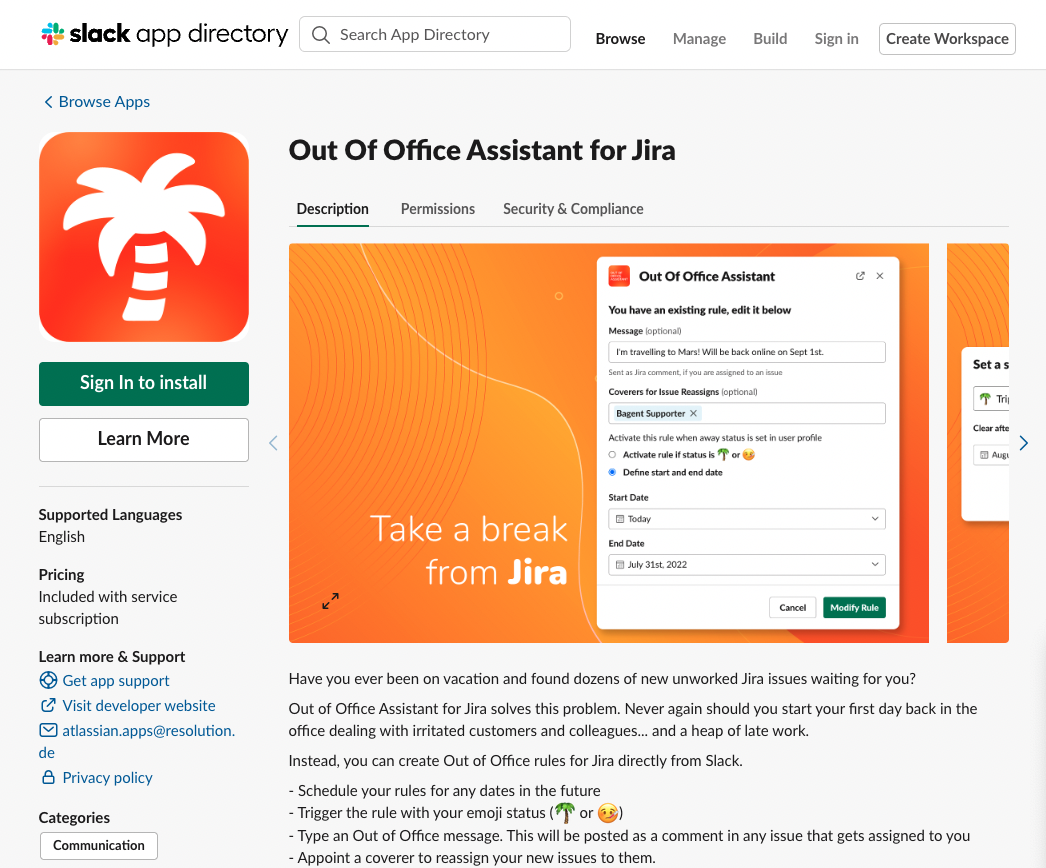
A Slack holiday tracker
There are many legitimate reasons to turn off Jira.
You’re going on vacation after three years without international travel. You’re at the hospital taking care of a relative. You’re feeling sick and need to rest. You’re spending time with family during a parental leave.
Or, quite simply, you’ve been assigned to a different project that requires your full focus.
Whatever the reason, your time off deserves protection.
At the same time, there’s work coming in that simply can’t be ignored.
Keep reading about Out Of Office
Time management down to the minute in Jira Service Management
We’ve talked to customers who are very sensitive about time and delays. For them, it’s important to make sure that whoever is assigned to a customer request is available and can act on it immediately.
We want to be in control of every bit of time. If the folks in our customer experience team are away to have a sandwich, for a doctor appointment, or for a 15 minute call with their financial advisor. We need to control that in Jira.
It’s everyday situations, and we don’t aspire to remove them. But end customers should not feel them.
And they won’t… if employees control their availability in Jira from Slack.
How to activate rules with the Slack out of office status
To set yourself as unavailable in Jira, simply:
- Open Slack on your phone
- Change your status to 🌴 or 🤒
And forget about the problem! The Out of Office Assistant App for Slack will activate your out of office rule.
The Slack OoO builder
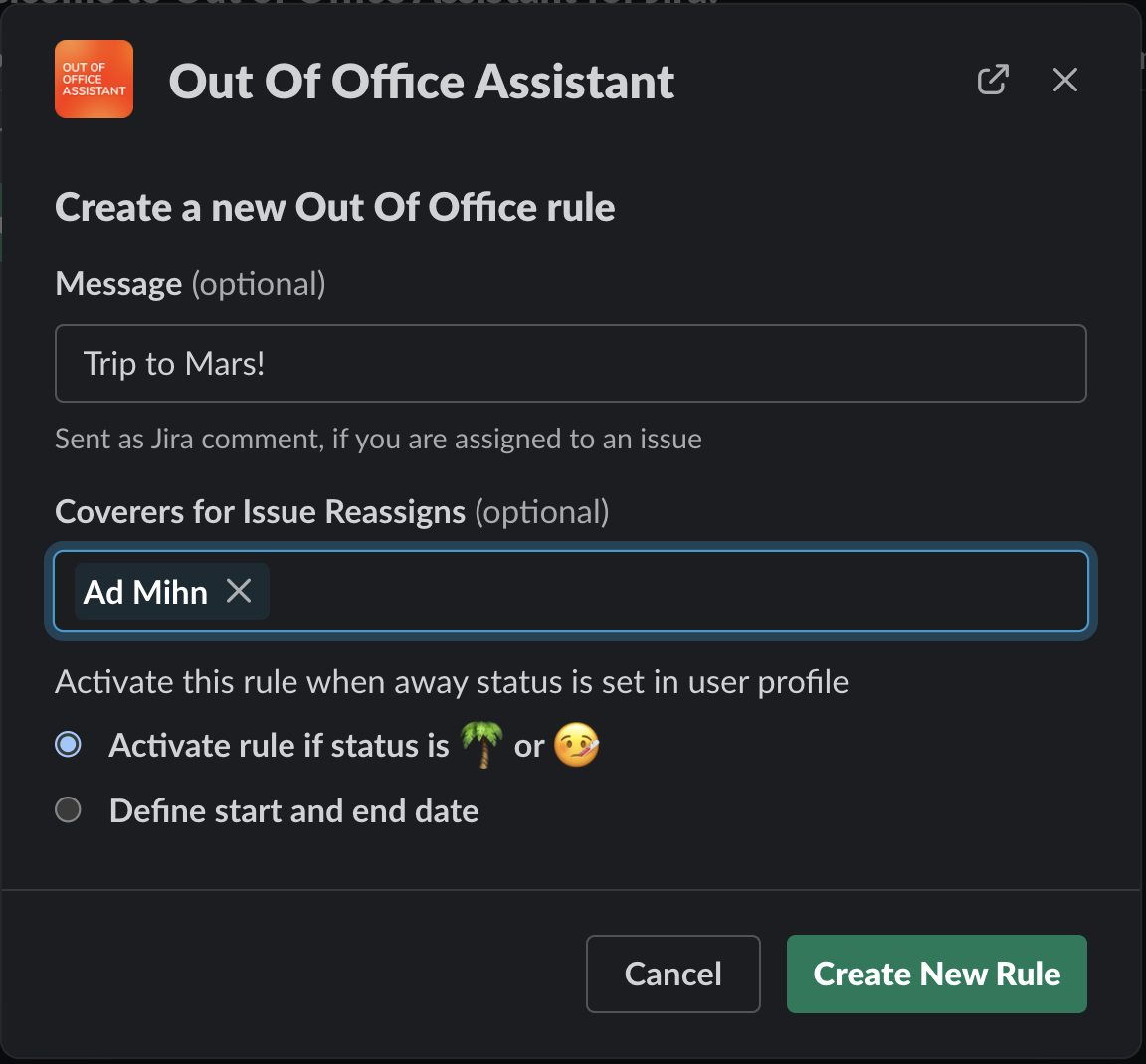
This form can create a new rule in Out of Office Assistant for Jira. It can also modify your existing rule.
In this form, you can:
- Write an Out of Office message. From the single day off to work on a small house project to that long trip to Mars – describe why you’re taking time off and set the right expectations. This is not exactly the same as a Slack out of office message, as it will be posted only in Jira.
- Appoint one or more coverers. Coverers are other users in your Jira project. New issues that are assigned to you will be automatically reassigned to them.
- Set your dates. When will you be out and when will you be back? There are several options to define the dates, but you will always have to define a starting date.
Hint: the starting date can be “right now”.
Activating the Slack holiday mode
As you can see in the screenshot above, there are two ways to select a timeframe for your time off:
- The traditional selection of a start and an end date
- The Slack status, which we used in the example earlier
If you choose the latter, it becomes really handy to just go offline from your phone! Simply change your status to the palm tree or face with thermometer.
When you clear your status, your rule will be deactivated and issues will be coming back to you.
But you don’t have to remember to do that. You can also schedule your return if you know when your vacation is ending. Which, sadly, is usually the case anyways.
Your Slack vacation manager
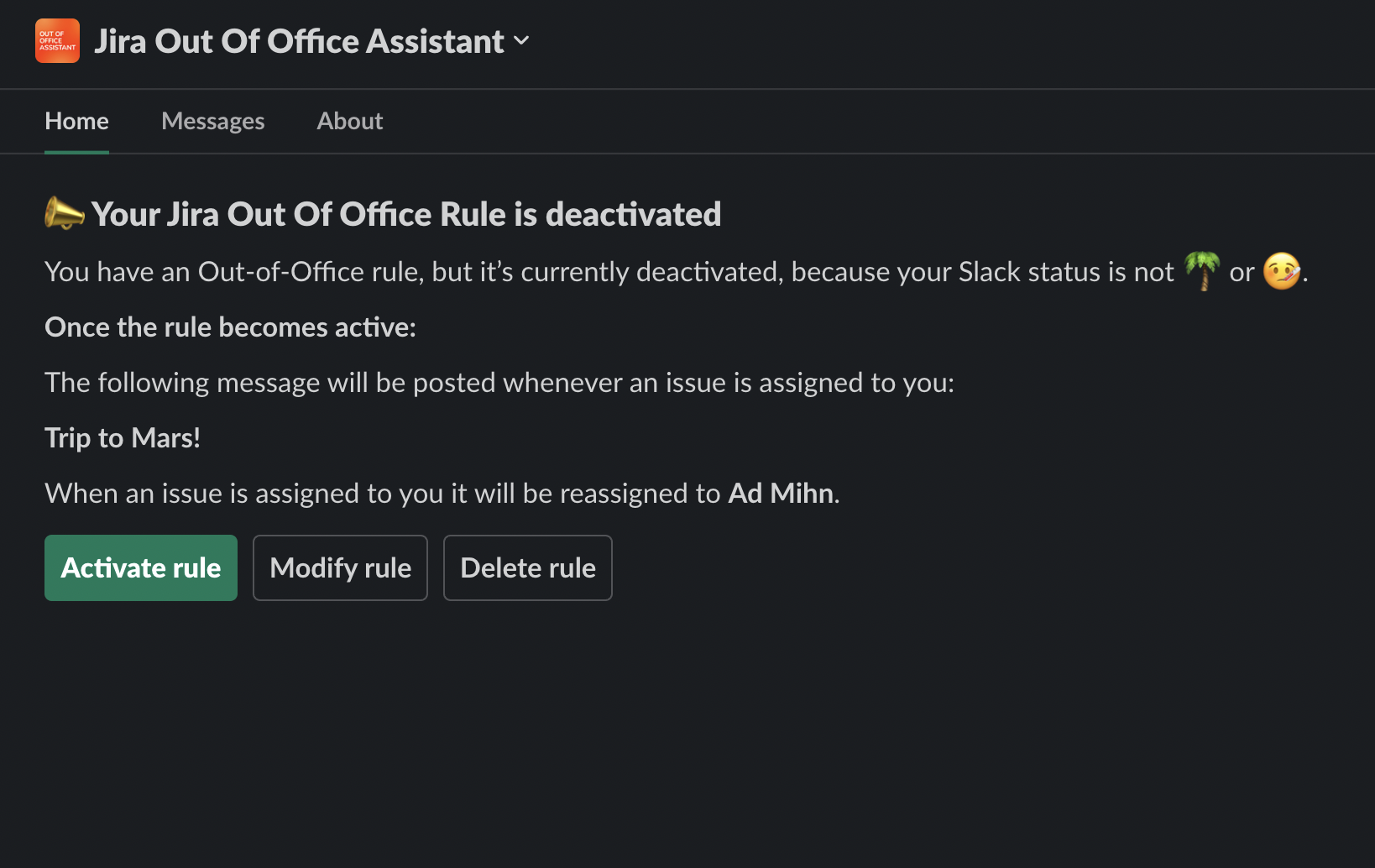
The Home tab of the Out of Office Assistant for Jira is the HQ for managing your time off.
Here you will be able to see whether you have an existing rule and check all its details.
But more importantly: you can adjust by clicking on the different options!
- Add an Out of Office rule from Slack. If you don’t have any existing rule, you can add one.
- Modify the Out of Office rule from Slack. Make any changes: tweak the message, change the coverers or the dates, modify how the rule is activated.
- Activate theOut of Office rule from Slack. You can override the starting date or the Slack holiday mode.
- Deactivate the OoO rule from Slack. Great for ending an open ended rule.
- Delete the OoO rule. Get rid of the rule altogether.
Note: Rules will apply to all your projects. If you need more granularity, you can create different rules by JQL inside Jira.
The only app for Slack and Jira that protects your time off
Most Slack bots do work for you. Particularly if you look at apps for Slack that integrate with Jira.
Here’s what’s unique about Out of Office Assistant for Jira: users can take a break from Jira while staying productive as a team.
No other app is designed to leave you alone. No other app will let your team work without worrying that you’re taking time off.
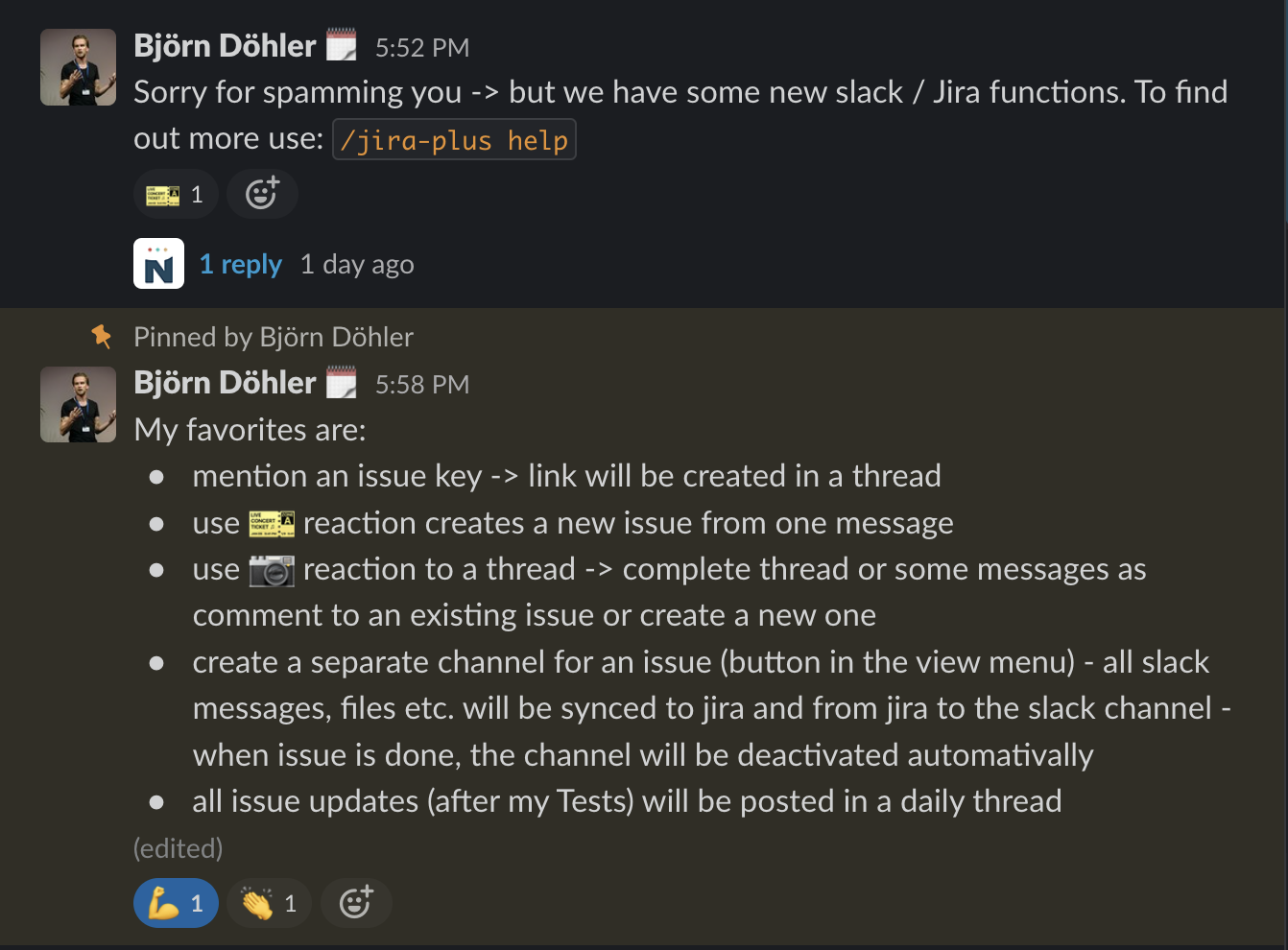
Take Integration+, the app that we use in our marketing channel at resolution. It does a wonderful job when you want to work on Jira from the Slack UI. Do you want to create an issue from a thread in Slack? Check issues assigned to you? Create a Slack channel to discuss a specific issue? There’s actions for that, and much more. Integration+ is designed to keep you productive, but it won’t make you less busy. At best, it will keep you focused.
There are many other apps in Slack that connect to Jira. A search for “Jira” in the Slack app directory yields over 65 results. Some, like Kyber and Workast, integrate with the famous issue manager to ease onboarding.
Such is the case of Calamari, a cloud-based leave management system with vacation tracking options. Their integration with Slack is very friendly and dynamic. Unfortunately, customers who want to use it to take a break from their Jira routine will find that the connection to Atlassian’s platform is lacking. For example, it’s not possible to prevent new work from being assigned to you and warn other Jira users that you are taking time off.
How to setup the app
To setup the integration, simply:
- go to the Out of Office app from the top menu
- Click “Create Rest API Token”
- Click “Add to Slack”
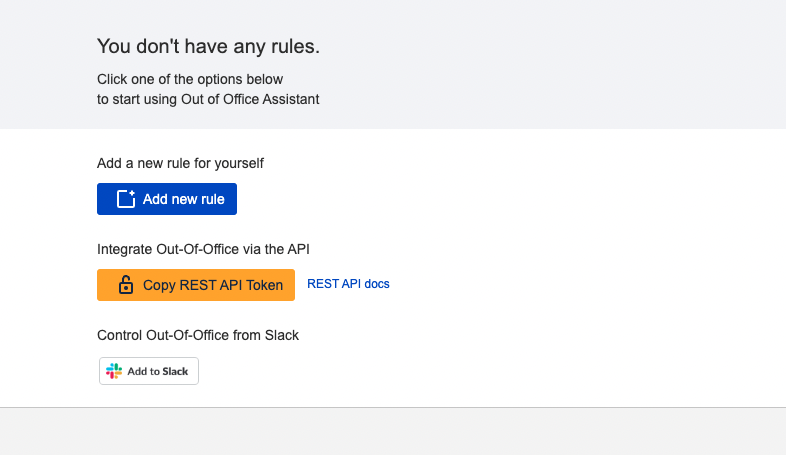
- Make sure that you are connecting the right Jira instance to the right Slack workspace
- Click on “Allow” on the consent screen, and you will be taken to the Slack workspace
See the full instructions in the documentation tutorial
Bonus: Don’t take your work on vacation and mute Slack
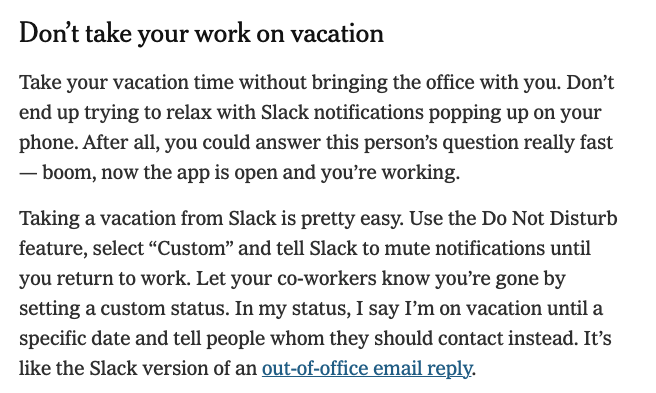
Of course, you still need stop Slack from disrupting your vacations.
Luckily for you, Slack doesn’t need a vacation bot – it already has one built in. In an article published in the New York Times in 2019 under the title How to Stop Slack From Taking Over Your Life, the author gave some simple recommendations that work just fine.
How do I put a vacation status on Slack?
Taking a vacation from Slack is pretty easy. Use the Do Not Disturb feature, select “Custom” and tell Slack to mute notifications until you return to work. Let your co-workers know you’re gone by setting a custom status. In my status, I say I’m on vacation until a specific date and tell people whom they should contact instead. It’s like the Slack version of an out-of-office email reply.
If you’re hooked to your phone, we recommend taking it a step further. If you’re not supposed to be checking in on Slack, just delete the app from your phone.
- Delete Jira
- Delete LinkedIn
- Delete Confluence
- Delete Slack
- Delete your email client
Too many of them? Then try a detox routine and simply refrain from mindlessly checking your phone every 5 minutes!
Sending Out of Office events from other platforms with Zapier
If you don’t use Slack, or if you would prefer to use a calendar-based application where you’re already tracking your time off, then you might be in using the Out of Office Assistant integrations with Zapier. You can find inspiration with existing templates or create your own zap from scratch. Currently, the actions we have published allow for creating/modifying absences and for deleting them.
And if you don’t find any actual options there but you have a developer at hand and a cloud platform that you can connect via API, then have a look at our REST API documentation!
Conclusion
No matter the size of your team, your function, or your industry: everyone goes on vacation, and everyone has to disconnect unexpectedly every once in a while. If you use both Slack and Jira, you can now use Slack to control your availability in Jira and make sure that nobody is waiting on you when you can’t deliver.