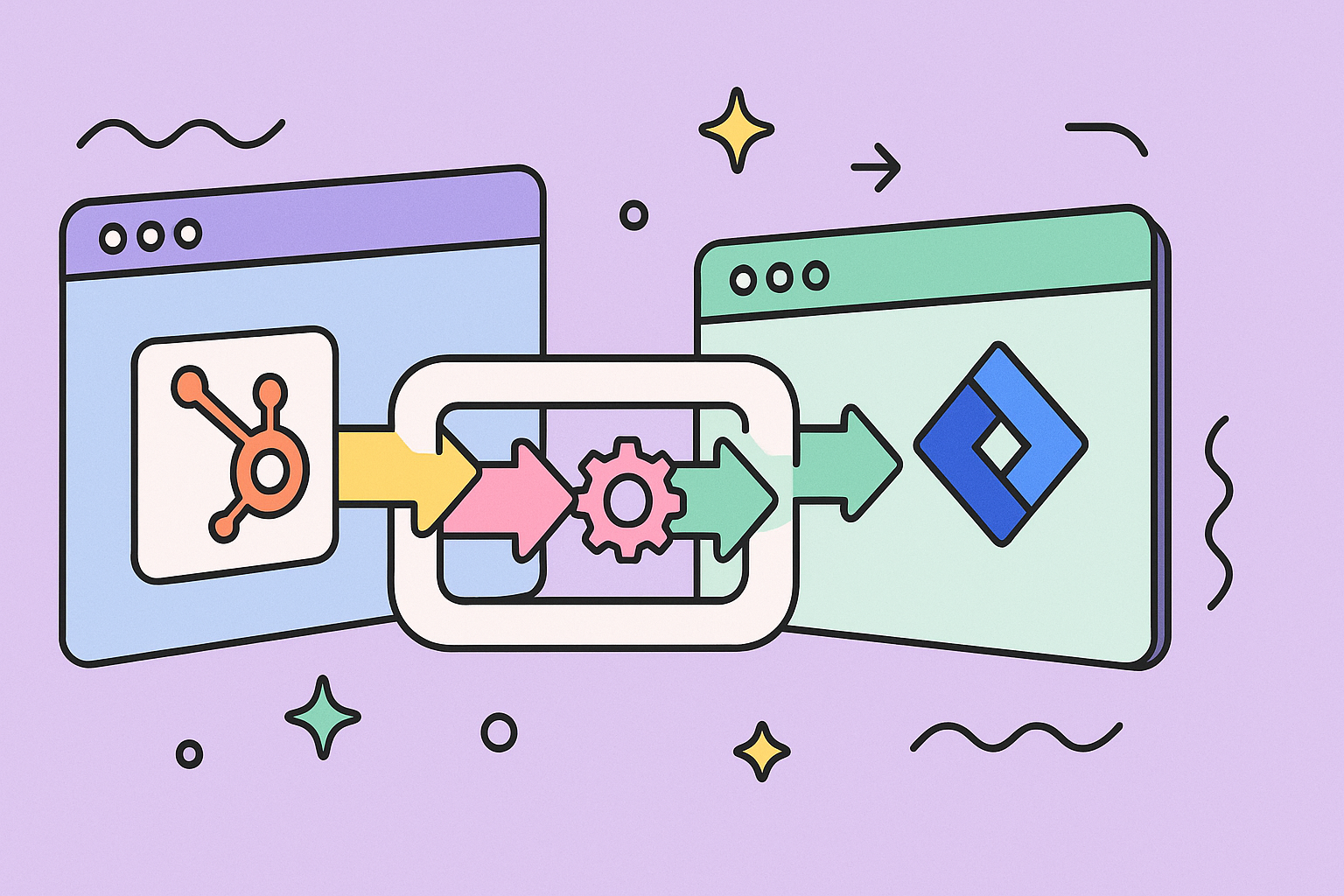Before you can fix your workflows, you first have to find the friction. Where are the operational bottlenecks that drain the most time and money? For a lot of companies, that friction point is the communication gap between the sales team in HubSpot and the development team in Jira. It’s a gap that creates costly delays and kills opportunities.
Why Disconnected Sales and Dev Teams Cost You Money
The chasm between your sales reps in HubSpot and your developers in Jira isn’t just a simple communication hurdle—it’s a direct drain on your resources. When these two powerhouse platforms don’t talk, you’re left with a trail of expensive problems that silently eat away at your bottom line. Every single manual handoff becomes a potential point of failure.
Think about a common scenario: a sales rep closes a big, complex deal that needs custom development. They shoot off an email to the project manager, who then has to manually create a Jira ticket. This seemingly simple data transfer is riddled with risk:
- Information gets lost: Key details from the HubSpot deal notes? Easily forgotten or misinterpreted during the copy-paste shuffle.
- Delays become the norm: What should be an instant trigger is now stuck waiting for someone to check their inbox and take action.
- Accountability is a blur: The sales team is completely blind to development progress in Jira. This leaves them scrambling when frustrated customers ask for updates they simply can’t provide.
The Hidden Costs of Manual Workflows
This disconnect snowballs into widespread inefficiency. Your dev team might end up building a feature based on half-baked information, leading to frustrating rework and wasted sprint cycles. Meanwhile, the sales team can’t forecast revenue accurately because they have no idea when development milestones—which are often tied to invoicing—are actually hit.
Product owners feel this pain acutely. They’re often stuck trying to cobble together meaningful reports by manually merging data from two different systems. If you want to dive deeper into this specific challenge, we have a whole guide on improving HubSpot and Jira reporting for product owners.
The fundamental problem is that manual processes just don’t scale. As your business grows, the cracks in your workflow don’t just show—they split wide open. Your teams get burned out juggling spreadsheets and sitting in endless status meetings instead of doing the work they were hired for.
To really see the difference, let’s compare the two approaches side-by-side.
Manual vs. Automated Workflow Comparison
This table starkly contrasts the old, manual way of doing things with a modern, automated approach. The value of closing the gap between HubSpot and Jira becomes immediately clear.
| Process Step | Manual Workflow (The Problem) | Automated Workflow (The Solution) |
|---|---|---|
| Deal Closed | Sales rep sends an email or IM to the project manager. | HubSpot deal status change automatically creates a Jira issue. |
| Info Transfer | Project manager manually copies/pastes deal info into Jira. | Key HubSpot data (deal value, notes, contact) syncs to Jira fields. |
| Status Updates | Sales rep has to ask for updates, often interrupting the dev team. | Jira issue status changes are automatically reflected back in HubSpot. |
| Reporting | Product Owner exports data from both systems into a spreadsheet. | A single, unified view of the pipeline is visible in both tools. |
| Customer Comms | Sales and support provide vague answers due to lack of real-time info. | Teams give precise, timely updates based on real-time Jira progress. |
The efficiency gains shown in the table aren’t just theoretical; they translate into real business impact.
The case for automation gets even stronger when you look at the numbers. According to industry data, companies that invest in automation see an average 22% reduction in operating costs. Even more telling, over 90% of workers report a boost in their own productivity. You can read more about these automation statistics and industry insights on Thunderbit.com.
Despite the clear benefits, many automation projects stumble. It’s rarely the technology that fails. More often, it’s a lack of a clear, strategic plan for implementation. That’s exactly what we’ll tackle next.
Your Pre-Integration Checklist for HubSpot and Jira
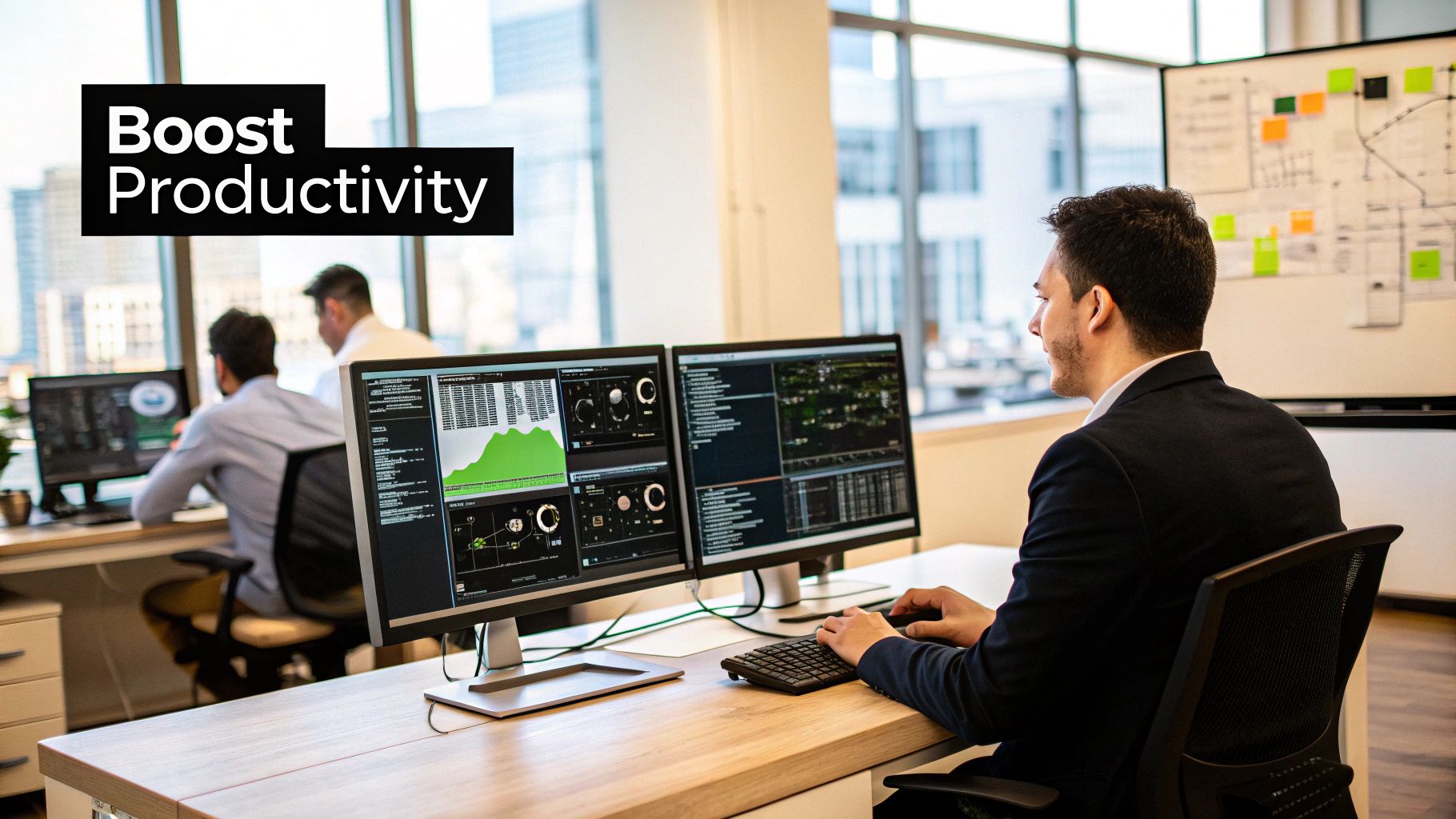
Before you jump into connecting your tools, let’s talk prep work. From my experience, the difference between a smooth integration and a technical nightmare is almost always the planning that happens beforehand. Connecting HubSpot and Jira to automate manual processes isn’t just about clicking a button; it’s about having the right permissions and a clear strategy from the very start.
First things first, check your subscription levels and user permissions. You really don’t want to get halfway through the setup only to hit a paywall or a permissions block. It’s a frustrating and completely avoidable roadblock.
- In HubSpot, you’ll need a plan that supports the kind of automation you’re aiming for. This usually means having Operations Hub Professional or Enterprise. These tiers give you the power to build the custom, trigger-based workflows that make this whole integration worthwhile.
- In Jira, the person connecting the accounts must have admin permissions. This is non-negotiable. It’s essential for the app to install correctly and get the access it needs to the projects and issue types you want to sync.
Define Your Data Flow
Once the technical housekeeping is done, it’s time to get strategic. You have to decide precisely what information needs to move between your systems. Please, don’t fall into the common trap of syncing everything. That approach just creates a ton of digital noise and makes it harder to find what’s important.
Instead, talk to your teams. Ask them what specific information is critical for them to do their jobs effectively.
A well-planned data map is the blueprint for your automation. It defines what data moves, in which direction, and what action triggers the sync. Getting this right is the most critical step to truly automate manual processes and avoid creating more work.
For example, a support team might only need a one-way sync. When they escalate a bug, a HubSpot Ticket could automatically create a new Jira issue. You can find some great real-world examples of this in this guide to HubSpot and Jira integration for support teams.
On the other hand, a sales team might need a two-way sync. A “Closed-Won” deal in HubSpot could create a new project kickoff issue in Jira. Then, once that Jira issue is marked “Done,” it could update a custom property back in the HubSpot deal record.
This kind of foresight ensures your data stays clean, relevant, and genuinely helpful. It’s what turns your integration from a messy liability into a seriously valuable asset.
Alright, with your permissions squared away and a basic data map sketched out, it’s time for the main event: getting HubSpot and Jira talking to each other. This is the technical bedrock for kicking all those manual handoffs between your sales and development teams to the curb.
Don’t worry about getting tangled up in a web of technical settings. The process is surprisingly straightforward, and I’ll walk you through it.
The whole thing kicks off inside your HubSpot portal, specifically in the App Marketplace. This is where you’ll find the official Jira app that makes the magic happen.
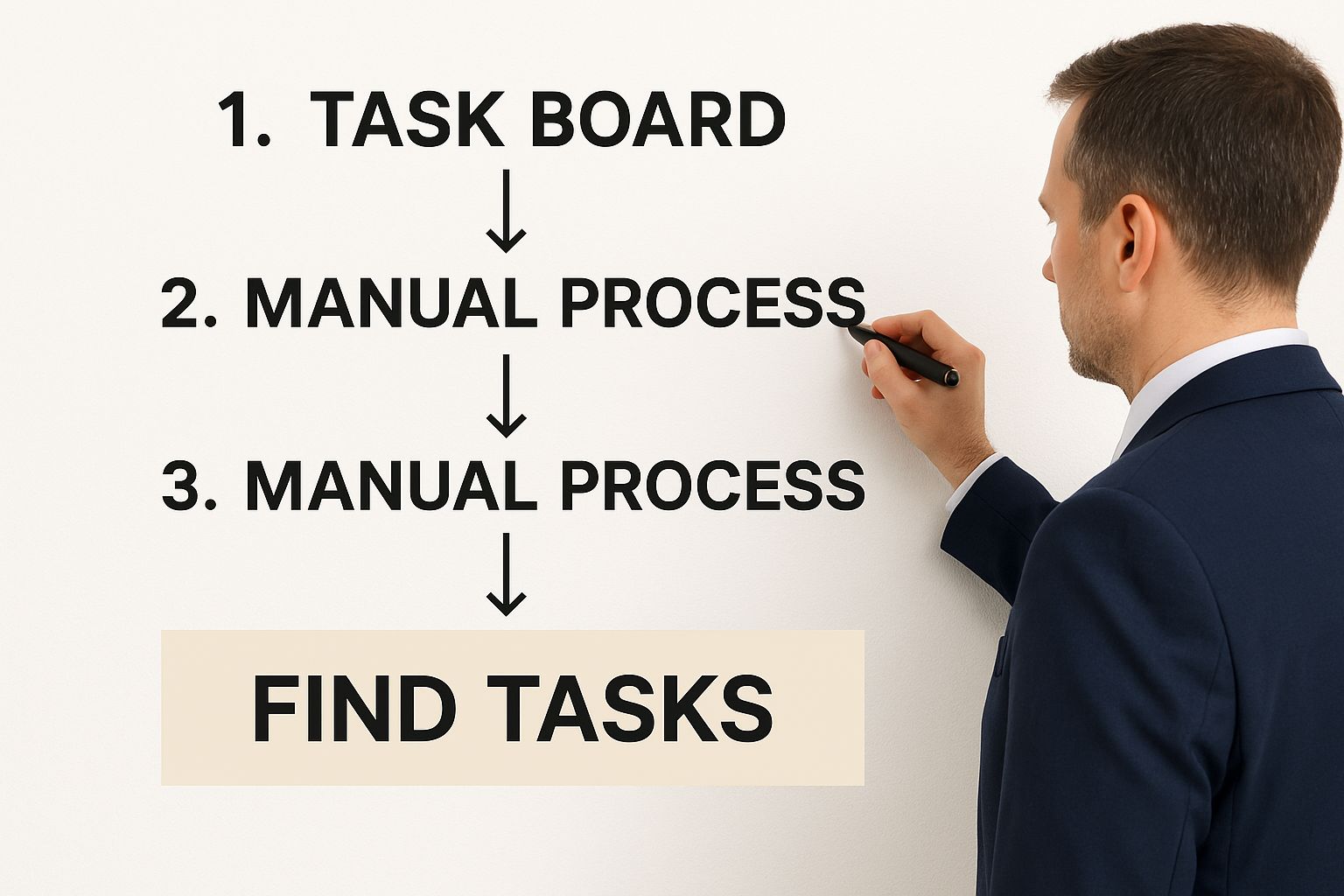
The image above really nails the core idea. The first step to automating anything is to pinpoint the repetitive tasks people are stuck doing day in and day out. That’s exactly what this integration is built to solve.
Getting the Jira App Installed
First things first, head over to the HubSpot App Marketplace. You’ll spot the marketplace icon in the top navigation bar of your portal. Once you’re in, just pop “Jira Software Cloud” into the search bar.
You’re looking for the official app, which is developed by HubSpot itself. This ensures a native, secure connection—no weird third-party workarounds. You’ll know you have the right one when you see the official logos and the “Built by HubSpot” tag.
Clicking the “Install app” button is your starting point. It’s what kicks off the whole authentication dance between the two platforms. After clicking, HubSpot will ask you to confirm which account you want to connect.
Authenticating Your Accounts
Once you’ve selected your HubSpot account, the system will whisk you over to Atlassian to authenticate your Jira account. This is a crucial security step where you’re essentially giving HubSpot the keys to access your Jira instance.
Pro Tip: Do yourself a favor and make sure you’re logged into the correct Jira account in your browser before you start. It’s a simple check that has saved me from accidentally connecting the wrong Jira site, especially when managing multiple instances for different clients.
You’ll see a screen asking you to pick your Jira site from a dropdown menu. Go ahead and select the site you want to link with HubSpot, then click “Accept.” This simple click formalizes the connection, creating a secure handshake between the two systems.
With that done, you’ll be redirected back to HubSpot for the final bits of setup. This is where you decide who gets to see the Jira information inside HubSpot. You have a couple of options here:
- Make Jira data visible to everyone. This is fantastic for promoting transparency and letting sales, support, and marketing see what dev is working on.
- Restrict visibility to specific users or teams. This is the way to go if you’re dealing with sensitive project details that aren’t for all eyes.
For most people, I recommend starting with broader visibility. It helps everyone across the company see the immediate value of the integration. You can always tighten up these permissions later in the app’s settings if you need to.
And just like that, you’re done! Your HubSpot and Jira accounts are now officially connected. You’ve laid the essential groundwork. The connection is live, but it won’t actually do anything on its own just yet. The real power gets unlocked in the next steps, where we teach the two systems how to communicate by mapping objects and properties. That’s where we truly start to automate manual processes.
Mapping Your Data for a Perfect Sync
Okay, so you’ve connected HubSpot and Jira. That’s the first major hurdle. But right now, it’s just a bridge between two systems with no traffic flowing across it. This next part—data mapping—is where the real magic happens.
This is where you tell the integration exactly how information should move between your platforms, turning a manual, error-prone process into something automated and reliable. Get this wrong, and you create chaos. But a smart, thoughtful map? That’s the secret to a frictionless workflow.
Think of it like being a translator. You need to teach the integration that a “Deal” in HubSpot is the same thing as an “Issue” in Jira. This high-level object mapping is your foundation. It sets up the main containers for all the data you want to sync.
Once that’s set, you have to get more granular and map the individual fields. This is where you connect the dots between how your sales team talks and how your development team talks.
Defining Your Field-Level Connections
Precision is everything here. You have to decide, field by field, what information is truly critical for both teams to see. One of the most common and effective setups is syncing a HubSpot Deal directly to a Jira Issue.
Here’s a practical example of what that field mapping could look like:
- HubSpot Deal Name → Jira Issue Summary: This keeps the project name consistent so everyone knows what they’re talking about.
- HubSpot Deal Description → Jira Issue Description: This is a huge time-saver. It pipes the full scope of work and context directly to your developers from the get-go.
- HubSpot Deal Owner → Jira Issue Assignee: Automatically assigns the new project to the right person on the development team, eliminating any guesswork.
- HubSpot Deal Amount → Jira Custom Field (e.g., ‘Project Value’): This gives product owners the financial data they need to prioritize work effectively.
This level of detail gets rid of all that manual copy-pasting that wastes time and inevitably leads to mistakes. It’s a core piece of building a reliable system where everyone is working from the same source of truth.
My advice? Don’t try to boil the ocean on your first pass. Start with the absolute essentials—the fields that, if they weren’t synced, would force someone to send a Slack message or an email. You can always come back and add more detail later. Starting simple makes testing and troubleshooting a whole lot easier.
This kind of strategic mapping is becoming even more critical as AI gets baked into everyday business tools. We’re seeing a massive global surge in AI adoption, and it’s driving this kind of advanced automation. In fact, projections show the number of AI users worldwide will top 378 million in 2025, a 20% jump from the previous year. The U.S. alone is expected to add over 21 million new AI users, which just shows how deeply these systems are becoming part of how we work. You can dig into more of these trends and find some fascinating global AI adoption insights on Edge AI Vision.
One-Way vs. Two-Way Syncing
Once your fields are mapped, you have another important decision: which way should the data flow? The good news is, this isn’t an all-or-nothing choice. You can control the sync direction for each individual field, giving you incredible control.
A one-way sync is perfect for handoffs. Let’s say a support agent needs to escalate a bug report. You want the HubSpot Ticket info to automatically create a new Jira Issue. But you probably don’t need changes made in Jira to flow back and overwrite the original HubSpot Ticket. The handoff is the only thing that matters.
A two-way sync, on the other hand, creates a living, breathing connection between the two platforms. This is where things get really powerful.
Imagine a sales rep marks a deal as “Closed-Won” in HubSpot. That could trigger a one-way sync to create the initial project issue in Jira. But the real payoff comes next. When the dev team updates the Jira Issue status from “In Progress” to “Done,” a two-way sync can automatically update a custom “Project Status” field right on the HubSpot Deal record.
Suddenly, the loop is closed. Your sales team gets real-time visibility into project completion without ever leaving HubSpot or bugging anyone for a status update. This is the ultimate goal: a self-updating system that saves everyone time and keeps the entire company in sync.
Building Your First Automation Workflows

Okay, with your data maps in place, it’s time for the fun part: building the trigger-based automations that will do the heavy lifting for you. We’re moving beyond just syncing data and into genuinely automating manual processes using HubSpot’s powerful Workflow builder.
Let’s tackle a classic pain point first: the handoff from customer support to the dev team. Instead of a support agent having to remember to email a developer about a critical bug, we can build a workflow that handles it instantly.
The idea is simple. We’ll set up a workflow that watches HubSpot Tickets and automatically creates a Jira issue the moment a ticket’s priority is set to ‘High’. This single rule ensures your most urgent customer problems get immediate eyes from the development team. No more delays, no more items falling through the cracks.
Creating a Trigger for New Jira Issues
Hop into your HubSpot portal and head to Workflows under the Automation tab. You’re going to create a ticket-based workflow from scratch. The first thing you need to nail down is the enrollment trigger.
Think of this trigger as the “if” in your “if-this-then-that” logic. For our scenario, the conditions are straightforward:
- Ticket property:
Priority - Is equal to:
High
This tells HubSpot to only run the workflow when a ticket is created or updated with a high priority. Simple.
After setting the trigger, you’ll add your action. Look for the “Create a Jira issue” action, pick your connected Jira project, and select the right issue type (like ‘Bug’). Now, you can use the data mappings you already built to populate the new Jira issue with all the critical details straight from the HubSpot ticket.
This initial automation creates a one-way street for information, which is a fantastic start. But the real magic happens when you build a two-way conversation between your systems—a true feedback loop that keeps everyone in the loop.
Building a Feedback Loop from Jira to HubSpot
Now for the return trip. What happens when the development team resolves the issue? Your sales and success teams need to know, right? A common goal here is to automatically push a HubSpot Deal to the next stage once the related engineering work is finished.
This is a two-way sync in action. When a developer drags the Jira issue into the ‘Done’ column, the integration can trigger an update right back in HubSpot. For this, you’ll create a separate deal-based workflow.
The trigger for this second workflow would likely rely on a custom property that syncs from Jira, something like ‘Jira Project Status’.
- Trigger: A deal gets enrolled when its
Jira Project Statusproperty is updated to ‘Done’. - Action: The workflow then fires the “Set property value” action, changing the
Deal Stageto something like ‘Implementation Complete’ or whatever fits your sales pipeline.
Just like that, you’ve closed the communication loop. This kind of setup is foundational for many workflow automation solutions, as it gives business teams real-time visibility into what’s happening in development.
This same logic can be applied all over your business, not just between sales and engineering. For example, many marketing teams are now automating social media posts to maintain a consistent presence and claw back hours of manual scheduling.
Taking this proactive approach is becoming non-negotiable as AI adoption becomes standard. Globally, adoption rates are now between 72% and 78%, and executives are all-in. But there’s a fascinating disconnect: while 69% of C-suite leaders started investing in AI over a year ago, they often underestimate how much their own employees are already using it—by a factor of three! This just shows you have a workforce that’s ready and eager for the efficiency automation brings.
Of course. Here is the rewritten section, crafted to sound like an experienced human expert and match the provided examples.
Got Questions About HubSpot and Jira Automation? We’ve Got Answers.
Even with the best-laid plans, hitting a few snags is just part of the process when you’re setting up something new. And when you’re connecting two powerhouse tools like HubSpot and Jira, a few common questions always seem to pop up. Let’s get ahead of them so you can save yourself some time and frustration.
Here are the answers to the questions we hear most often from teams just like yours.
What Are the Most Common Data Mapping Mistakes?
The single biggest mistake I see is teams jumping into mapping without a clear plan. It’s easy to get excited by the possibilities and fall into the trap of syncing every piece of data you can think of. This just creates noise, cluttering up your records in both HubSpot and Jira and making it harder to find what actually matters.
Another classic pitfall is setting up conflicting two-way syncs. For instance, a deal’s financial value should almost always be a one-way sync from HubSpot to Jira. If you let a developer accidentally change that value in a Jira ticket, it could sync back to HubSpot and throw off your entire sales forecast. You definitely don’t want that.
My best advice? Start with the absolute minimum viable sync. Pick the 3-5 most critical fields that will eliminate a painful manual step. Get that working perfectly first, and then you can layer in more complexity. Less is truly more, especially when you’re starting out.
How Can I Test My Automation Without Messing Up Live Data?
Testing is non-negotiable, but thankfully, you don’t have to put your live data at risk. The gold standard for this is using a HubSpot Sandbox account, which comes with their Enterprise plans. It’s a completely isolated copy of your portal where you can build, break, and test your workflows without any real-world consequences.
No sandbox? No problem. You can still test safely with a little creativity.
- Create specific test records, like a deal clearly named “TEST INTEGRATION PROJECT” or a contact with a unique email like “jira.test@yourcompany.com“.
- Then, build your workflow enrollment criteria to only trigger for records that contain that specific test data.
This approach keeps your automation safely cordoned off until you’ve ironed out all the kinks and are ready for a full rollout.
Can I Sync Custom Fields and Objects?
Yes, you can, and honestly, this is where the integration becomes a game-changer for businesses with unique processes. The native connector fully supports mapping custom properties you’ve built in HubSpot. When you get to the field mapping stage, you’ll see your custom fields right there in the dropdowns alongside the standard ones.
The key is making sure the field types are compatible. For example, a ‘text’ field in HubSpot needs to map to a ‘text’ field in Jira. Mismatched field types are one of the most common reasons for sync errors, so double-check those.
While syncing custom properties is pretty straightforward, syncing entire custom objects is a more advanced move. This usually requires HubSpot’s Operations Hub Enterprise tier or a more powerful third-party connector to get the job done right.
Ready to eliminate the communication gap between your sales and development teams? The resolution Reichert Network Solutions GmbH HubSpot for Jira app embeds critical customer data directly into your Jira issues, creating a single source of truth. Break down silos, accelerate workflows, and empower your teams with the real-time information they need to succeed. Install HubSpot for Jira from the Atlassian Marketplace today!